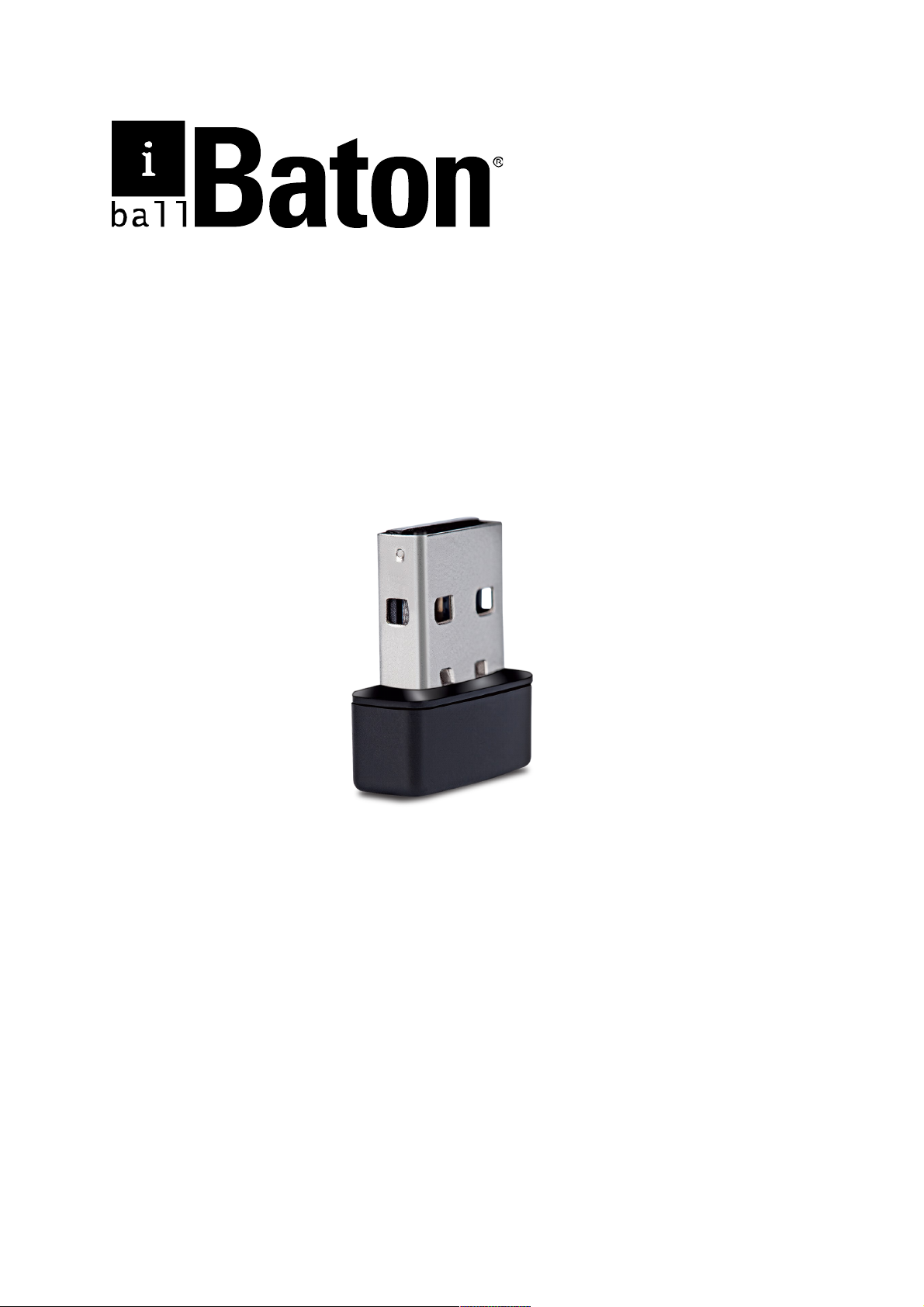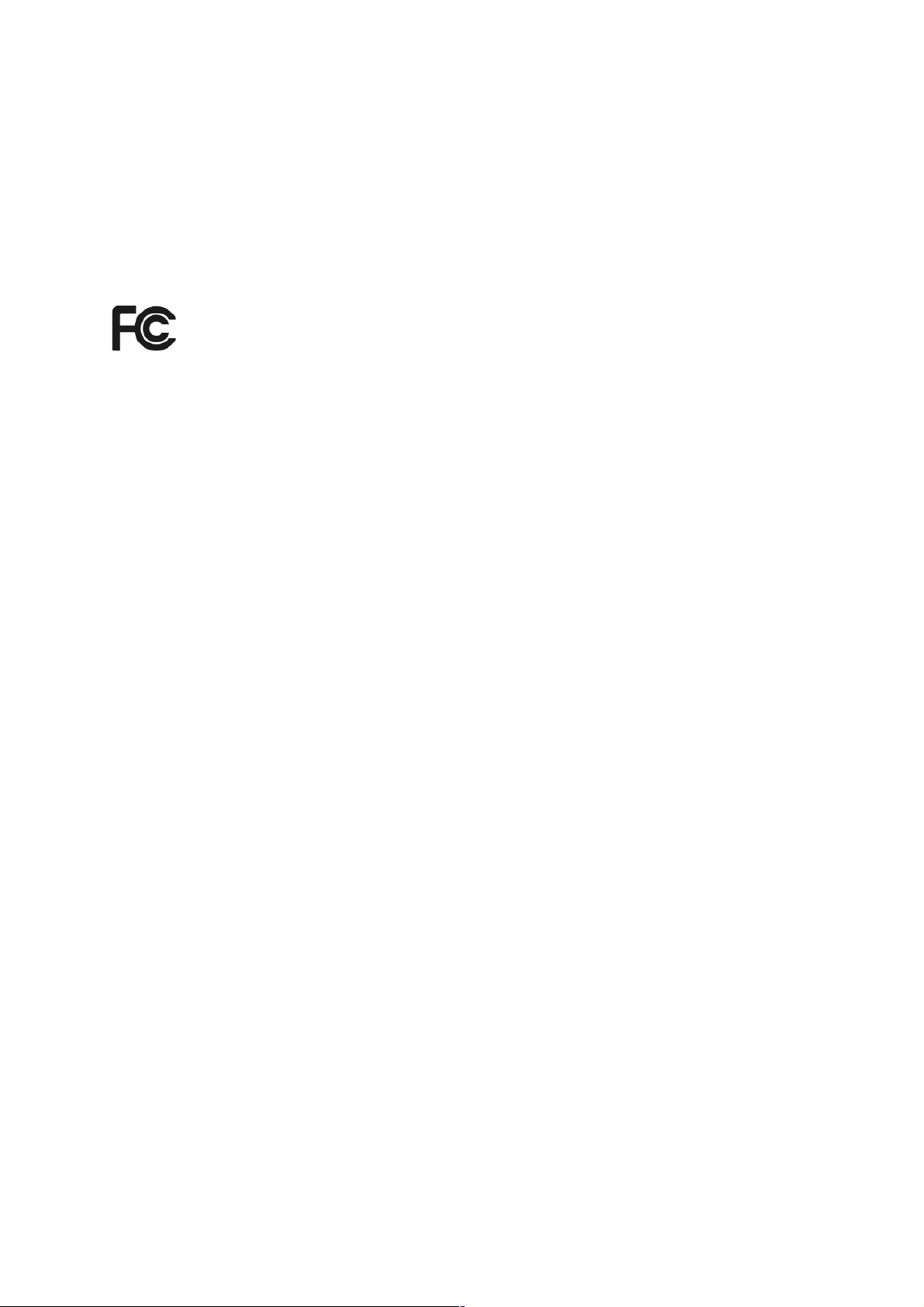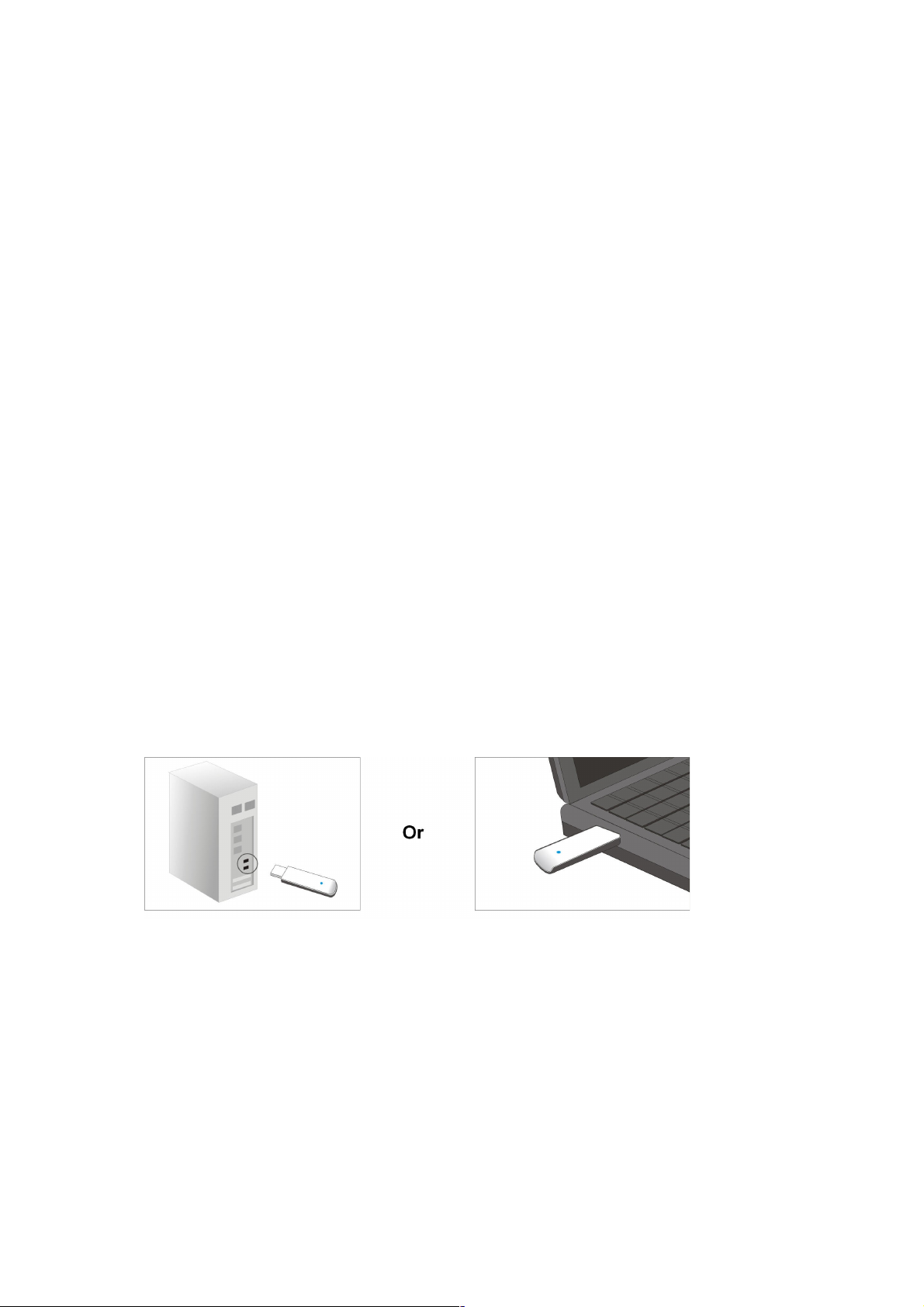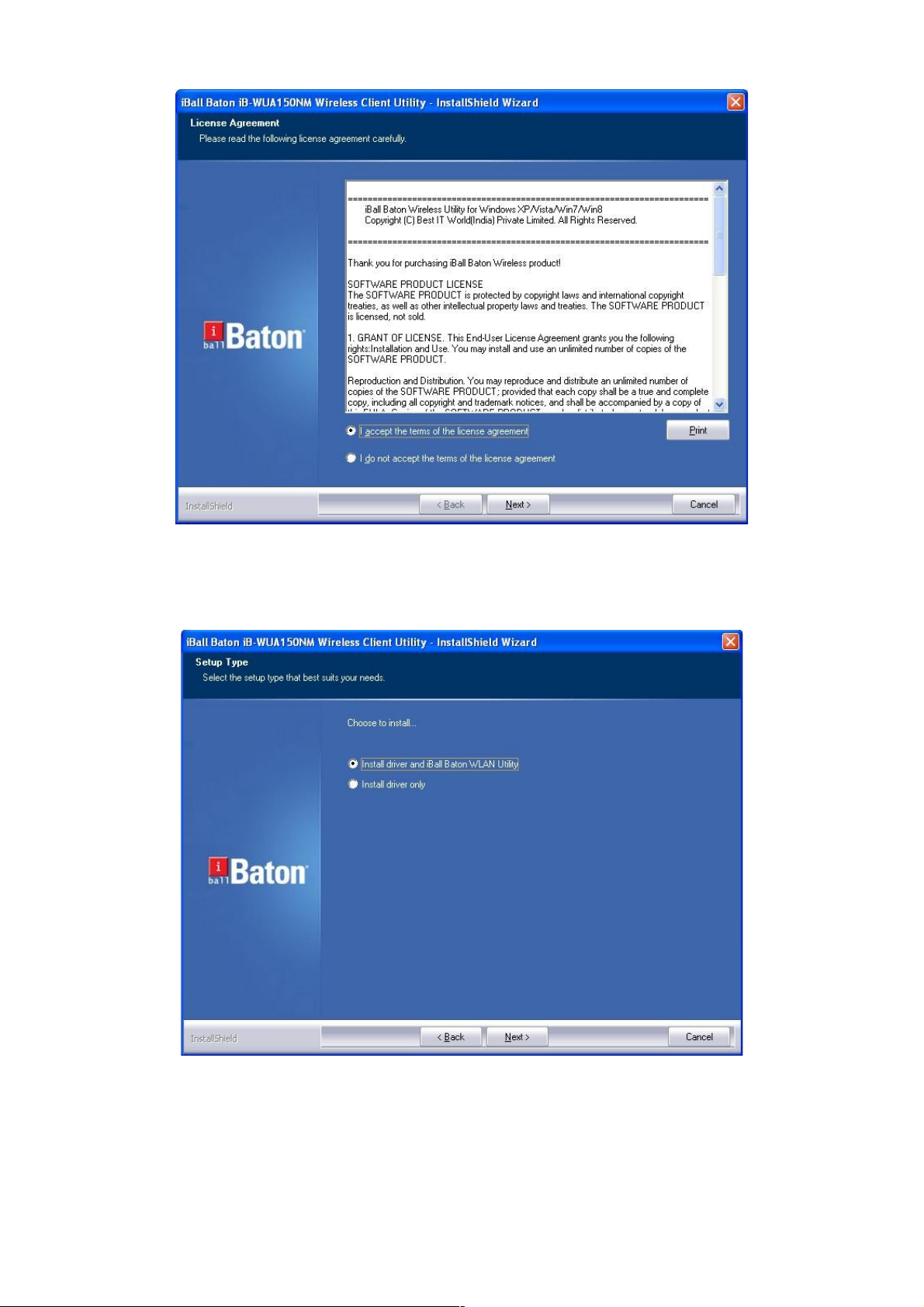FCC STATEMENT
This equipment has been tested and found to omply with the limits for a Class B digital devi e,
pursuant to part 15 of the FCC Rules. These limits are designed to pro-vide reasonable
prote tion against harmful interferen e in a residential installation. This equipment generates,
uses and an radiate radio frequen y energy and, if not in-stalled and used in a ordan e with
the instru tions, may ause harmful interferen e to radio ommuni ations. However, there is no
guarantee that interferen e will not o ur in a parti ular installation. If this equipment does ause
harmful interferen e to radio or television re eption, whi h an be determined by turning the
equipment off and on, the user is en ouraged to try to orre t the interferen e by one or more of
the following measures:
Reorient or relo ate the re eiving antenna.
In rease the separation between the equipment and re eiver.
Conne t the equipment into an outlet on a ir uit different from that to whi h the
re eiver is onne ted.
Consult the dealer or an experien ed radio/ TV te hni ian for help.
This devi e omplies with part 15 of the FCC Rules. Operation is subje t to the following two
onditions:
This devi e may not ause harmful interferen e.
This devi e must a ept any interferen e re eived, in luding interferen e that may
ause undesired operation.
Any hanges or modifi ations not expressly approved by the party responsible for omplian e
ould void the user’s authority to operate the equipment.
CE Mark Warning