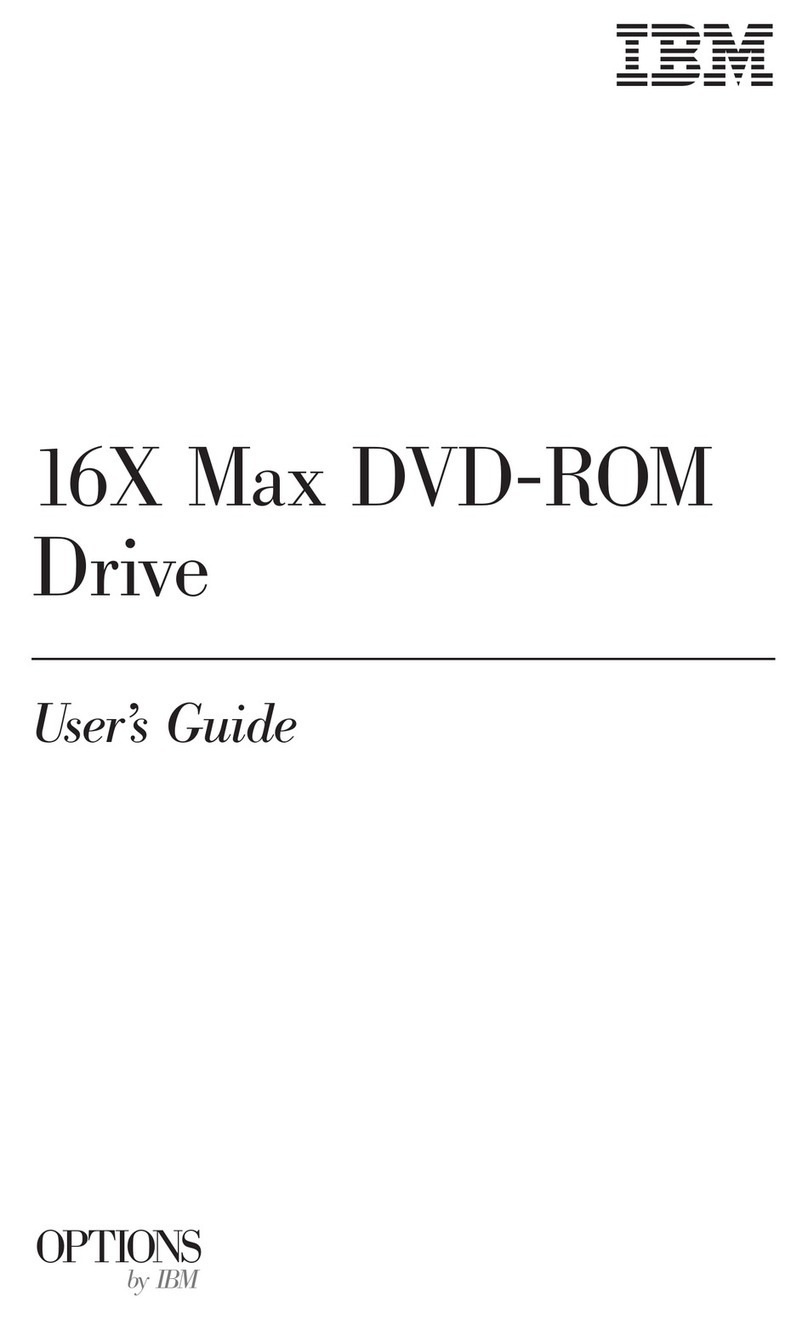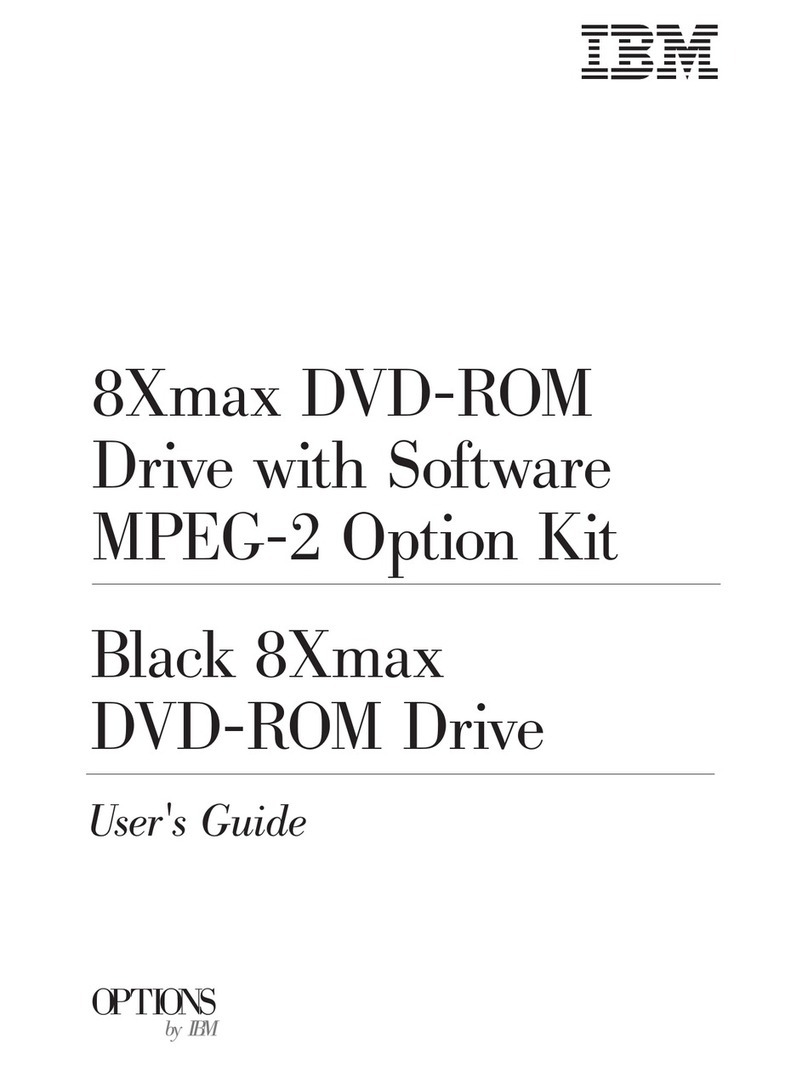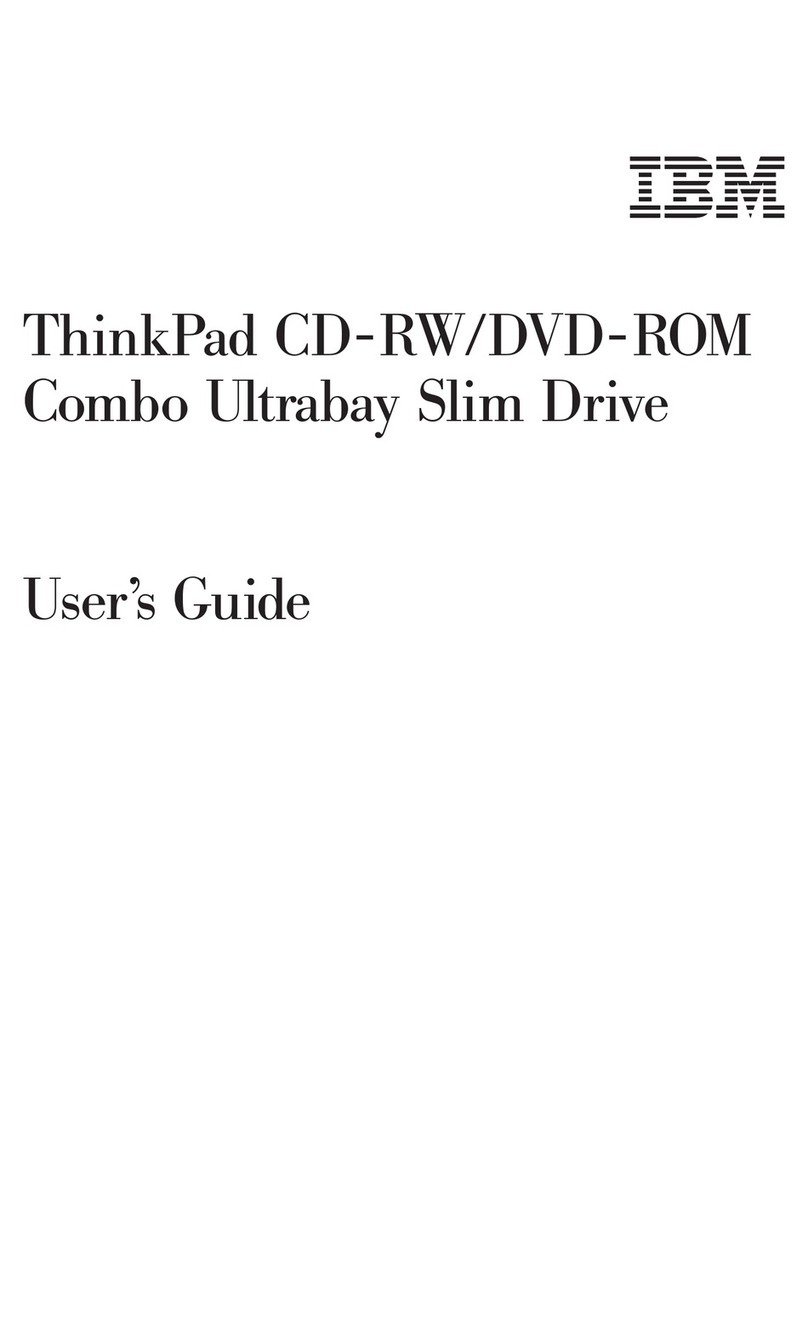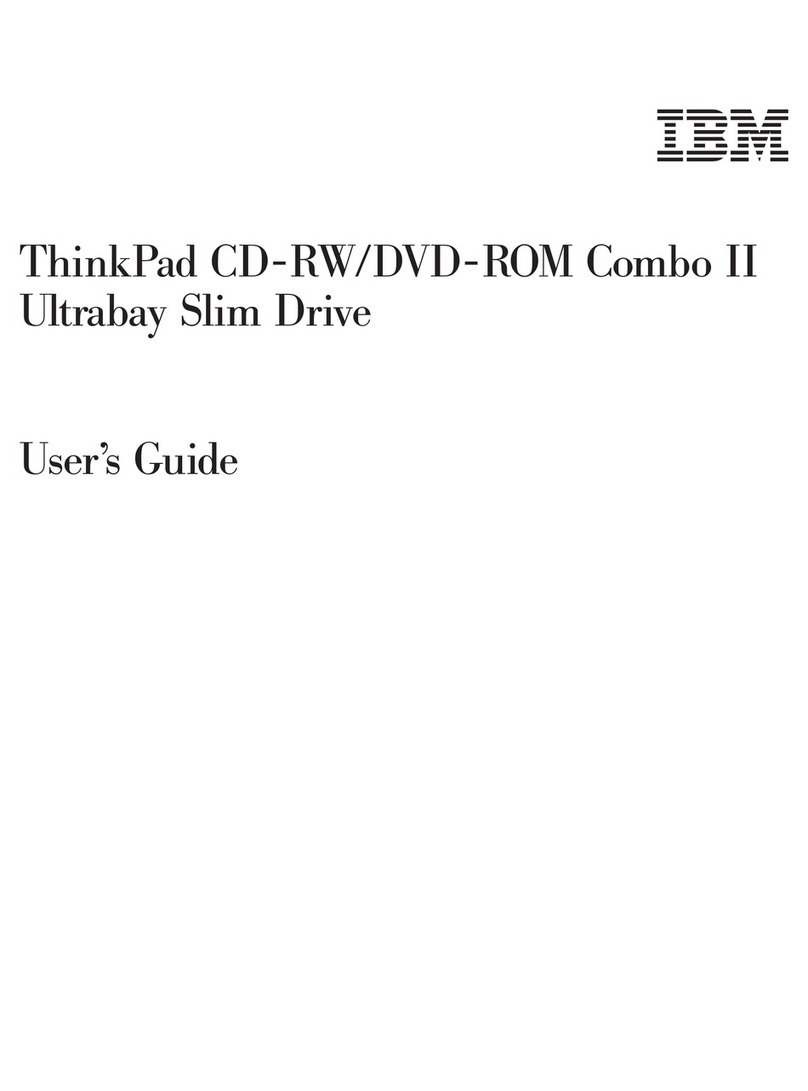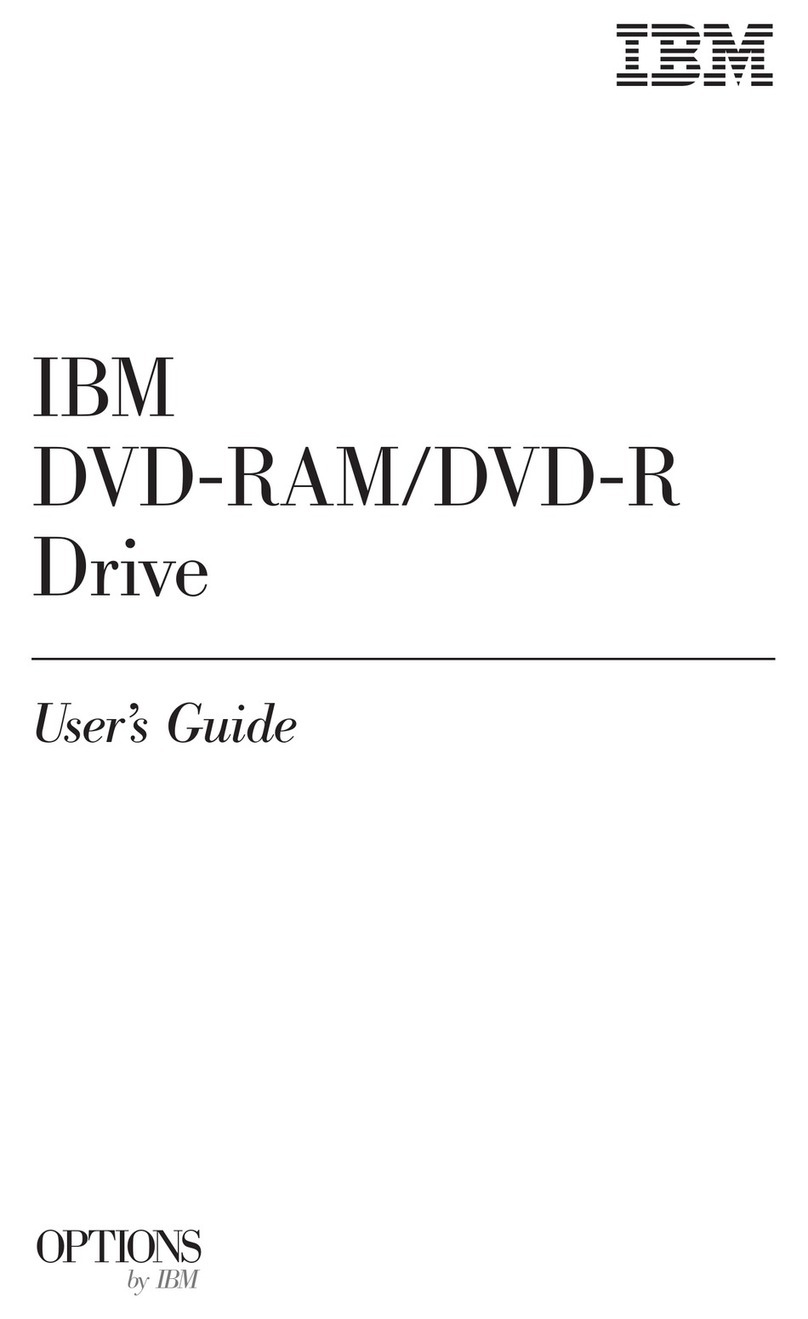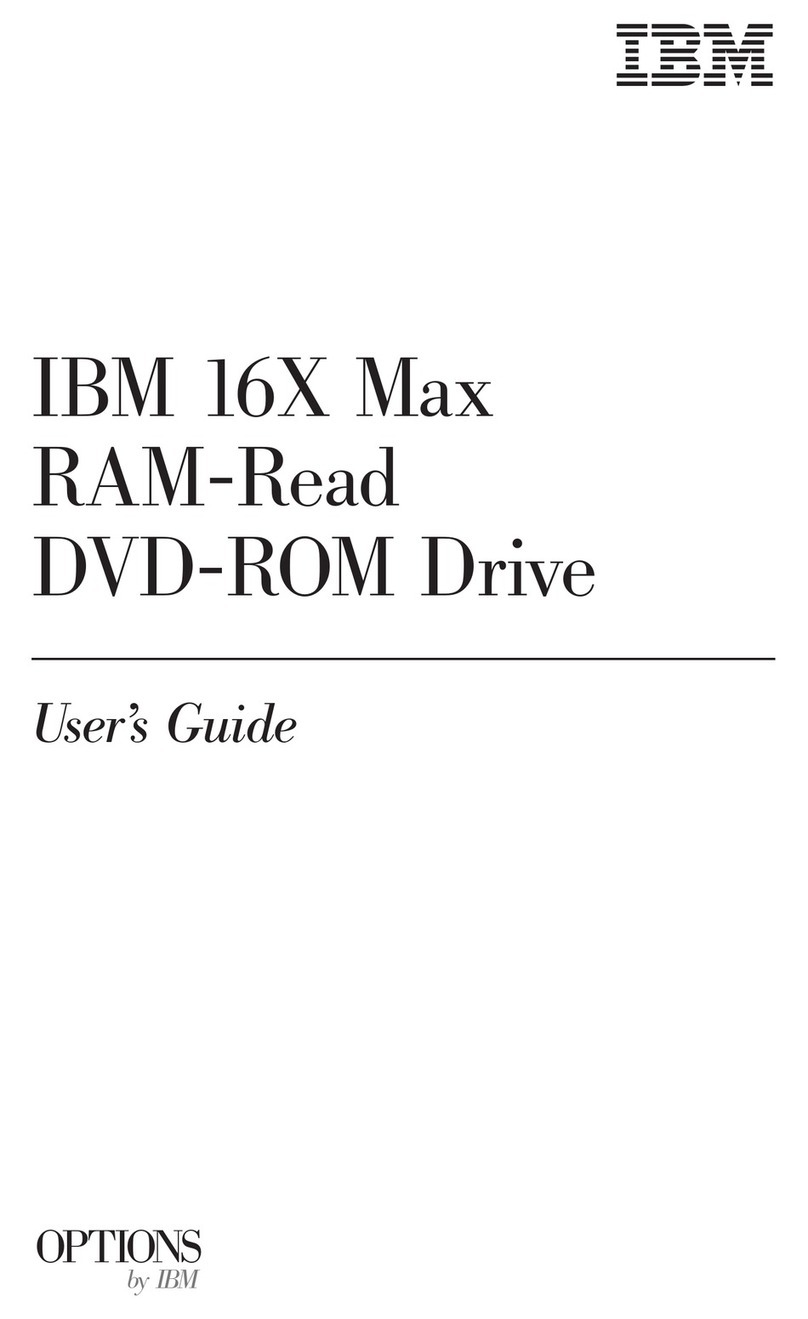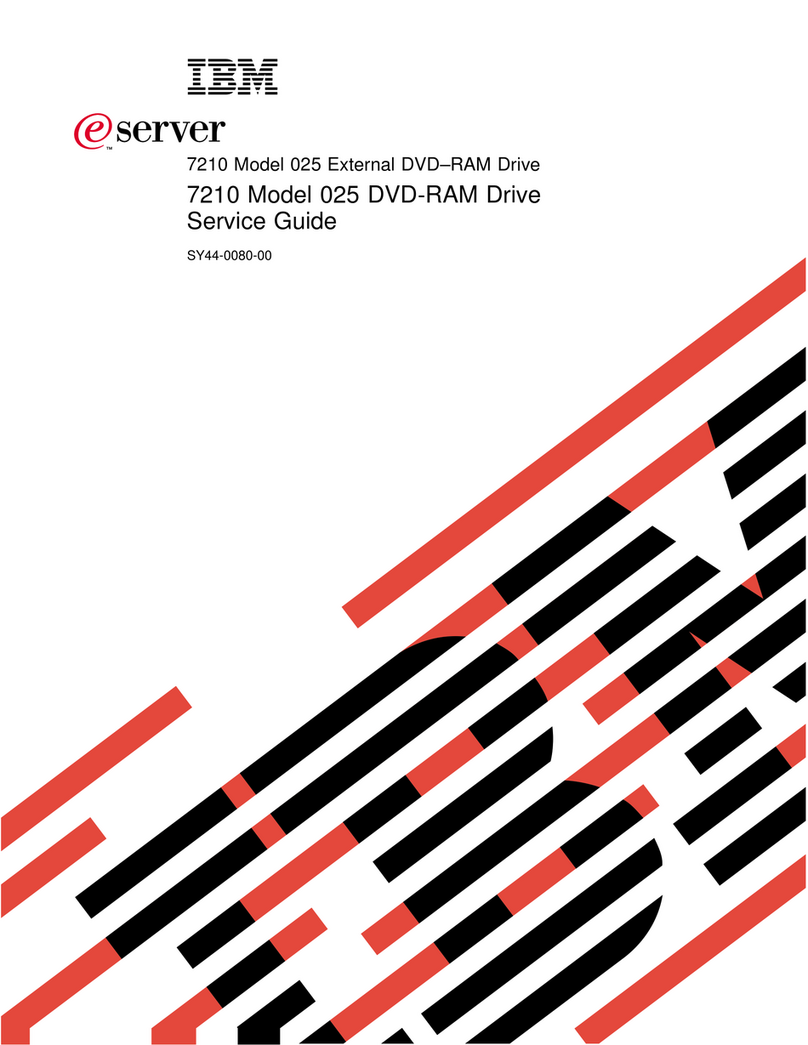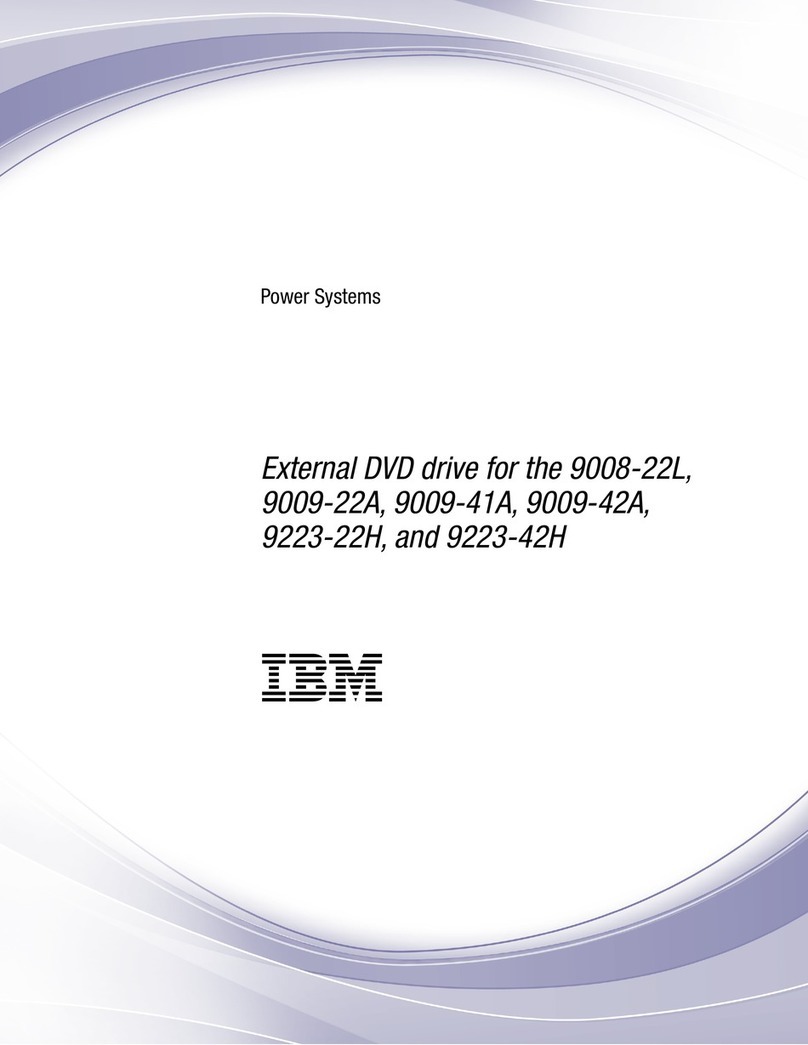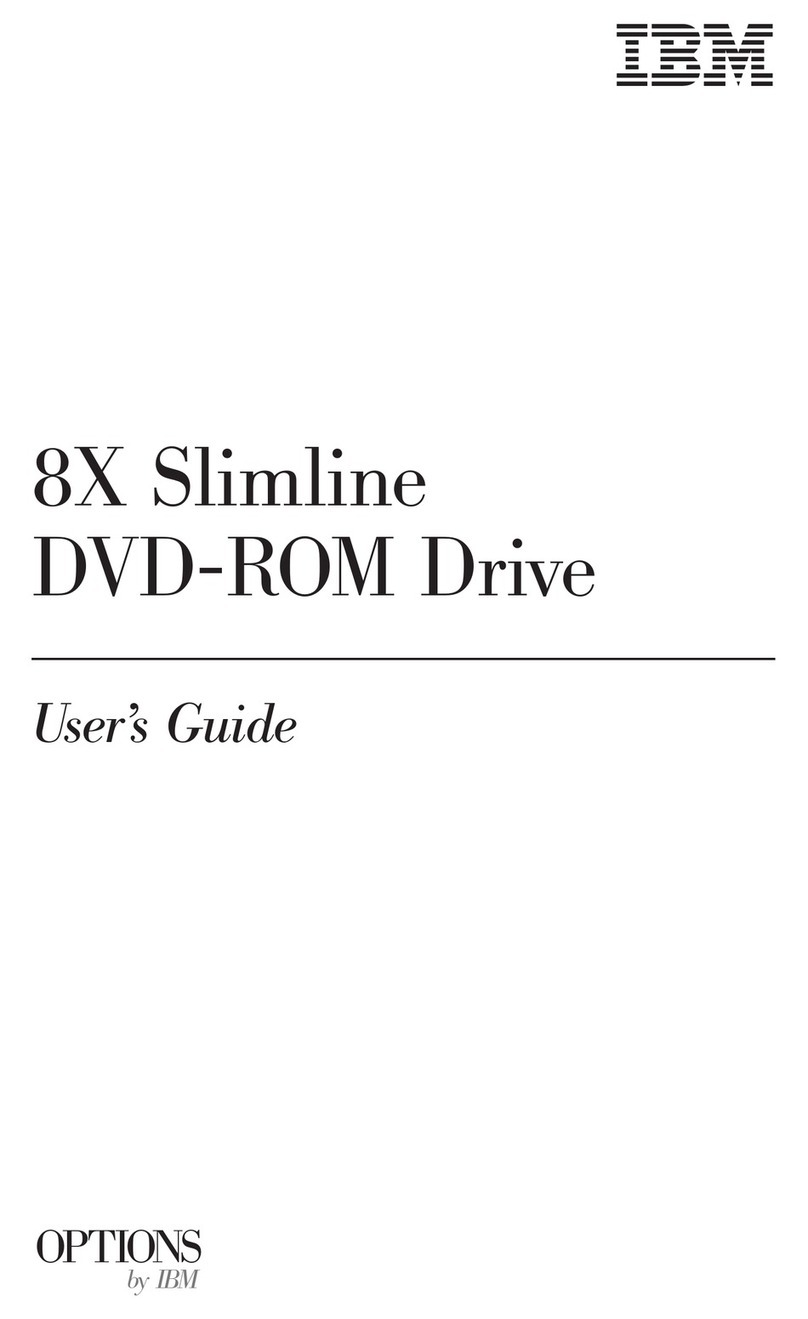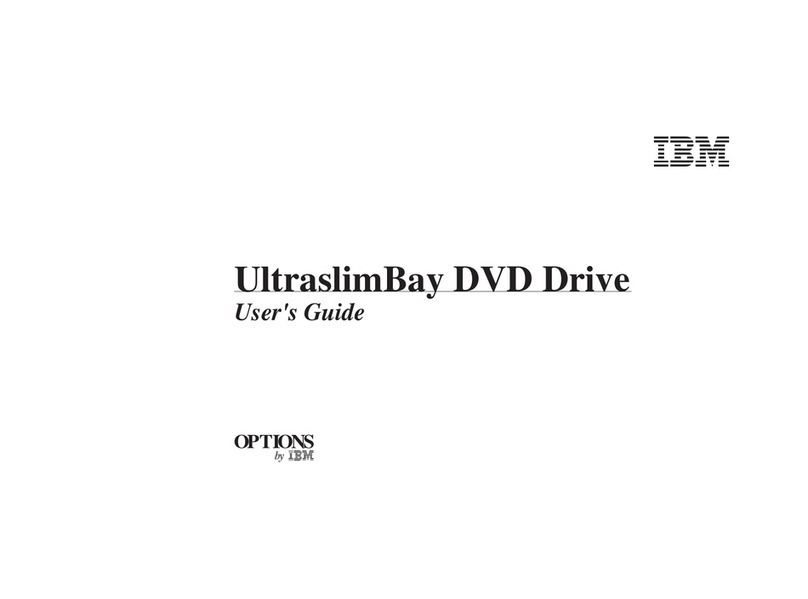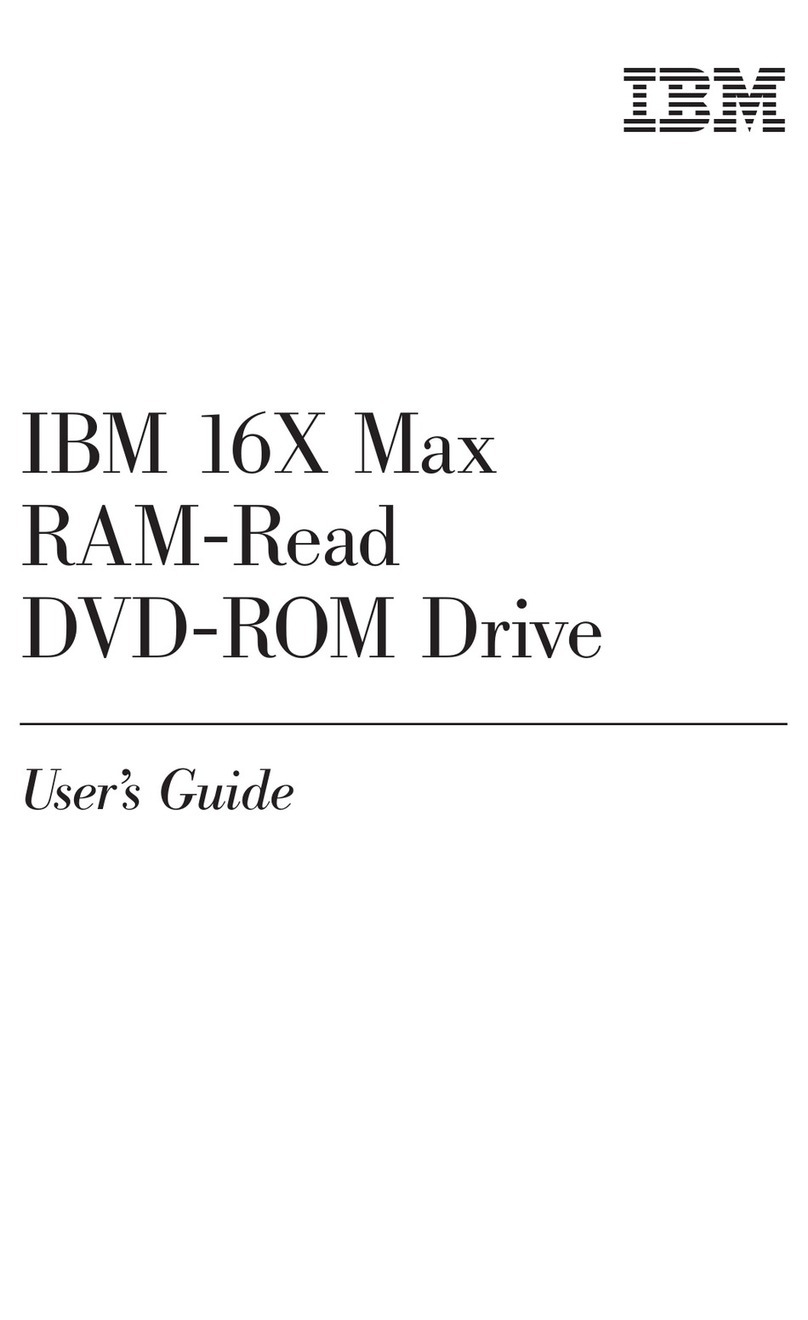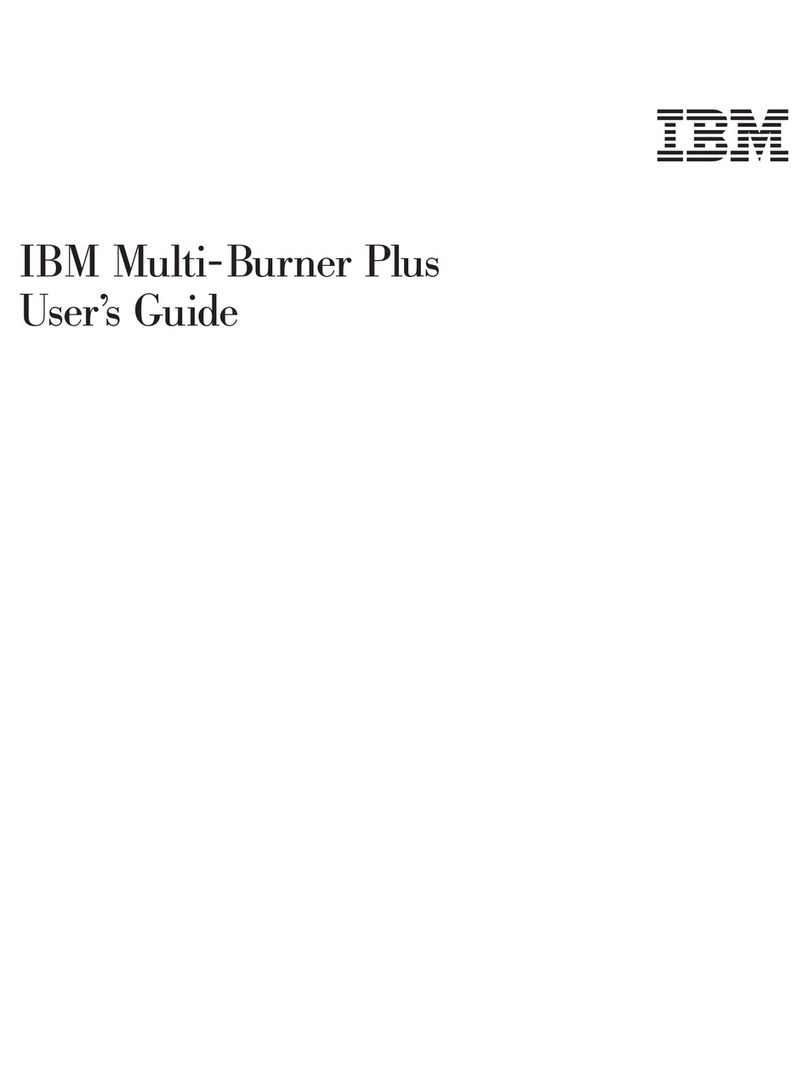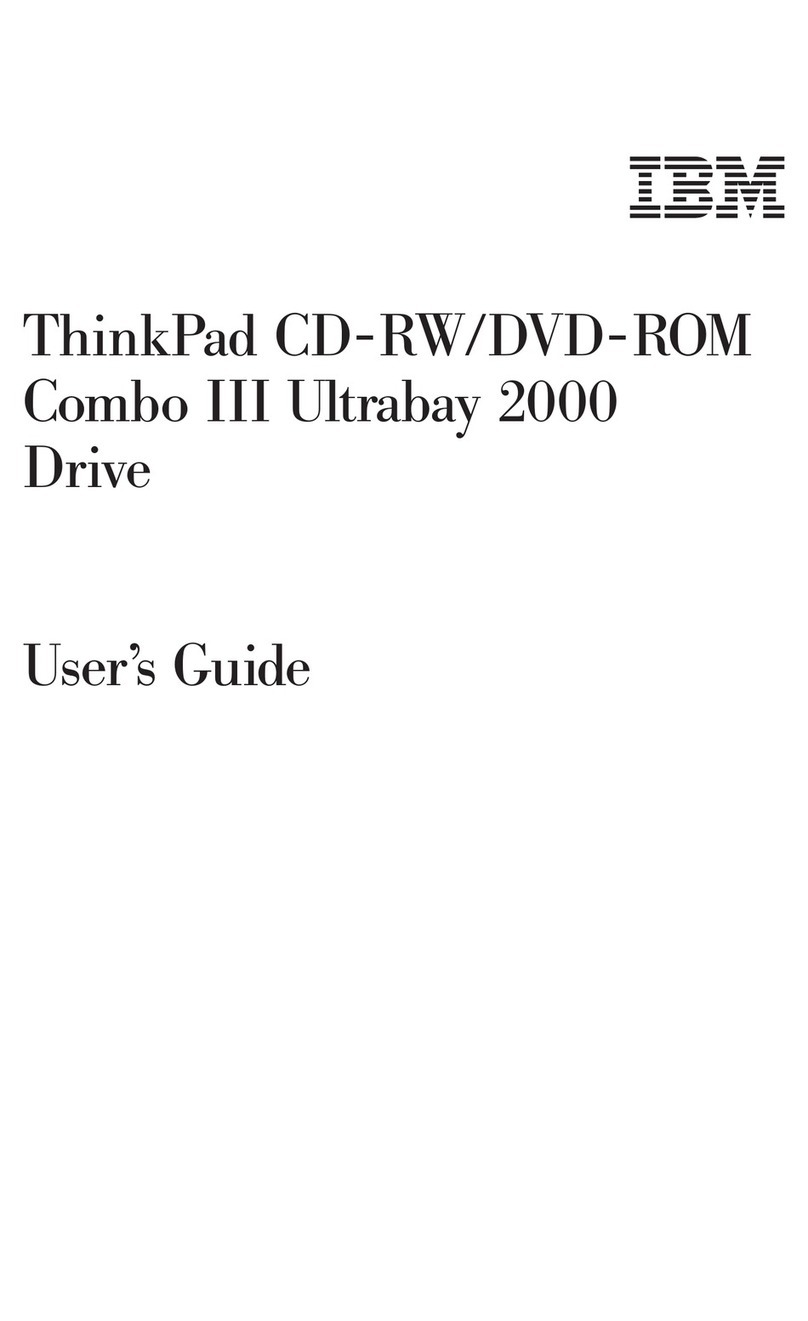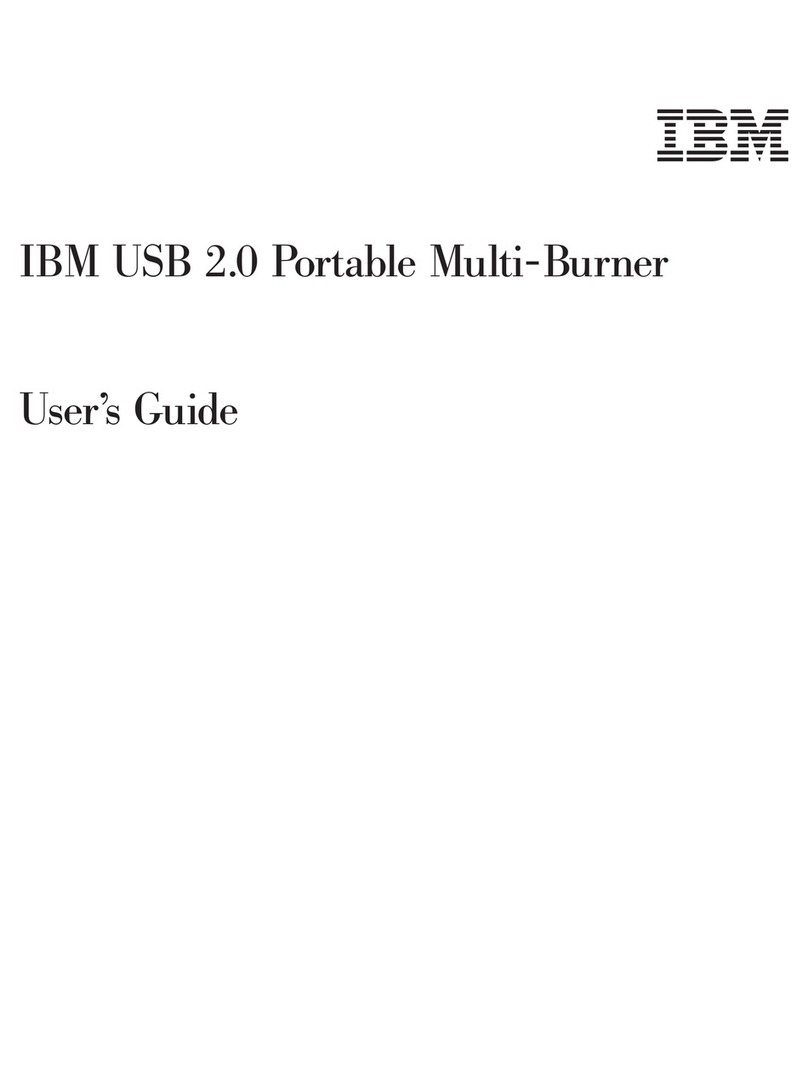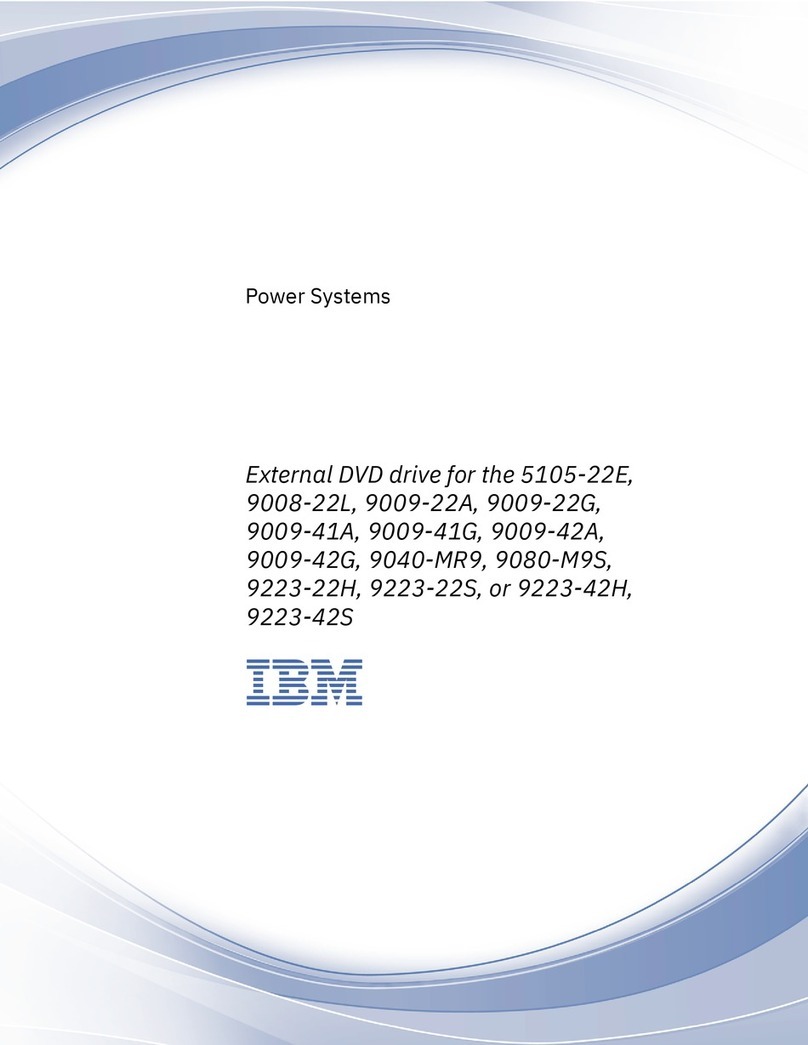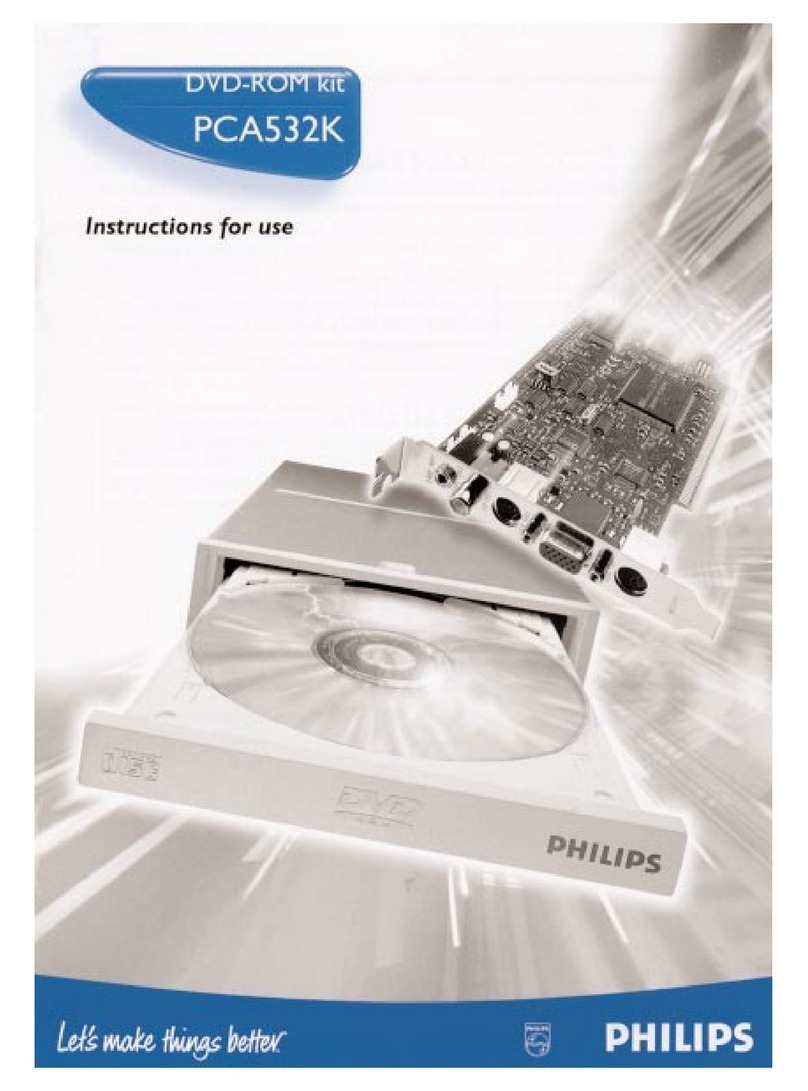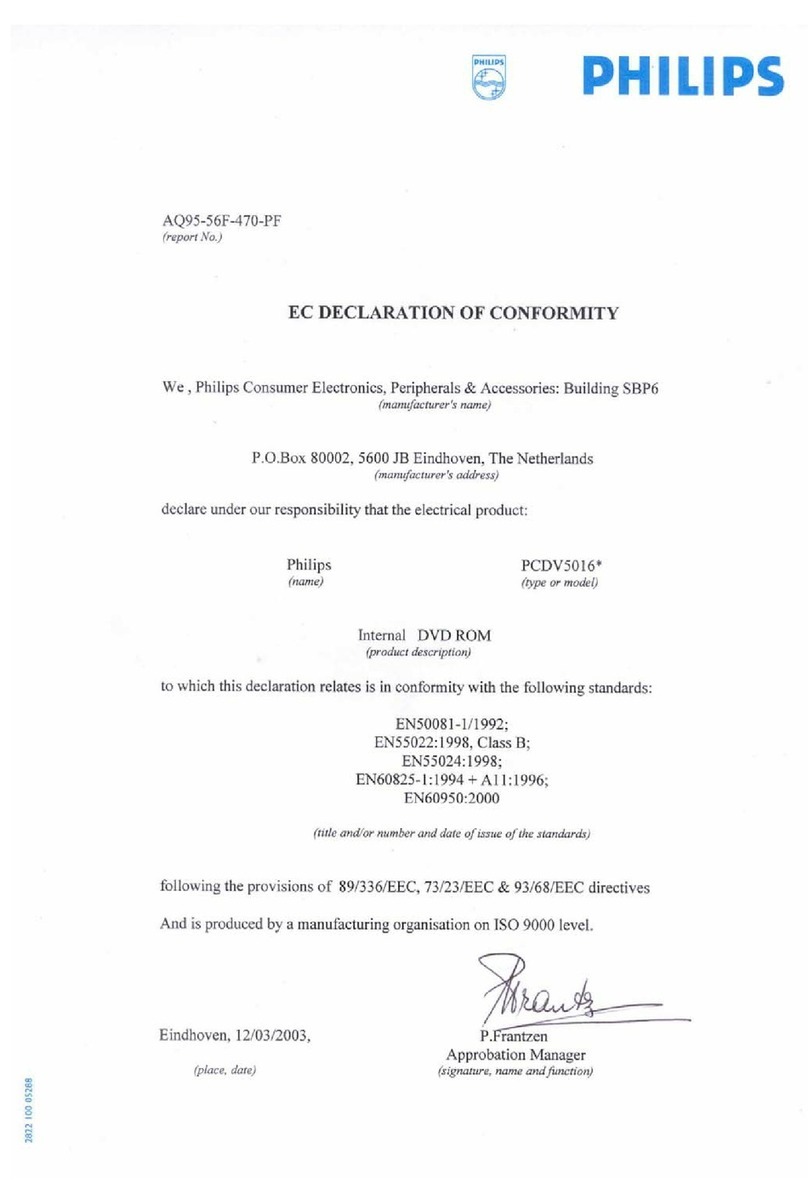Contents
Safety: Read first................................v
About this book ................................vii
Registering your product...............................vii
Installation and user’s guide ..........................1-1
Product description ................................1-1
Software description ................................1-1
Installationrequirements...............................1-2
Beforeyoubegin.................................1-2
Handlingprecautions...............................1-2
Drive controls and connectors ............................1-3
Installing the drive.................................1-4
Step1.Openingthecomputer............................1-4
Step 2. Unpacking the drive ............................1-4
Step 3. Setting the configuration jumpers ........................1-4
Step4.Mountingthedriveinthebay.........................1-5
Step5.Attachingthecablestothedrive........................1-5
Step 6. Completing the hardware installation .......................1-6
Step 7. Installing the software ............................1-6
Usingthedrive..................................1-6
Using single and double-sided DVD-RAM media .....................1-6
Removing the disc from the cartridge .........................1-6
Using the drive with CDs and DVDs ..........................1-7
Securing a disc in a vertically mounted drive .......................1-8
Manually ejecting a disc ..............................1-8
UsingtheDVDPlayersoftware............................1-8
Beforeusingthesoftware.............................1-8
UsingtheDVDPlayer..............................1-8
Changing the DVD region code ...........................1-8
Using drive letter access (DLA) ............................1-9
UsingroxioVideoWave...............................1-9
Maintainingthedrive...............................1-10
CaringforaCDorDVD.............................1-10
Caringforthedrive...............................1-10
Appendix A. Product specifications .......................A-1
Appendix B. Problem solving .........................B-1
Appendix C. Customizing the device driver configuration settings .........C-1
Enabling DMA for Windows Me ............................C-1
Enabling DMA for Windows 2000 Professional .......................C-1
Enabling DMA for Windows XP ............................C-2
Appendix D. Warranty information .......................D-1
Warranty period .................................D-1
Service and support ................................D-1
WarrantyinformationontheWorldWideWeb......................D-1
Online technical support .............................D-1
Telephone technical support ............................D-1
IBM Statement of Limited Warranty Z125-4753-06 8/2000 ...................D-3
Part1-GeneralTerms..............................D-3
Part 2 - Country-unique Terms ...........................D-5
© Copyright IBM Corp. 2002 iii