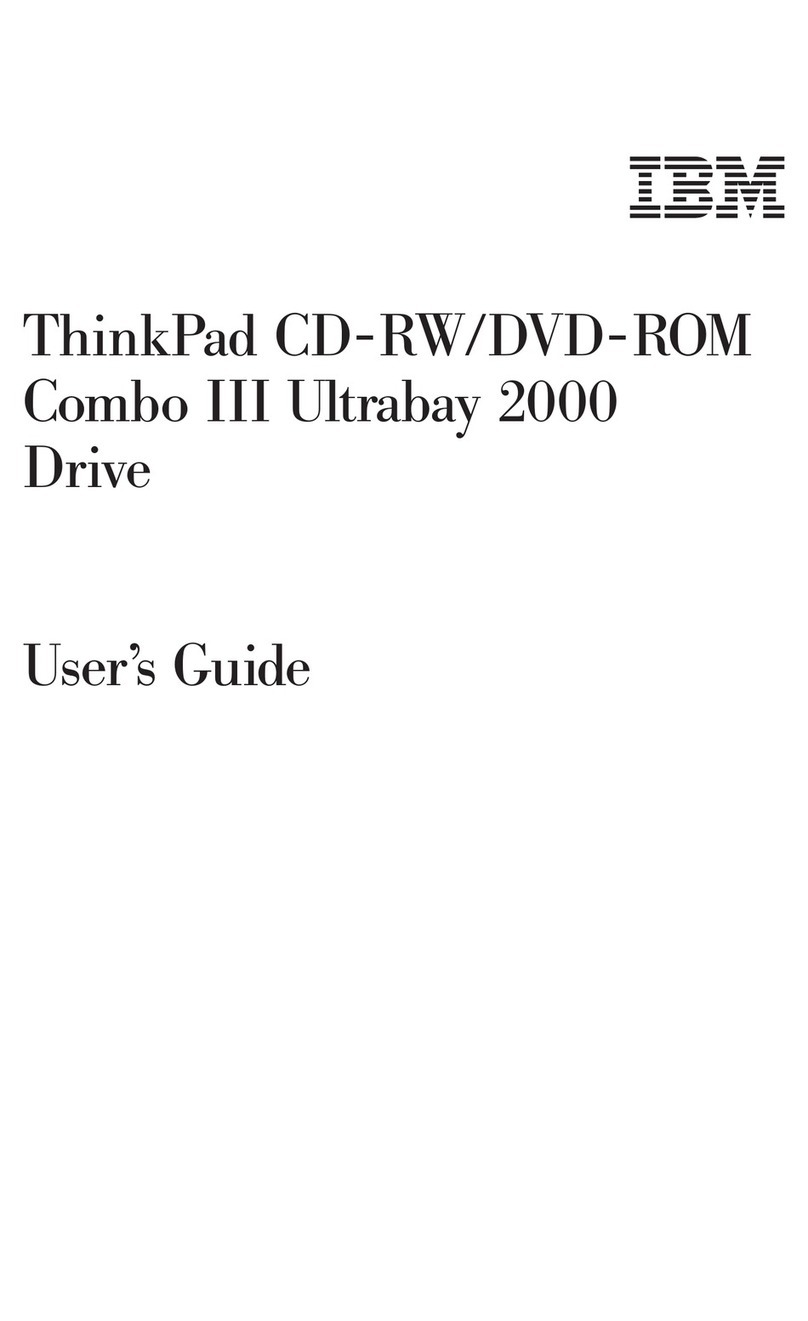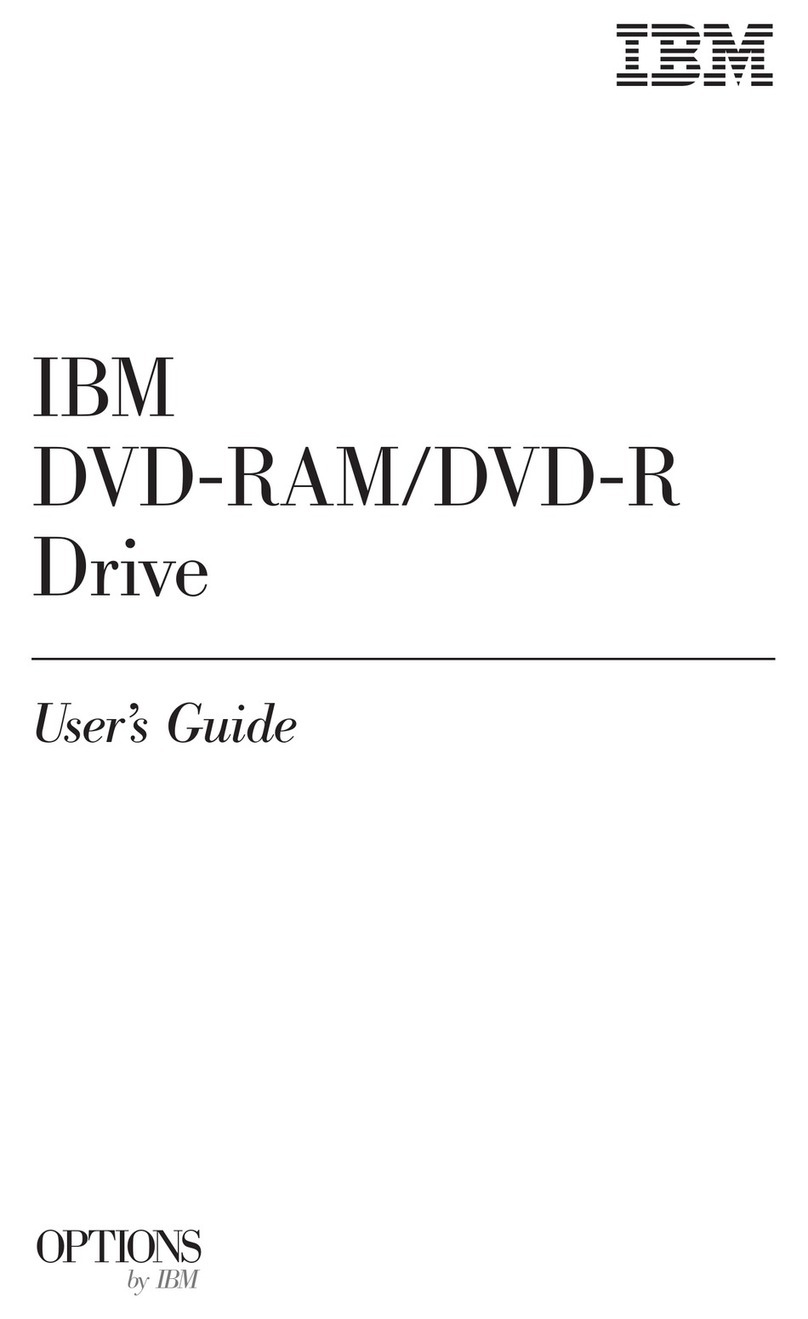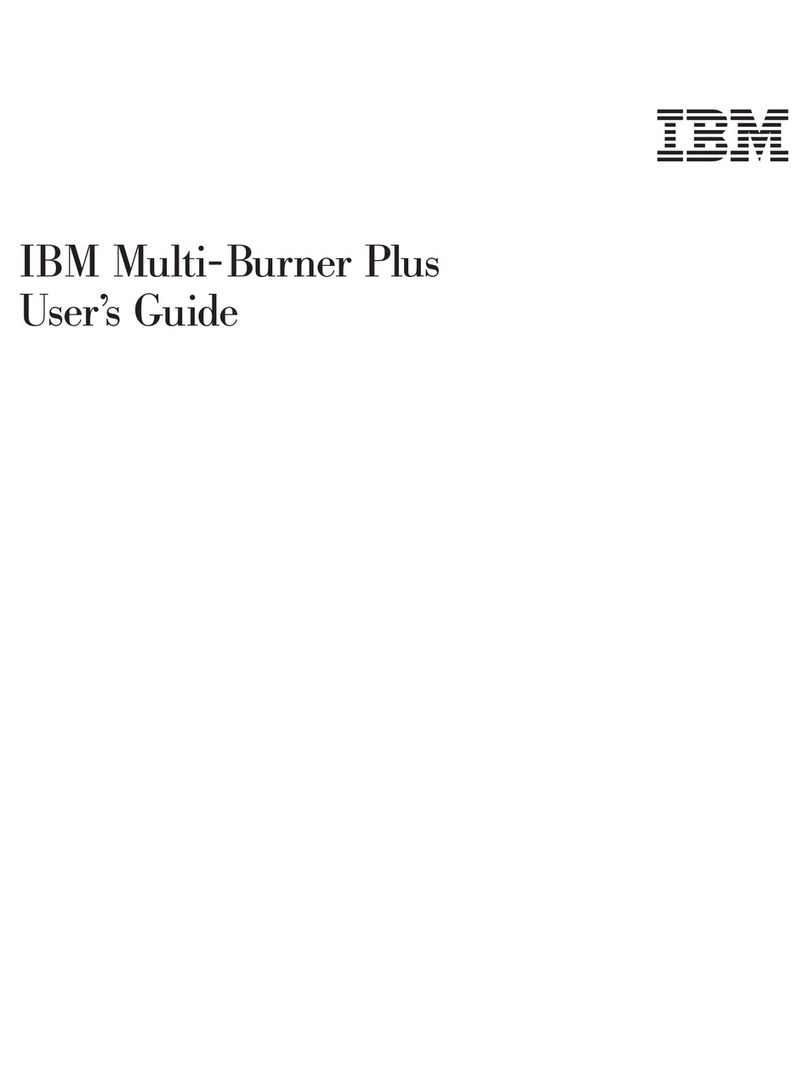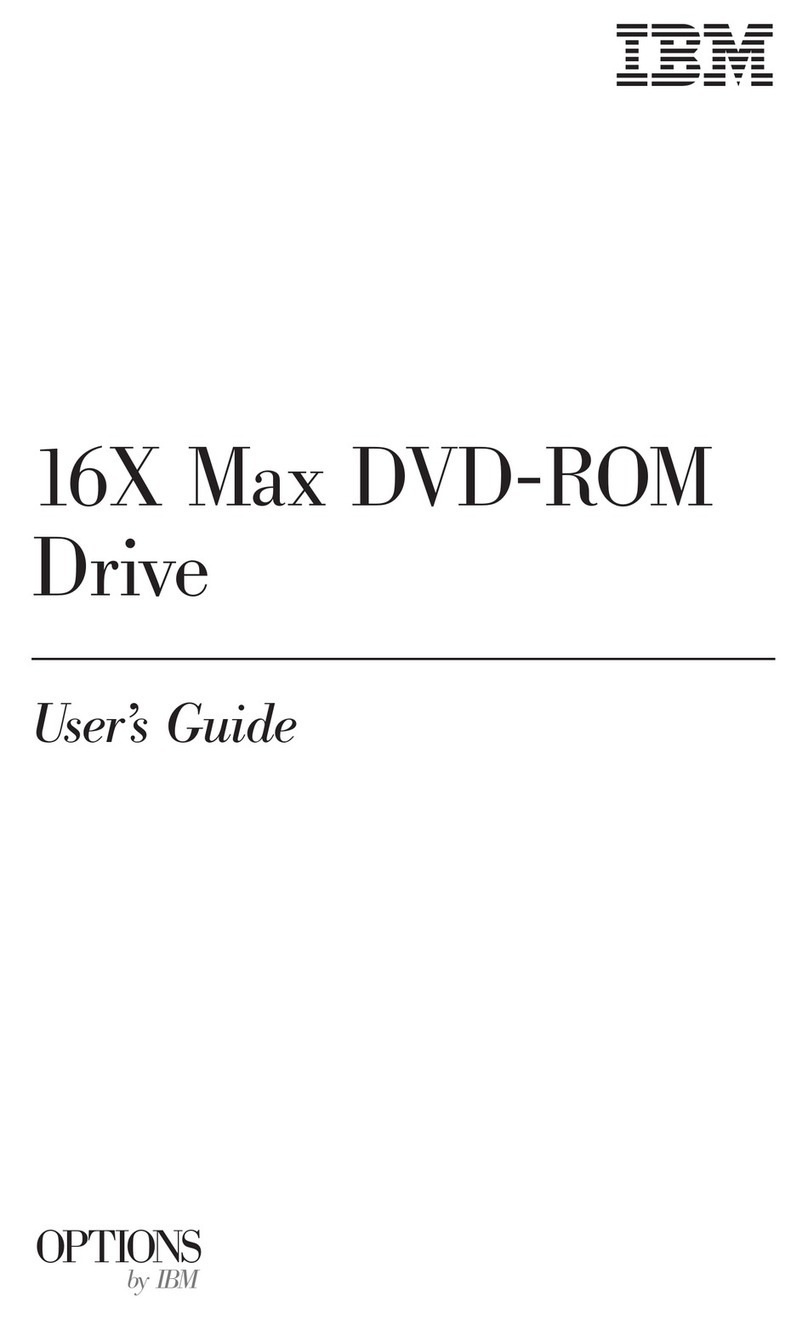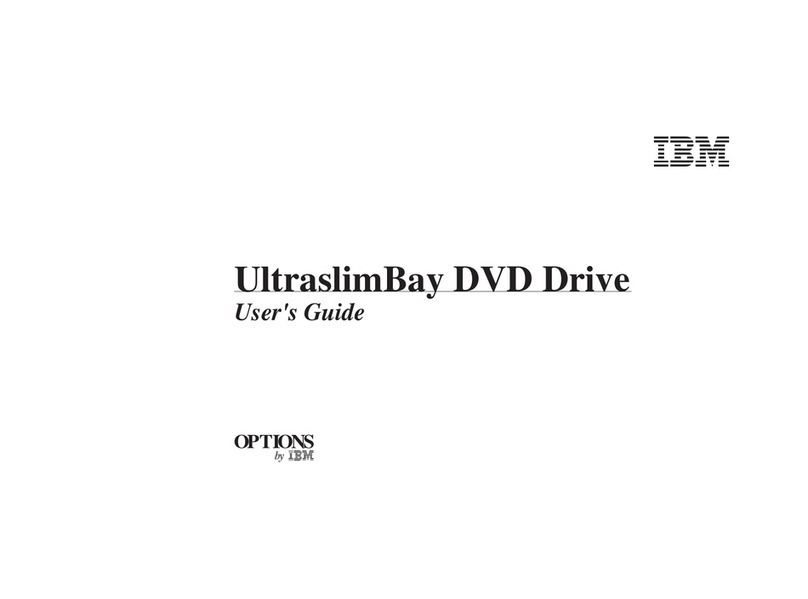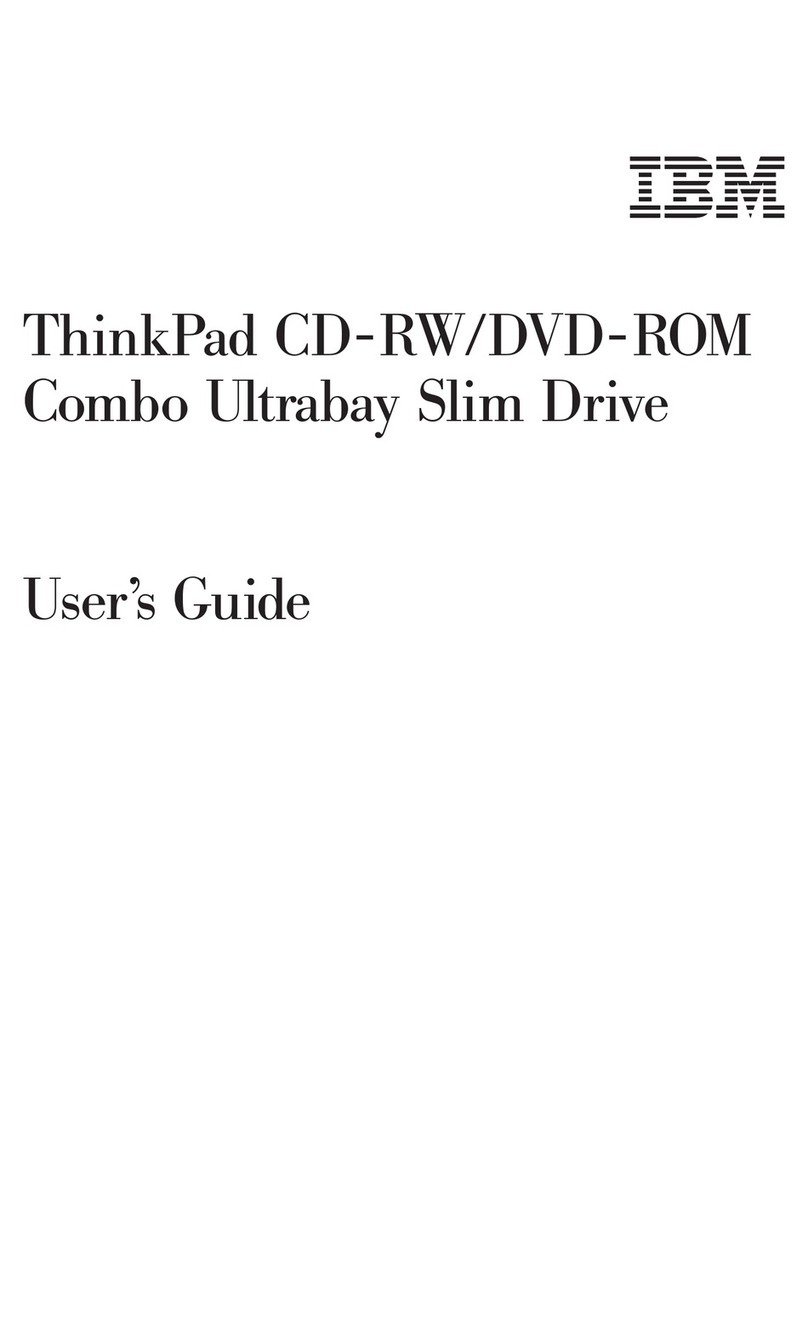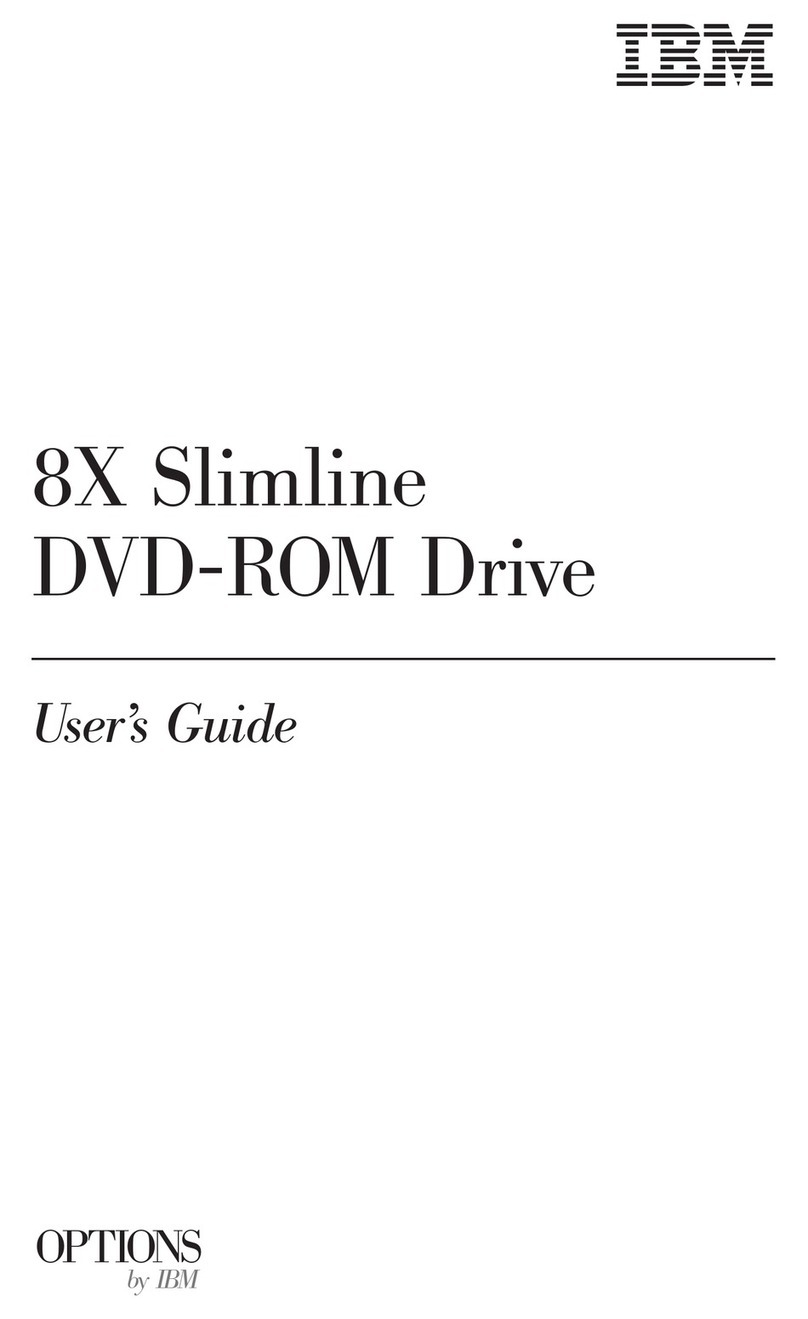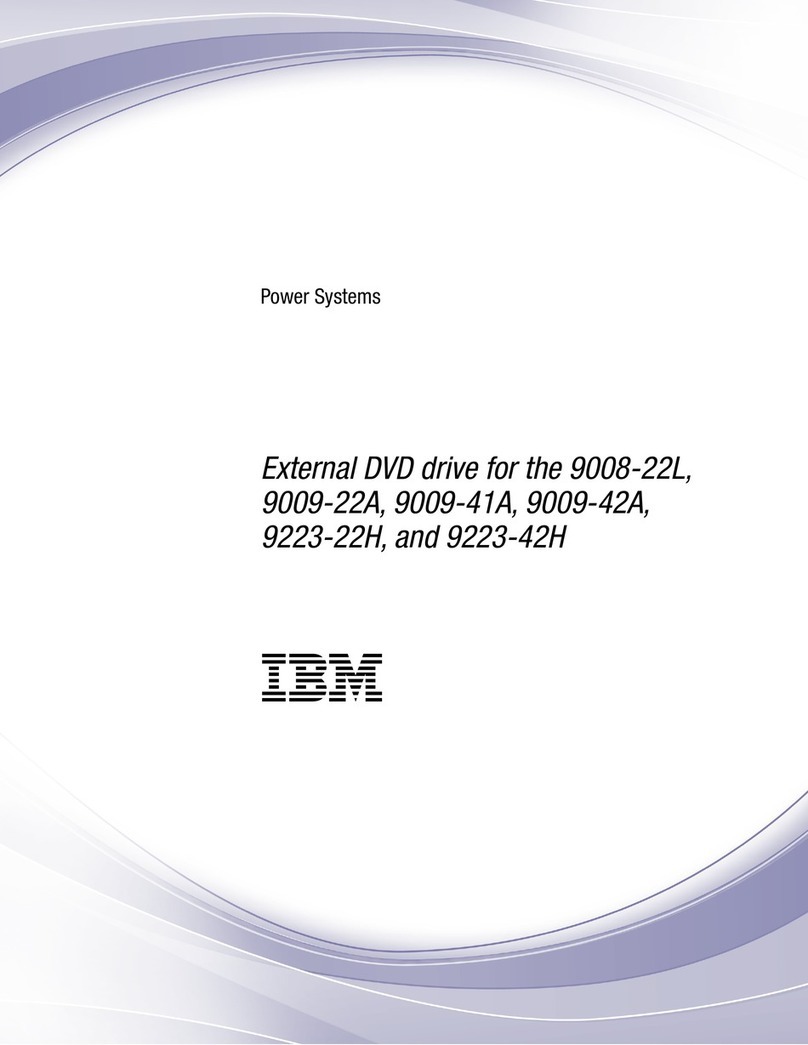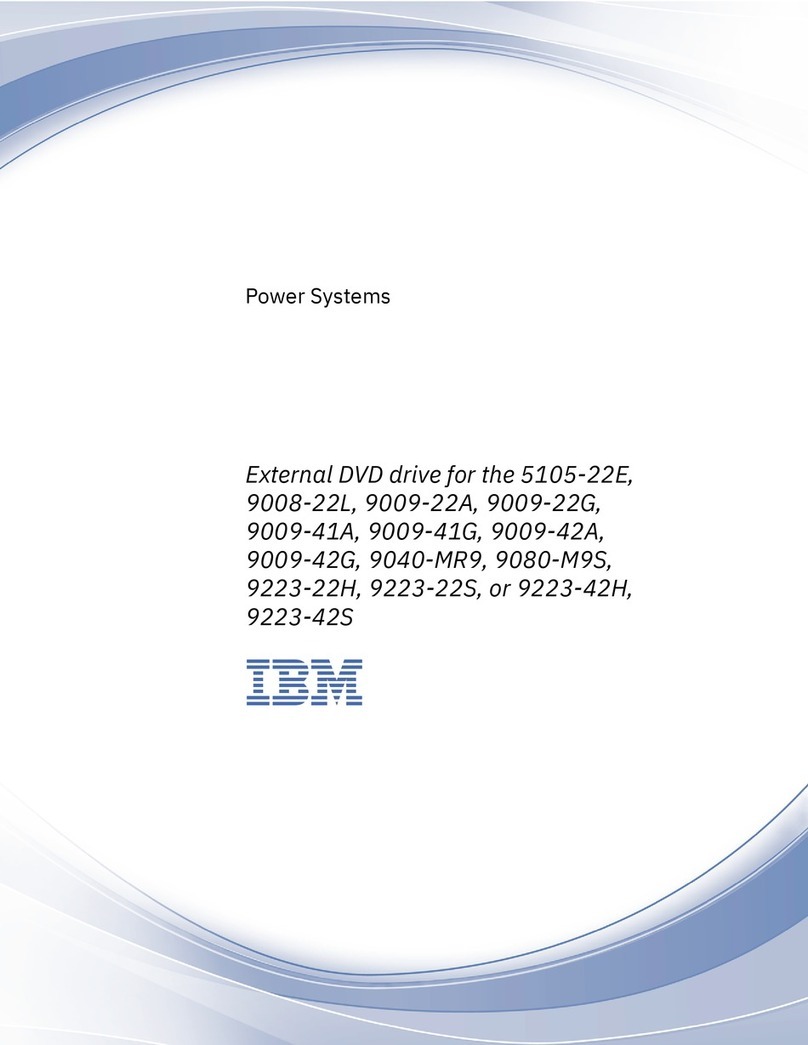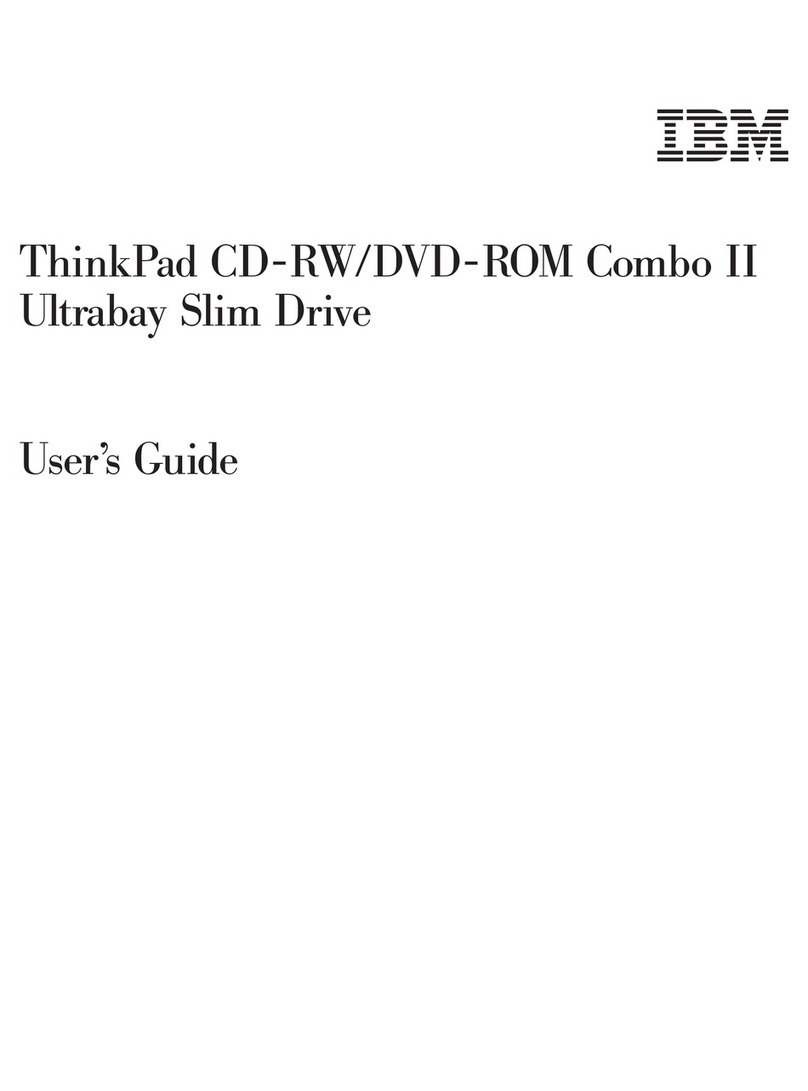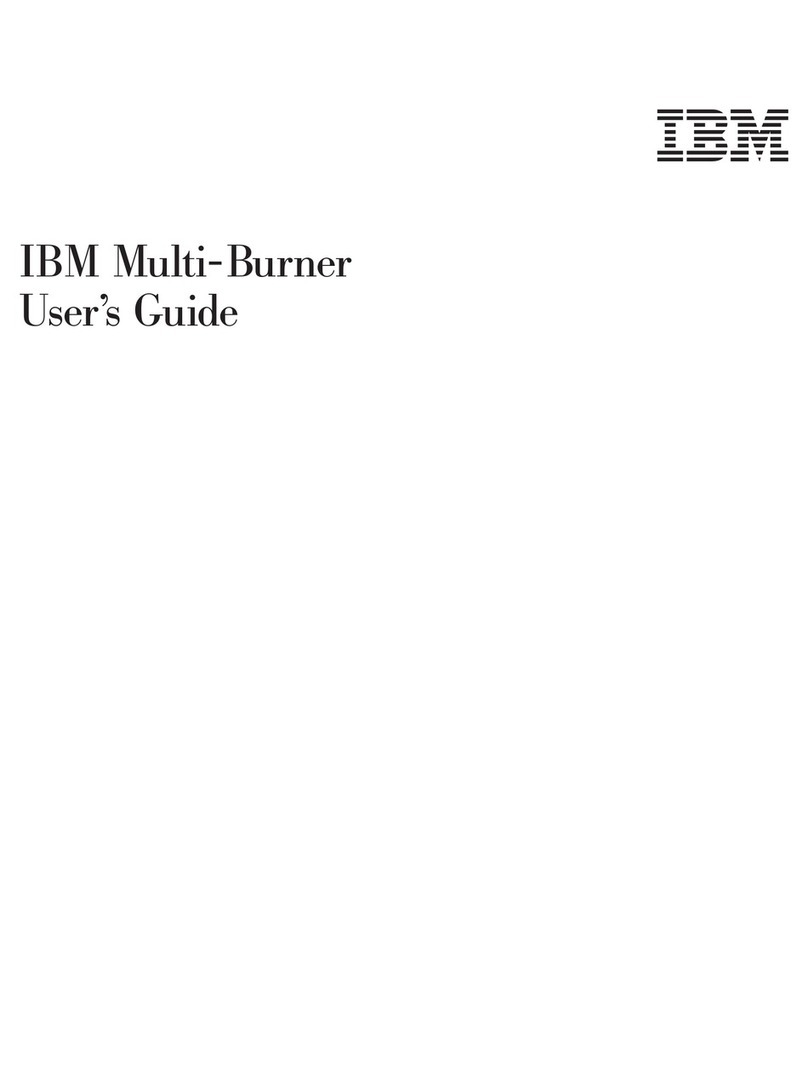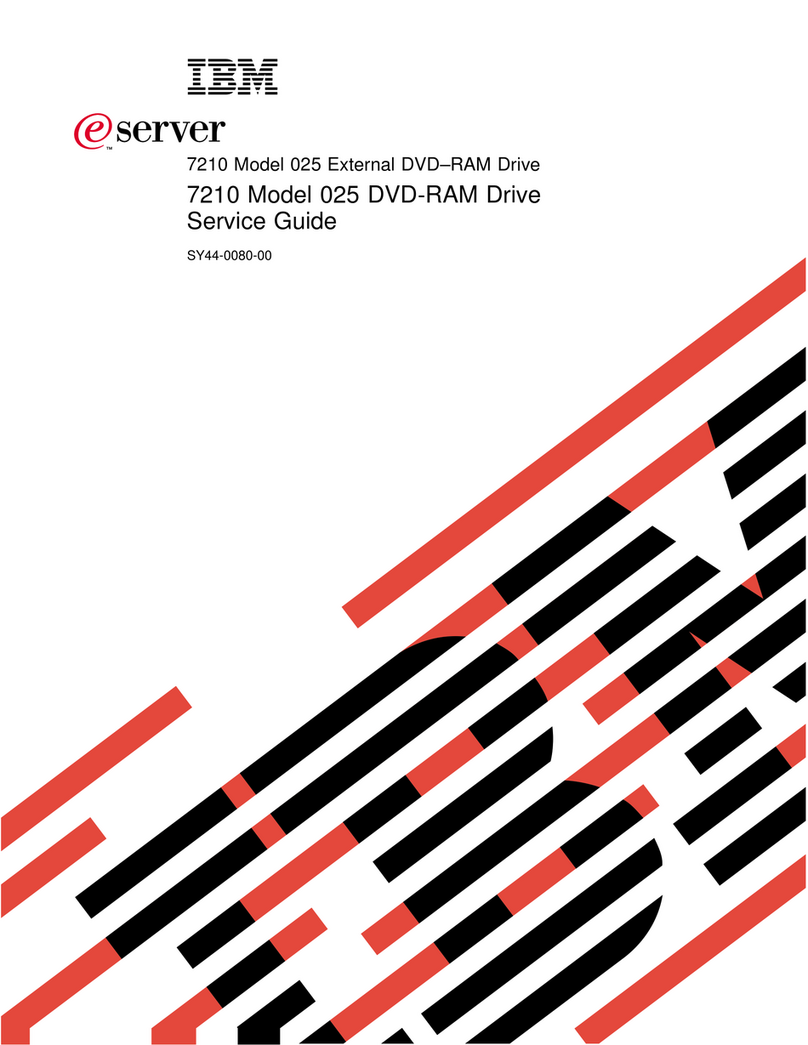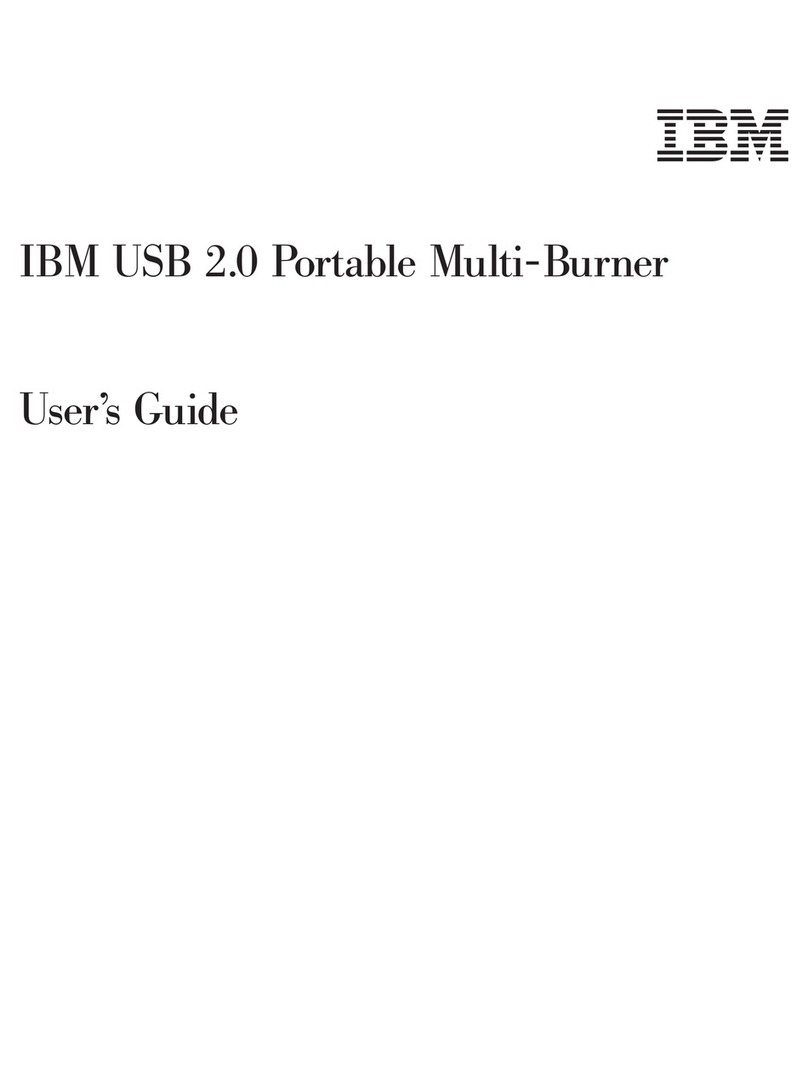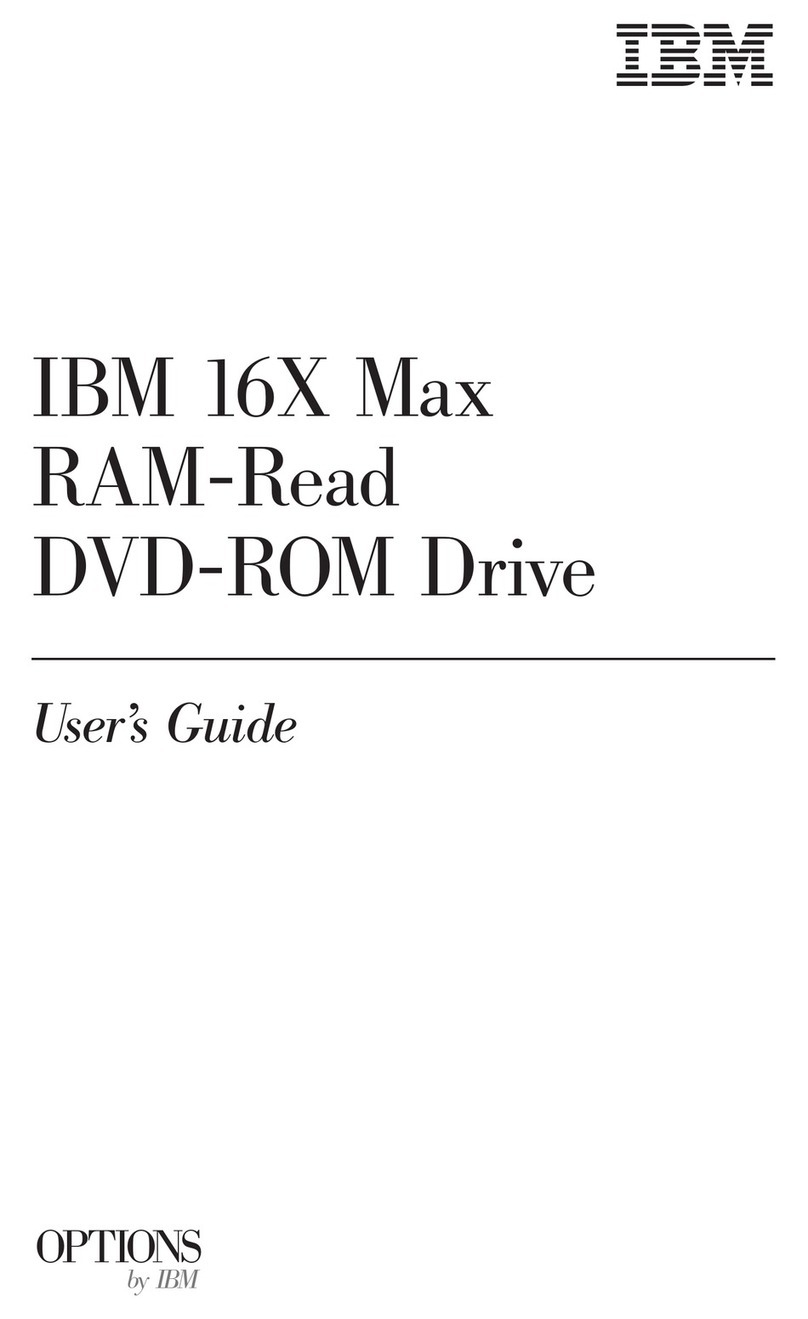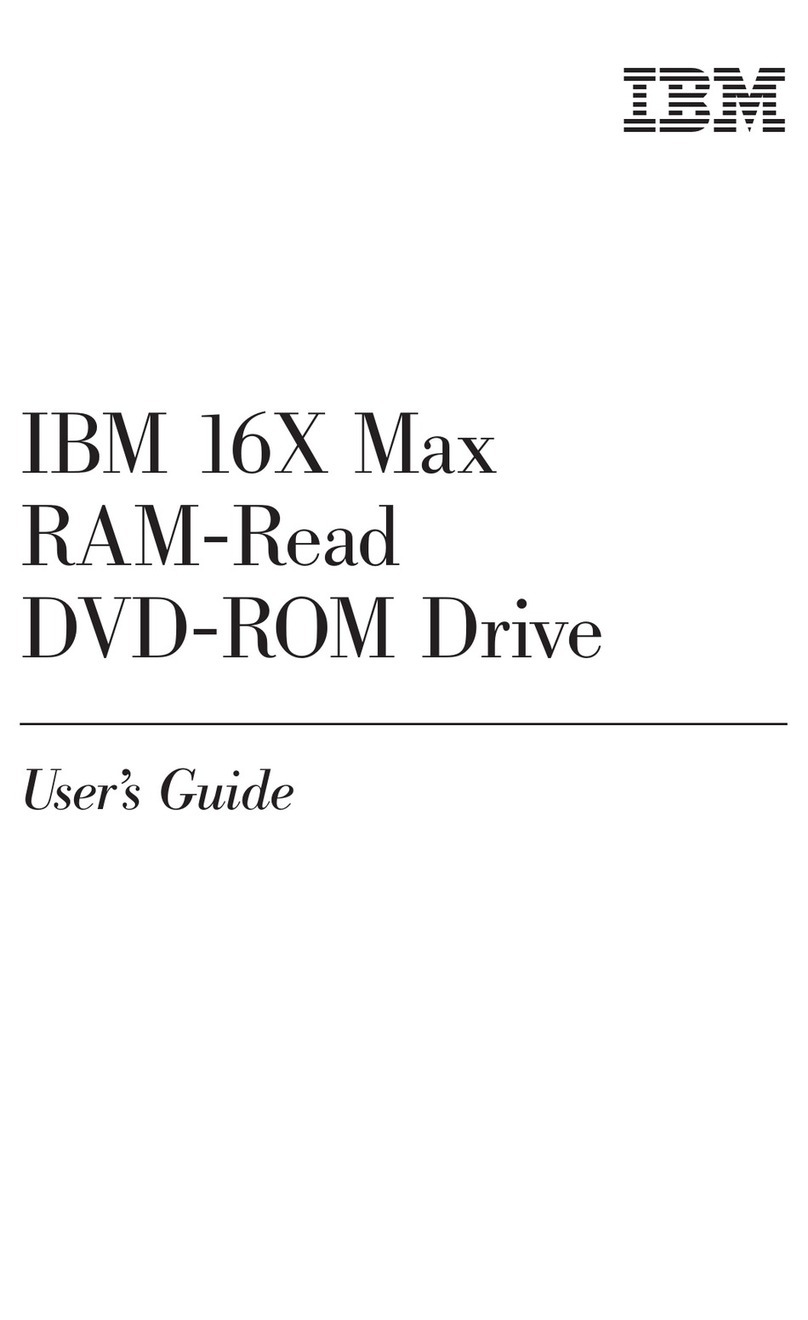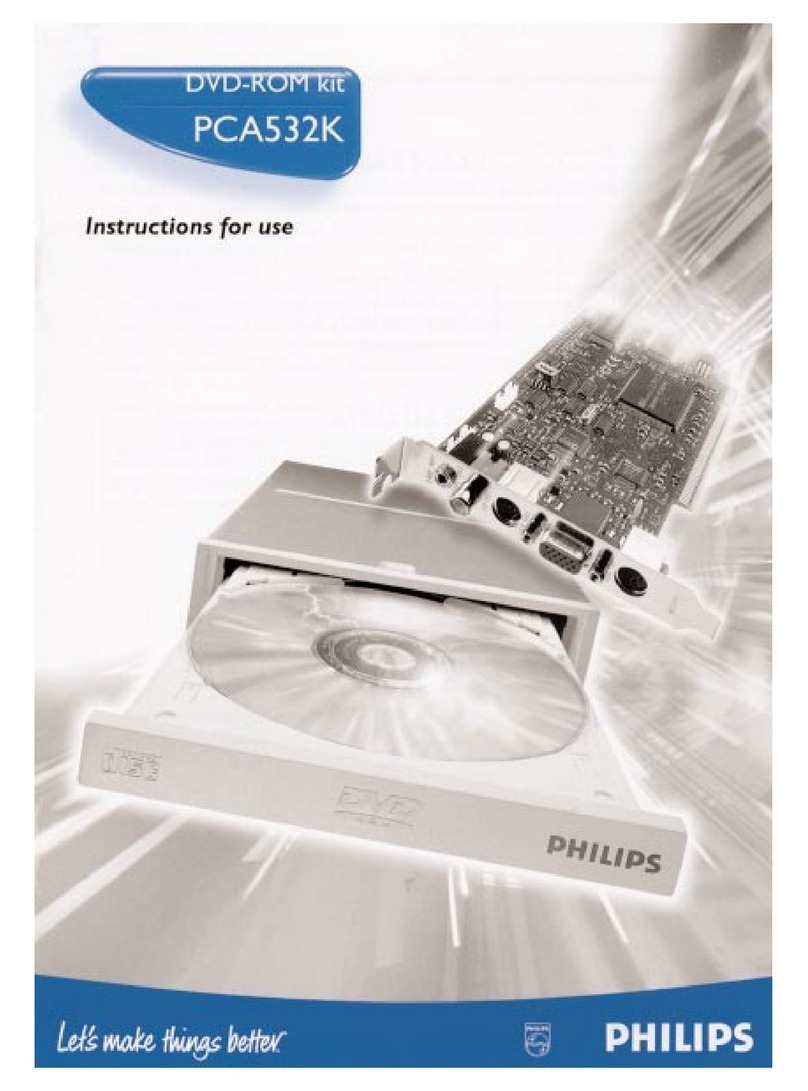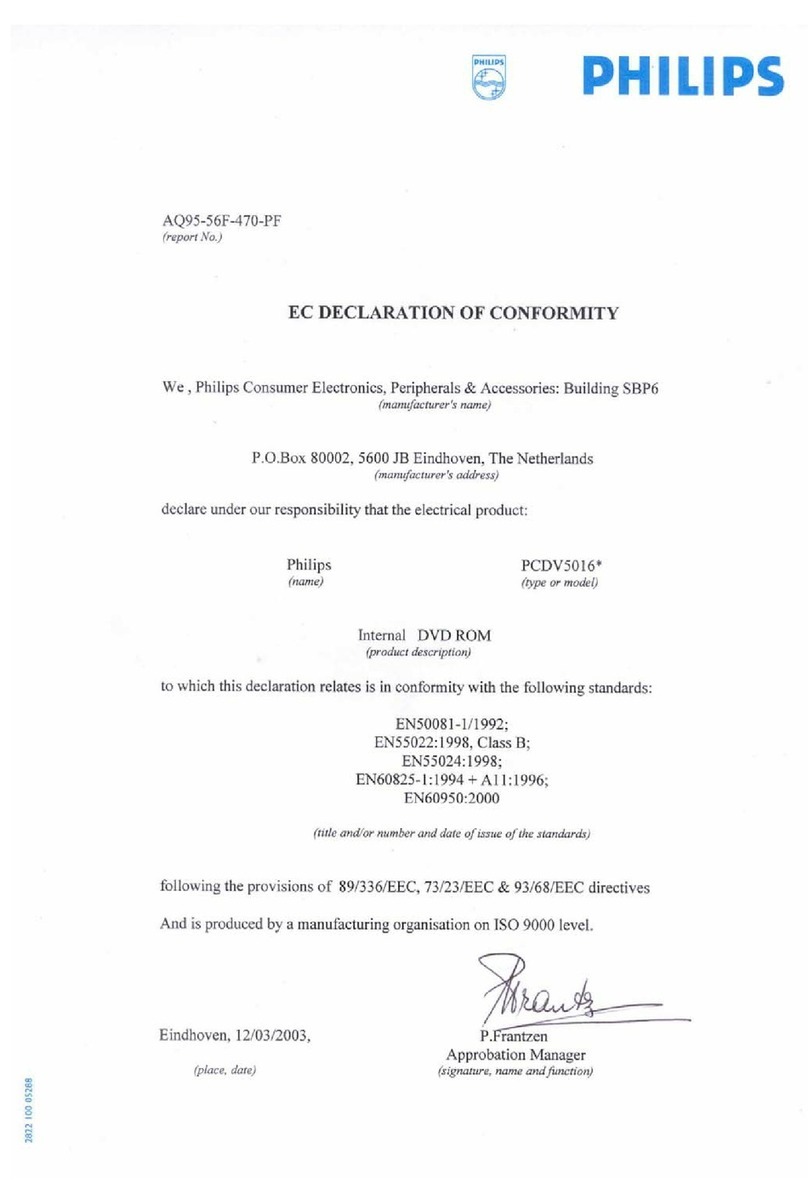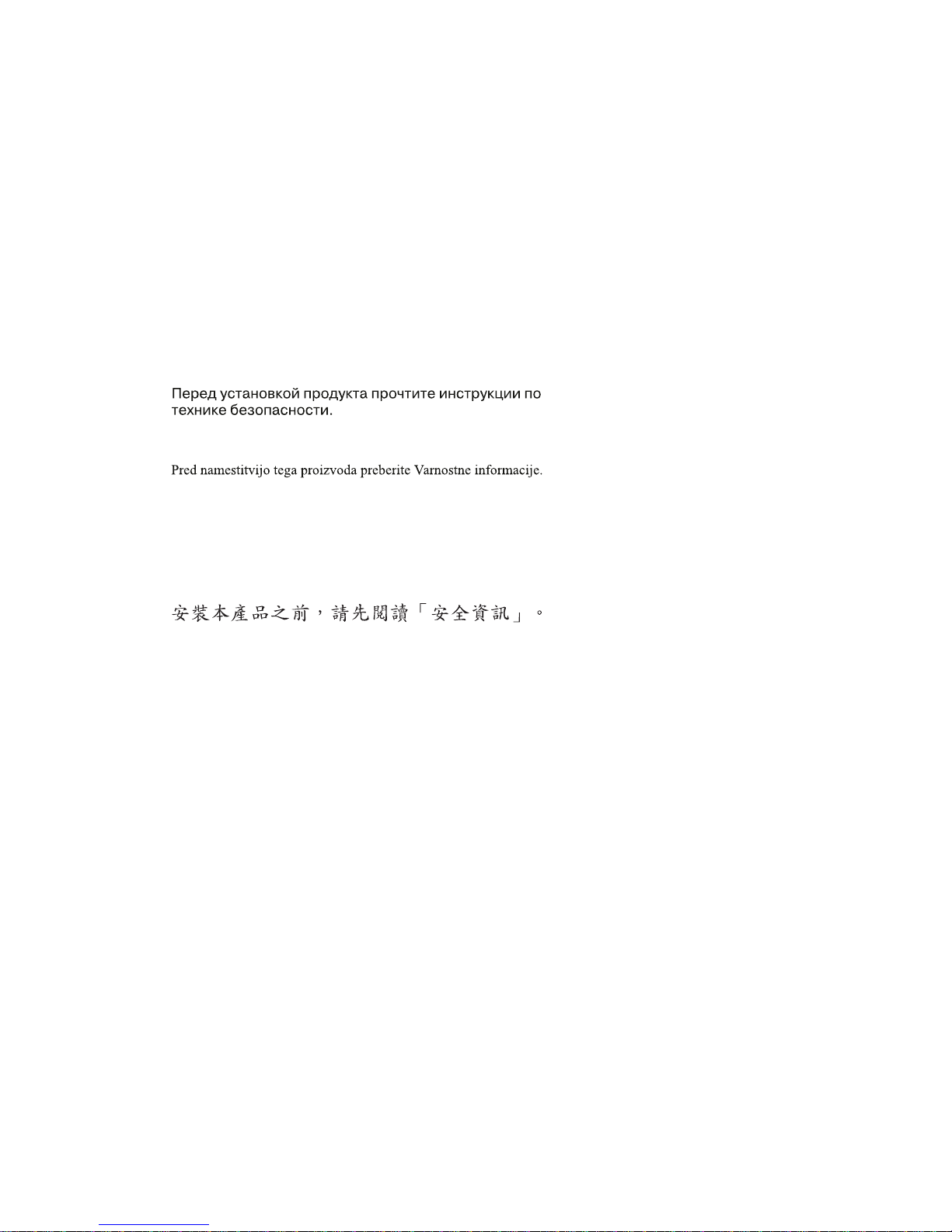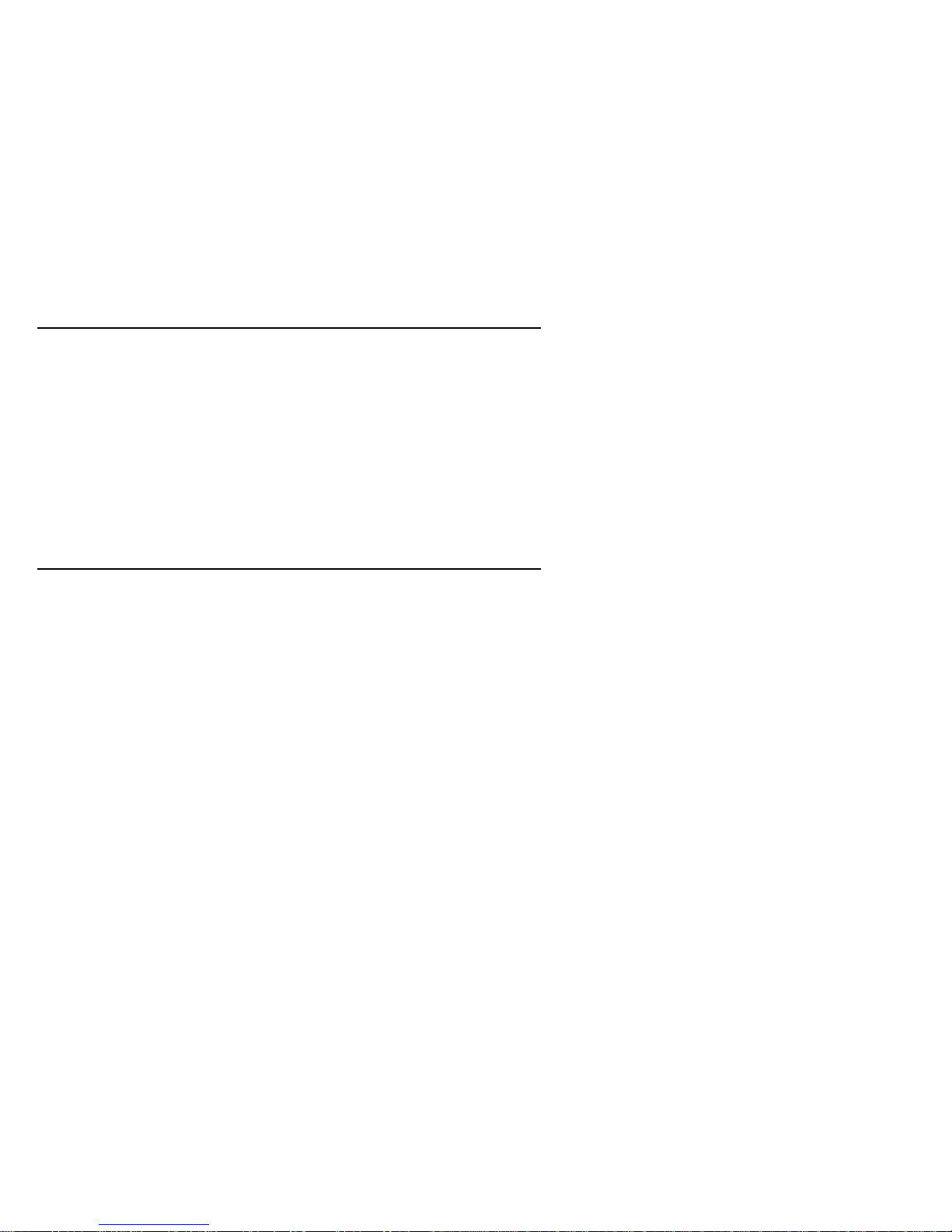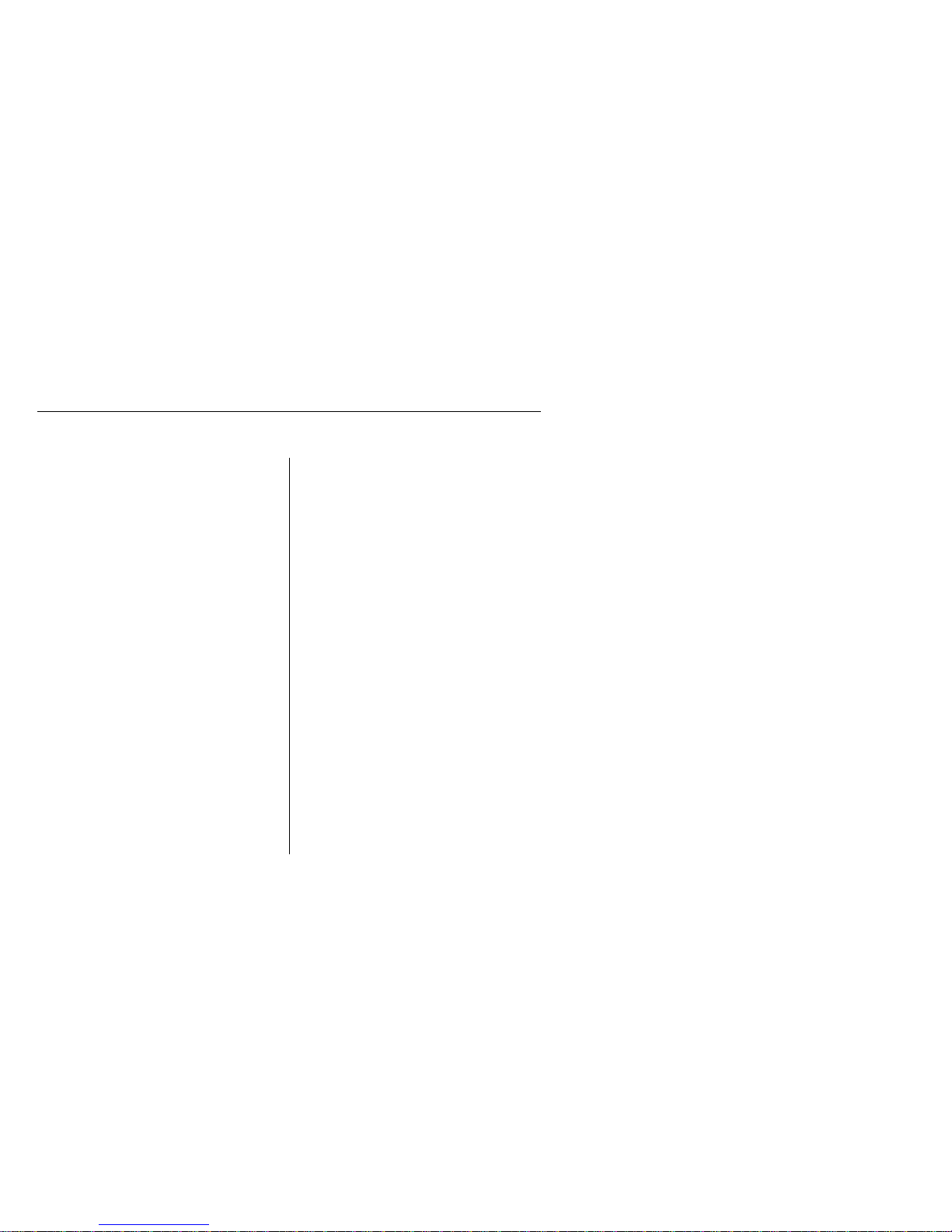Part 1: Installation and user’s guide
This section contains the product description, hardware and software installation
instructions, and operating information.
Product description
You have received one of the following option packages:
Your drive can read many DVD and CD formats, including DVD video, Video CD,
and audio CD formats. However, you must install a video decoder to read video files.
The drive also reads multiple-session, extended architecture (XA) discs, such as the
Kodak Photo CD. When used as a CD-ROM drive, this drive delivers data at up to 40
times the standard CD-ROM speed (40X). The DVD-ROM drive is designed for
installation in a personal computer that uses the integrated drive electronics (IDE) or
enhanced IDE (EIDE) architecture.
IBM 8Xmax Internal IDE
DVD-ROM Drive with Software MPEG-2
This drive comes with a software CD
containing an MPEG-2 decoder for
Microsoft Windows 98, Windows 95
OSR2, and Microsoft Windows NT 4.0
Workstation.
In addition to this book, the option package
includes:
IBM 8Xmax DVD-ROM Drive
Four mounting screws (M3 x 5 mm,
slotted)
IDE cable for connecting two IDE
devices
Two white faceplates for use with certain
computers
Two internal audio cables
WinDVD MPEG-2 software CD
8Xmax DVD-ROM Drive Option Diskette
Safety information manual
Laser Safety Guide
IBM 8Xmax Black Internal IDE
DVD-ROM Drive
You can use this drive to play MPEG-2 DVD
video files in Windows 98, Windows 95, or
Windows NT 4.0 only if you install an
MPEG-2 adapter (not included) in your
computer. However, you do not need to
install an MPEG-2 adapter to use the drive as
a data-only DVD-ROM drive or as a
CD-ROM drive.
In addition to this book, the option package
includes:
IBM 8Xmax DVD-ROM Drive
Four mounting screws (M3 x 5 mm,
slotted)
IDE cable for connecting two IDE
devices
One black faceplate
Two internal audio cables
8Xmax DVD-ROM Drive Option Diskette
Safety information manual
Laser Safety Guide
Copyright IBM Corp. 1999 1-1