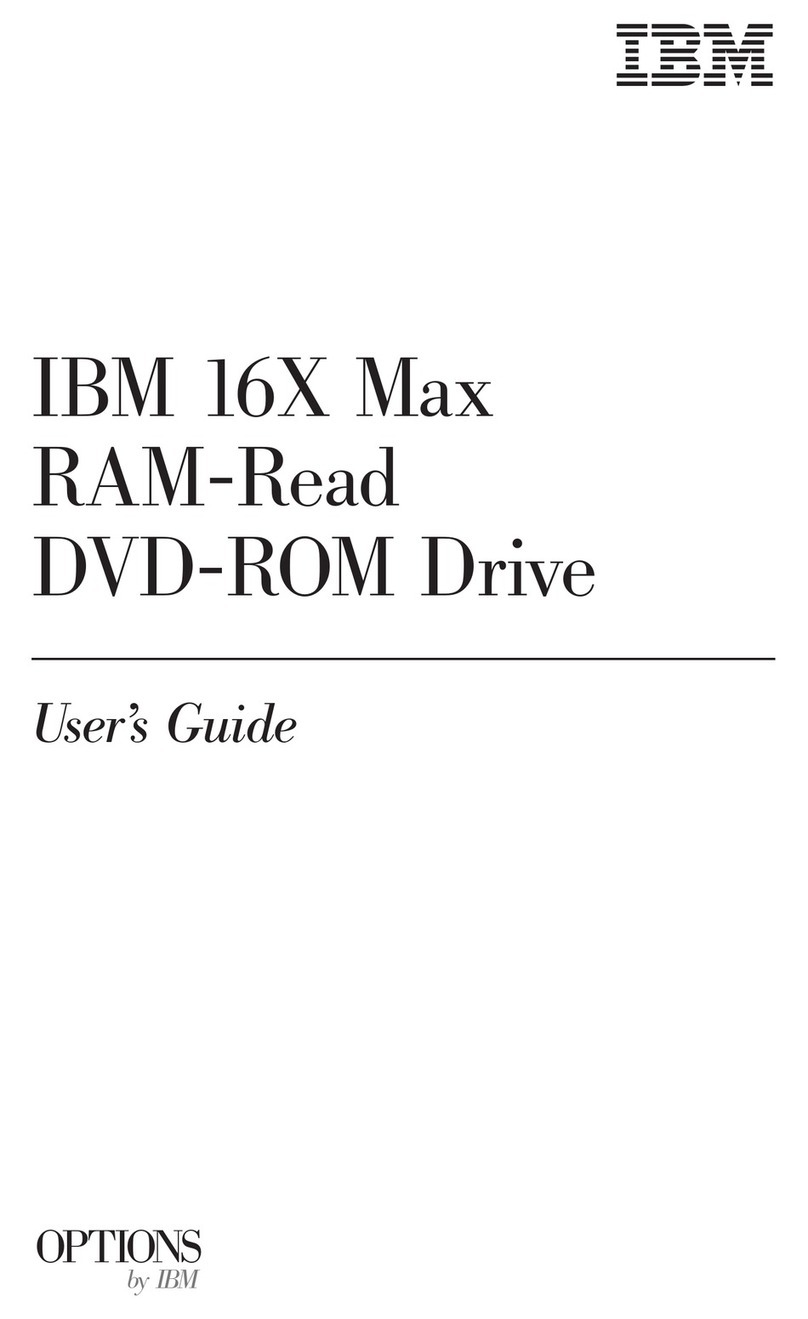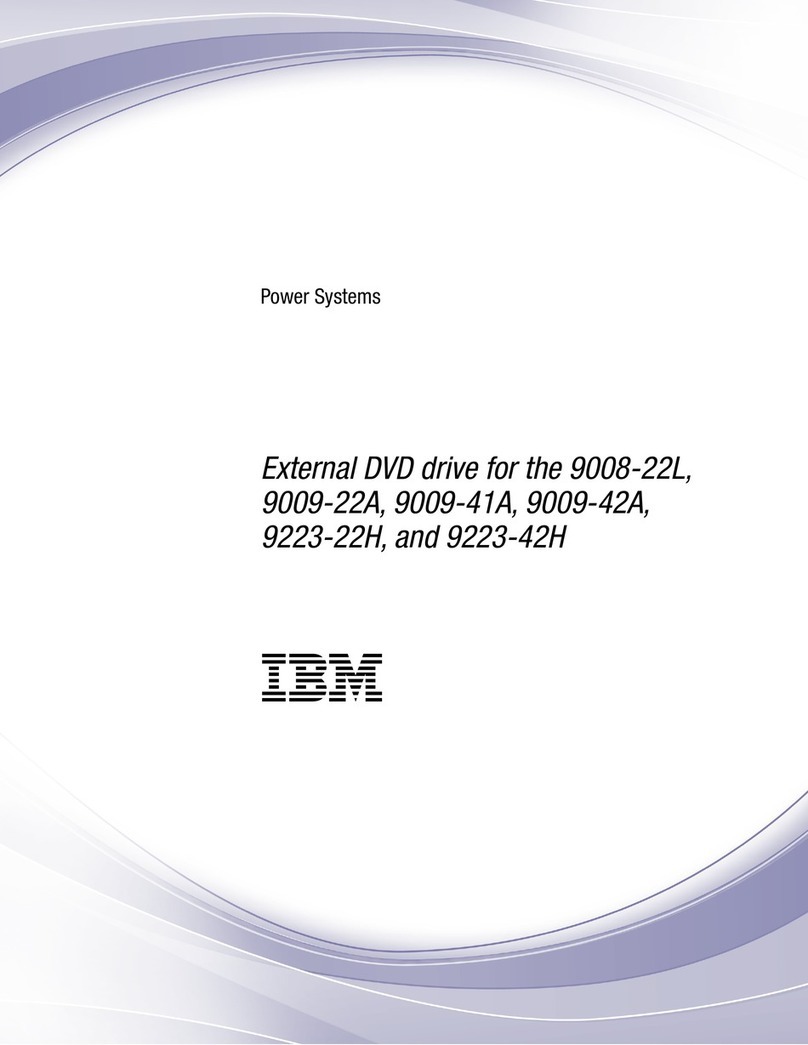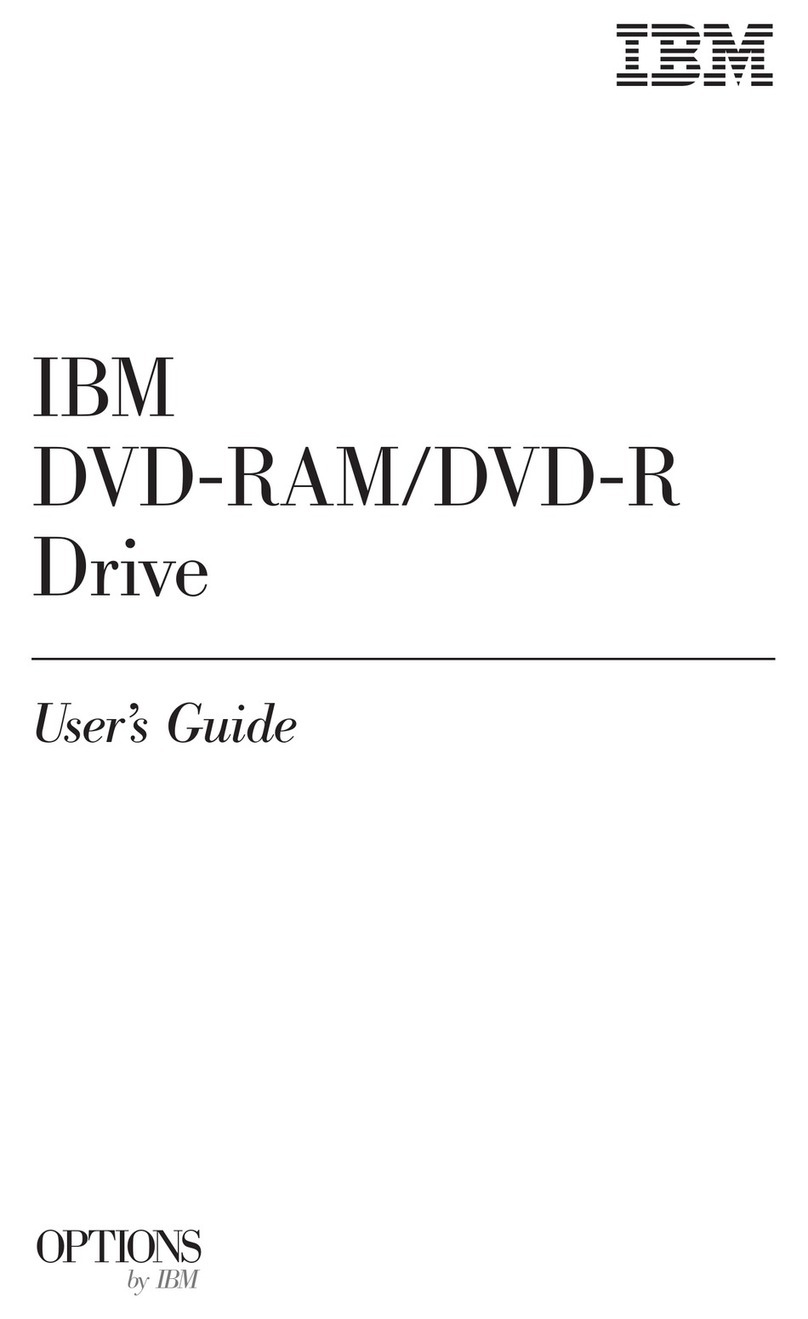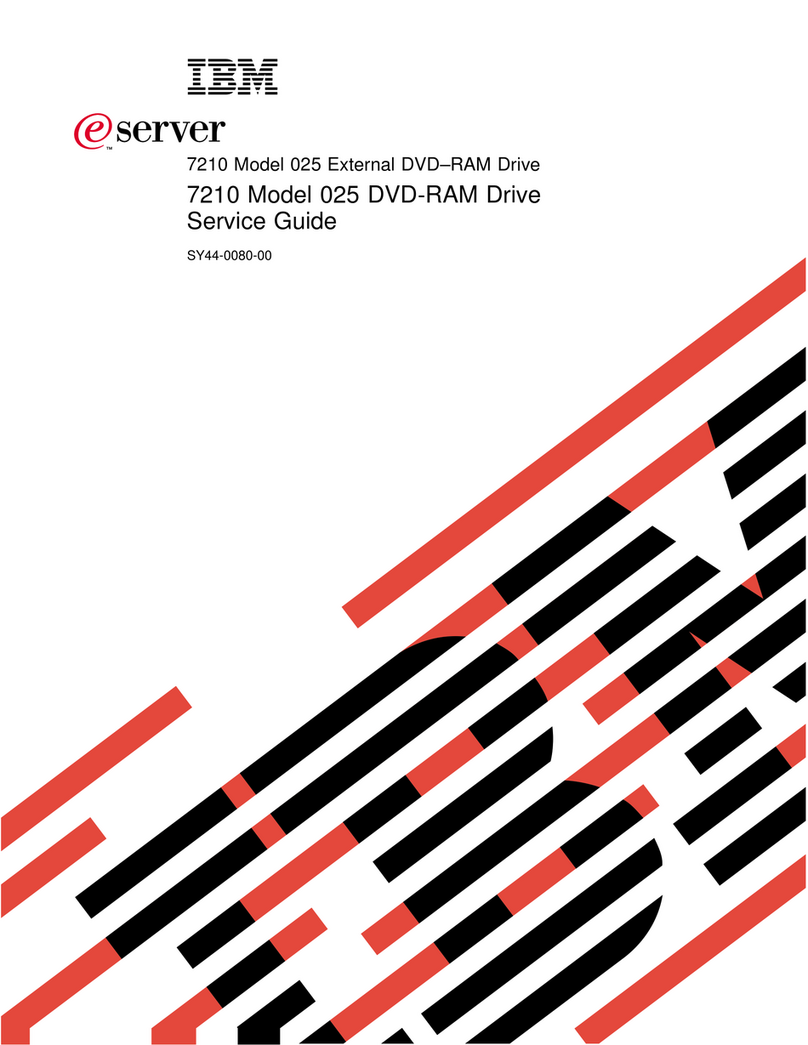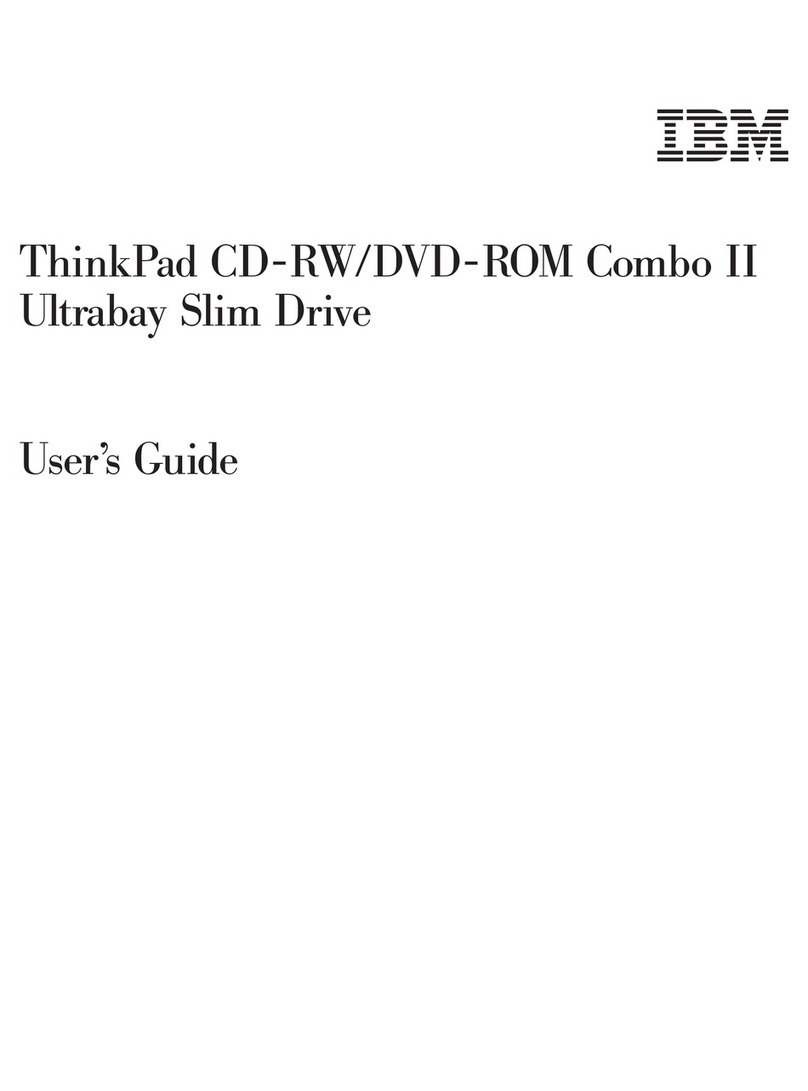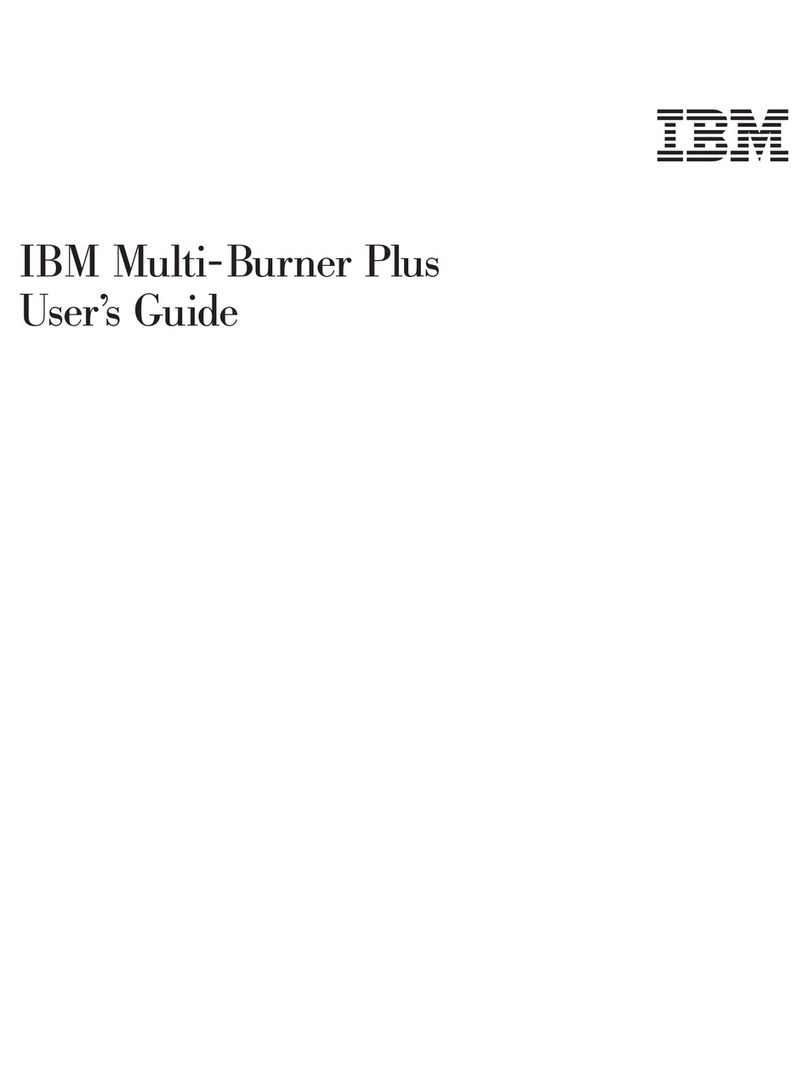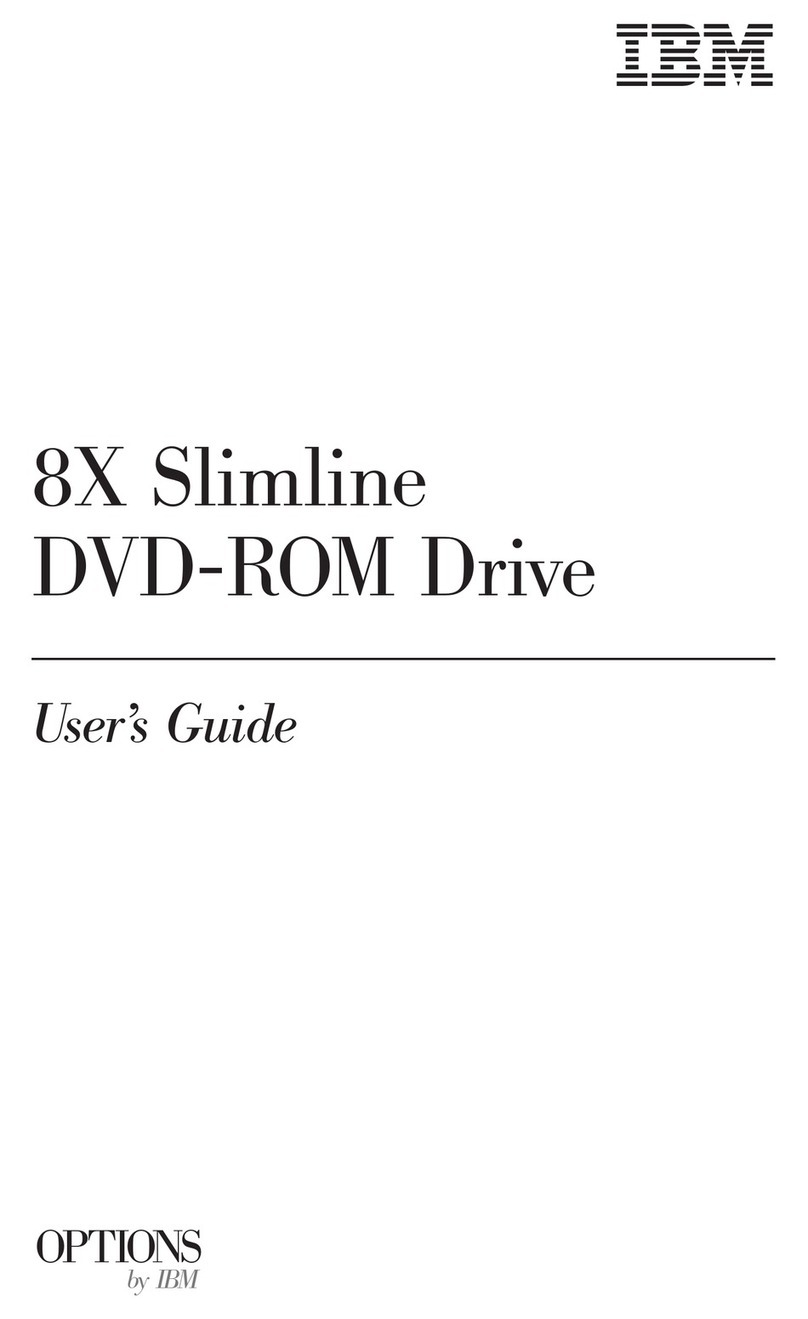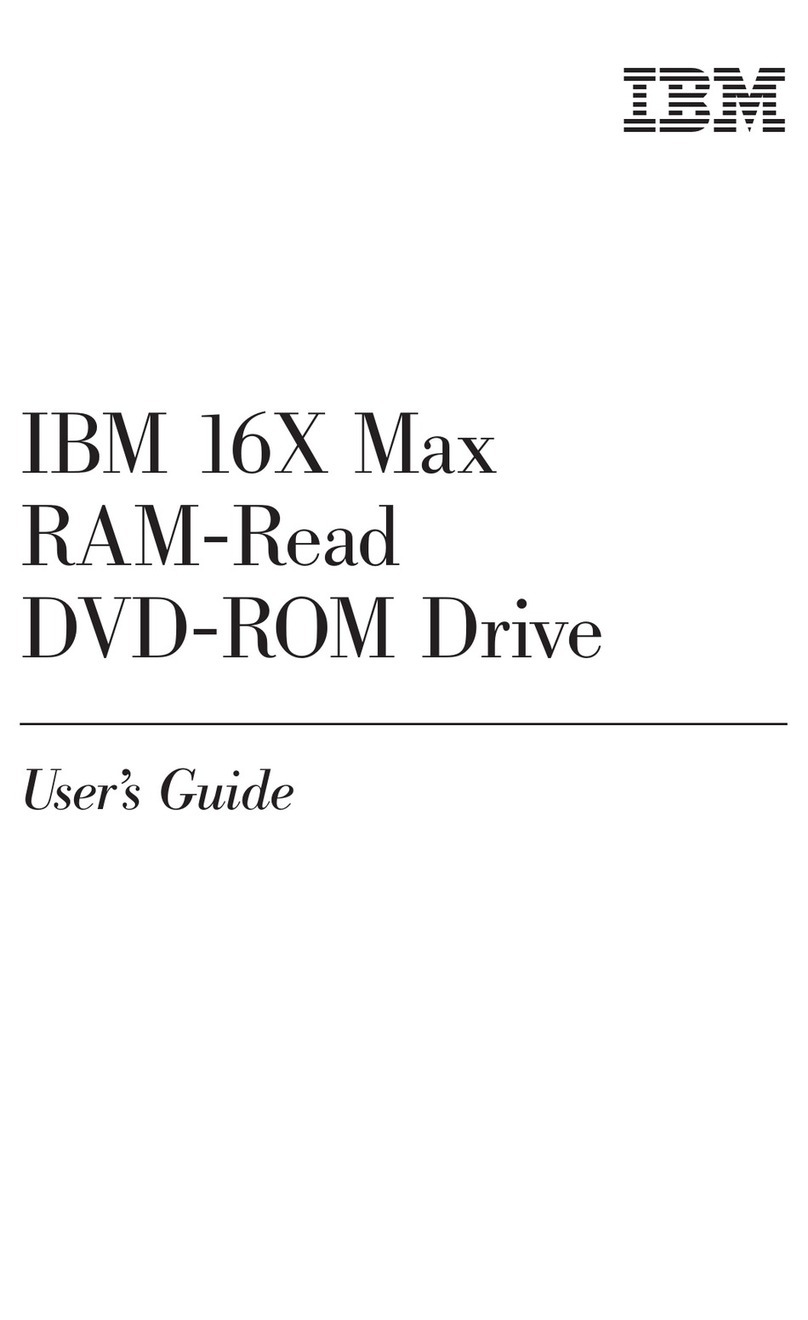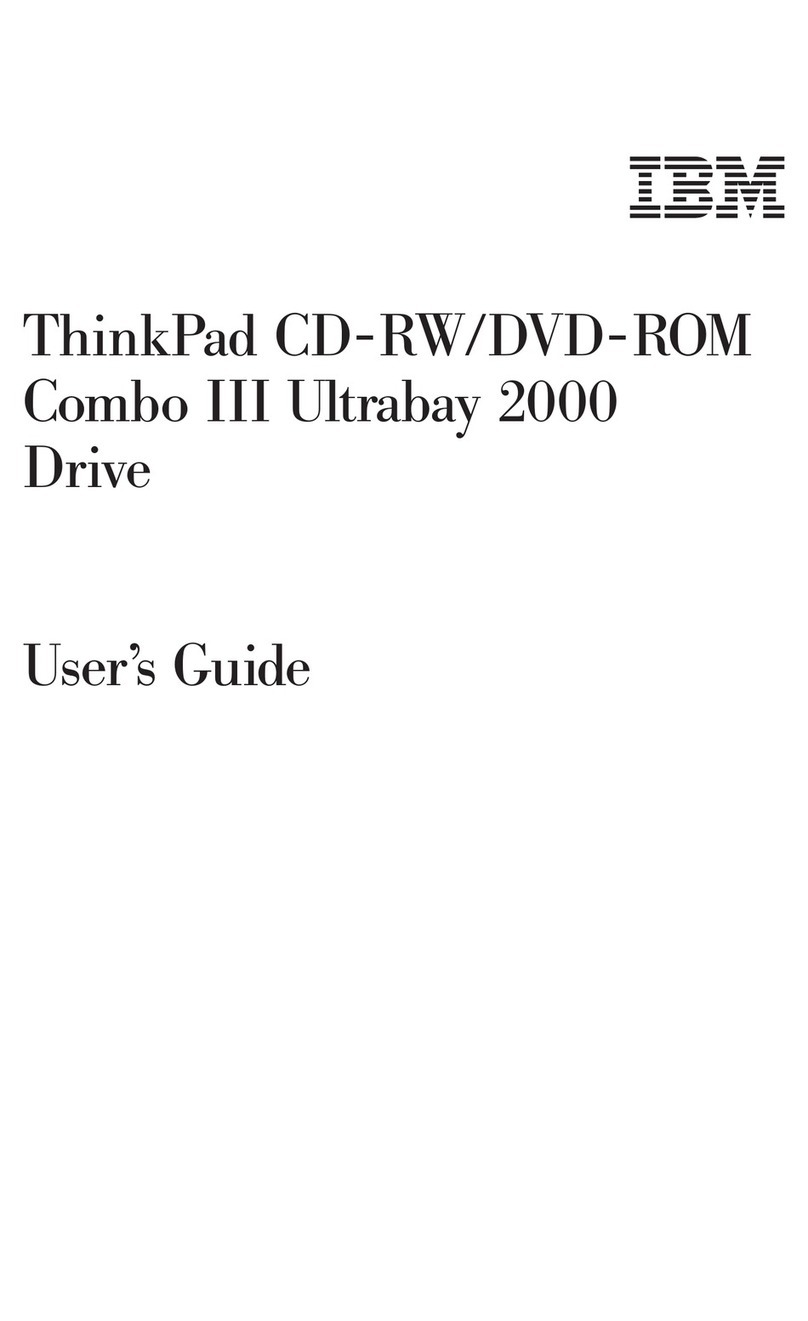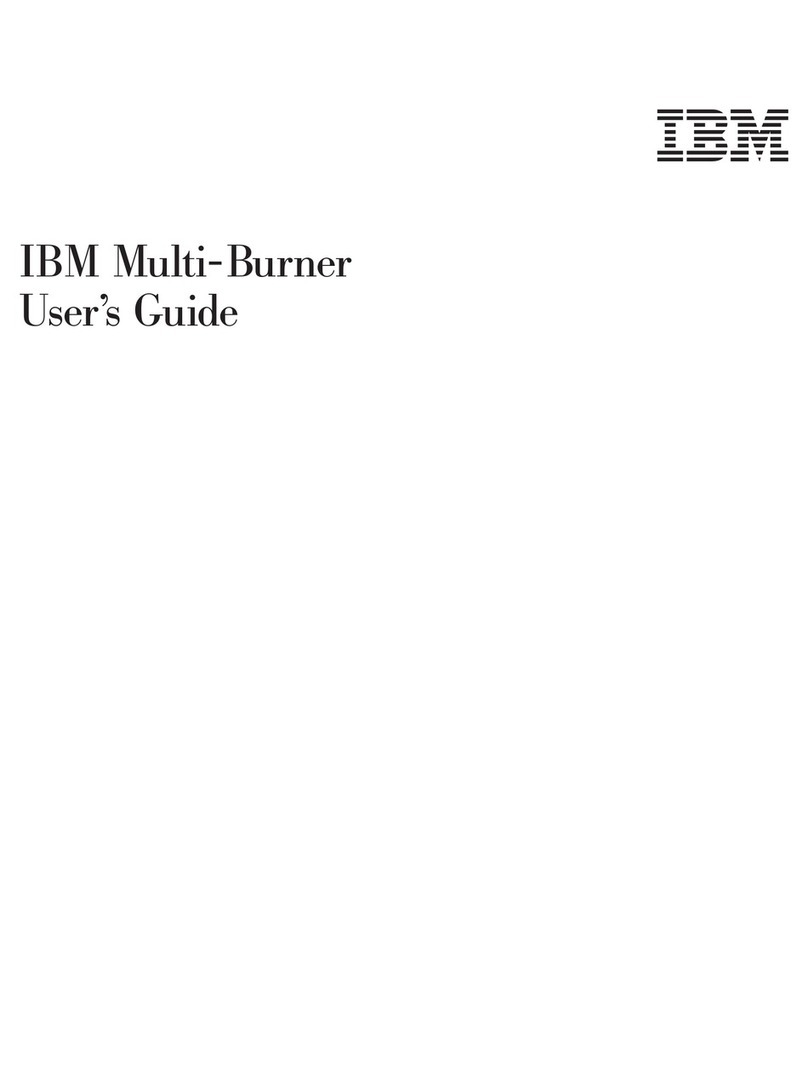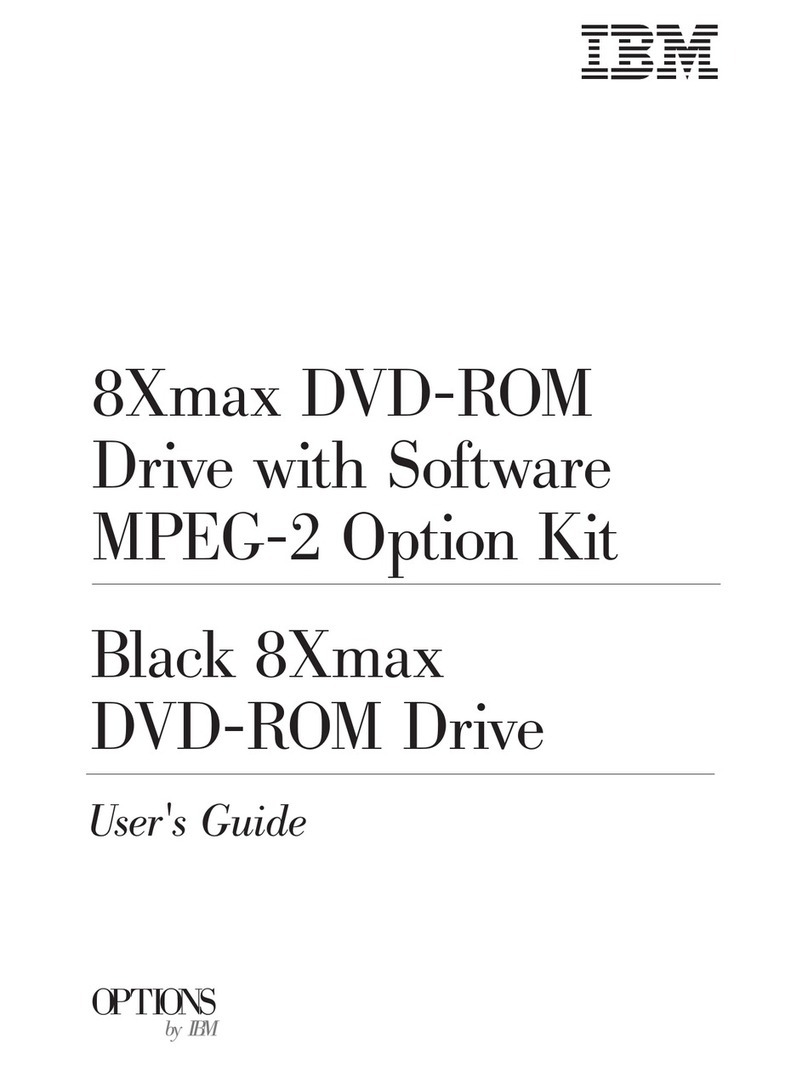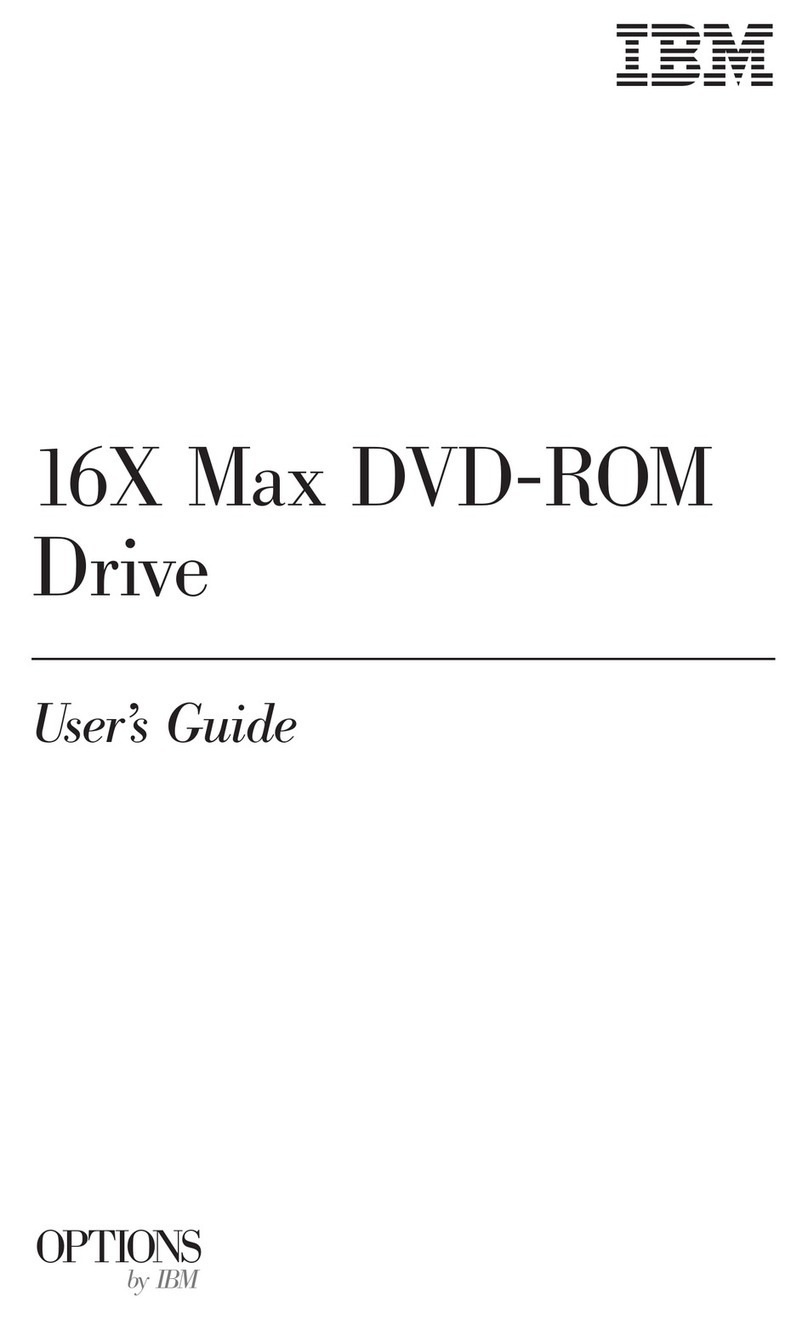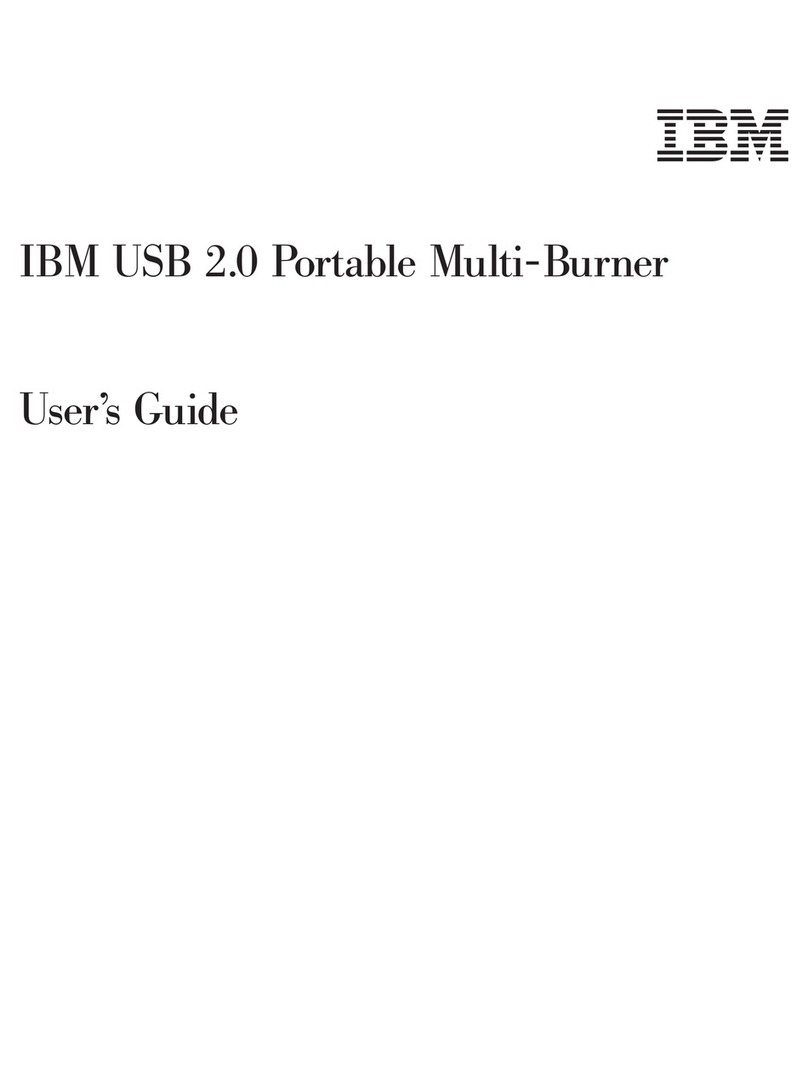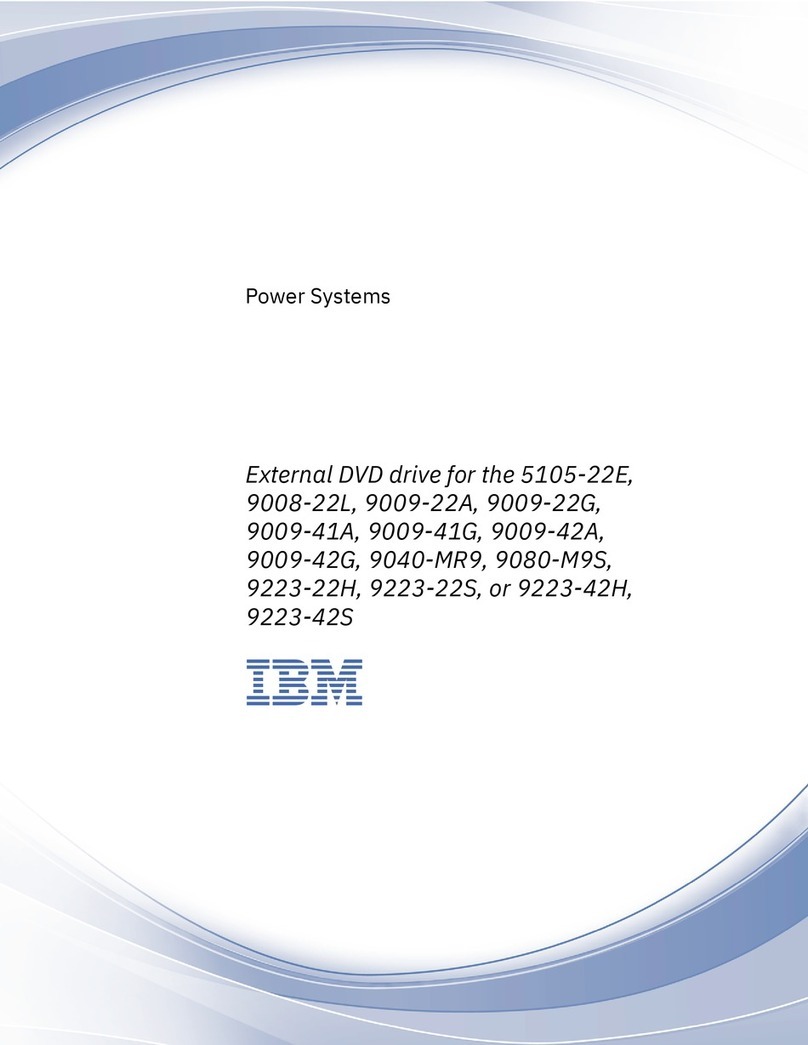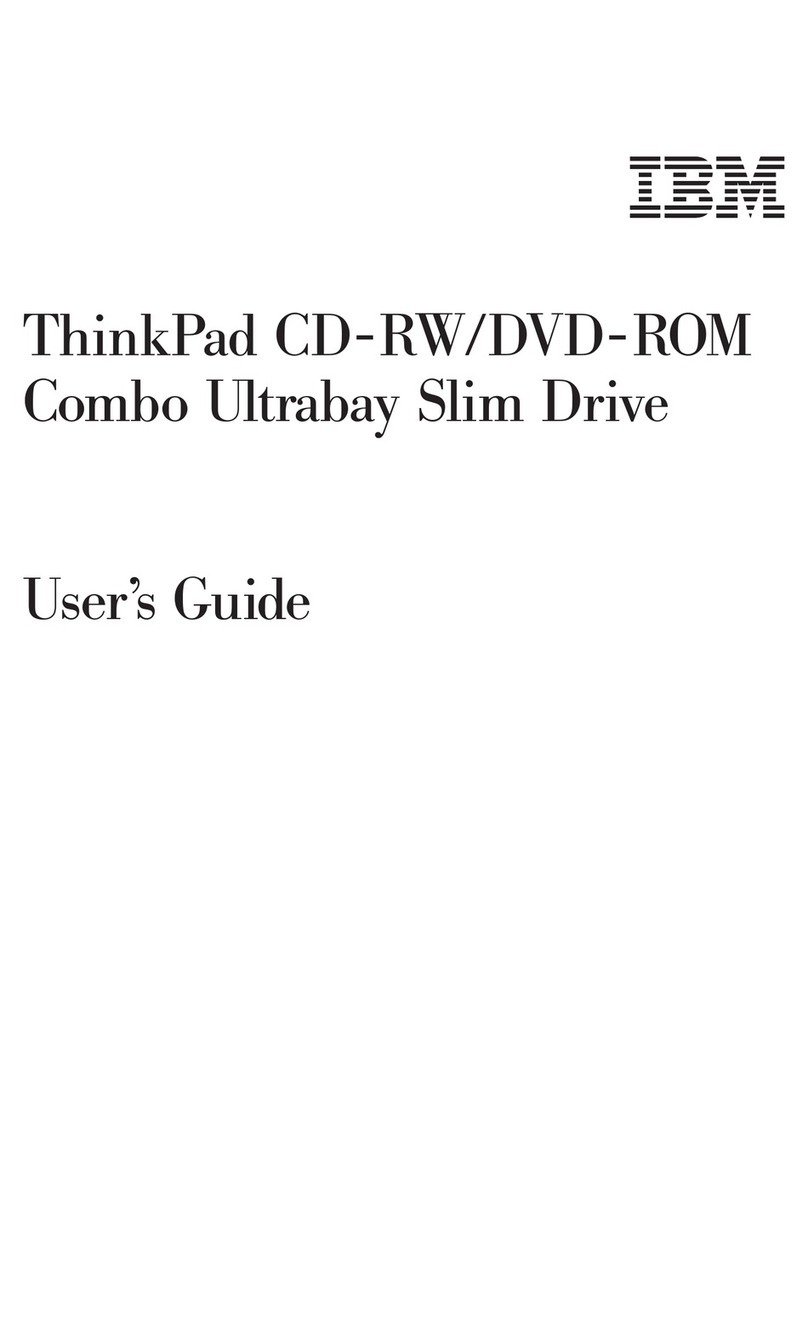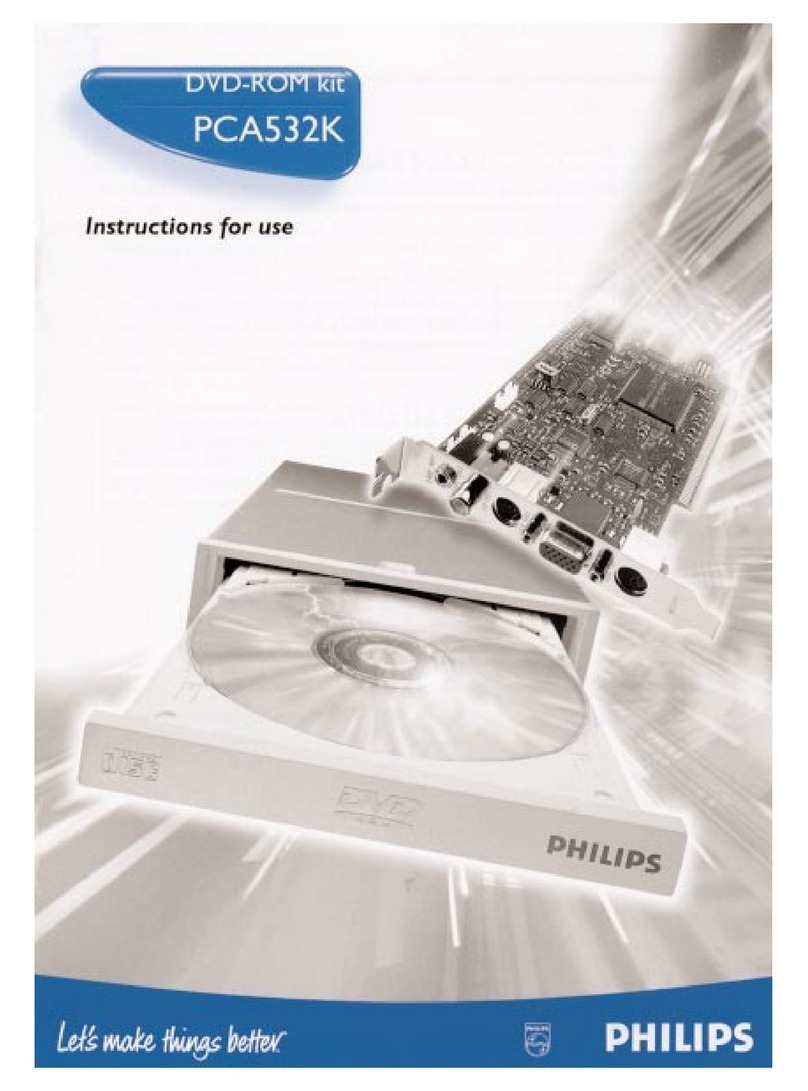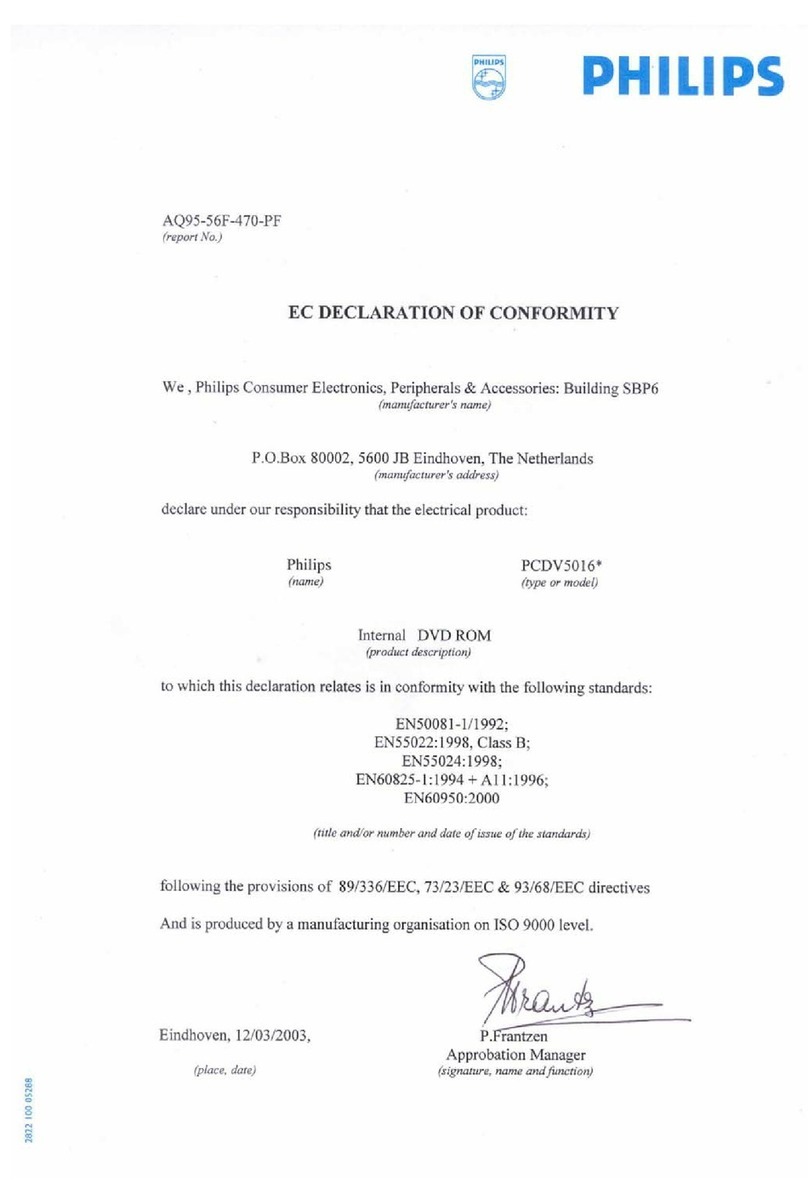12 Select your screen parameters from the color palette, desktop
area, and font size; then click on Close.
13 Specify the type of monitor as follows. (If you do not specify
the type of monitor you want to use, your new settings might
not function correctly.)
a. Open the “Display Properties” window.
b. Click on the Settings tab.
c. Click on Advanced Properties.
d. In the “Advanced Display Properties” window, click on the
Monitor tab.
e. Click on Change....
f. Click on Show all devices.
g. Specify Manufacturers and Models in the next window.
For example,
If you are using the LCD:
Manufacturers: (Standard monitor types)
Models: Laptop Display Panel
(1024x768)
If you are using the external monitor:
Manufacturers: (Standard monitor types)
Models: Plug and Play Monitor
h. Click on OK.
i. Close all windows.
14 Follow the instructions on the screen.
Windows 95 prompts you to restart your computer to make the
display driver change effective.
Installing Programs
If you want to view DVD movies, install the following programs from
the supplied CD-ROM to your hard disk:
DVD Movie Player (DVD Express)
DirectX 5.0
After installing the programs, you need to select the region code.
If you are not going to watch DVD movies—that is, if you are going
to use the DVD drive only for reading DVD-ROMs or
CD-ROMs—you do not need to install these programs.
To install the software programs, do as follows:
Installation Instructions for Windows 98
To install the DVD movie player program for Windows 98, do the
following:
1 Insert the DVD Software CD-ROM in the DVD drive.
2 Click on Start and Run...
3 Type X:\DVDPLAYR\SETUP and press Enter.
1-6