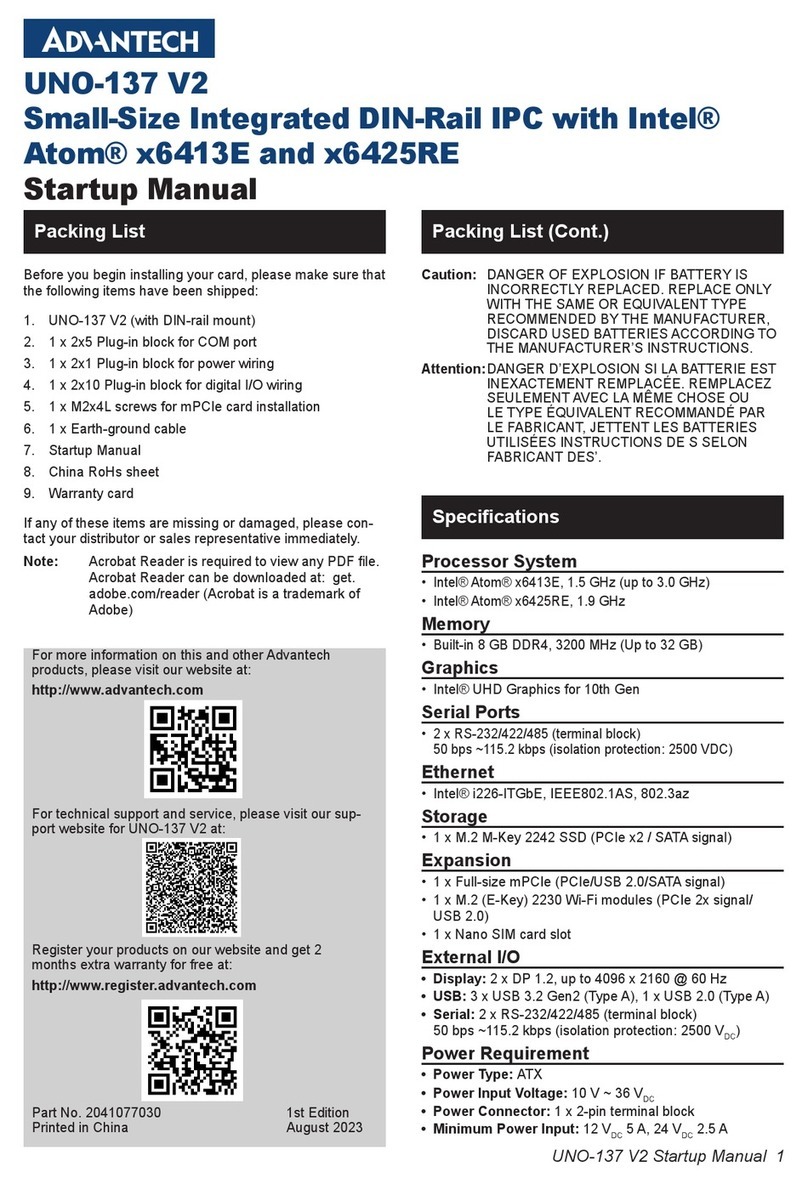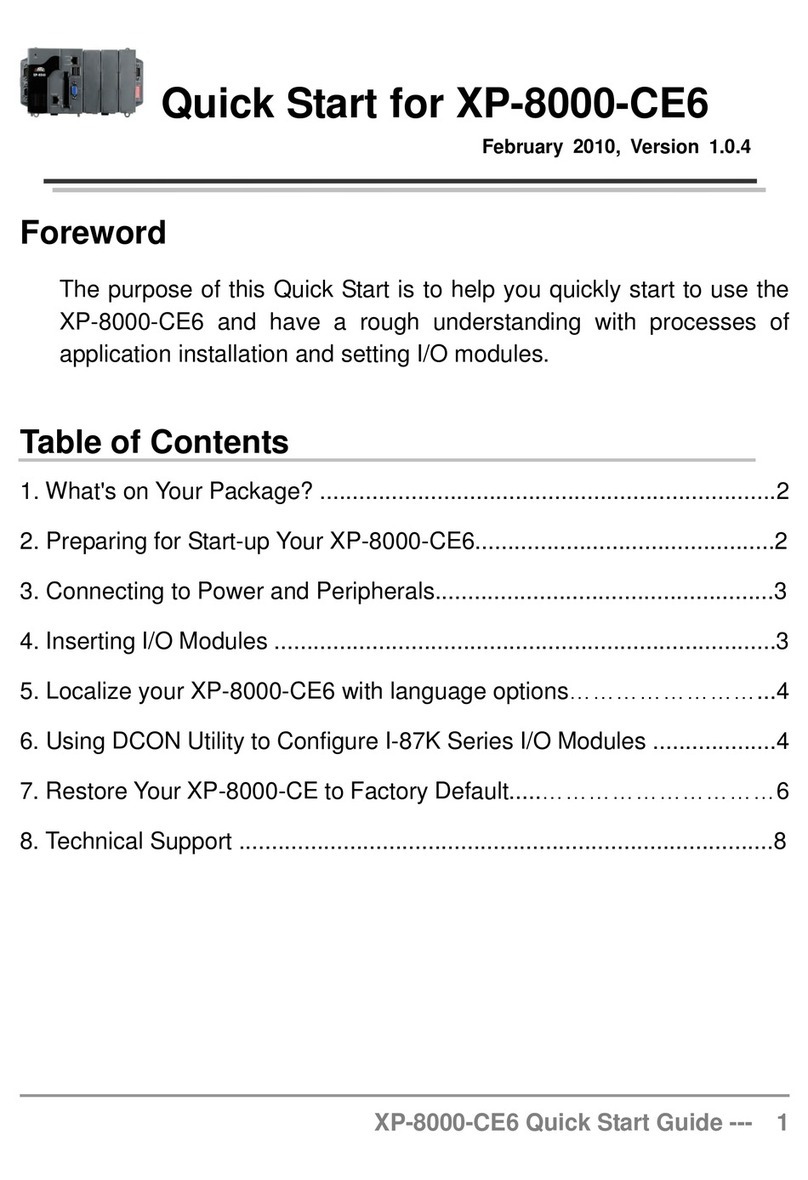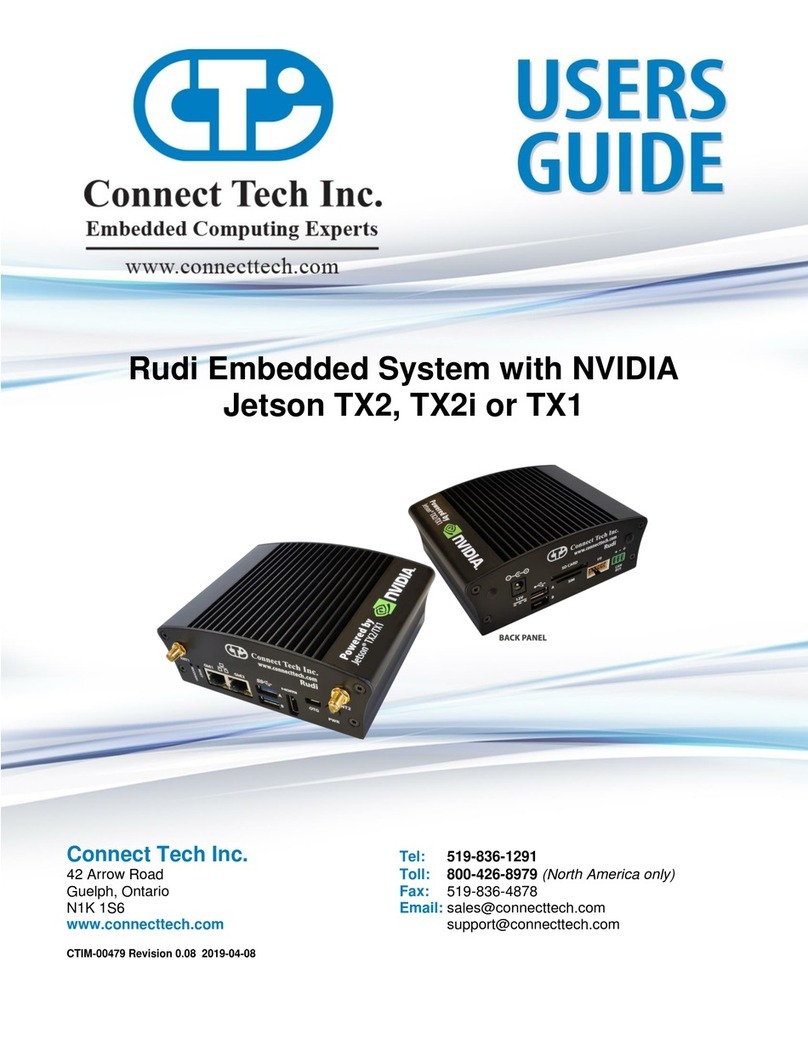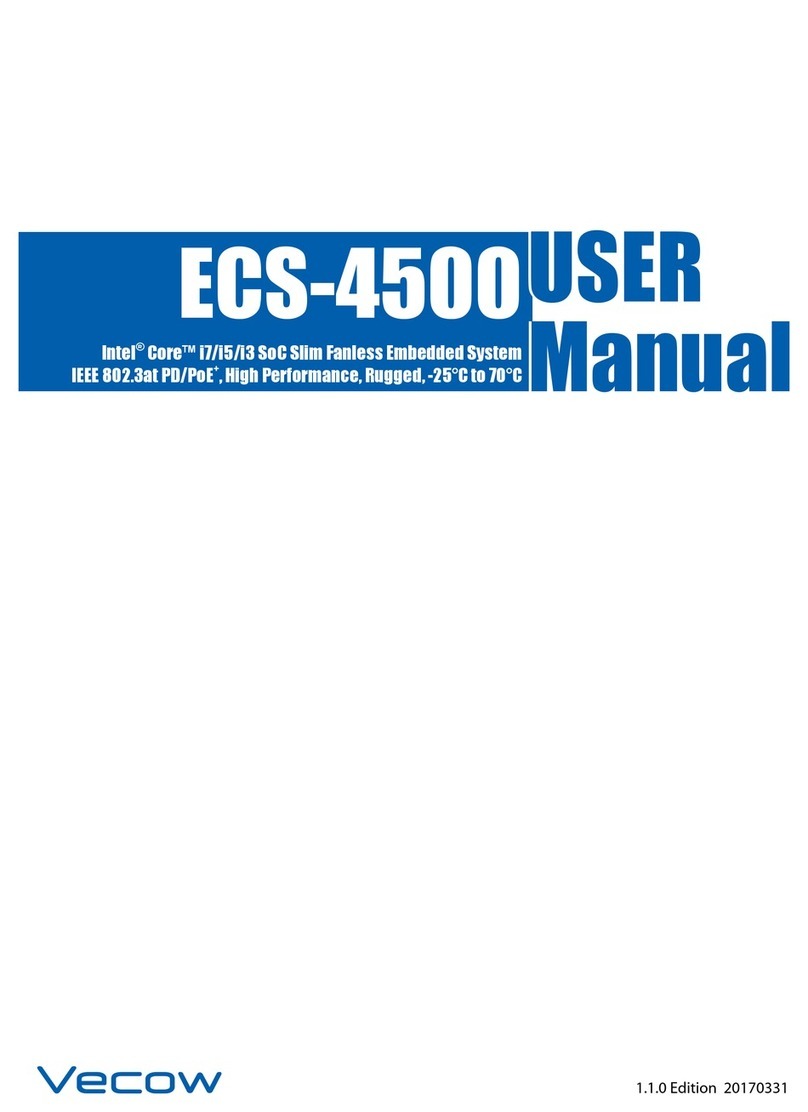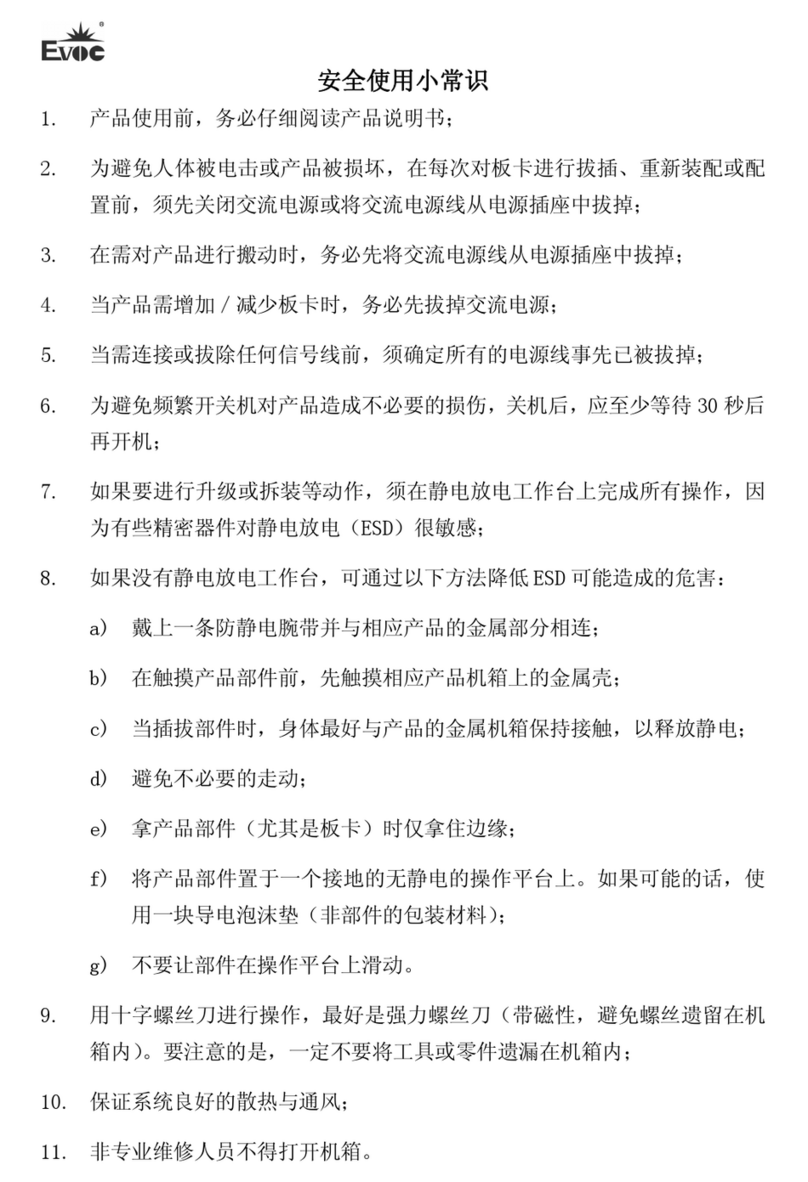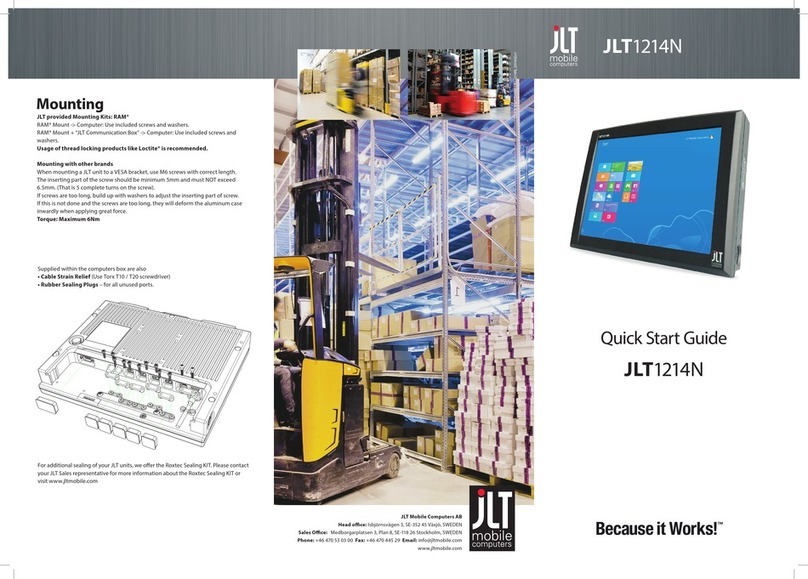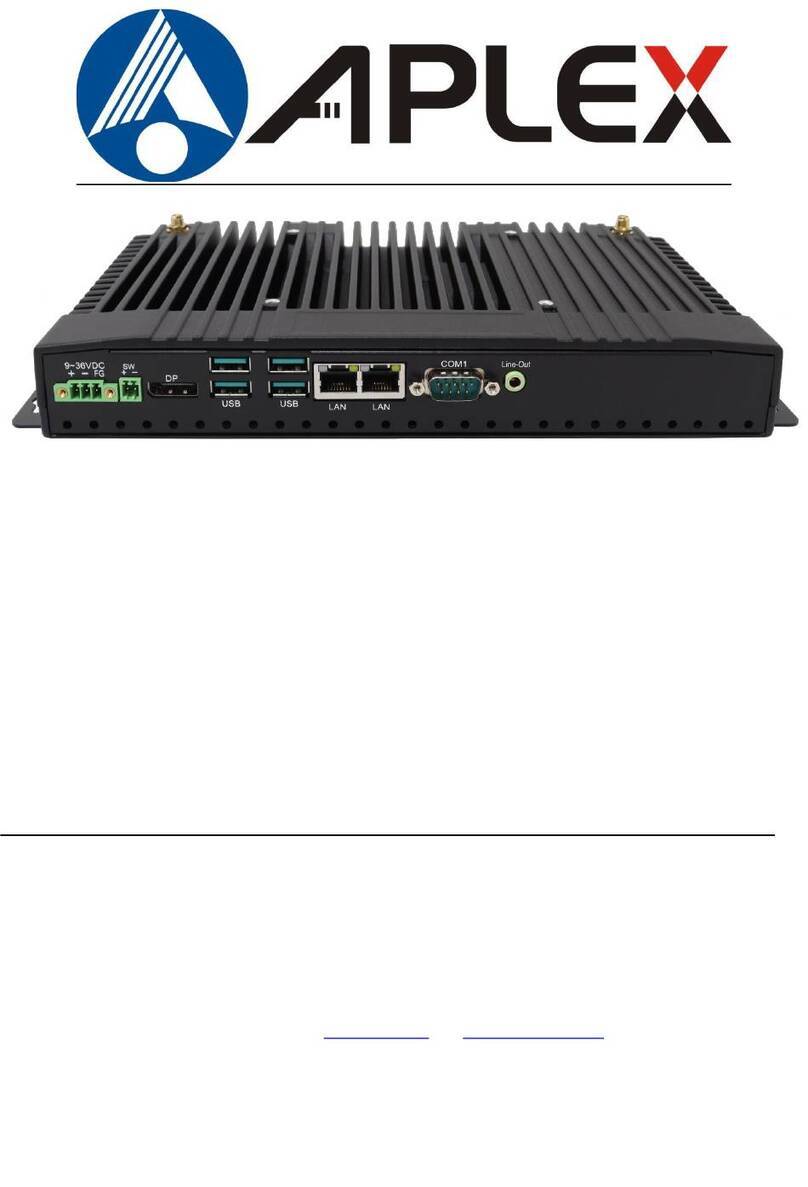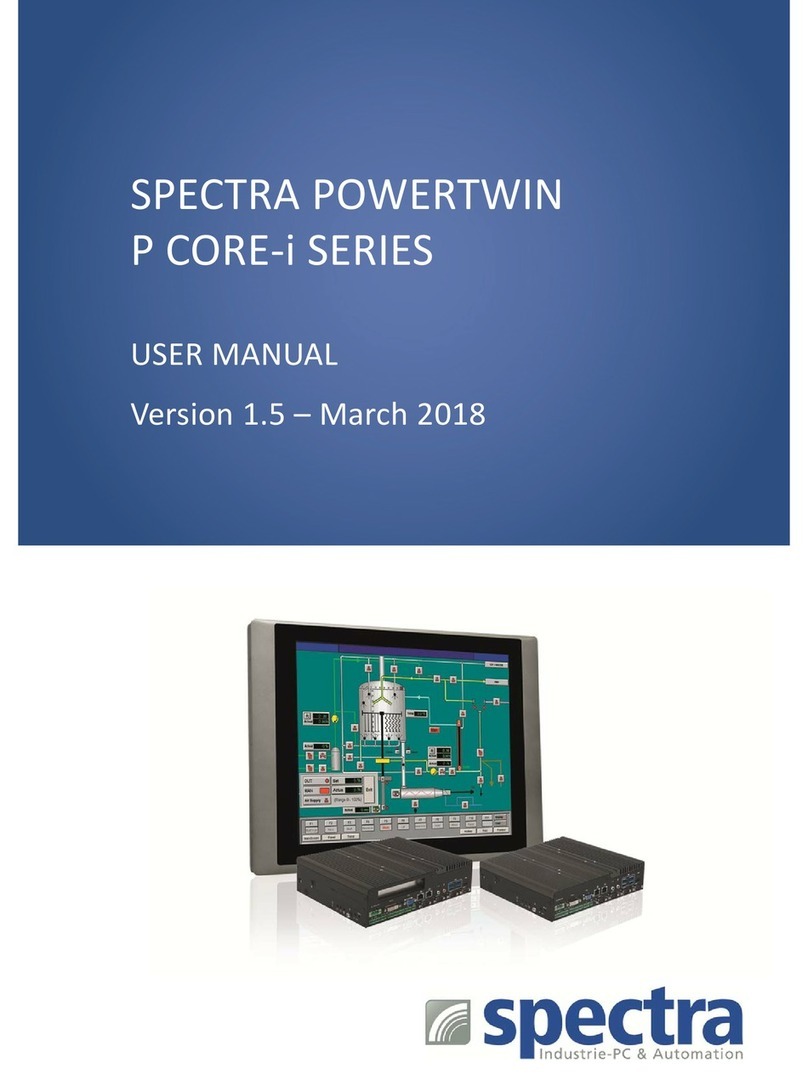IBM 5531 Manual



Federal
Communications Commission (FCC) Statement
Warning:
This equipment generates, uses
and
can
radiate radio frequency
energy
and
if
not
installed
and
used in accordance with the instructions
manual,
may cause interference
to
radio communications.
It
has been
tested
and
found
to
comply with
the
limits
for
a Class A computing device
pursuant
to
Subpart
J
of
Part
15
of
FCC
Rules, which are designed to
provide reasonable protection against such interference when
operated
in a
commercial environment.
Operation
of
this equipment in a residential
area
is likely
to
cause interference in which case the user
at
his own expense will
be required
to
take
whatever measures may be required
to
correct the
interference.
CAUTION
This
product
described herein is equipped with a grounded plug
for
the
user's
safety.
It
is to be used in conjunction with a properly
grounded
receptacle to avoid electrical shock.
First
Edition (April
1985)
INTERNATIONAL BUSINESS MACHINES CORPORATION PROVIDES THIS
PUBLICATION"
AS
IS"
WITHOUT
WARRANTY
OF
ANY
KIND, EITHER EXPRESS
OR
IMPLIED, INCLUDING, BUT
NOT
LIMITED TO THE IMPLIED WARRANTIES
OF
MERCHANTIBILITY
OR
FITNESS
FOR
A PARTICULAR PURPOSE. Some
states
do
not
allow
disclaimer
of
express
or
implied
warranties
in certain
transactions,
therefore,
this
statement
may
not
apply
to
you.
This publication could include
technical
inaccuracies
or
typographical
errors. Changes are periodically made
to
the
information
herein;
these
changes
will
be incorporated in
new
editions
of
the
publication. IBM
may
make
improvements
and/or
changes in
the
product(s)
and/or
the
program(s) described in
this
publication
at
any
time.
It
is possible
that
this
publication
may
contain
reference
to,
or
information
about,
IBM
products
(machines
or
programs),
programming,
or
services
that
are
not
announced in
your
country.
Such references
must
not
be
construed
to
mean
that
IBM
intends
to
announce
such IBM
products,
programming,
or services in
your
country.
Products are
not
stocked
at
the
address
below.
Requests
for
copies
of
this
publication
and
for
technical
information
about
IBM Industrial
Computer
products
should be made
to
your
authorized IBM Industrial
Computer
dealer or
your
IBM
Marketing
Representative.
The
following
paragraph applies
only
to
the
United
States
and Puerto Rico:
Address
comments
to:
IBM
Corporation,
Manufacturing
Systems
Products, P.O. Box
1328-4327,
Boca Raton, Florida
33432.
IBM
may
use
or
distribute
any
of
the
information
you
supply
in any
way
it
believes appropriate
without
incurring any
obligations
whatever.
©Copyright
International Business
Machines
Corporation
1985

Preface
Audience and Purpose
The
IBM
5531 Industrial Computer Operator's Guide,
part
number 6219637,
is
intended for
anyone who
is
responsible for cabling and operating the IBM 5531 Industrial Computer. This
book provides the information you need to cable and operate your IBM 5531 Industrial
Computer.
It
also contains information
on
how to check for a problem
that
may occur.
How
This Book
Is
Organized
This
book
contains five chapters and a glossary
of
the terms
and
abbreviations. The book
contains the following chapters:
Chapter 1. Introducing the
IBM
5531 Industrial Computer. This chapter provides a brief
description
of
the system unit, keyboard,
and
display. Chapter 1also shows a typical IBM
Industrial Computer configuration.
Chapter 2. Cabling the
IBM
5531 Industrial Computer. This chapter provides step-by-step
instructions for connecting the cables
to
the system and running the power-on self-test (POST).
Chapter
3.
Diskettes and Utilities. This chapter provides information
on
handling diskettes,
write-protecting diskettes, and inserting
and
removing diskettes. Chapter 3 also describes the
Thermal Warning program.
iii

Preface
How
This Book
Is
Organized (continued)
Chapter 4. Checking andReplacingFilters. This chapter provides instructions
on
checking
and
replacing the filters
on
the system unit
and
on
an
IBM Industrial
Color
Display.
Chapter 5. Problem Determination Procedures. This chapter provides steps for correcting
problems
that
may occur. The chapter shows how
to
check electrical
and
communications
connections, how
to
adjust screen alignment,
and
how
to
correct
other
problems
that
may occur.
Appendix
A.
Option List. The
Option
List is
to
be used for determining which options are
installed
in
your
system.
How
to Use This Book
iv
Operator's
Guide
When using this
book,
disregard
any
reference
to
options
or
adapters
that
are
not
a
part
of
your
system.
The
final configuration
of
your
system depends
on
your choice
of
the
various options
and
adapters
that
are available.
This
book
is intended
to
cover options
and
adapters
that
mayor
may
not
be installed in your
system.
Chapters
1,
2, and 3 are meant
to
be read in order.
Chapter
1 shows
you
the components
of
an
IBM Industrial
Computer
system. Once you are
familiar with the system,
Chapter
2 shows you how to connect the cables.
Chapter
3 shows you
how
to
insert a diskette in the diskette drive.
Refer
to
Chapter
4 when you need
to
check
or
replace the filters
on
the system unit
and
the
display.
Refer
to
Chapter
5,
"Problem
Determination
Procedures,"
to
correct problems
that
occur during
system use.
Each
of
the
five chapters has
an
external
tab
to
help you find the chapter
more
easily.

Where
to Store This Book
Store this
book
in
the
Operator's Guide binder.
Diskettes Included
with
This Book
Two diskettes are included with this
book.
They are in a plastic holder
at
the
back
of
this
book.
These diskettes are:
• Industrial Computer Utilities, which
is
used with
Chapter
3.
• Industrial ComputerDiagnostics, which
is
used with
Chapter
5,
"Problem
Determination
Procedures."
Related Publications
Related publications are:
•
IBM
5531 Industrial ComputerInstallation and Setup Manual,
part
number
6523287, which
is intended
for
anyone who
is
responsible for installing
and
setting
up
the
IBM
5531
Industrial
Computer.
•
IBM
5531 Industrial ComputerMaintenance Information,
part
number
6219638,
which contains detailed problem determination procedures
and
removal
and
replacement procedures. This
book
is
intended for someone who has experience with
servicing computers.
•
IBM
5531 Industrial Computer Technical Reference, System Unit,
part
number
6219639,
which
is
intended
for
experienced programmers
and
engineers.
•
IBM
Industrial Computer Technical Reference, Options andAdapters (3-volume set)
part
number
6523262.
Preface V

Preface
Reference Publications
vi Operator's Guide
You may need to use the following pUblications for reference:
•
IBM
Personal ComputerDisk Operating System (DOS), Version
2.1
or
later
•
IBM
Personal ComputerBASIC.
If
you install anyoptions in your
5531
Industrial Computer, you should refer to the information
that
accompanies the option.

Chapter 1. Introducing the IBM Industrial
Computer
1-1
Typical IBM Industrial
Computer
1-2
System Unit
1-3
Front
View 1-4
Rear View
1-4
Keyboard
1-5
Typewriter Keys 1-6
Numeric Keypad
1-8
Function keys 1-10
Special Key Combination 1-20
Adjusting the Keyboard Tilt Position
1-11
IBM Industrial Display 1-12
Front
View 1-12
Rear View
1-13
Options
or
Adapters for the IBM
5531
Industrial Computer 1-14
Summary 1-14
Chapter 2. Cabling the IBM 5531 Industrial
Computer
2-1
Connecting the Cables 2-2
Running the Power-On Self-Test (POST)
2-8
Summary 2-9
Chapter3. Diskettes
and
Utilities 3-1
Handling Diskettes 3-2
Write-Protecting a Diskette
3-3
Inserting and Removing a Diskette from the Drive 3-4
Inserting a Diskette in the Diskette Drive 3-4
Contents
Contents vii

Contents
viii
Operator's
Guide
Removing a Diskette from the Diskette Drive
3-5
Thermal Warning 3-8
Summary 3-6
Chapter
4. Checking
and
Replacing Filters 4-1
System Unit Filter 4-2
Checking
and
Replacing the System Unit Filter 4-2
IBM Industrial Color Display Filter 4-4
Checking
and
Replacing
an
IBM Industrial Color Display Filter 4-4
Chapter
5.
Problem
Determination Procedures 5-1
Checking Electrical Connections
5-1
Checking the IBM Cluster Adapter
5-3
Running the Power-On Self-Test (POST) 5-4
Industrial Computer
POST
Errors 5-6
Formatting a Diskette 5-8
Diagnostic Test
Error
Messages 5-13
System Testing Information 5-14
Loading Diagnostics 5-16
Test 100 -System Unit 5-100-1
Test 300 -Keyboard 5-300-1
Test 400 -Monochrome Display and Printer
Adapter
5-400-1
Test 500 -Color/Graphics Monitor Adapter 5-500-1
Test 600 -Diskette Drive 5-600-1
Test 700 -Math CoprocessorS 5-700-1
Test 900 -Printer Adapter 5-900-1
Test 1100 -ASYNC Adapter 5-1100-1
Test 1500 -SDLC Adapter 5-1500-1
Test 1700 -Fixed Disk Drive 5-1700-1
Test 2000 -BSC Adapter 5-2000-1
Test 2200 -IBM Personal Computer Cluster
Adapter
5-2200-1
Test 2400 -Enhanced Graphics Adapter 5-2400-1
Test 3600 -General Purpose Interface Bus Adapter 5-3600-1
Test 3800
-Data
Acquisition and Control
Adapter
5-3800-1
Test 4700 -Realtime Clock 5-4700-1
Test 1400 -Graphics Printer 5-1400-1
Appendix
A.
Option List
A-I
Diskette Drives A-I
Fixed Disk Drive A-I
Base Memory A-I
Display A-I
Other Options A-I
Terms
and
Abbreviations
X-I
Index X-5

Chapter 1. Introducing the IBM
5531
Industrial Computer
This chapter describes the hardware for the IBM
5531
Industrial Computer. Illustrations
identify power controls and power connectors as well as other parts
of
the hardware. Familiarize
yourself with the parts identified in each illustration. Throughout the book,
we
refer to these
parts.
The basic IBM
5531
Industrial Computer consists
of
a system unit and a keyboard. The system
unit contains a dual-sided diskette drive, a Diskette Drive Adapter, a Combination Adapter,
128KB
or
256KB
of
memory, and additional expansion slots. Your system may include a fixed
disk drive, a Color/Graphics Monitor Adapter, or other options
and
adapters.
When reading this book, disregard any reference to options
or
adapters
that
are not a part
of
your system.
The keyboard, which
is
used to send
data
to the system, attaches
to
the system unit with a 2-meter
(6-foot) coiled cable. The keyboard consists
of
three sections: the typewriter keys, the numeric
keypad,
and
the function keys.
Chapter
1.
Introducing the IBM
5531
Industrial Computer
1-1

Introducing the IBM
5531
Industrial Computer
Typical IBM Industrial Computer
1-
2
Operator's
Guide
A typical IBM Industrial Computer system consists
of
a system unit, a keyboard,
and
a
display. The display
may
be
an
IBM Industrial Display,
or
it may be a non-IBM display. The
examples used in this
book
show
an
IBM Industrial Display.
IBM industrial display

System Unit
The most important part
of
the IBM
5531
Industrial Computer
is
the system unit. The system
unit controls the operation
of
your system.
It
accomplishes this through sets
of
instructions
called programs.
Many
of
the programs for the
5531
are written in IBM BASIC, a programming language
that
is
already installed in your system. You can also use several other IBM-supported programming
languages
to
write your own programs. You should have
an
understanding
of
fundamental
programming concepts
if
you intend
to
write programs. Various program packages available
from your industrial dealer will also help you meet a variety
of
business and personal needs.
The system unit stores
data
on
either a fixed disk drive
or
on
the diskettes
that
are used in the
diskette drive. The system unit allows you to retrieve
data
stored
on
a fixed disk
or
on
a
diskette. The set
of
programs
that
controls such operations
is
known
as
an
operatingsystem,
an
example
of
which
is
the IBM Disk Operating System (DOS). The reference manuals
IBM
Disk
Operating System (DOS)
and
IBM
BASIC
describe the commands
that
allow you to store or
retrieve information.
If
you choose to write your own operating system, refer to the
IBM
5531
Industrial Computer Technical Reference.
The system unit contains
at
least one diskette drive (referred to as drive A), a Diskette Drive
Adapter,
and
a CombinationAdapter.
The Diskette Drive Adapter allows you to use the dual-sided diskette drive
that
is
installed in the
system unit.
The Combination Adapter allows you to use asynchronous communications
and/or
attach a
printer to the system unit. This adapter comes configured for primary communications
operation
and
RS-232C asynchronous communications.
If
you use any other type
of
communications, you must have the appropriate communications adapter installed.
For
information
on
available communications options, see your place
of
purchase.
For
a listing
of
options or adapters, refer
to
"Options
or
Adapters for the IBM
5531
Industrial
Computer" near the end
of
this chapter.
Chapter
1.
Introducing the IBM
5531
Industrial Computer
1-3

Introducing the IBM
5531
Industrial Computer
System Unit (continued)
Front
View
Rear
View
1-4
Operator's
Guide
The following illustrations show a front
and
a rear view
of
the system unit. The illustrations
identify all
important
parts
of
the system unit.
System-unit
filter
Power
switch
Note: You
mayor
may
not
have ordered a keylock for the drive cover door.
Power-cord
connector
Fixed
disk
drive
adapter
(optional)
Color/graphics
monitor
adapter
(optional)
Diskette
drive
adapter

Keyboard
The keyboard connects to the system unit. The keyboard contains three types
of
keys: the
typewriter keys, the function keys,
and
the keys
on
the numeric keypad. Familiarize yourself
with the keyboard by looking
at
the illustrations and reading the descriptions
of
the keys.
Fl
g
~~
~~
~
F8
~
FlO
Function
keys
Typewriter area
Keyboard
Numeric
keypad
Chapter
1.
Introducing the IBM
5531
Industrial Computer 1-5

Introducing the IBM
5531
Industrial Computer
Keyboard (continued)
1-6 Operator's Guide
The typewriter keys function as those
on
a standard typewriter. However, some keys perform
special functions. The functions
of
these keys are described in the following table.
Kev
DescriQtion
Caps Lock Caps Lock,
when
pressed once, locks
the
characters A
through
Z in
the
uppercase position.
To
shift
to
lowercase characters
while
Caps Lock is on, press the
Shift
key.
To
return
to
lowercase, press
the
Caps Lock key again.
Enter The
function
of
the
Enter key is
defined
by
the
programming
J language
or
application you are using. Refer
to
the
appropriate
manual
for
information
on
the
function
of
the
Enter key.
PrtSc*
This key
works
only
if
you have a printer. Pressing
the
PrtSc (Print
Screen) key
together
with
the
Shift
key
prints
a
copy
of
whatever
is
displayed on
the
screen.
If
the
information
on
the
screen consists
of
alphanumeric characters,
as
in a program listing,
that
information
is printed.
If
the
information
on
the
screen consists
of
graphics characters,
it
can be reproduced
only
by
a
printer
that
supports
graphics printing.

Keyboard (continued)
Key Description
Backspace Backspace moves
the
cursor one space
to
the
left, erasing
the
+-
existing character.
Space bar The Space bar moves the cursor
to
the
right.
Any
character
the
cursor moves over is replaced
with
a blank.
Alt Alt
(Alternate) makes
it
easy
for
you
to
type
BASIC
statement
keywords.
When
you press
Alt
together
with
any alphabetic key
(A
through
Zl.
the
BASIC
keyword
is entered. You can use
Alt
with
Ctrl (Control) and Del (delete); see
"Special
Key
Combination"
at
the
end
of
the
keyboard section. You can also use
Alt
together
with
any
of
the
keys on
the
numeric keypad
to
enter ASCII codes.
Refer
to
IBM
Personal
Computer
BASIC
for
more
information
on
the
Alt
key.
Ctrl Ctrl (Control)
performs
a variety
of
functions. These
functions
are
described
in
the
manual
that
came
with
your
operating system
or
application program. You can use Ctrl
together
with
Alt
(Alternate)
and Del (Delete); see
"Special
Key
Combination"
at
the
end
of
the
keyboard section.
Esc Refer
to
the
manual
that
came
with
your
operating system
or
application program
for
information
on
the
function
of
the
Esc
(Escape) key.
Tab Tab moves
the
cursor
to
the next
tab
stop. Refer
to
the
manual
~
that
came
with
your
operating system
or
application" program
for
-.j
information
on
how
tab
stops are defined.
Shift
The keyboard has
two
shift
keys. Pressing either
of
these keys
1S
changes
the
alphabetic keys
to
the
uppercase state. Then,
when
you press
the
alphabetic keys, the characters appear as capital
letters.
Chapter
1.
Introducing the IBM 5531 Industrial
Computer
1-7

Introducing the IBM
5531
Industrial Computer
Keyboard (continued)
Numeric Keypad The illustration shows the keys
on
the
numeric keypad.
The
table
that
follows explains the use
of
each key
on
the numeric keypad.
1-8 Operator's Guide

Keyboard (continued)
Kev Description
Num Lock Pressing
Num
Lock (Numeric Lock) once places keys 0 through 9
of
the numeric keypad in the numeric state. Then, when you press
anyone
of
these keys (0 through 9), a number appears on the
screen. Pressing Num Lock again returns keys 0 through 9
to
the
cursor-control
function.
Scroll Lock Refer
to
the manual
that
came
with
your operating system
or
application program
for
information on the use
of
Scroll Lock.
Ins Ins (Insert), when pressed, enables you
to
add characters in
the
middle
of
a line. Pressing Ins again returns the key
to
normal
operation.
t Cursor
Up
moves the cursor
to
the preceding line.
Cursor
Down
moves the cursor
to
the next line.
-l,
--7
Cursor Right moves the cursor one character position
to
the right.
Cursor Left moves the cursor one character position
to
the left.
~
Home Refer
to
the manual
that
came
with
your operating system
or
application program
for
information on the use
of
the Home key.
End End moves the cursor one position
to
the
right
of
the last character
on a line.
PgUp Refer
to
the manual
that
came
with
your operating system
or
application program
for
information on the use
of
the PgUp (Page
Up) key.
PgDn Refer
to
the manual
that
came
with
your operating system
or
application program
for
information on
the
use
of
the PgDn (Page
Down) key.
Plus (+)
or
When
the Plus
or
the Minus key is pressed, a plus
or
a minus sign
Minus
(-)
appears on the screen.
Del You can use Del (Delete)
with
Alt
(Alternate) and Ctrl (Control); see
"Special Key
Combination"
at the end
of
the keyboard section.
Refer
to
the manual that came
with
your
operating system
or
application program
for
information on the use
of
the Del (Delete)
key.
Chapter
1.
Introducing the IBM
5531
Industrial Computer 1-9

Introducing the IBM
5531
Industrial Computer
Keyboard (continued)
Function Keys
The
function keys
(Fl
through
FlO) are always
under
program
control. Refer
to
the
manual
that
came with
your
operating system
or
application
program
for
information
on
the use
of
the
function keys.
Special Key Combination
The
Alt
(Alternate),
Ctrl
(Control),
and
Del (Delete) keys
can
be pressed simultaneously
to
perform
a system reset. All three keys
must
be pressed
at
the same time. Doing a system reset
with these keys
is
faster
than
setting the system
unit's
Power switch
to
Off
and
then
to
On again
when
you
wish
to
start
over (insert a new
program
and
so on).
1-10 Operator's Guide

Keyboard (continued)
Adjusting the Keyboard Tilt Position
The tilt
of
the keyboard can be adjusted for your typing comfort.
To
adjust
the tilt, hold the
keyboard. Firmly push in the adjustable handles, and
turn
them
to
the desired position as
shown below.
Adjustable handles
Level position
Tilt
position 1
Tilt
position 2
Chapter
1.
Introducing the IBM
5531
Industrial Computer
1-11
Table of contents
Other IBM Industrial PC manuals
Popular Industrial PC manuals by other brands
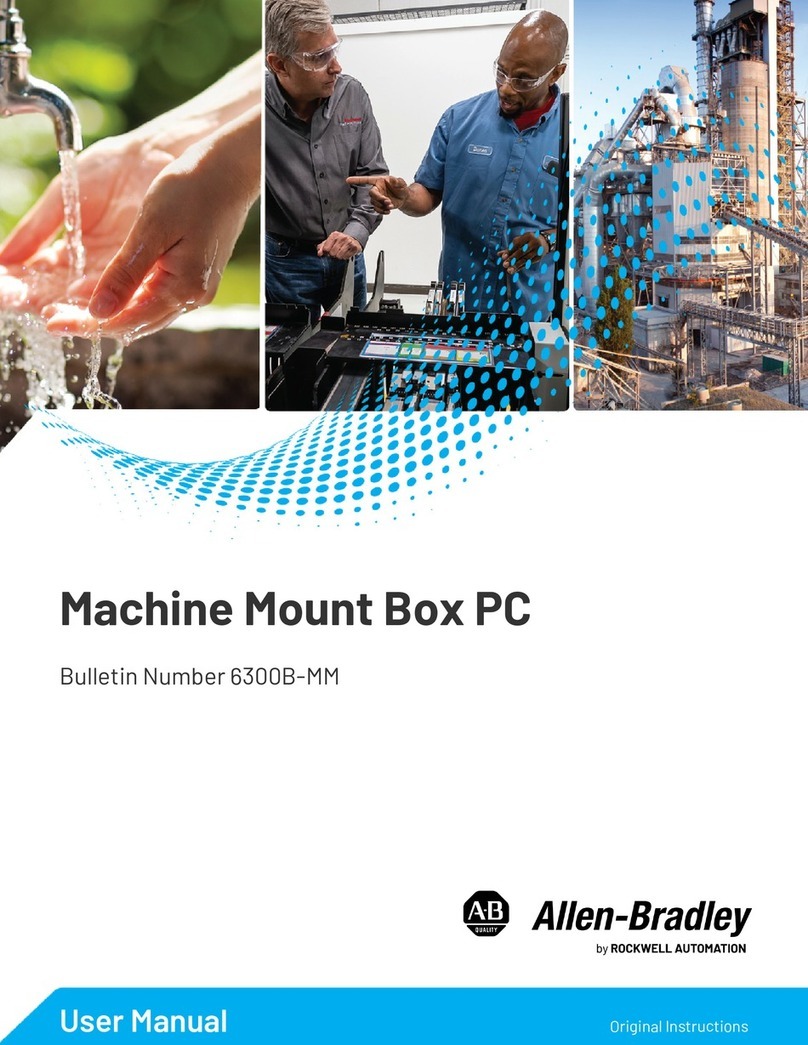
Rockwell Automation
Rockwell Automation Allen-Bradley VersaView 6300B user manual

Advantech
Advantech UNO-2484G user manual

AXIOMTEK
AXIOMTEK eBOX622-830-FL Series user manual
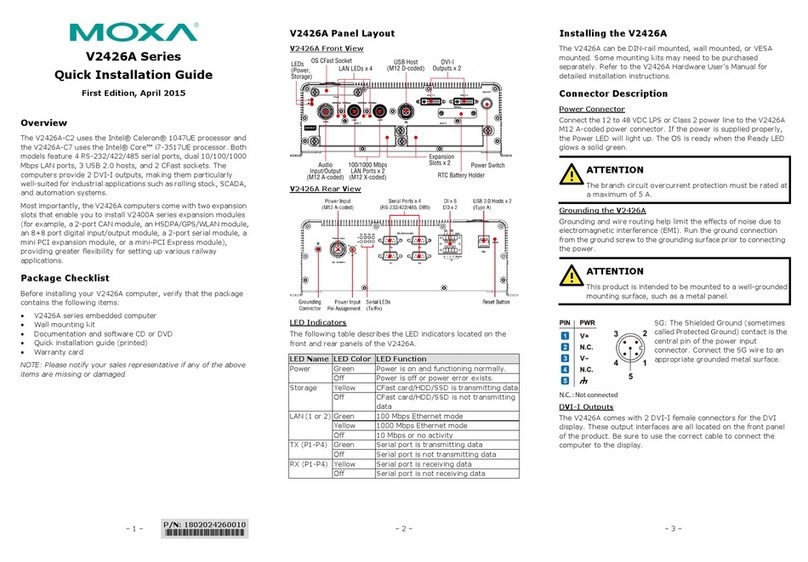
Moxa Technologies
Moxa Technologies V2426A-C2 Quick installation guide

Siemens
Siemens SIMATIC IPC1047E operating instructions
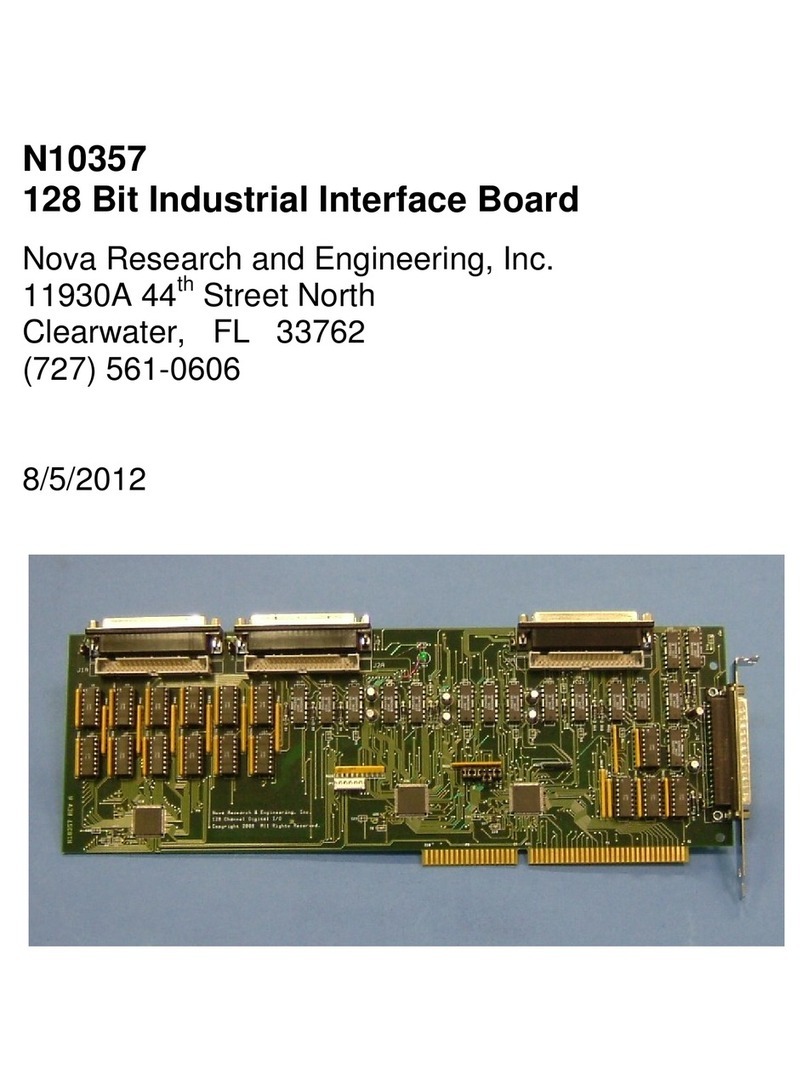
Nova
Nova N10357 instruction manual