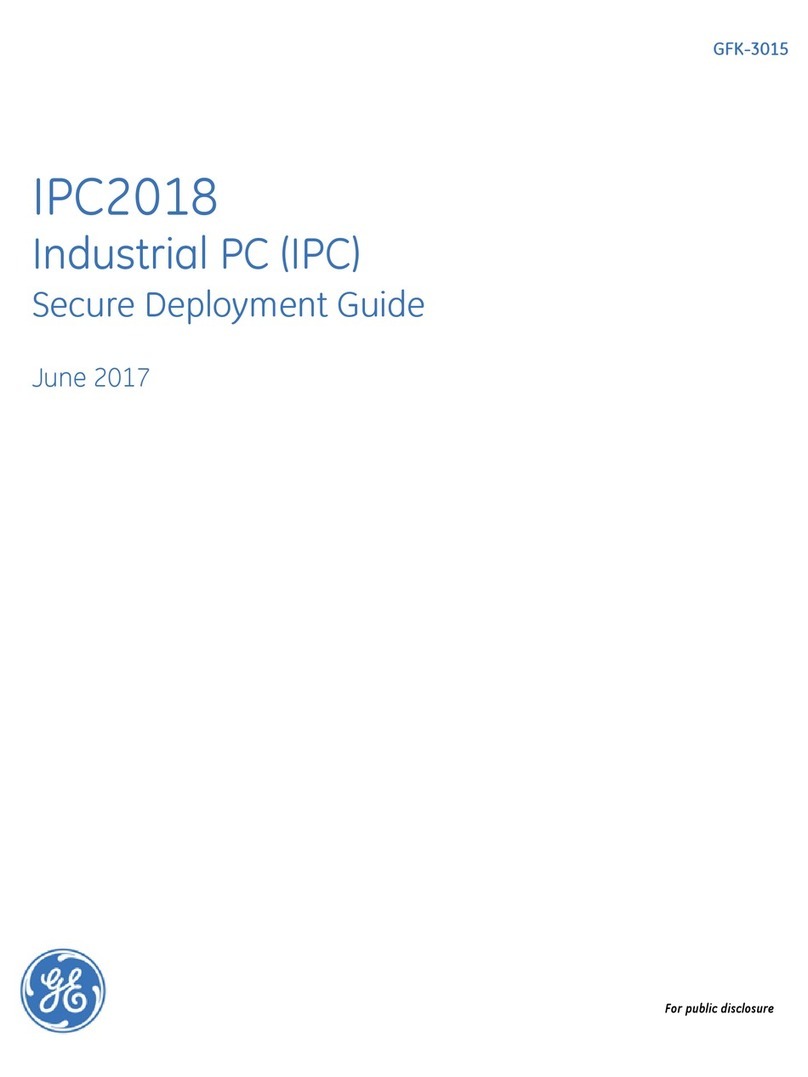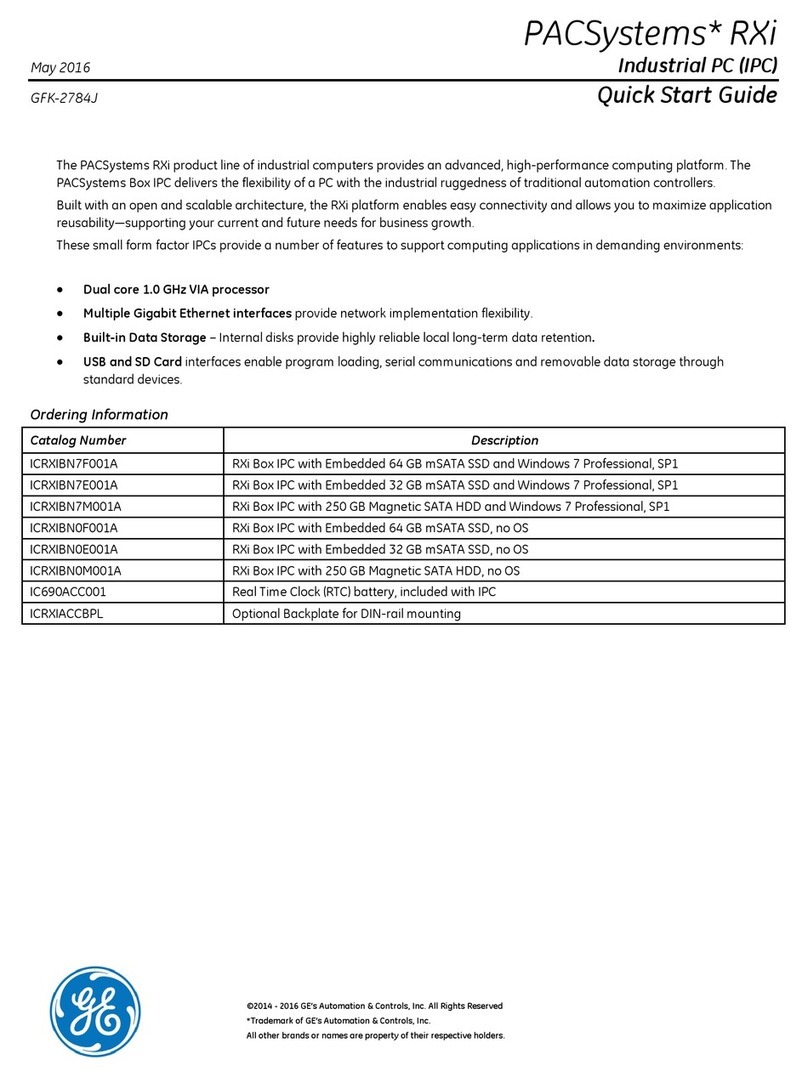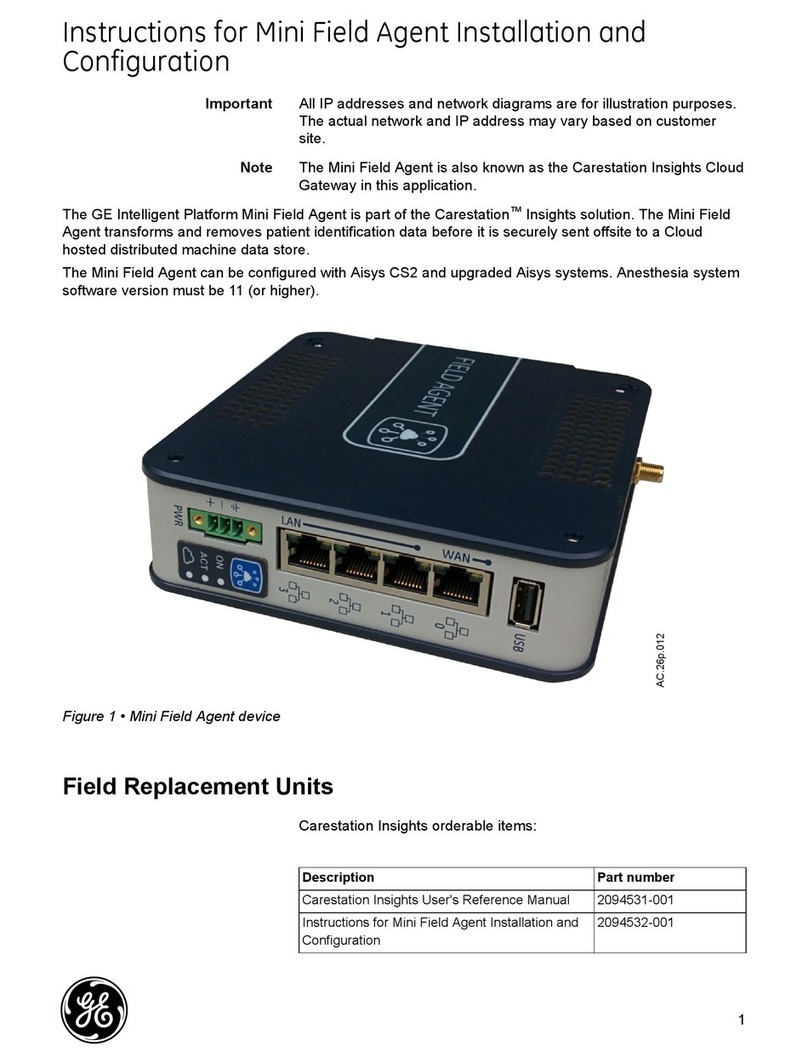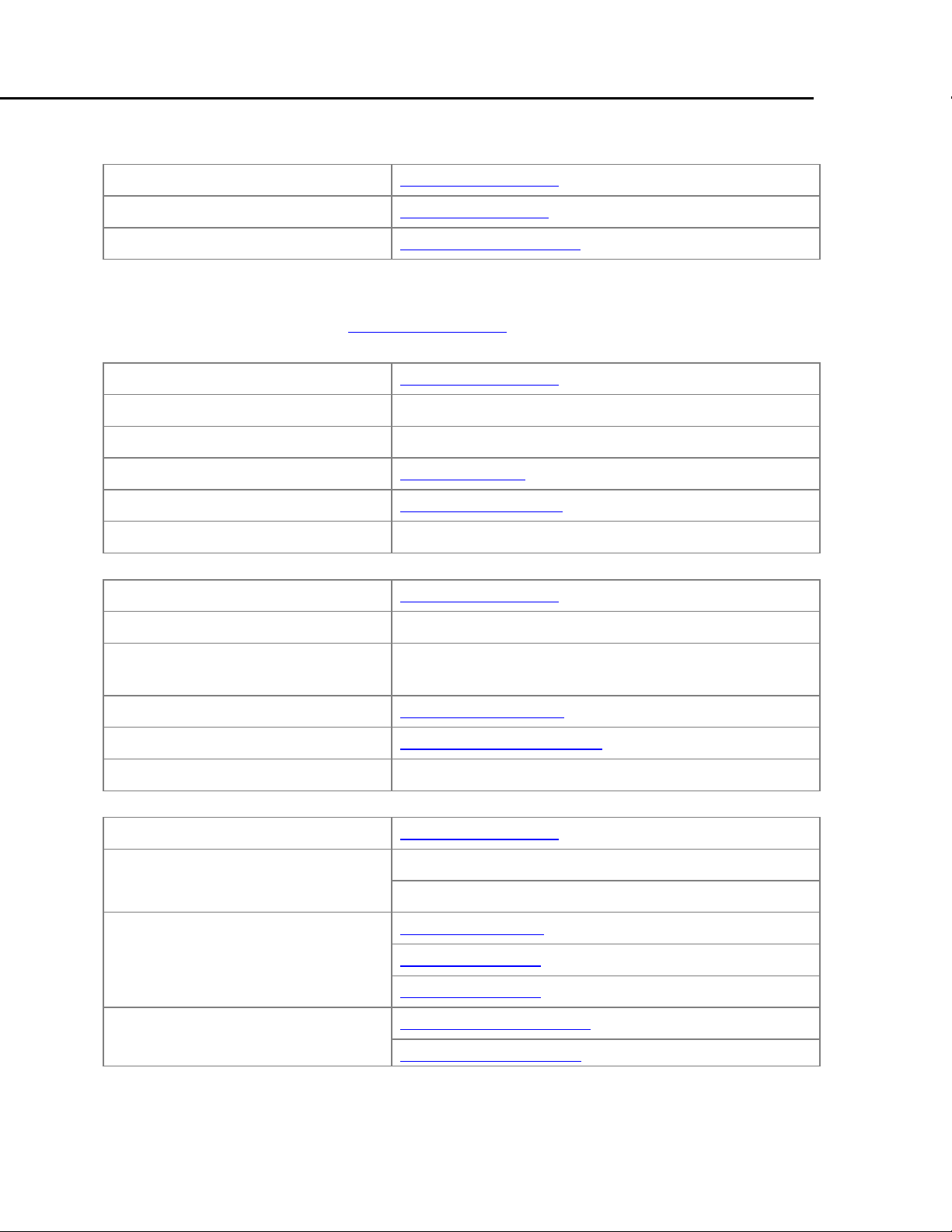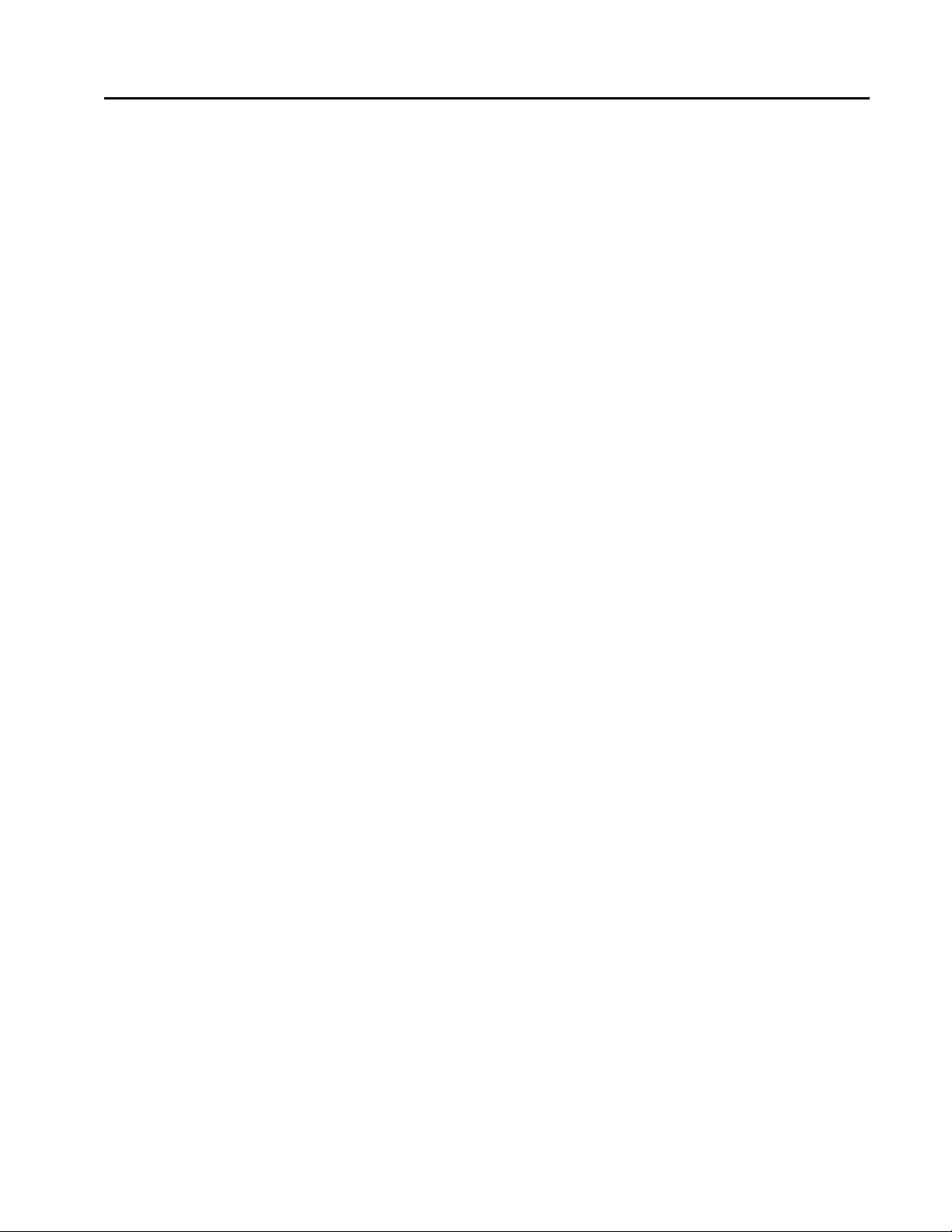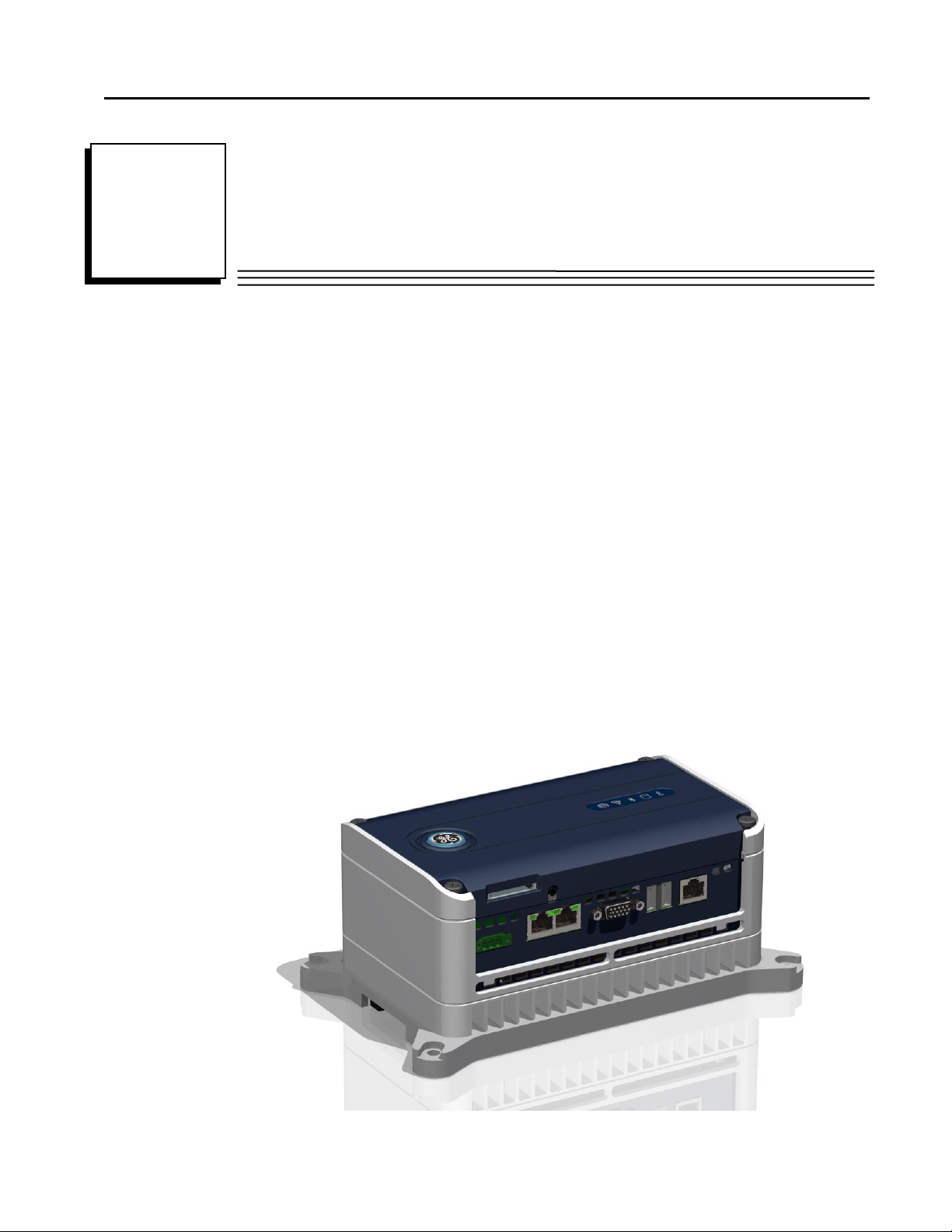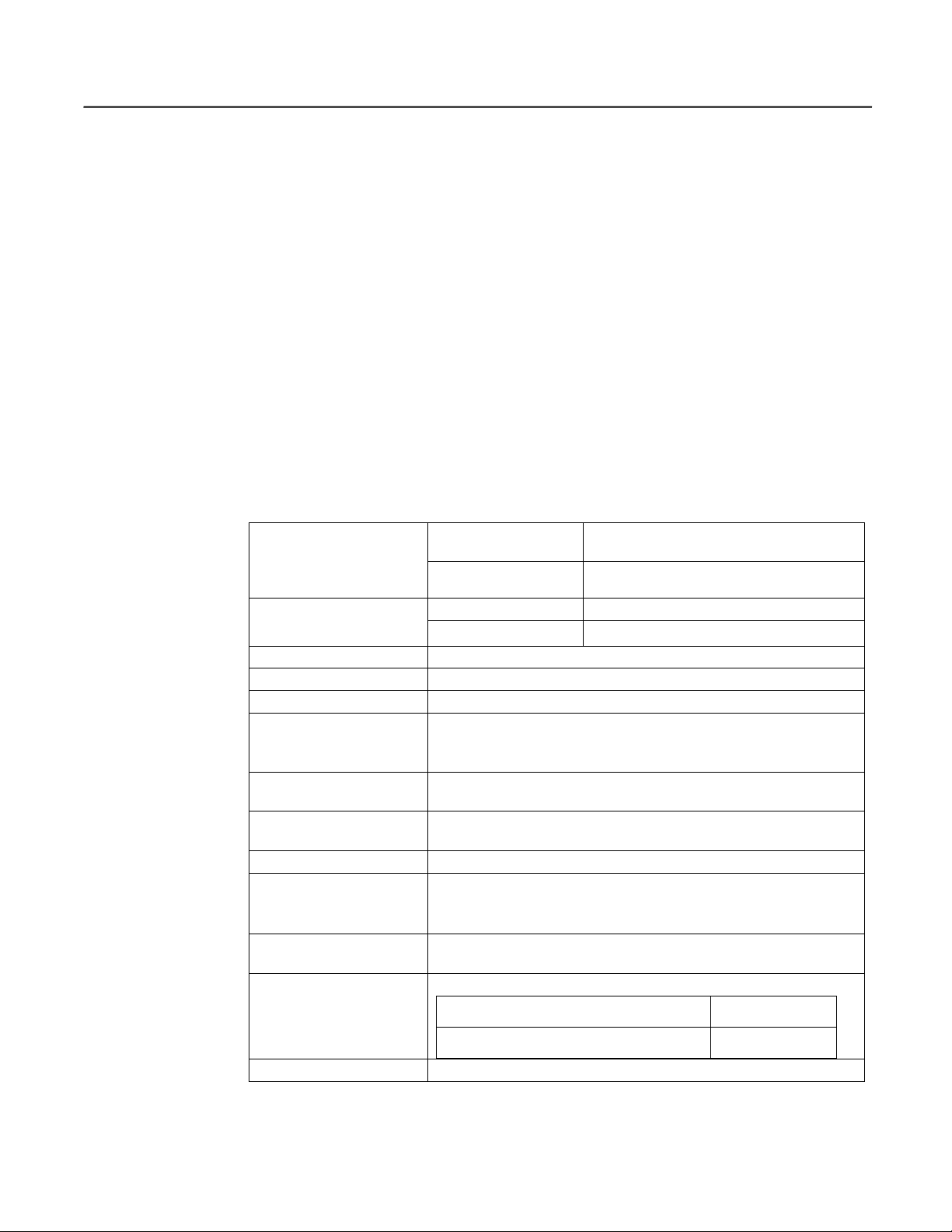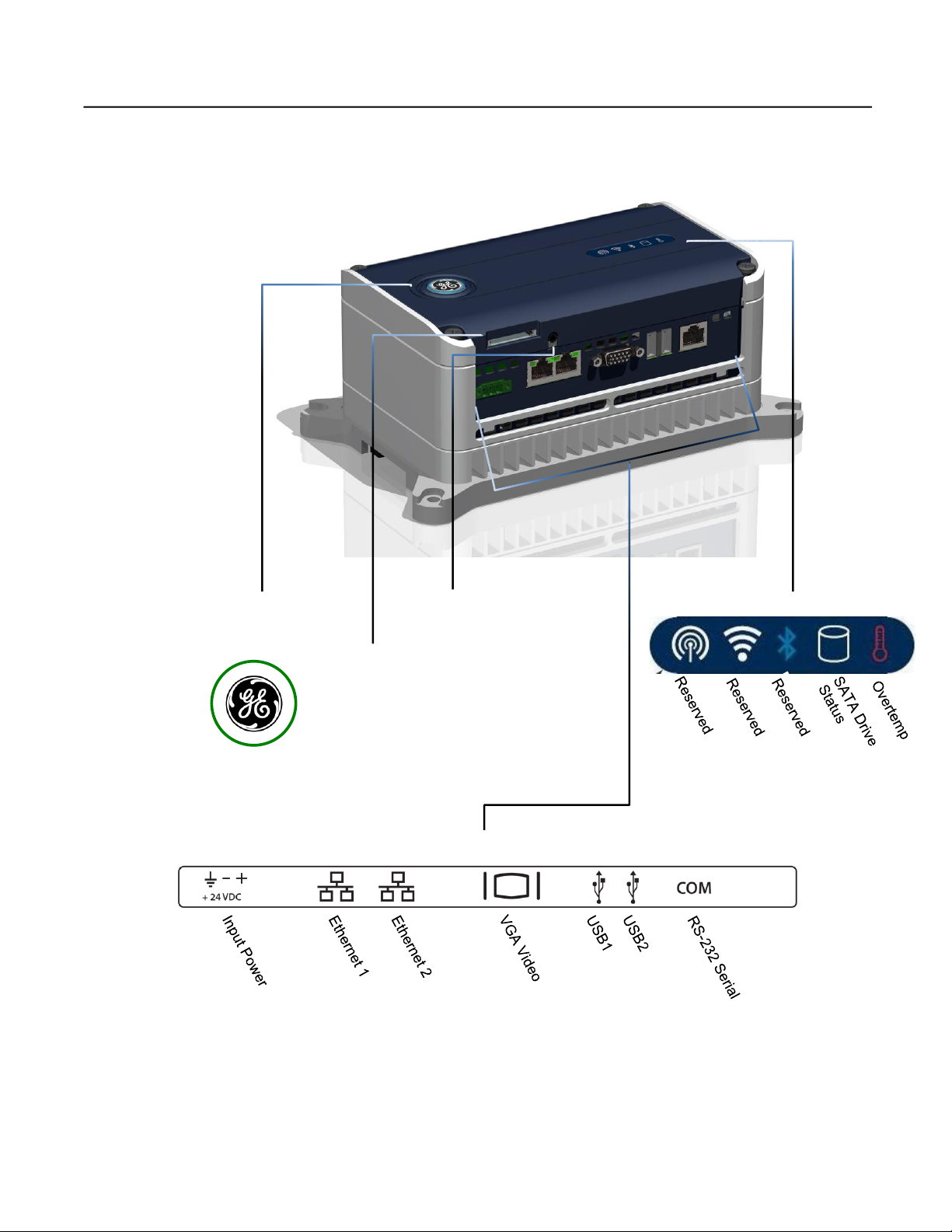Contents
GFK-2785C PACSystems* RXi Box IPC iii
Contents
Introduction........................................................................................................................................1
Specifications .................................................................................................................................2
General Specifications................................................................................................................2
Environmental Specifications.....................................................................................................3
RXi Box IPC User Features ...........................................................................................................4
Power On/Off Switch and Status Indicator Operation................................................................5
IPC Status Indicators Operation.................................................................................................5
Ethernet Port LEDs Operation....................................................................................................5
Resume Power Mode Operation.................................................................................................6
Sleep Mode Setting Options and Ring LED Status Indicator Operation....................................6
Unpacking and Initial Startup.............................................................................................................7
Unpacking and Inspection..............................................................................................................7
Initial Startup..................................................................................................................................8
Configuring Ethernet Network Communications...........................................................................9
Pinging TCP/IP Ethernet Interfaces on the Network..................................................................9
Shutting Down the Computer.......................................................................................................10
Disabling Operating System Shutdown (ICRXIBN7xxxxx Models)...........................................10
Hardware Installation .......................................................................................................................11
Installation Guidelines..................................................................................................................11
Grounding.................................................................................................................................12
Mounting Orientation...............................................................................................................12
Dimensions and Clearances for Installation .............................................................................13
Mounting Procedures ...................................................................................................................14
Mounting the IPC on a DIN Rail..............................................................................................14
Mounting the IPC on a Panel Using a Backplate .....................................................................18
Mounting the IPC Directly on a Panel......................................................................................19
Replacing the RTC Battery ..........................................................................................................21
Disabling the Off Switch..............................................................................................................23
Connectors and Cabling ...................................................................................................................25
Input Power ..................................................................................................................................25
Ethernet Communication Ports.....................................................................................................26
Serial Communication Port ..........................................................................................................27
USB Ports.....................................................................................................................................27
Video Output Port ........................................................................................................................28
SD (Secure Digital) Card Slot......................................................................................................28
Audio Jack....................................................................................................................................28
System Recovery..............................................................................................................................29
Recovering from a Drive Failure (ICRXIBN7x000x Models only).............................................29
Recovering from a Drive Failure (ICRXIBN7x001x Models only).............................................30
Recovering from an Overtemperature Shutdown (All Models) ...................................................33
Product Certifications and Installation Guidelines for Conformance...............................................35
Agency Approvals........................................................................................................................36
Standards Overview .....................................................................................................................37
EMC Emissions and Immunity Specifications.........................................................................37
Government Regulations..............................................................................................................38
Index.................................................................................................................................................39