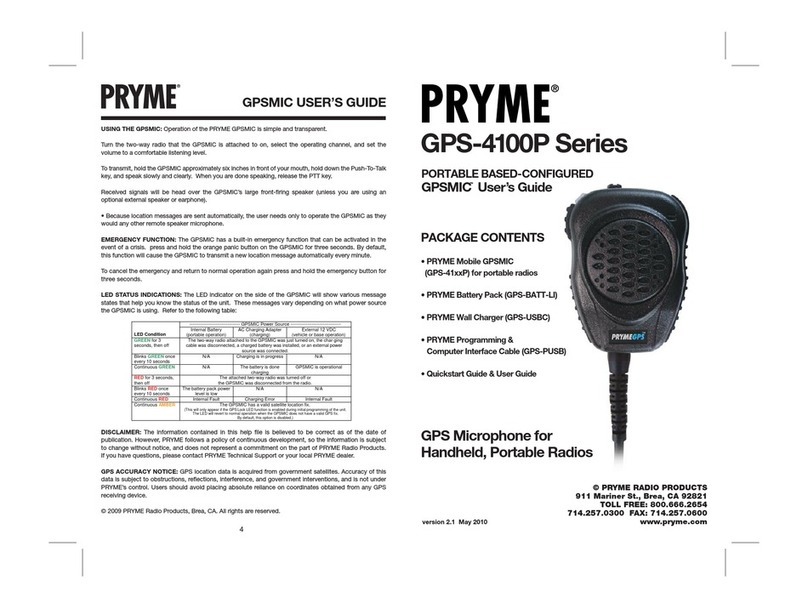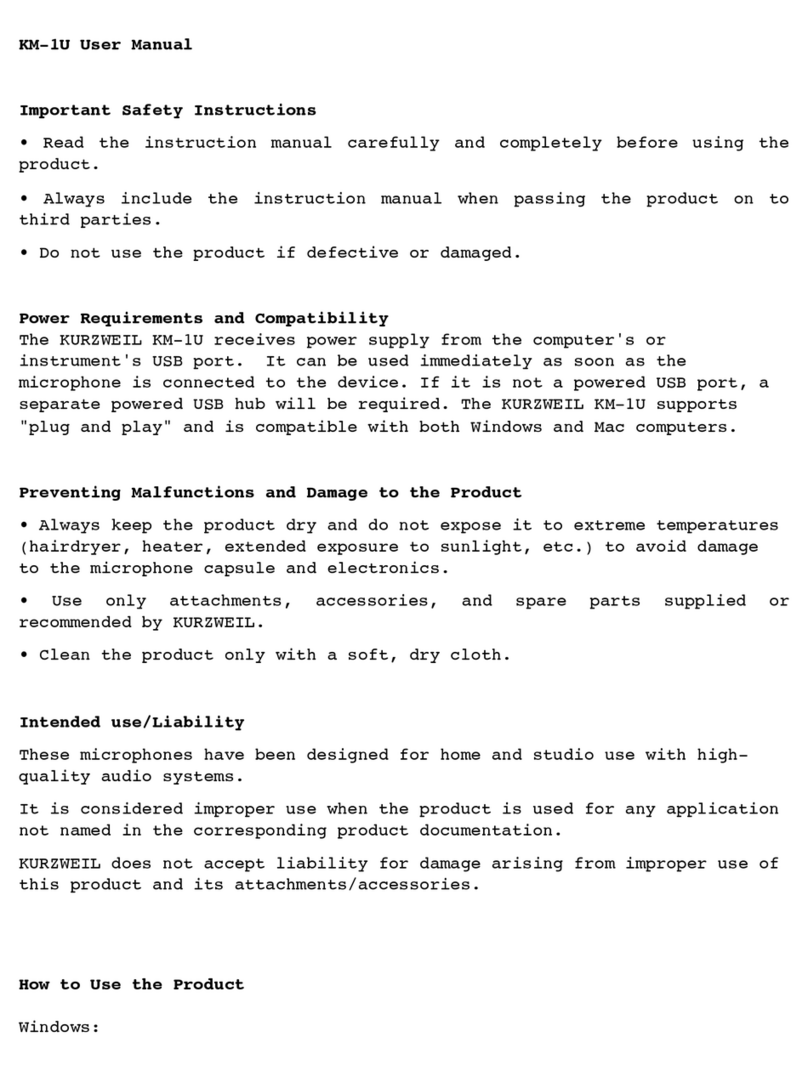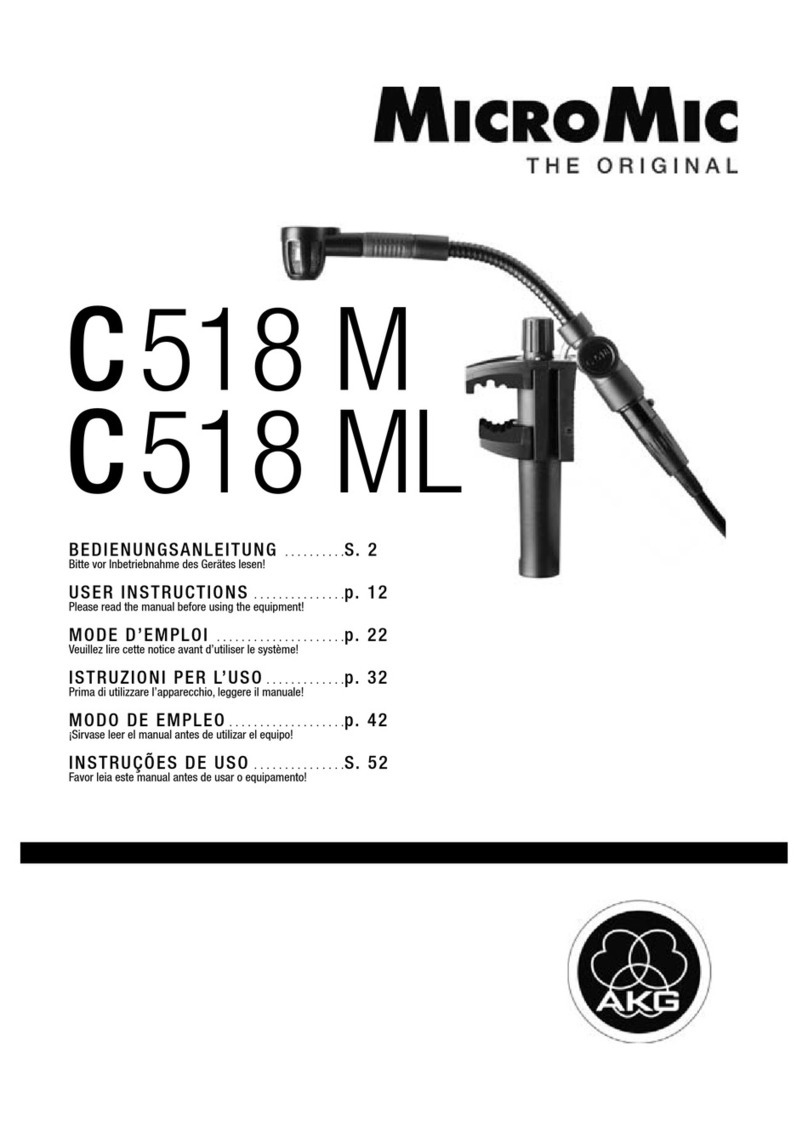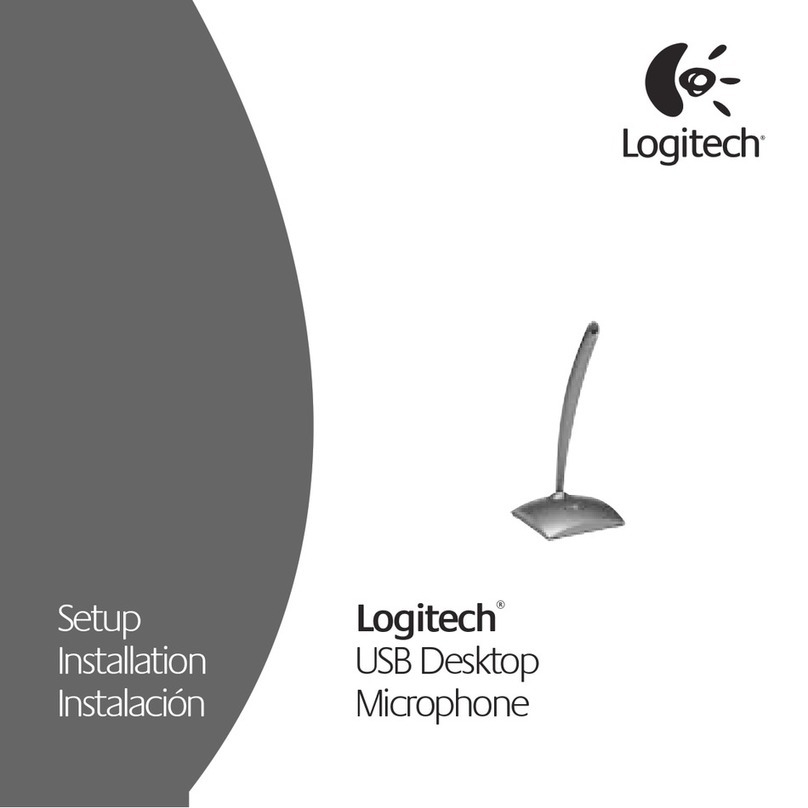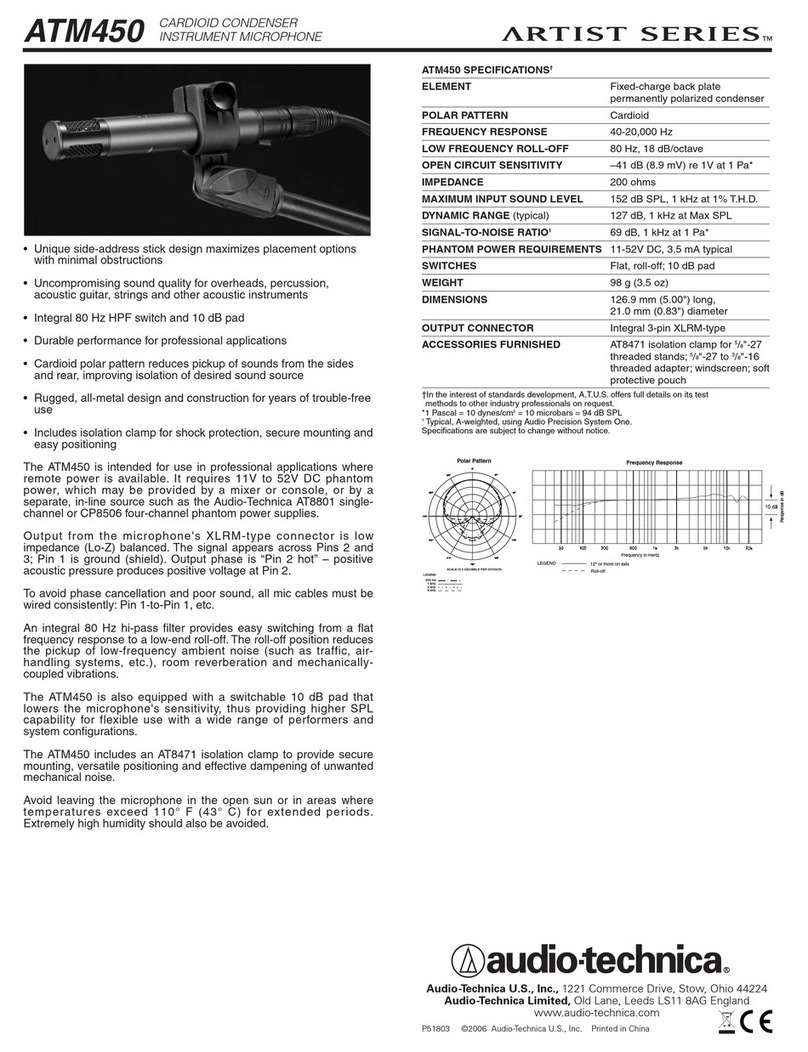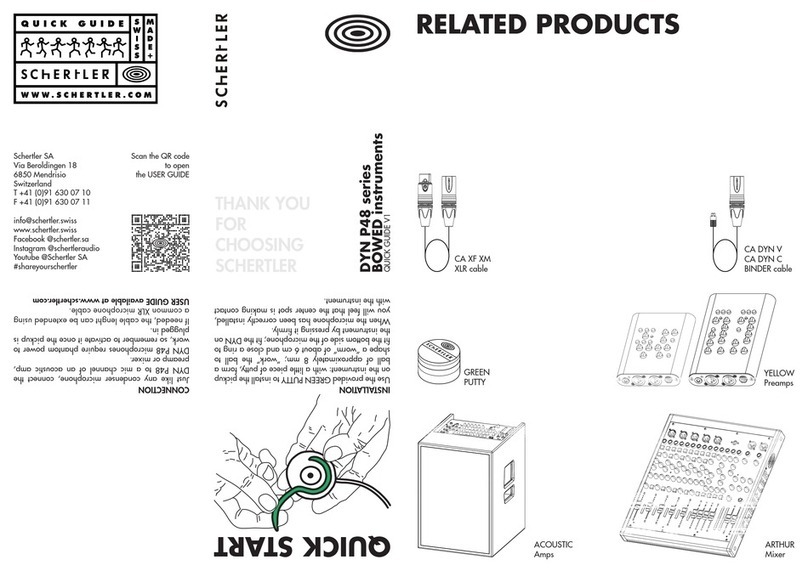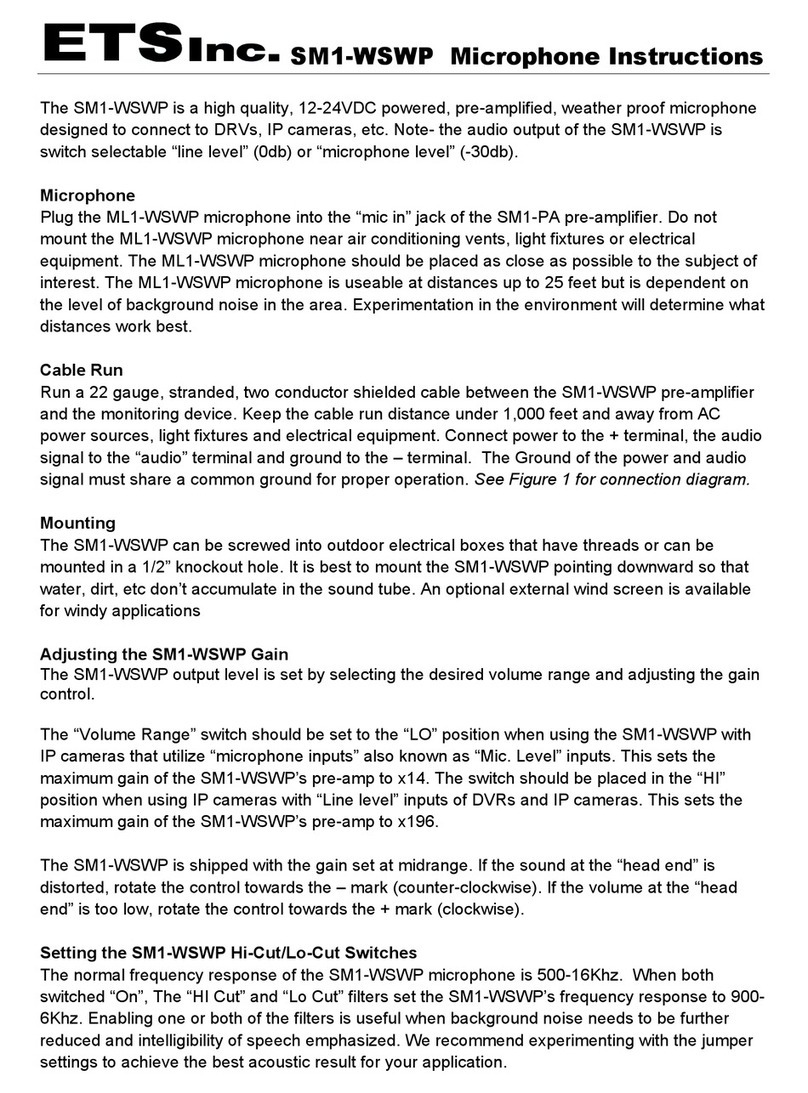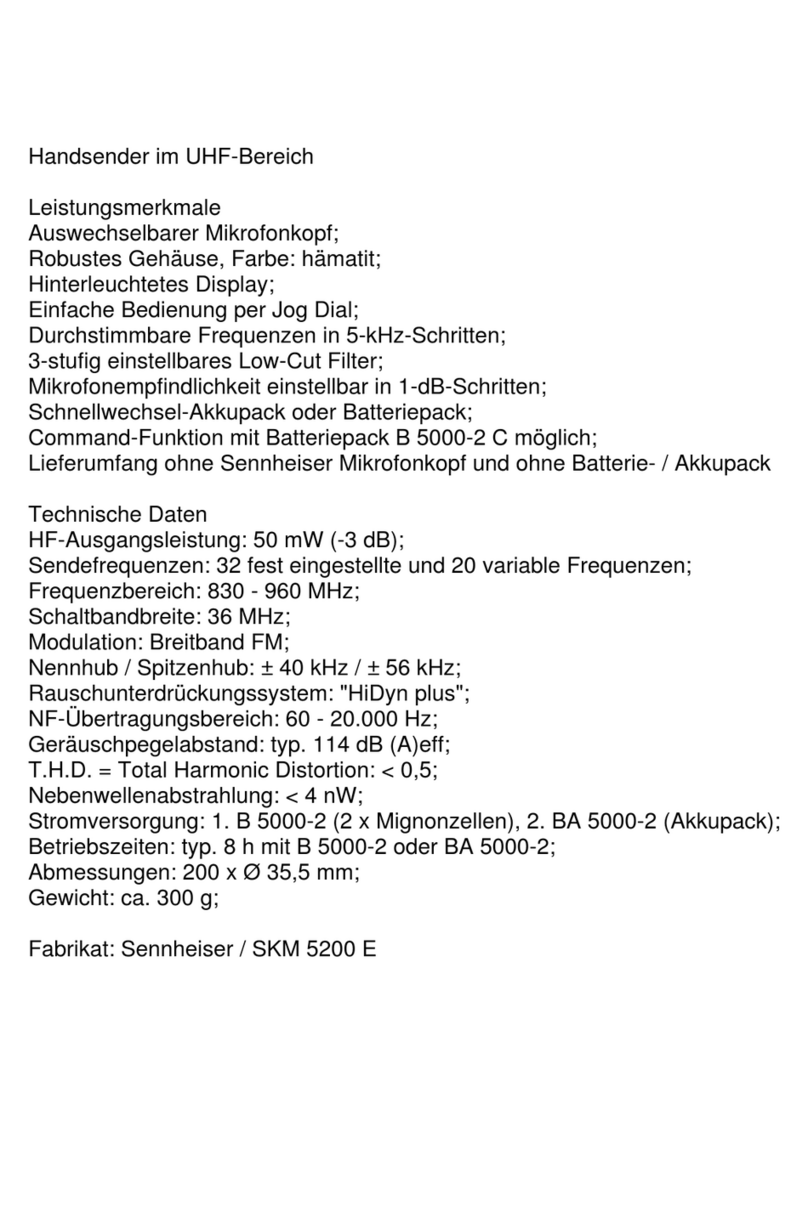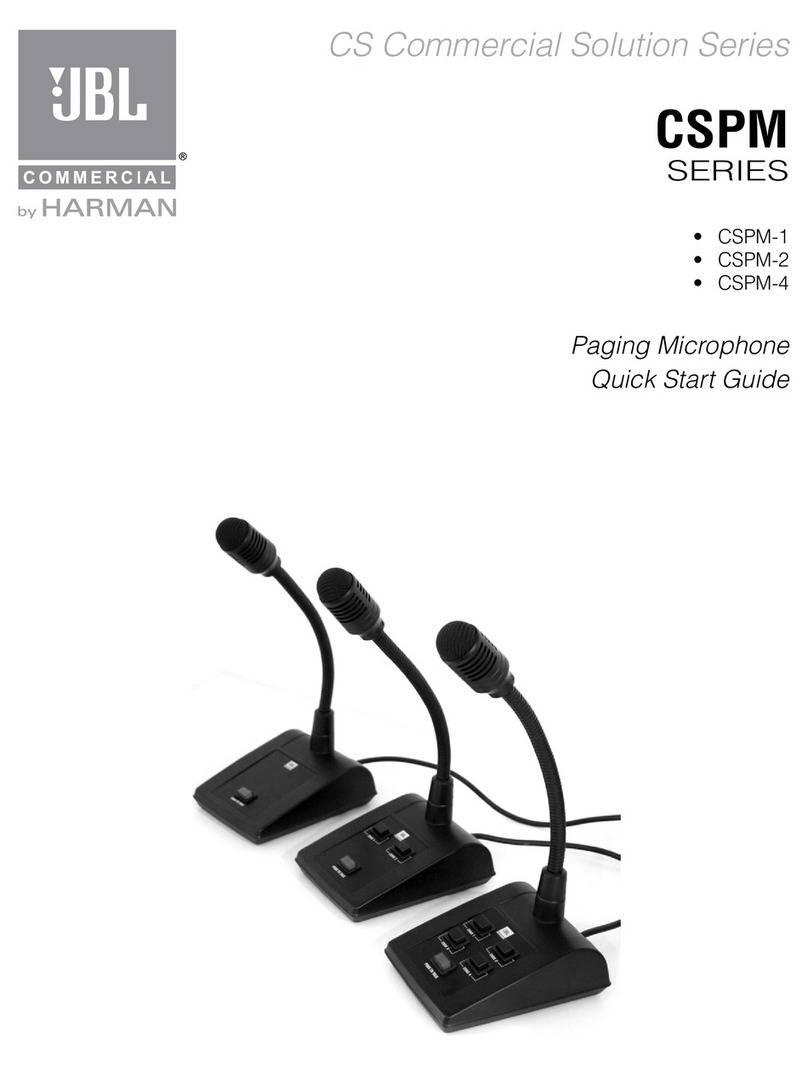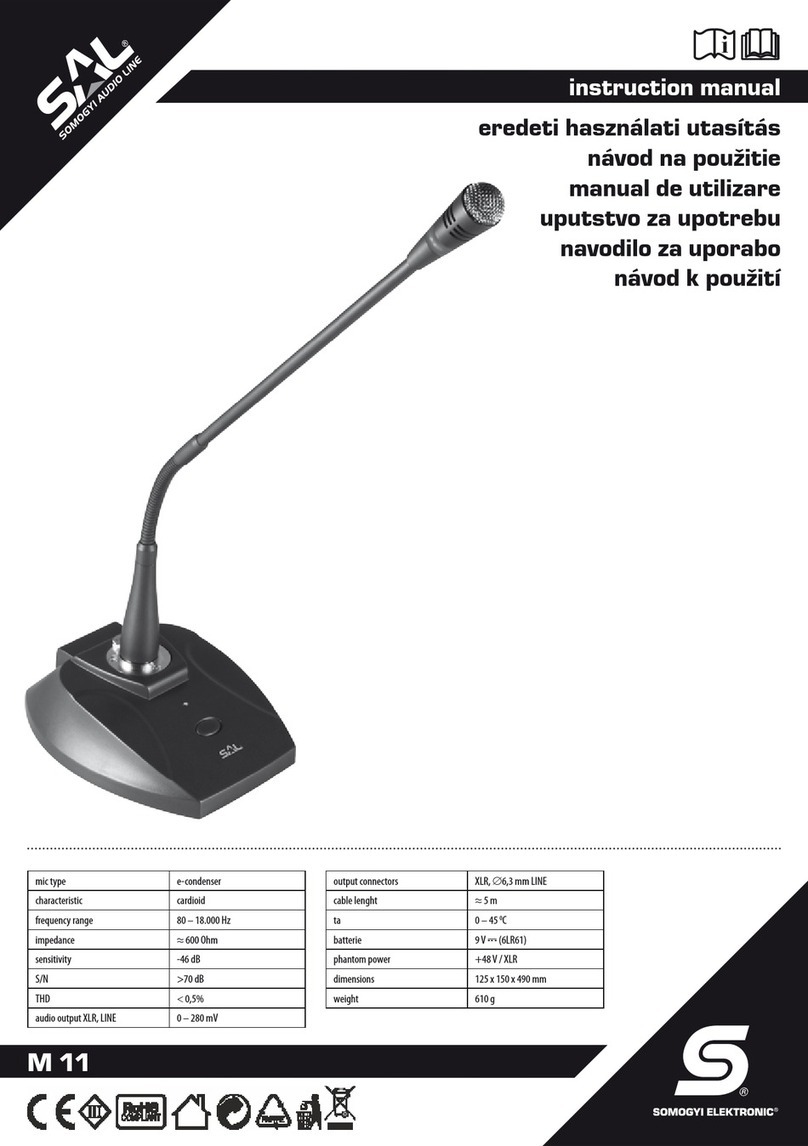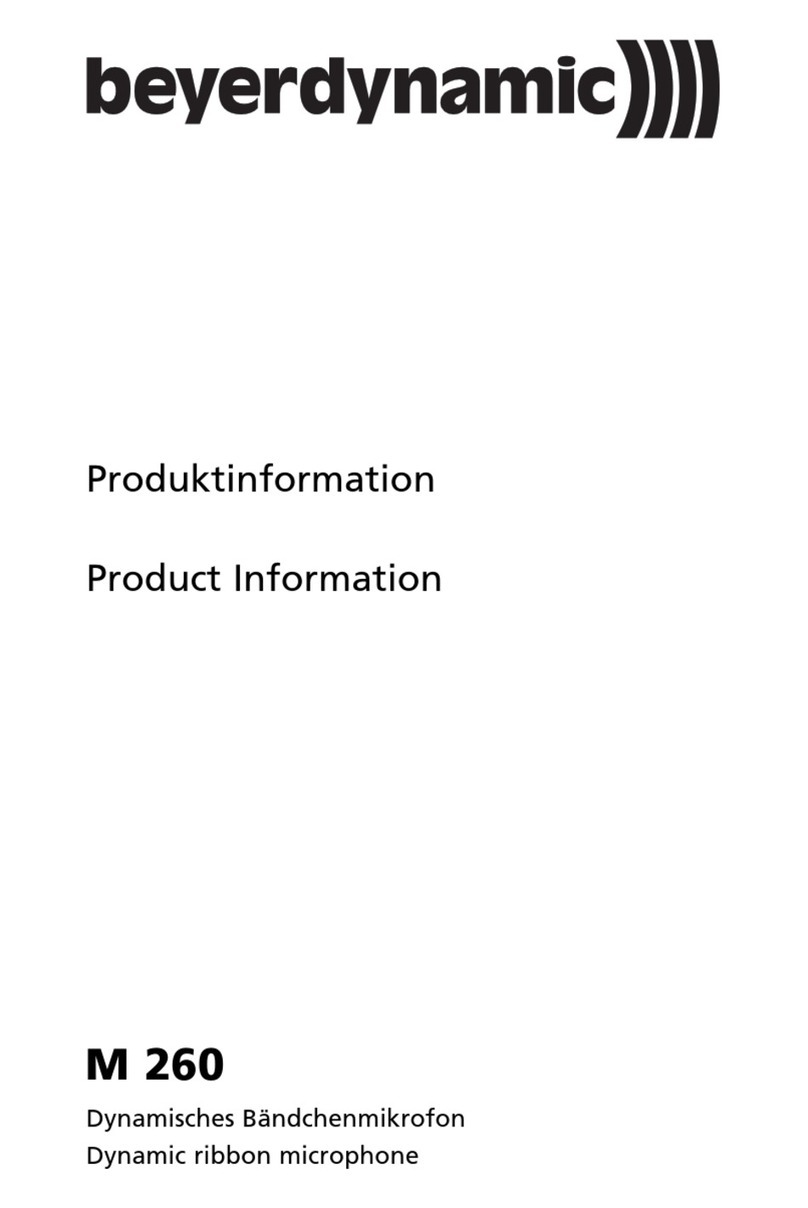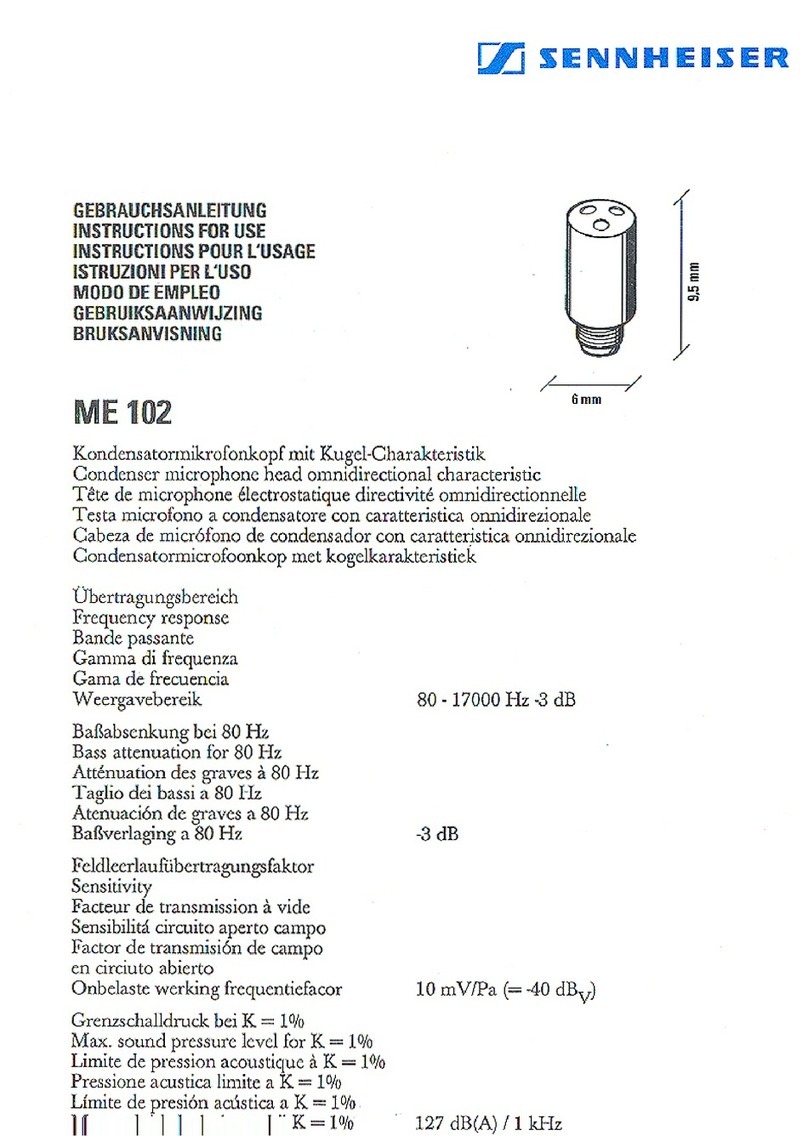IBM inSentry-man-E210 User manual

inSentry-man-E210

2
AT, IBM are registered trademarks of International Business Machines Corporation.
NetWare are registered trademarks of Novell, Incorporated.
DOS, Windows 95, 98, Me, Windows NT, 2000, XP are registered trademarks of Microsoft
Corporation.
All other trademarks belong to their respective proprietors.
Electronic Emission Notice
Federal Communications Commission
This equipment has been tested and found to comply with the limits for a Class B digital device,
pursuant to Part 15 of the FCC Rules. These limits are designed to provide reasonable protection
against harmful interference when the equipment is operated in a commercial environment.
CE Notice
This device complies with the EMC directive of the European Community and meets or exceeds the
following technical standard:
•EN 55022:1998 ⎯”Limits and Methods of Measurement of Radio interference Characteristics of
information Technology Equipment.” This device complies with the CISPR Class B standard
•EN 55024:1998 ⎯”Electromagnetic compatibility⎯Generic immunity standard Part1:
Residential, and light industry.”
Safety Information
•To reduce the risk of fire or electric shock, install the unit in a temperature-controlled indoor area
free of conductive contaminants. Do not place the unit near liquids or in an excessively humid
environment.
•Do not allow liquids or foreign objects to enter the unit
•The unit does not contain any user-serviceable parts. Do not open the unit.
•All the service of this equipment must be perform by qualified service personnel. Remove rings,
watches and other jewelry before servicing the unit.
•Before maintenance, repair or shipment, the unit must be completely switched off and unplugged
and all connections must be removed.
•Before plug in the power adapter of inSentry, please make sure the rating of power source that is
matched with the rating of power adapter of inSentry.

3
Table of Contents
Electronic Emission Notice _________________________________________ 2
Safety Information_________________________________________________ 2
Table of Contents _________________________________________________ 3
1 - Presentation ___________________________________________________ 4
1.1 Introduction ________________________________________________________ 4
1.2 Package Contents___________________________________________________ 4
1.3 Resources _________________________________________________________ 5
1.4 Features __________________________________________________________ 6
2 - Installation ____________________________________________________ 7
2.1 What you need _____________________________________________________ 7
2.2 Hardware Installation_________________________________________________ 7
2.3 Configuration through the Serial Port ____________________________________ 9
2.4 Configuration through TELNET command _______________________________ 18
2.5 Configuration through a Web Browser __________________________________ 19
2.6 Initial Configuration _________________________________________________ 21
3 - Managing inSentry via Web Browser______________________________ 23
3.1 Utilising the inSentry Home Page ______________________________________ 23
3.2 inSentry Monitoring _________________________________________________ 24
3.3 inSentry Management _______________________________________________ 27
3.4 inSentry History____________________________________________________ 30
4 - Monitoring inSentry via Java Monitor _____________________________ 32
4.1 Java Monitor ______________________________________________________ 32
4.2 History Log Monitor_________________________________________________ 34
4.3 Extended History Log Monitor_________________________________________ 35
5 - Managing inSentry via SNMP ____________________________________ 36
5.1 SNMP Access Control Setting_________________________________________ 36
5.2 SNMP Trap Receivers Setting ________________________________________ 36
5.3 Set up SNMP Manager Software ______________________________________ 36
Appendix A Technical Information __________________________________ 37
Technical Information about inSentry ______________________________________ 37
Appendix B Firmware Upgrade _____________________________________ 40
General information____________________________________________________ 40
Updating inSentry Firmware from Windows 9x/Me/NT 4.0/2000/XP_______________ 40
Updating inSentry Firmware from UNIX ____________________________________ 41

4
1 - Presentation
1.1 Introduction
The inSentry is a connectivity device that allows you to remotely monitor the
temperature, humidity, and status of two contact devices via a standard Web
browser, providing greater power management control and flexible monitoring.
Figure 1-1 inSentry
1.2 Package Contents
•An inSentry box
•An EMD box (Environment Monitoring Device)
•A Magnetic Reed Switch
•RJ45 to DB9 Female serial cable for inSentry console operation
•RJ45 to RJ45 Male cable for connect to EMD communication port
•12VDV Power adapter
•inSentry CD-ROM containing inSentry MIB file for SNMP Network
Management System (NMS), inSentry Quick Installation Guide, inSentry User
Guide in electronic format
•Cable Tie, Velcro or machine screw to fix EMD box on the wall.

5
1.3 Resources
The inSentry CD-ROM contains Quick Installation Guide, User Guide, MIB files and
the iupgrade software that you can use to configure the inSentry.
•inSentry Quick Installation Guide gives detail on how to install and
configure a inSentry using a Windows OS workstation.
•inSentry User Guide gives more detail and information on installation and
configuration of inSentry.
•inSentry provides online help that gives additional instructions for
administering a inSentry.

6
1.4 Features
The inSentry has the following features:
•Hot-swappable feature
Hot-swappable feature simplifies installation by allowing you to install the EMD
safely without powering down the inSentry.
•Monitors the temperature and humidity feature
Monitors temperature and humidity information of any desired environment to
protect your critical equipment.
•Monitors contact closure status feature
Monitors the status of two user-provide contact devices to protect your critical
equipment.
•Configure inSentry functions from any client (password protected)
Sets inSentry parameters from any SNMP management station or through
Internet Browsers using HTTP forms and objects.
•E-mail notification feature
E-mail notification through SMTP via e-mail client software, a phone, or
alphanumeric pager when acceptable alarm limits are exceeded or contact
status changes.
•Logged event and history log feature
When temperature and humidity values exceed user-selectable limits, or
change in contact closure status are logged in the inSentry’s Event History
Log.

7
2 - Installation
2.1 What you need
To install inSentry on a network and change its default configuration, you need a
workstation running Microsoft Windows (9x, Me, NT4.0, 2000, XP or later). If your
network dynamically configures IP address, all you need is a workstation with a Web
Browser.
There are two methods for setting the inSentry configuration:
1. Set up the inSentry through the serial port
2. Set up the inSentry via a Web Browser
2.2 Hardware Installation
Use the following steps to install the inSentry
1. Connect the supplied RJ45/DB9(M) serial cable form the inSentry’s RJ45
connector labeled “EMD-2” to the COM port on the PC.
NOTE: Please refer to the next section for serial port configuration, or go to the
last section of this chapter for configuration through a Web Browser.
2. Connect the supplied straight-through CAT 5 network cable from the
inSentry’s RJ45 connector labeled “EMD-1” to the labeled “010101” port
on the EMD.
NOTE: If the configuration cable is still attached to the inSentry, remove and
store it for future use.
NOTE: If the supplied straight-through CAT5 network cable is not long enough for
your application, you may substitute a longer cable (not to exceed 20m/65.6ft).
3. If applicable, connect external contact closure inputs to the screw
terminals on the EMD (see Figure 2-1 and Table 2-1).
NOTE: Contact closure device 1 is connected between Pins 1 and 2. Device 2 is
connected between Pins 2 and 4(as labeled to show device1 and 2). Contact
closure devices may be normally open or normally closed.
4. Insert the power connector in the inSentry power inlet.
5. Plug the power adapter of the inSentry into the power socket
6. To do inSentry configuration through serial port or Web page.
Figure 2-1 EMD Screw Terminal

8
Pin Number Description Normally-open/closed
1 Contact 1 Return NC
2 Contact 1 Signal Input NO
3 Contact 2 Return NC
4 Contact 2 Signal Input NO
Table 2-1 EMD Screw Terminal Pin Assignment

9
2.3 Configuration through the Serial Port
Hardware Preparation of inSentry
1. Procure a workstation (Microsoft Windows 9x, Me, NT4.0, 2000, XP or later,
installed).
2. Connect the supplied RJ45/DB9(M) serial cable form the inSentry’s RJ45
connector labeled “EMD-2” to the COM port on the PC (see Figure 2-2).
3. Set both the DIP-switches of the inSentry to OFF position (operating mode)
for configuration.
Figure 2-2 Serial cable connection of inSentry
Configuring the inSentry
1. From a workstation running Microsoft Windows (9x, Me, NT4.0, 2000, XP
or later,), and click on the HyperTerminal icon of the accessory programs
group (see Figure 2-3).

10
Figure 2-3 Hyper Terminal folders in the accessory programs group
2. Enter a name and choose an icon for the connection (see Figure 2-4).
Figure 2-4 New Hyper Terminal Connection
3. Select direct COM port connection (see Figure 2-5).

11
Figure 2-5 Select Direct to COM Port Connection
4. Setup the COM port parameters - 9600 bps, 8 data bits, no parity, 1 stop
bit and no flow control (see Figure 2-6).
Figure 2-6 Setup of the COM Port Parameters
5. Press the reset button at the back of the unit. Wait for inSentry to boot up.
Messages will then are displayed on the screen (see Figure 2-7);
afterwards, key in the password (default password is admin). The inSentry
configuration utility main menu will be displayed on the screen.
Figure 2-7 inSentry Configuration Menu

12
6. Select “1” to enter the inSentry Configuration screen (see Figure 2-8).
Figure 2-8 inSentry Configuration Menu
Setting System Group
From the configuration menu,press “1” to select this function and set the IP
address, Gateway address and other group parameters. The definitions of these
parameters are listed below (see Figure 2-9).
Figure 2-9 System Group Configuration Menu
No. Function Description Example/Remark
1. IPAddress The inSentry IP address. 192.168.1.100
2. Gateway Address The network default gateway. 192.168.1.254
3. Network Mask The sub-net mask setting. 255.255.255.0
4. System Date inSentry internal Date (dd/mm/yyyy) 25/10/2001
5. System Time inSentry internal Time (hh:mm:ss) 09:49:52
After completing these settings, press “0” to return to the configuration menu.

13
Setting Control Group
From the configuration menu, press “2” to modify the access password and
enabled/disabled status of the available network protocols (see Figure 2-10).
Figure 2-10 Control Group Configuration Menu
No. Function Description Example/Remark
1. HTTP Login UserName HTTP access login string “inSentry”
2. Community Read-Only General password for read-only access “public”
3. Community Read/Write
Administrator password for read and write
access “admin”
4. BOOTP/DHCP Control Enable/disable the BOOTP/DHCP protocols Disable
5. TFTP Upgrade Control Enable/disable the TFTP protocol for
firmware upgrades through the local network Enabled
8. PING Echo Control Enable/Disable inSentry to response to Ping
request. Enable
7. Telnet Control Enable/disable the TELNET protocol Enable
9. HTTP Control Enable login and password request for HTTP
access Enable
8. SNMP Control Enable login and password request for SNMP
access Enable
After completing these settings, press “0” to return to the configuration menu.
Setting Parameter Group
From the configuration menu press “3” to modify the SNMP identification
information, and the speed of reading data from inSentry (see Figure 2-11)
Figure 2-11 Parameter Group Configuration Menu

14
No Function Description Example/Remark
1. SysContact Alphanumeric string Technical Support
Team
2. SysName Alphanumeric string inSentry
3. SystemLocation Alphanumeric string Technical Support
Lab.
4. Poll Rate
The time interval in seconds the inSentry
update measurement (Temperatures and
Humidity) from sensor, valid value is
between 3 to 60.
After completing these settings, press “0” to return to the configuration menu.
Setting EMail Group
From the configuration menu press “3” to modify the SNMP identification
information, and the speed of reading data from inSentry (see Figure 2-12)
Figure 2-12 Parameter Group Configuration Menu
No Function Description Example/Remark
1. Mail Server
As Administrator, you may enter the IP
Address or Hostname of a SMTP mail
server that will be used to send email
messages from the inSentry.
2. User Account
As Administrator, you may enter the User
Account of the mail server that will be used
by the inSentry to login mail server to
forward mails.
3. User Password As Administrator, you may enter the User
Password of User Account.
4. DNS IPAddress
As Administrator, you are required to enter
the IP address of your network DNS server
if you entered a Hostname for the Mail
Server. Otherwise, this field will contain
0.0.0.0.
5. Daily Status Report
If you intend to have the inSentry send a
Daily Status report to select email address
(Mail Accounts), you need to enter the time
of day in 24-hour format at which time you
want the email sent.
After completing these settings, press “0” to return to the configuration menu.

15
Setting EMD Configuration Group
If you wish to set EMD simple setting, you can select the “EMD-1 Setup” or
“EMD-2 Setup” to change the status and name of the EMD-1 and EMD-2 (see
Figure 2-13,2-14,2-15).
Figure 2-13 EMD Configuration Group
Figure 2-14 EMD-1 Configuration Group
Figure 2-15 EMD-2 Configuration Group

16
Setting Access Control Table
If you wish to use a workstation with SNMP Manager installed, or if you wish to set
more restrictive inSentry access, you can use the access table to add the IP
address of the PC’s on which you wish to modify the access permissions (see
Figure 2-16).
NOTE: The configuration of Access Control Table is configured for SNMP and
HTTP Network Management. Access through TELNET or RS-232 is permitted only
when using the “Community Read/Write” password in Control Group.
Figure 2-16 Access Control Table
NOTE: The community strings entered in the Community String fields are visible
only in the RS-232 connection. The TELNET connection does not display the
string. An asterisk “*” will be shown in the field.
NOTE: If a “NotAccess” access right is associated with an IP address, the
associate workstation will not be able to display any information regarding the
inSentry, even if the Community Read-Only string is entered.

17
Setting Trap Receivers
If you want to use a PC and perform the SNMP manager ‘trap’ function in order to
manage EMD through inSentry, the IP address of the PC must be added to the
inSentry list (see Figure 2-17).
NOTE: The Set Trap Receivers configuration is used only for SNMP Network
Manager.
Figure 2-17 Setting Trap Receivers
Back to Main Menu
Press “0” to return to the main menu.
End of inSentry console Configuration
After configuration was complete, press “0” to ending the console connection.
Reboot inSentry was not necessary, unless you press “6” to ending the console
connection and force inSentry reboot again.
As so far, inSentry initialisation was completed.
NOTE: If you want inSentry to load the factory configuration default, you may
press “5” to Reset Configuration To Default. After completing all the settings,
press “0” to terminate the connection without starting inSentry again or “6” to
terminate the connection forcing the inSentry internal program to start again. At
this point, the initial inSentry configuration is complete.
NOTE: If you want to restore the default inSentry configuration data set in the
factory, press “5”: Reset Configuration To Default.

18
2.4 Configuration through TELNET command
1. Make sure that you have a TCP/IP network already installed.
2. Run command shell (i.e. Windows MS-DOS prompt).
3. inSentry will initially try to acquire an IP address from the DHCP network
service, if exist, on the network.
4. Type “Telnet <IP address obtained from DHCP>” and press enter. Proceed
to Step 7.
5. If there is no DHCP network service on the network, contact your network
administrator to get an IP address for you workstation that has the same
network’s address as the inSentry’s default IP address. The default IP
address of inSentry is 172.17.XXX.ZZZ where XXX and ZZZ is the last two pairs of
the MAC address of inSentry in decimal.
6. Type “Telnet 172.17.XXX.ZZZ” command and press enter.
7. From this point, the configuration procedures are the same as the
configuration via RS-232.

19
2.5 Configuration through a Web Browser
Hardware Preparation of inSentry
1. Procure a workstation with Ethernet card on which a Web Browser is
installed.
2. Connect the network cable (twisted-pair cable) from the workstation’s LAN
port to an active 10BaseT hub port.
3. Connect another network cable (twisted-pair cable) from the inSentry LAN
port to an active 10BaseT hub port (see Figure 2-18).
4. Set the inSentry DIP-switches, the switches 1 and 2 are OFF.
5. Push the reset button at the back of inSentry to reset it. Wait for inSentry to
boot up (around 15 seconds).
Figure 2-18 Connecting the Ethernet Cable from the LAN Port of inSentry
Manipulates network routing table in your workstation
Normally, the first time you use inSentry, your workstation is unable to
communicate to inSentry since they are not in the same IP subnet. However, you
may use “route add” command to manipulate the network routing table in your
workstation in order to carry out the inSentry configuration. If the IP address of the
machine is in the same subnet as inSentry, just run the Web Browser directly.
1. Procure a workstation (Microsoft Windows 95, 98, ME, NT4.0, 2000, XP or
later installed) and set up the TCP/IP protocol, if necessary.
2. Enter the following command to add a routing condition:
Route add 172.17.7.18 210.67.192.147

20
Assume the IP address of the workstation is 210.67.192.147.
NOTE: Default IP address of inSentry is 172.17.XXX.ZZZ where XXX and ZZZ is
the last two pairs of the MAC address of inSentry in decimal.
Ex: Mac address = 00 E0 D8 04 0A 15 then the default IP = 172.17.10.21
NOTE: See the Windows manual for detailed information on how to add a routing
condition to the PC.
Running the Web Browser
1. Make sure that you have a TCP/IP network already installed.
2. If there is no DHCP network service on the network, contact your network
administrator to get an IP address for you workstation that has the same
network’s address as the inSentry’s default IP address. The default IP address
of inSentry is 172.17.XXX.ZZZ where XXX and ZZZ is the last two pairs of the MAC
address of inSentry in decimal.
3. Start your Web Browser.
Enter the URL “http:\\172.72.XXX.ZZZ” in the address box where XXX and
ZZZ is the last two pairs of the MAC address of inSentry in decimal, The
inSentry home page will be shown on the screen (see Figure 2-19).
Figure 2-19 Comprehensive View Screen
Table of contents