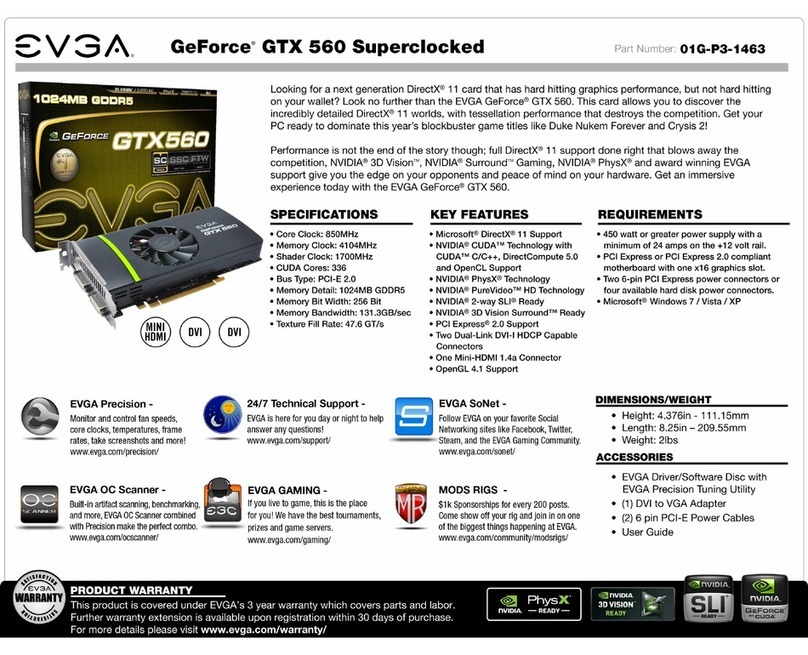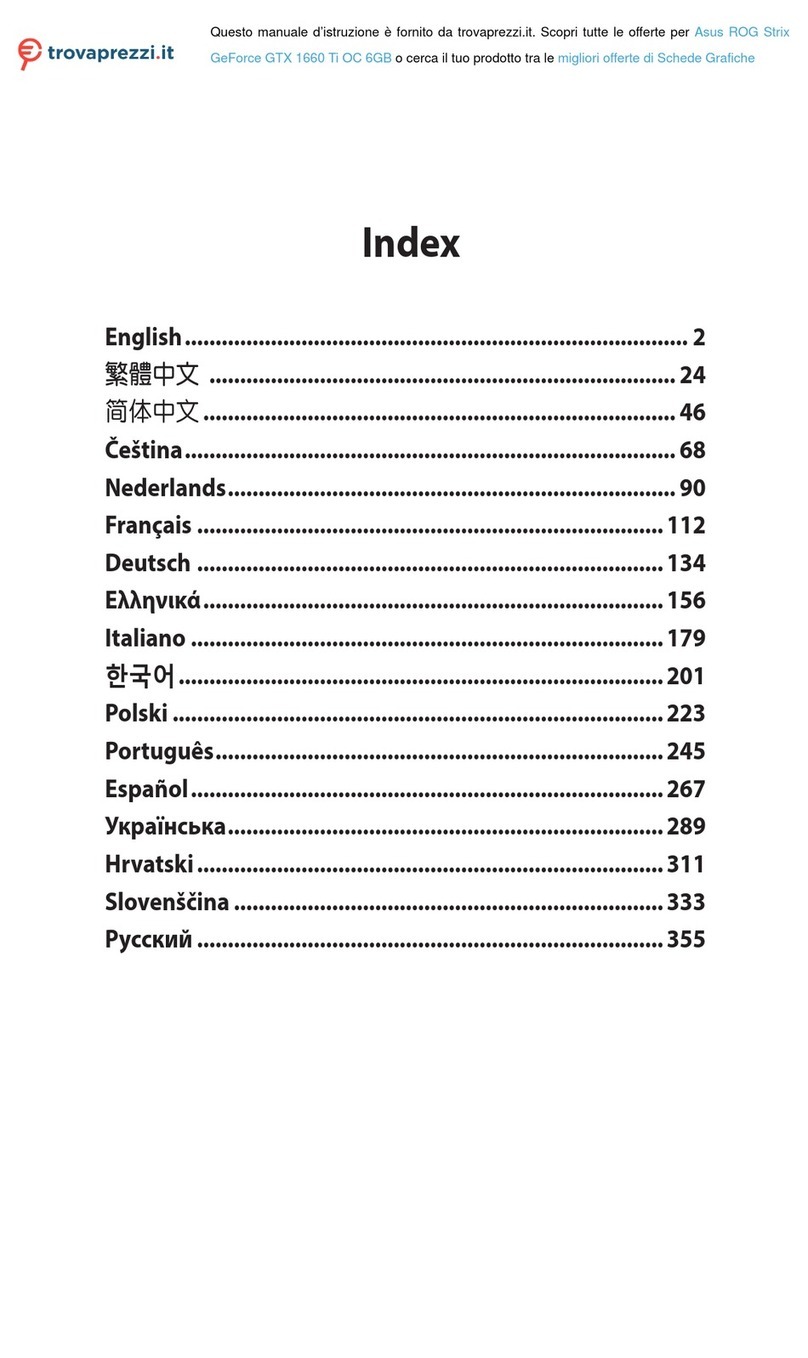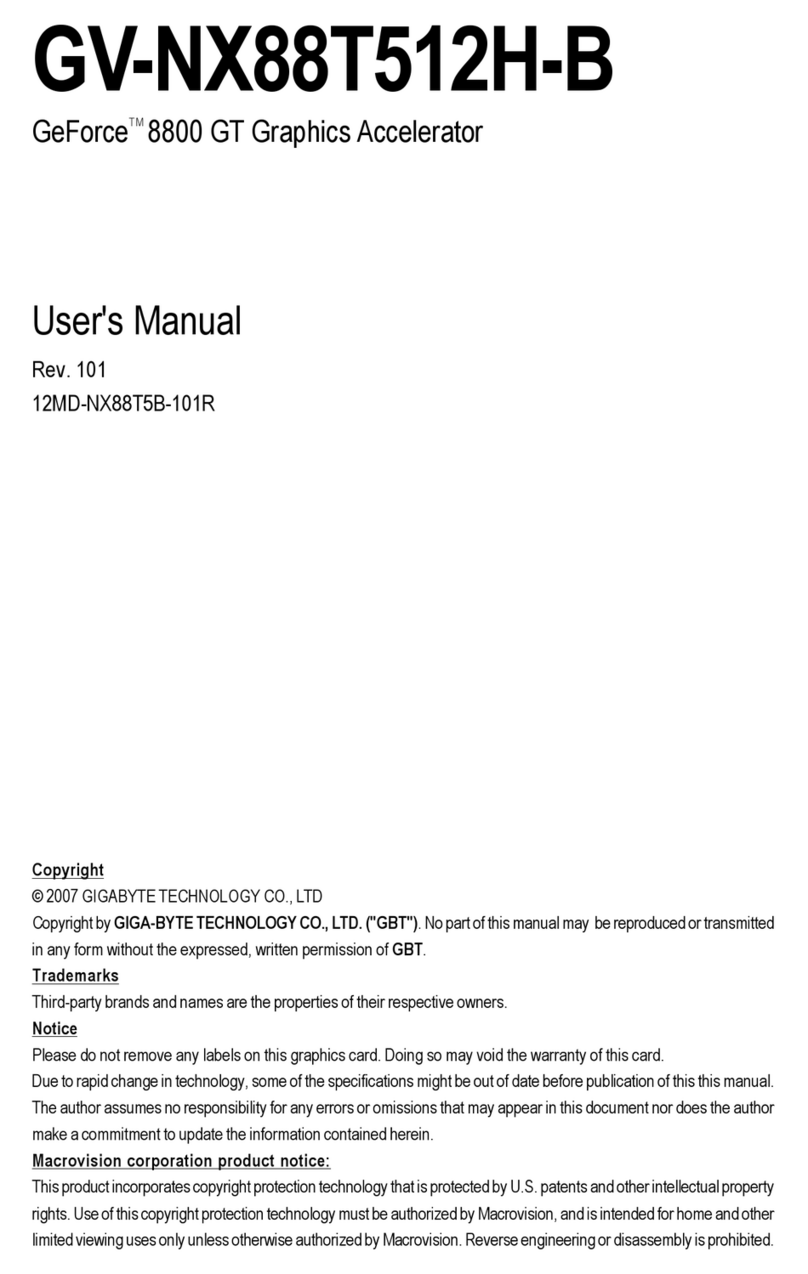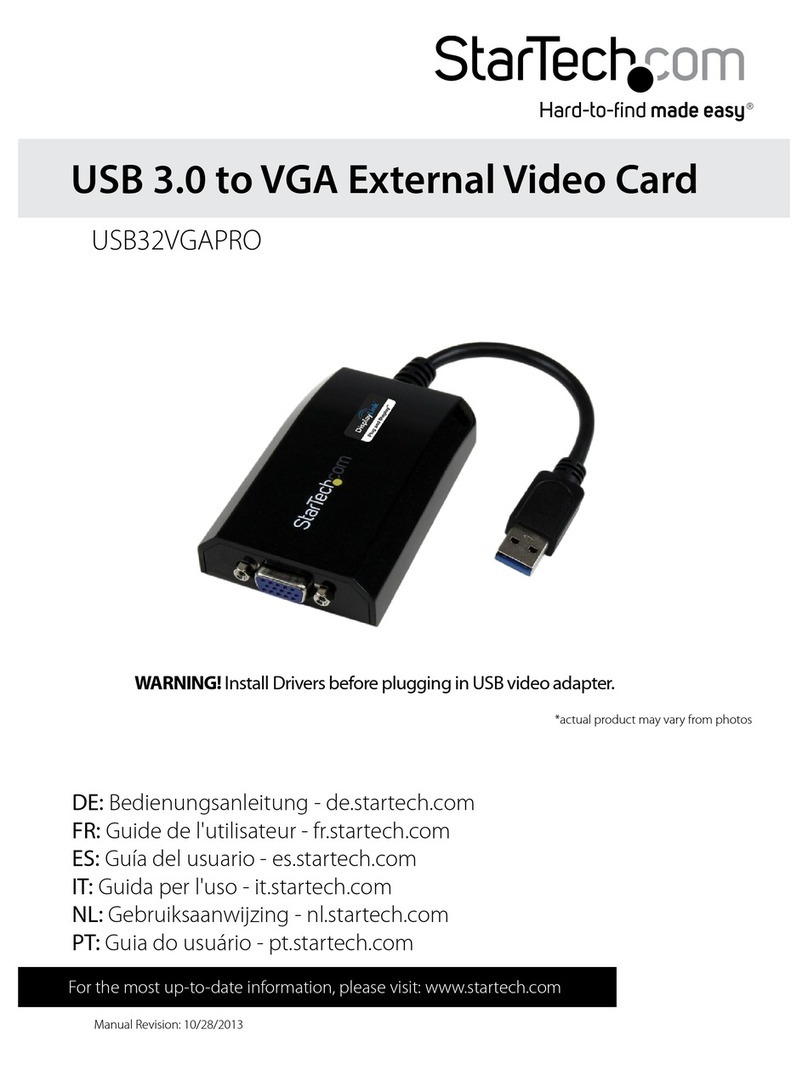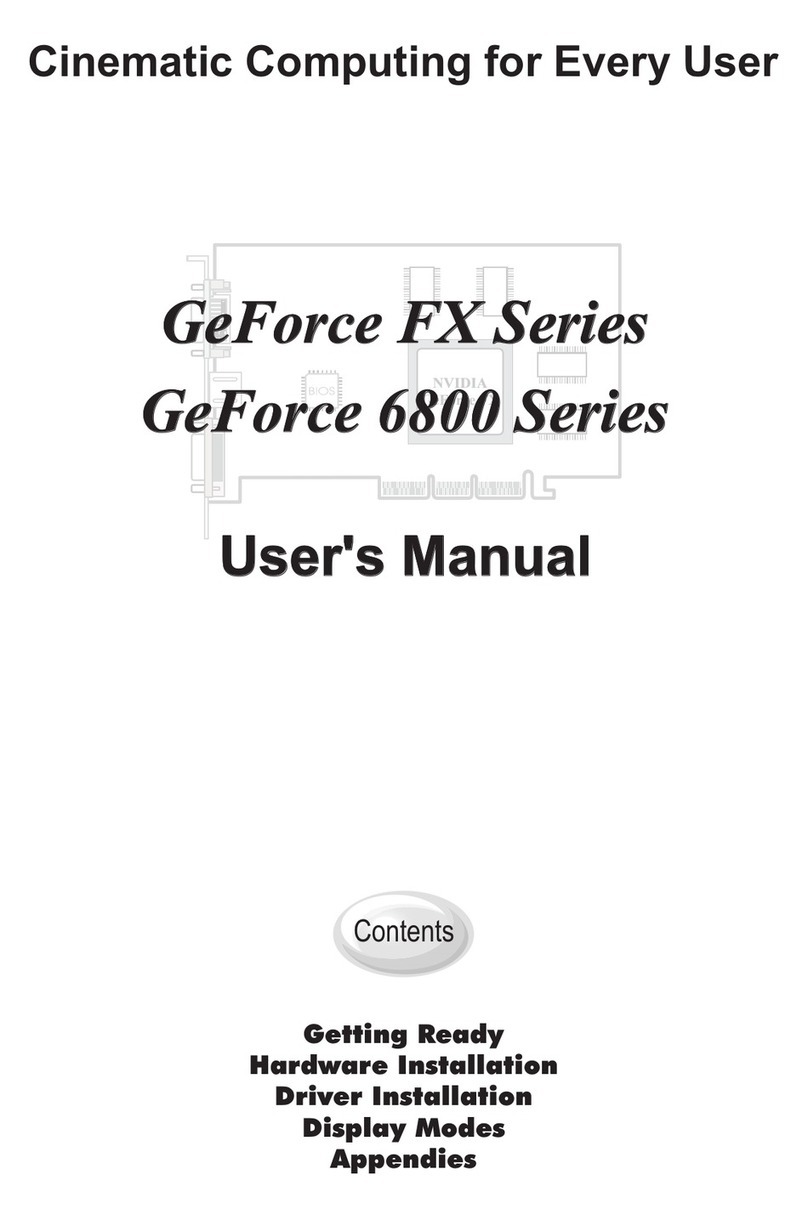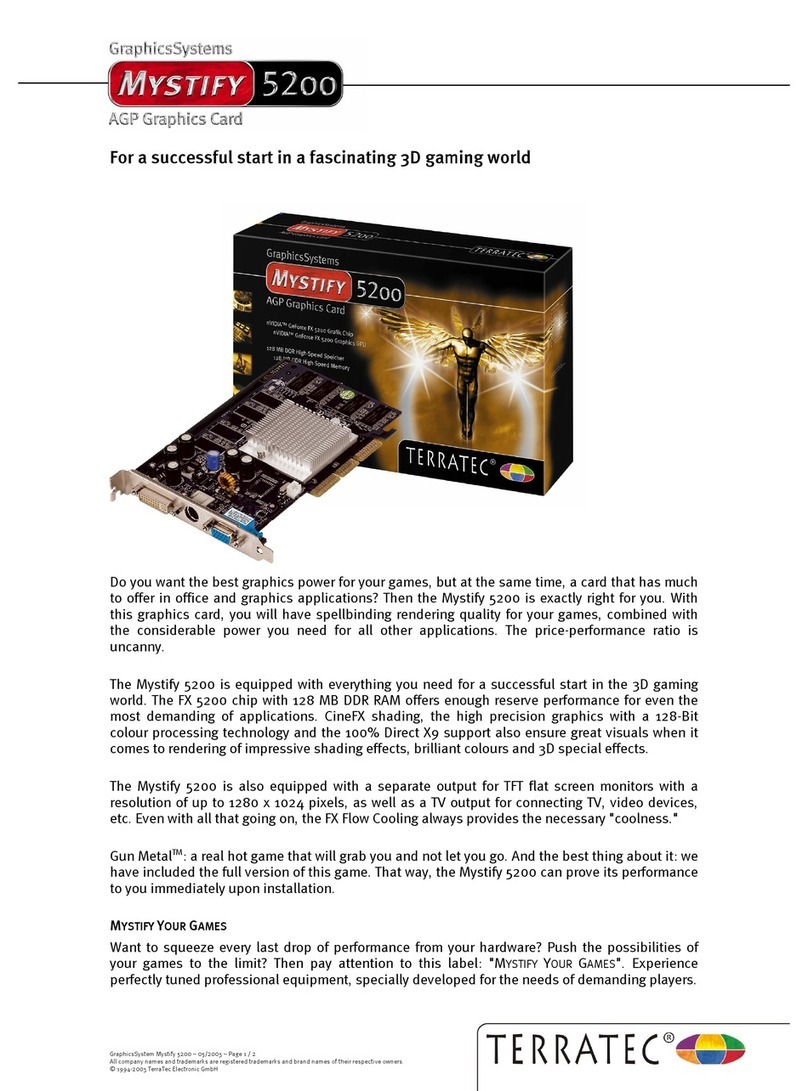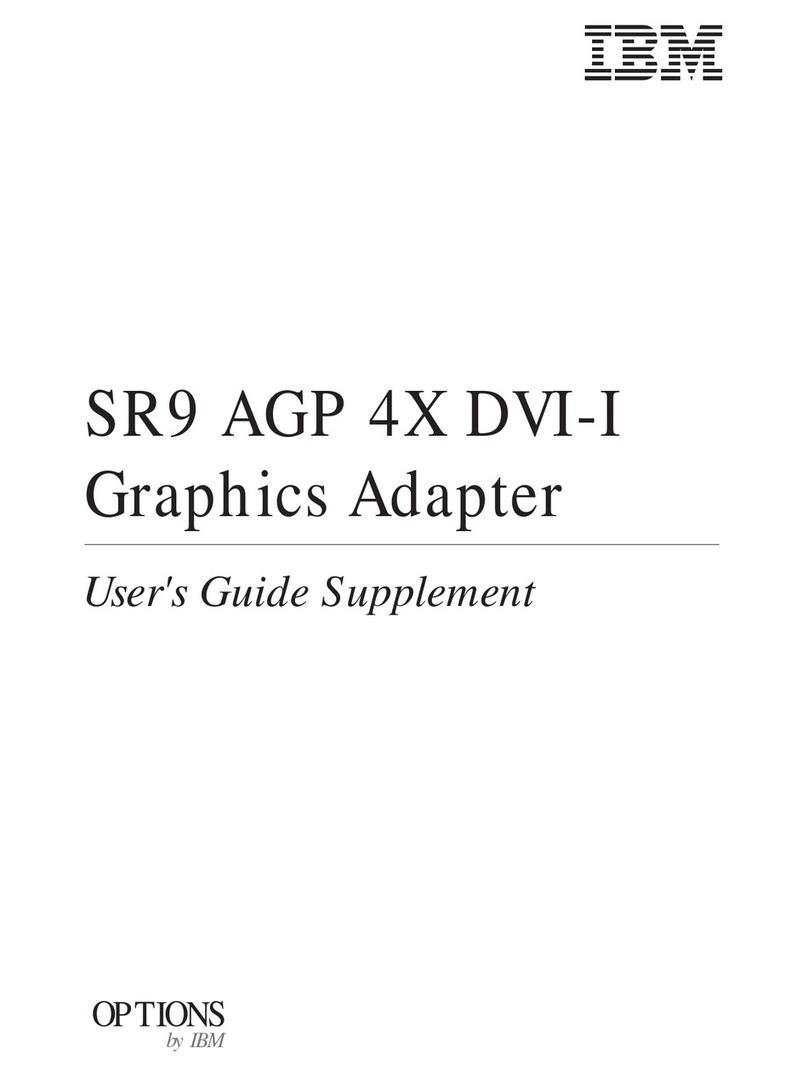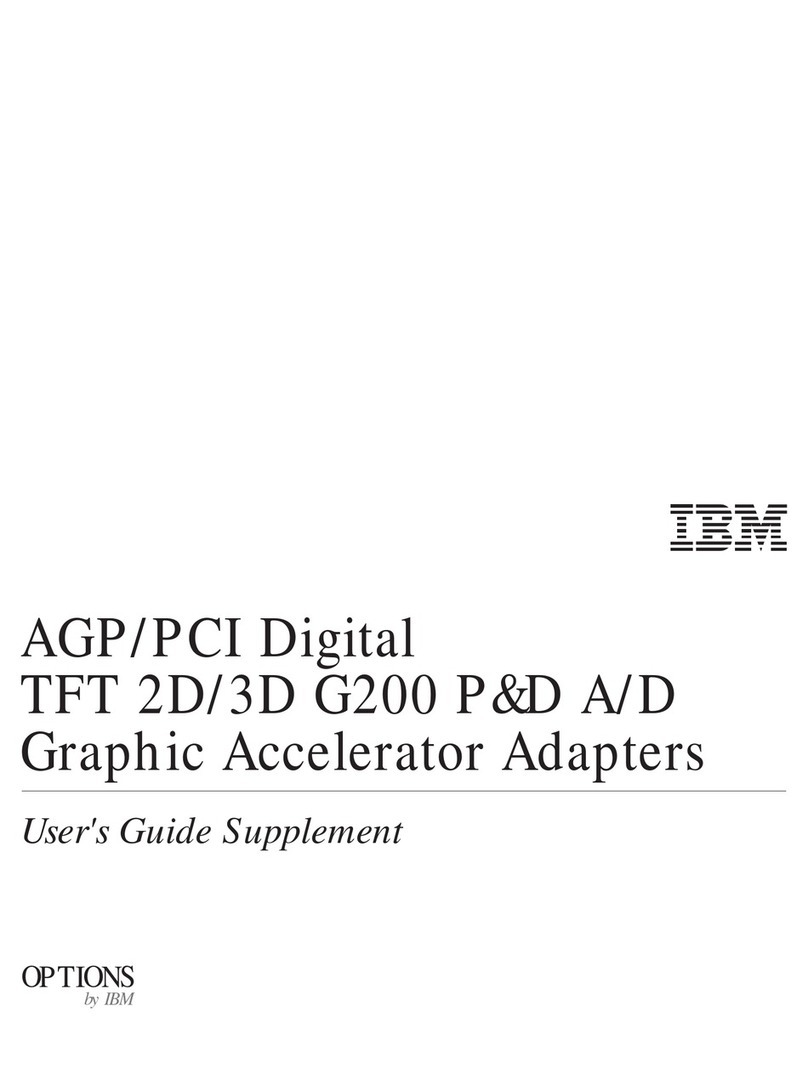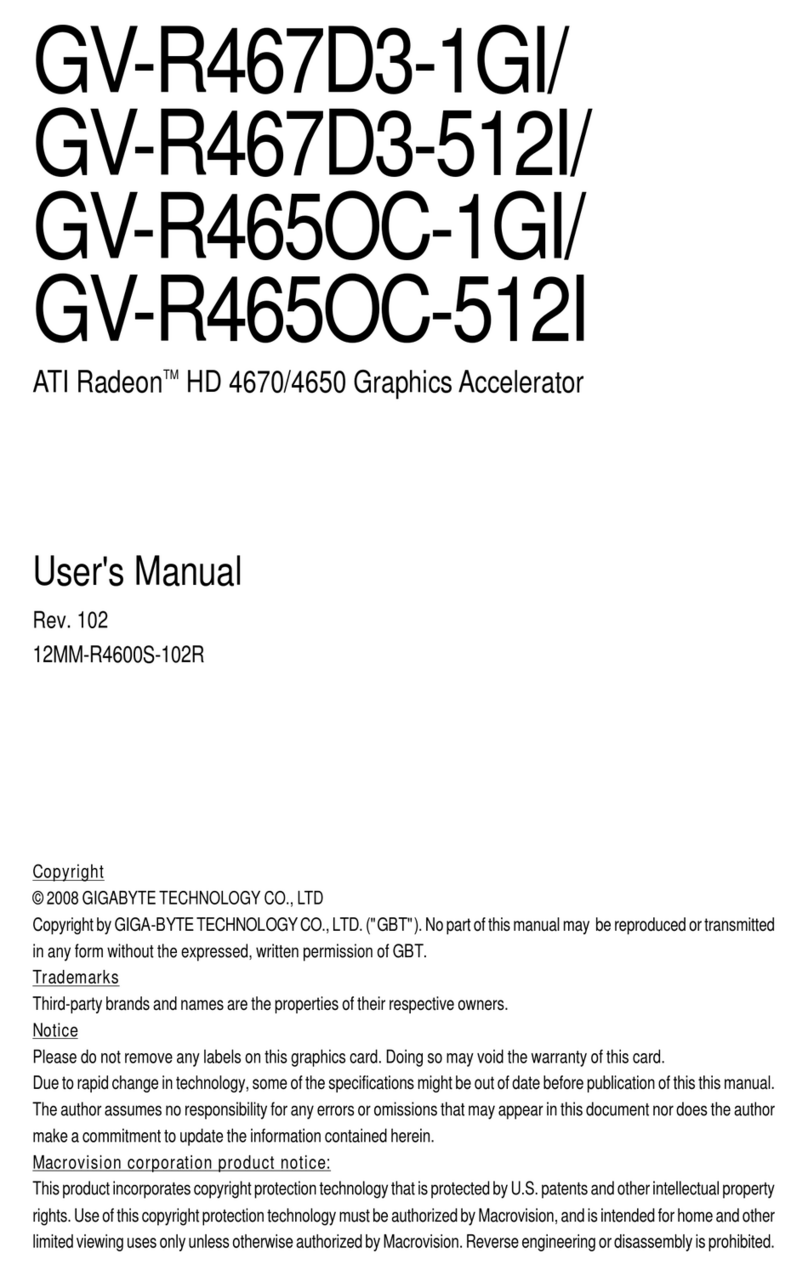Before you begin to read this manual, read the Danger Statements in the T221 Flat-Panel Monitor User’s Guide,
GA18-7756.
The following are trademarks, registered trademarks, or service marks of the IBM Corporation in the United States or
other countries, or both.
IBM, IntelliStation.
Lotus is a trademark of Lotus Development Corporation, in the United States or other countries, or both.
Matrox and Matrox MMS are trademarks or registered trademarks of Matrox Electronic Systems, Ltd. (or Matrox
Graphics Inc.), in the United States or other countries, or both.
Microsoft, Windows, Windows NT, and the Windows flag logos are trademarks or registered trademarks of Microsoft
Corporation, in the United States or other countries, or both.
Pentium is a trademark of the Intel Corporation in the United States, or other countries, or both.
First Edition (October 2001)
The following paragraph does not apply to the United Kingdom or any country where such provisions are
inconsistent with local law: INTERNATIONAL BUSINESS MACHINES CORPORATION PROVIDES THIS
PUBLICATION “AS IS” WITHOUT WARRANTY OF ANY KIND, EITHER EXPRESS OR IMPLIED, INCLUDING, BUT
NOT LIMITED TO, THE IMPLIED WARRANTIES OF MERCHANTABILITY OR FITNESS FOR A PARTICULAR
PURPOSE. Some states do not allow disclaimers of express or implied warranties in certain transactions; therefore,
this statement may not apply to you.
This publication could include technical inaccuracies or typographical errors. Changes are periodically made to the
information herein; these changes will be incorporated in new editions of the publication. IBM may make improvements
or changes in the products or the programs described in this publication at any time.
Comments may be addressed to:
IBM Japan, Ltd., Yamato Laboratory
1623-14 Shimotsuruma,
Yamato-shi, Kanagawa-ken 242-8502
Japan
IBM may use or distribute any of the information you supply in any way it believes appropriate without incurring any
obligation to you. Requests for technical information about IBM products should be made to your IBM Authorized
Dealer or your IBM Marketing Representative.
IBM Corporation 2001. All rights reserved.
Note to U.S. Government Users - Documentation related to restricted rights—Use, duplication, or disclosure is subject
to restrictions set forth in GSA ADP Schedule Contract with IBM Corp.
© Copyright International Business Machines