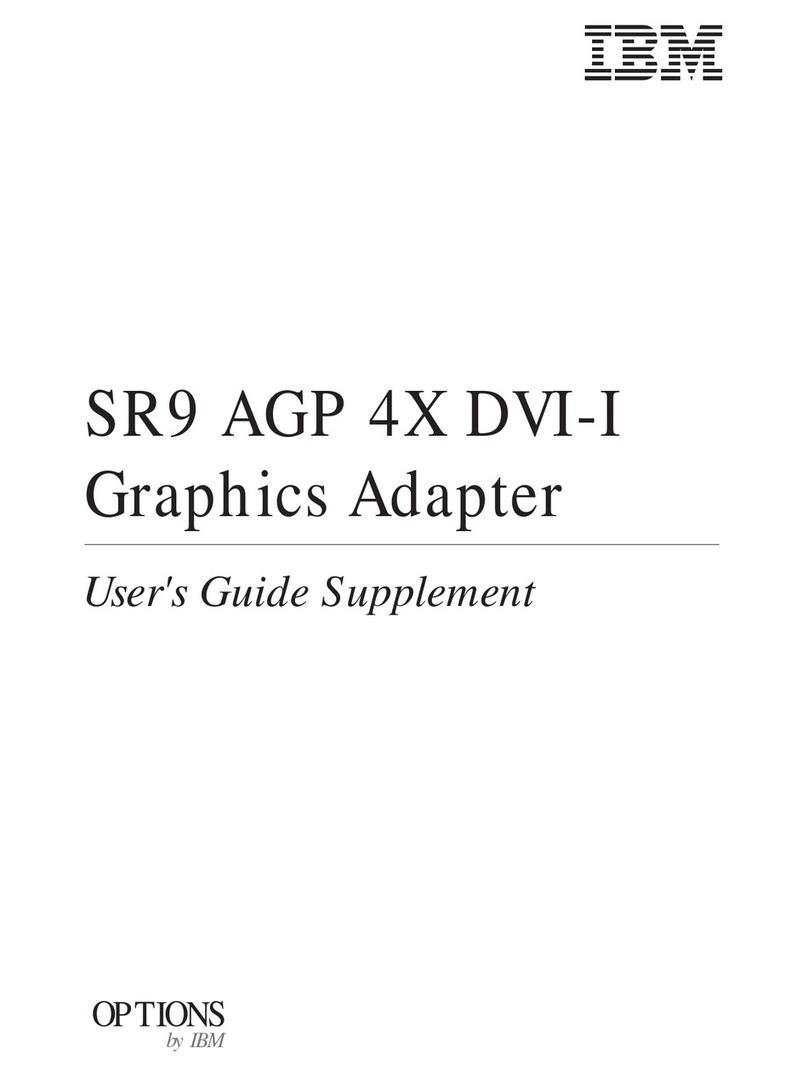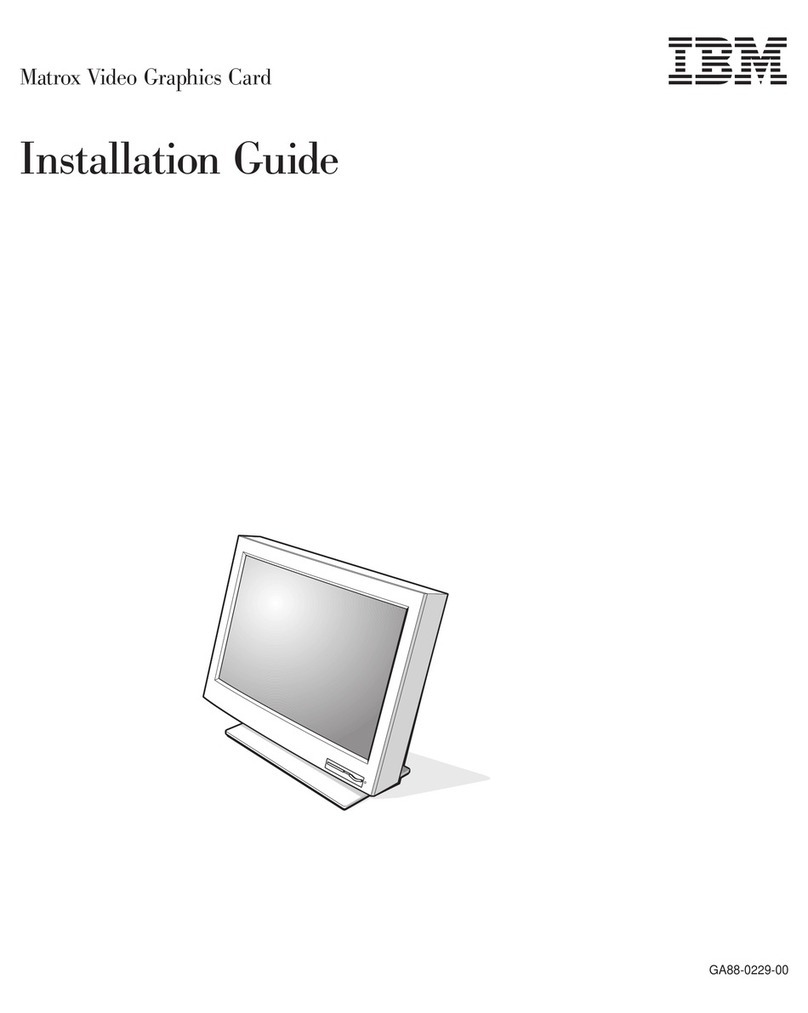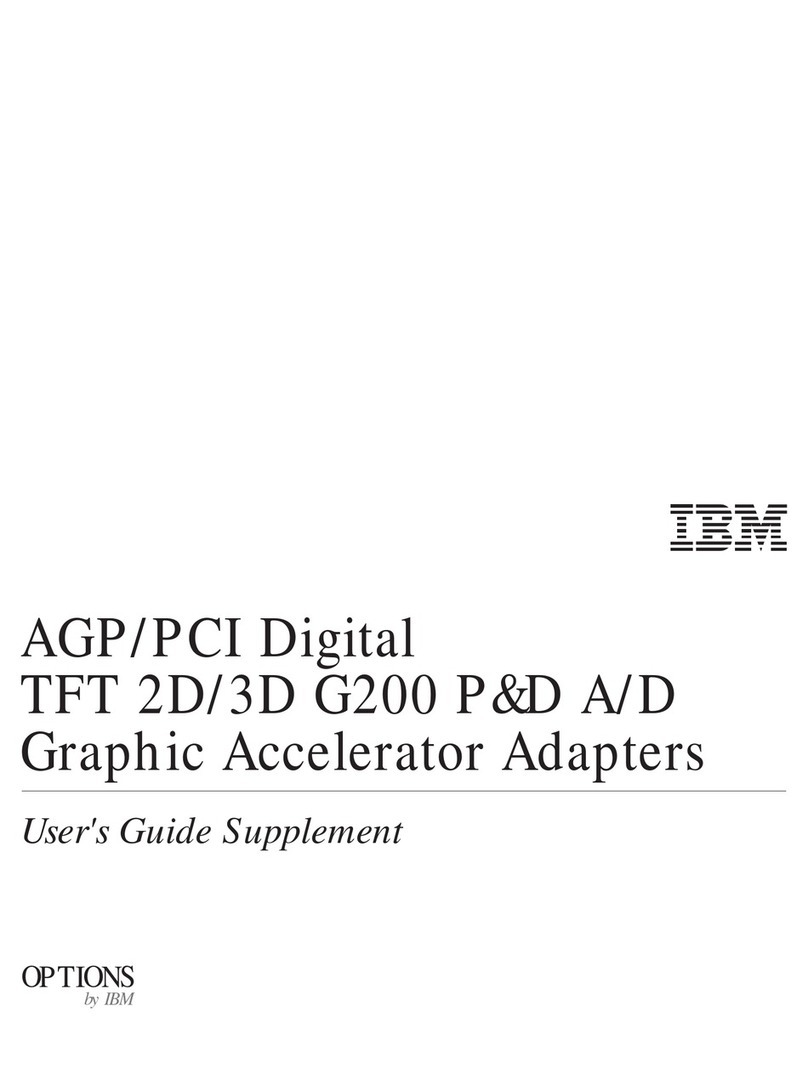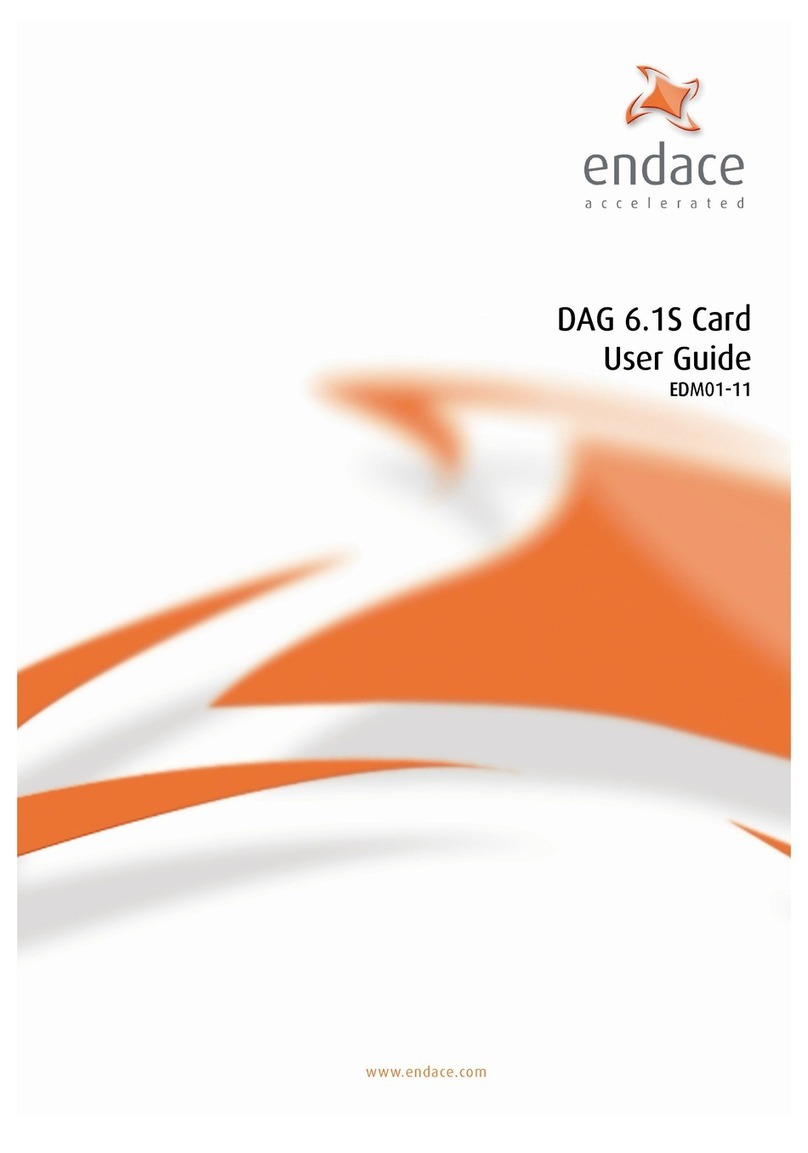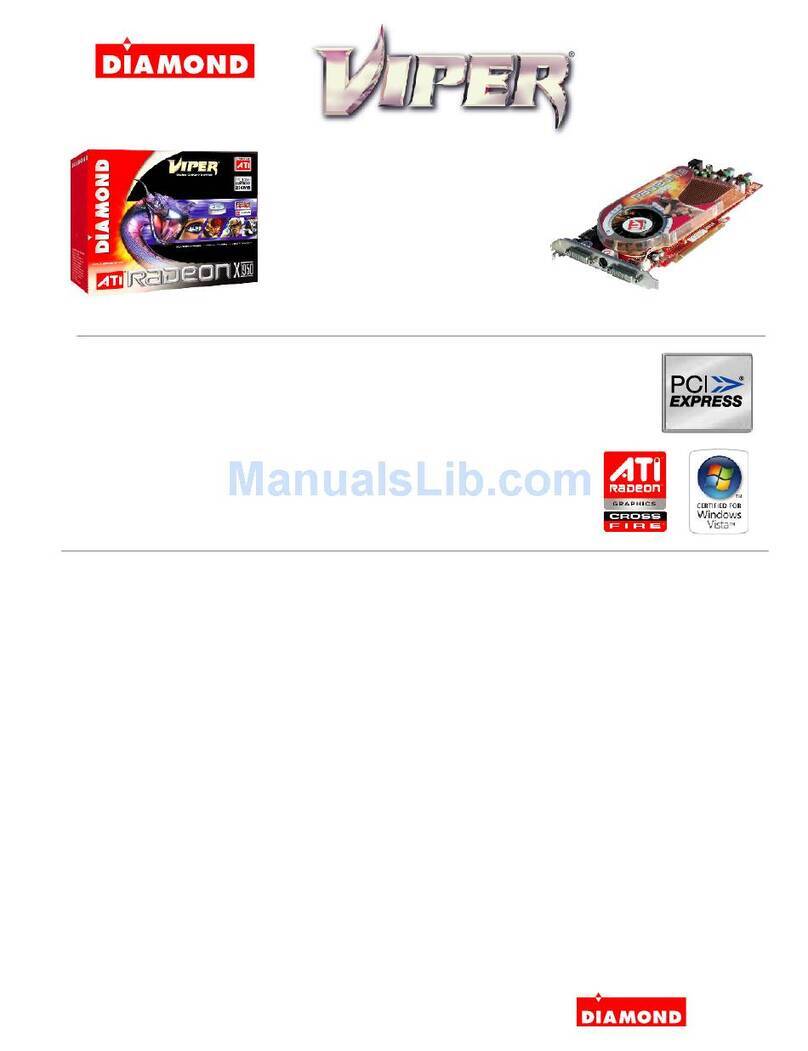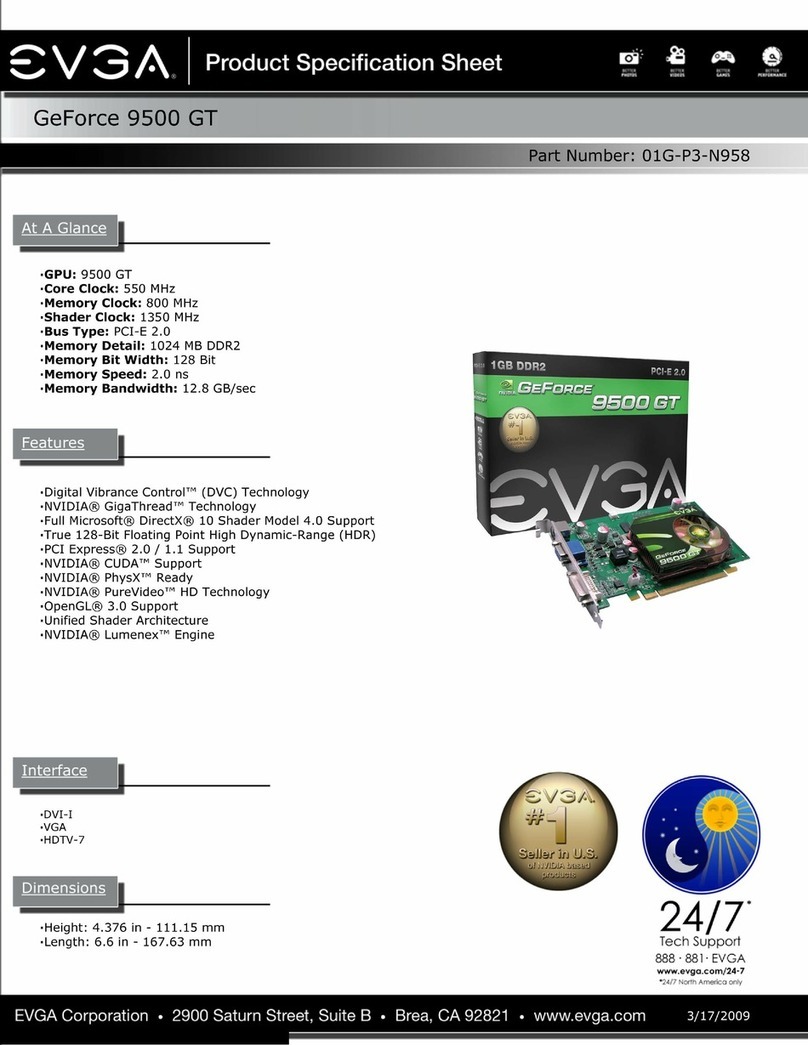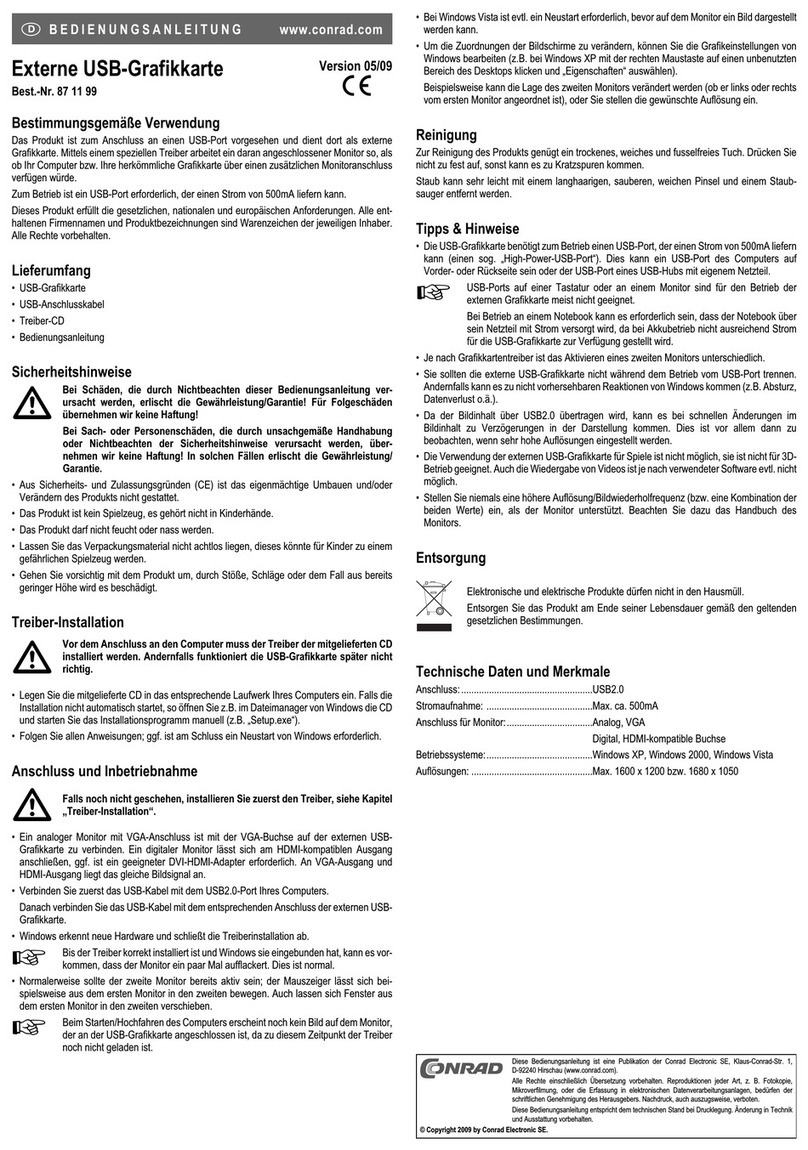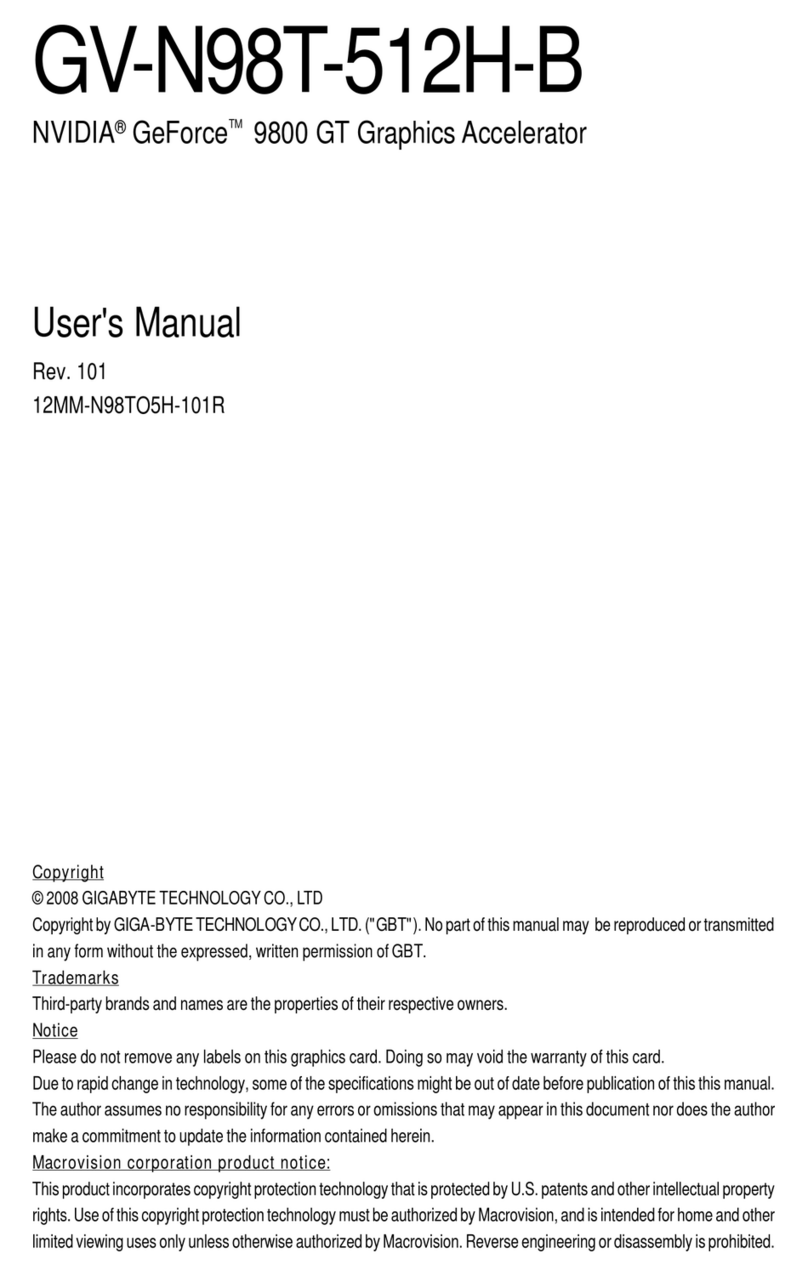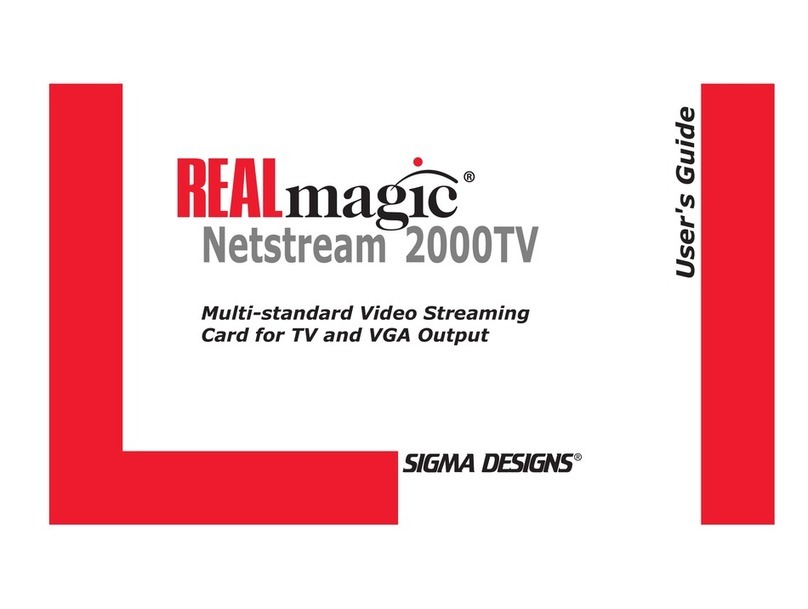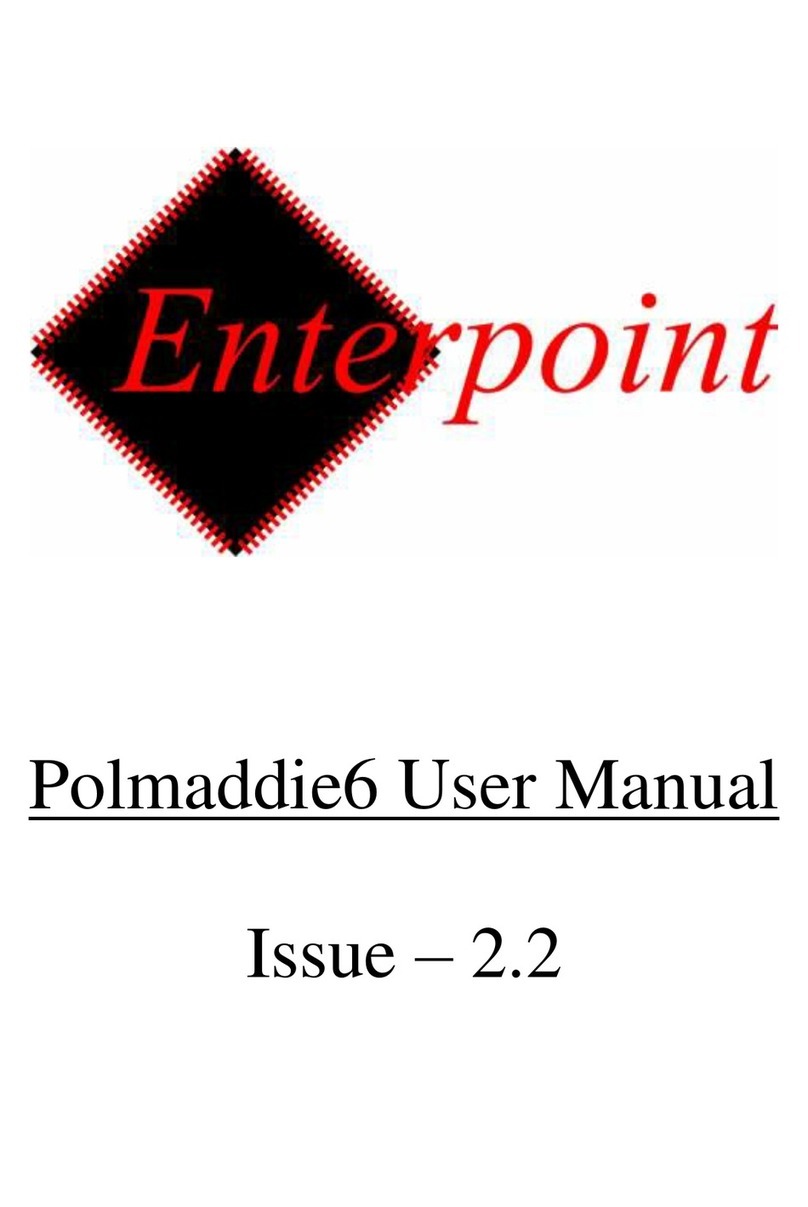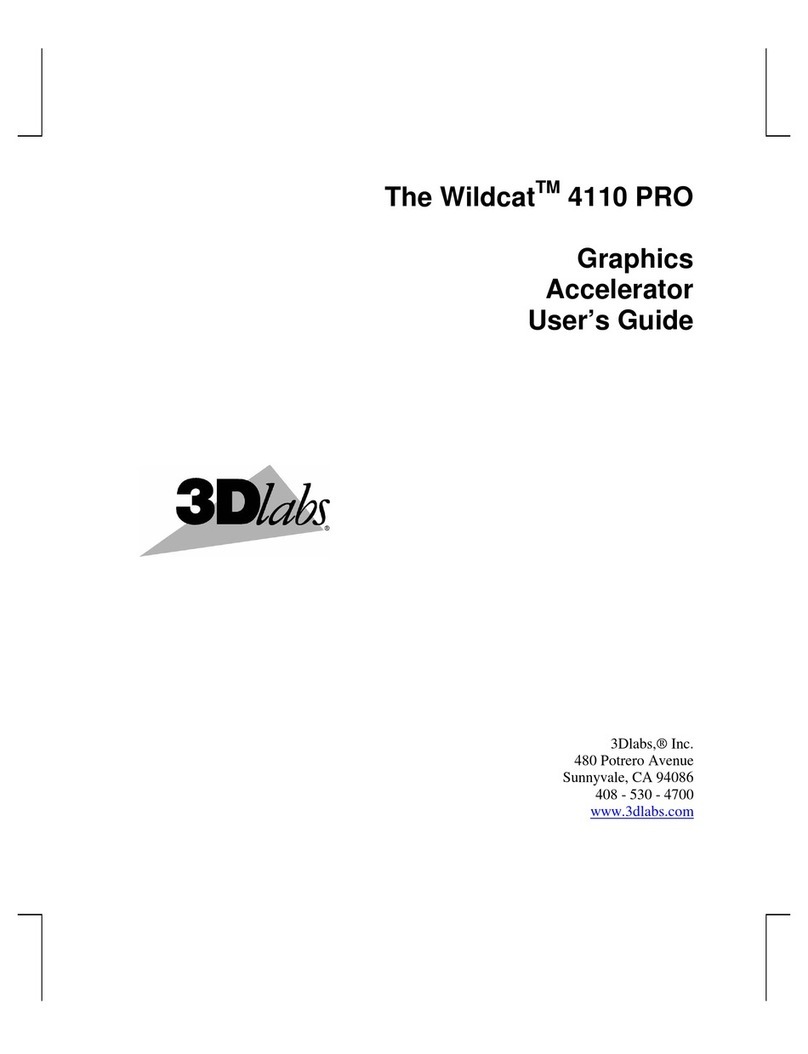IBM POWER GXT110P User manual

IBM
POWER GXT110P Graphics PCI Adapter
Installation and User's Guide

Note
Before using this information and the product it supports, be sure to read the general
information under "Product Warranties and Notices" included with your system unit.
First Edition (November 1996)
The following paragraph does not apply to the United Kingdom or any country where
such provisions are inconsistent with local law: THIS PUBLICATION IS PROVIDED “AS
IS” WITHOUT WARRANTY OF ANY KIND, EITHER EXPRESS OR IMPLIED, INCLUDING,
BUT NOT LIMITED TO, THE IMPLIED WARRANTIES OF MERCHANTABILITY OR FITNESS
FOR A PARTICULAR PURPOSE. Some states do not allow disclaimer of express or implied
warranties in certain transactions, therefore, this statement may not apply to you.
This publication could include technical inaccuracies or typographical errors. Changes are
periodically made to the information herein; these changes will be incorporated in new editions
of the publication. The manufacturer may make improvements and/or changes in the
product(s) and/or the program(s) described in this publication at any time, without notice.
It is possible that this publication may contain reference to, or information about, products
(machines and programs), programming, or services that are not announced in your country.
Such references or information must not be construed to mean that these products,
programming, or services will be announced in your country. Any reference to a specific
licensed program in this publication is not intended to state or imply that you can use only that
licensed program. You can use any functionally equivalent program instead.
Requests for technical information about products should be made to your authorized reseller
or marketing representative.
International Business Machines Corporation 1998. All rights reserved.
Note to U.S. Government Users -- Documentation related to restricted rights -- Use,
duplication or disclosure is subject to restrictions set forth is GSA ADP Schedule Contract with
IBM Corp.

Contents
Safety Information . . . . . . . . . . . . . . . . . . . . . . . . . . . . . . . . . . . . . v
Handling Static Sensitive Devices ........................... vii
About This Book ...................................... ix
Related Publications . . . . . . . . . . . . . . . . . . . . . . . . . . . . . . . . . . . . ix
ISO 9000 . . . . . . . . . . . . . . . . . . . . . . . . . . . . . . . . . . . . . . . . . . . ix
Trademarks . . . . . . . . . . . . . . . . . . . . . . . . . . . . . . . . . . . . . . . . . ix
Chapter 1. Overview . . . . . . . . . . . . . . . . . . . . . . . . . . . . . . . . . . 1-1
Specific Hardware Characteristics ........................... 1-1
Display Power Management ............................... 1-1
Software Requirements . . . . . . . . . . . . . . . . . . . . . . . . . . . . . . . . . . 1-2
Chapter 2. Preparing for Installation ........................ 2-1
Inventory . . . . . . . . . . . . . . . . . . . . . . . . . . . . . . . . . . . . . . . . . . 2-1
Chapter 3. Installing Device Driver Software ................... 3-1
AIX Device Driver Software Installation ........................ 3-1
NT Device Driver Software Installation ......................... 3-3
Chapter 4. Installing Hardware . . . . . . . . . . . . . . . . . . . . . . . . . . . . 4-1
Installing the Adapter ................................... 4-1
Troubleshooting . . . . . . . . . . . . . . . . . . . . . . . . . . . . . . . . . . . . . . 4-2
Appendix A. Communications Statements . . . . . . . . . . . . . . . . . . . . . A-1
Federal Communications Commission (FCC) Statement .............. A-1
European Union (EU) Statement ............................ A-2
International Electrotechnical Commission (IEC) Statement ............. A-2
United Kingdom Telecommunications Safety Requirements ............. A-2
Avis de conformité aux normes du ministère des Communications du Canada . A-4
Canadian Department of Communications Compliance Statement ......... A-4
VCCI Statement . . . . . . . . . . . . . . . . . . . . . . . . . . . . . . . . . . . . . . A-4
Radio Protection for Germany .............................. A-4
Contents iii

iv POWER GXT110P Installation and User's Guide

Safety Information
DANGER
An electrical outlet that is not correctly wired could place hazardous
voltage on metal parts of the system or the devices that attach to the
system. It is the responsibility of the customer to ensure that the outlet
is correctly wired and grounded to prevent an electrical shock.
Before installing or removing signal cables, ensure that the power
cables for the system unit and all attached devices are unplugged.
When adding or removing any additional devices to or from the system,
ensure that the power cables for those devices are unplugged before
the signal cables are connected. If possible, disconnect all power
cables from the existing system before you add a device.
Use one hand, when possible, to connect or disconnect signal cables
to prevent a possible shock from touching two surfaces with different
electrical potentials.
During an electrical storm, do not connect cables for display stations,
printers, telephones, or station protectors for communication lines.
Safety Information v

vi POWER GXT110P Installation and User's Guide

Handling Static Sensitive Devices
Attention: Static electricity can damage this device and your system unit. To avoid
damage, keep this device in its static protective bag until you are ready to install it.
To reduce the possibility of electrostatic discharge, follow the precautions listed
below:
Limit your movement. Movement can cause static electricity to build up around
you.
Handle the device carefully, holding it by its edges or its frame.
Do not touch solder joints, pins, or exposed printed circuitry.
Do not leave the device where others can handle and possibly damage the
device.
While the device is still in its anti-static package, touch it to an unpainted metal
part of the system unit for at least two seconds. (This drains static electricity
from the package and from your body.)
Remove the device from its package and install it directly into your system unit
without setting it down. If it is necessary to set the device down, place it on its
static-protective package. (If your device is an adapter, place it component-side
up.) Do not place the device on your system unit cover or on a metal table.
Take additional care when handling devices during cold weather, as heating
reduces indoor humidity and increases static electricity.
Preface vii

viii POWER GXT110P Installation and User's Guide

About This Book
Use this book with your system unit documentation to install the POWER GXT110P
and its associated device driver software.
Related Publications
This book refers to the documentation that came with your system unit and with your
operating system. Additional references are made to adapter (slot) placement
documentation.
ISO 9000
ISO 9000 registered quality systems were used in the development and
manufacturing of this product.
Trademarks
AIX is a registered trademark of International Business Machines Corporation.
POWER GXT110P is a registered trademark of International Business Machines
Corporation.
PowerPC is a trademark of International Business Machines Corporation.
Windows NT (PowerPC Edition) is trademark of Microsoft Corporation.
About This Book ix

xPOWER GXT110P Installation and User's Guide

Chapter 1. Overview
The POWER GXT110P is a high-performance PCI graphics adapter that accelerates
and enhances your system unit video. POWER GXT110P has no hardware switches
to set. Mode selection is made via the software. Connection to the video monitor is
made through a high density 15 pin D-shell connector.
Important: Retain your proof of purchase for warranty service.
Specific Hardware Characteristics
POWER GXT110P
2MB EDO DRAM
32-bit PCI bus interface
8-bit color support
Screen resolutions:
– 640x480 at 60 - 85 Hz vertical refresh
– 800x600 at 56 - 85 Hz vertical refresh
– 1024x768 at 60 - 85 Hz vertical refresh
– 1280x1024 at 60 - 75 Hz vertical refresh
Display Power Management
The POWER GXT110P supports Video Electronics Standards Association (VESA),
Display Power Management Signalling (DPMS).
Chapter 1. Overview 1-1

Software Requirements
The POWER GXT110P is supported on AIX 4.1.5. If support is required on an AIX
release other than AIX 4.1.5, please ensure this adapter is supported on that release
of AIX prior to install. Contact your support representative for assistance.
The POWER GXT110P is supported on Windows NT (PowerPC Edition) 4.0.
1-2 POWER GXT110P Installation and User's Guide

Chapter 2. Preparing for Installation
This section outlines the installation procedure for the POWER GXT110P device
driver and graphics adapter.
The process includes:
An inventory of installation materials.
The installation of your device driver software.
The installation of your graphics adapter.
Note: If AIX is not installed on your system unit, install your graphics adapter
before you install the operating system. (See Chapter 4, “Installing Hardware”
on page 4-1.) When you install AIX, your device driver software will
automatically install.
If AIX is operating on your system, install your device driver software prior to
installing your graphics adapter. (See Chapter 3, “Installing Device Driver
Software” on page 3-1.)
Inventory
To install the POWER GXT110P, you need:
The adapter.
This documentation,
The POWER GXT110P Graphics Adapter Installation and
User's Guide
.
The operating system documentation.
The system unit User's Guide.
PCI Graphics Adapter Placement Reference
.
A flat-blade screw driver.
Media containing device driver software.
Chapter 2. Preparing for Installation 2-1

2-2 POWER GXT110P Installation and User's Guide

Chapter 3. Installing Device Driver Software
This section explains how to install device driver software. If you are installing AIX
device driver software, go to “AIX Device Driver Software Installation.” If you are
installing NT device driver software, go to “NT Device Driver Software Installation” on
page 3-3.
AIX Device Driver Software Installation
1. Be sure you have read Chapter 2, “Preparing for Installation” on page 2-1.
Determine if you should install your device driver software first.
Determine if you should install your graphics adapter hardware first.
If you should install your device driver software first, go to step 2 and
continue with this section.
If you should install your hardware first, go to Chapter 4, “Installing
Hardware” on page 4-1. When you install AIX, your device driver
automatically installs.
2. Turn the system unit power on.
3. Log in as root.
4. Insert the media containing the device driver software (example: CD-ROM) into
the appropriate media device.
5. Type the following
smit devinst
and press Enter.
6. The Install Additional Device Software screen highlights the INPUT
device/directory for software option.
7. Select or type
your input device
:
Press F4 to display the input device list. Select the
name of the device
(example: CD-ROM) that you are using and press Enter.
-- or --
In the Entry Field, type the
name of the input device
you are using and press
Enter.
8. The Install Additional Device Software window highlights the SOFTWARE to
install option.
9. Press F4 to display the SOFTWARE to install window.
Chapter 3. Installing Device Driver Software 3-1

10. Type the following to display the Find window:
/
11. Type the following
devices.pci.33531188
and press Enter. (The system finds and highlights this device driver software.)
Example: 4.1.5.ð devices.pci.devices
12. Press PF7 to select the device software and press Enter.
13. The Install Additional Device Software screen displays. Entry data fields are
automatically updated. Press Enter to accept the data.
14. The ARE YOU SURE window displays. Press Enter to accept the data.
15. The COMMAND STATUS screen appears.
The term RUNNING is highlighted to indicate that the install and configure
command is in progress.
When RUNNING changes to OK, scroll down to the bottom of the page and
locate the Installation Summary.
After a successful installation, SUCCESS will appear in the Result column of the
summary at the bottom of the page.
16. Remove the installation media from the drive.
17. Press F10 to exit SMIT.
18. Go to graphics adapter install procedure, Chapter 4, “Installing Hardware” on
page 4-1.
3-2 POWER GXT110P Installation and User's Guide

NT Device Driver Software Installation
Prior to initiating this installation, refer to WindowsNT 4.0 Release Notes for any
special instructions regarding this adapter.
1. Double-click on the My Computer icon.
2. Double-click on the Control Panel icon.
3. Double-click on the Display icon.
4. Select Settings.
5. Select Change Display Type.
6. Select S3 (732/764/765 Compatible Graphics Adapter).
7. Select OK.
8. If necessary, you will be prompted to insert your Windows NT CD-ROM.
9. Click on OK when the device driver installation is complete.
10. Close all windows.
11. Shutdown and restart your system unit to accept the new settings.
Chapter 3. Installing Device Driver Software 3-3

3-4 POWER GXT110P Installation and User's Guide

Chapter 4. Installing Hardware
This section provides the guidance necessary to install a graphics adapter. Before
you begin, be sure you have read “Handling Static Sensitive Devices” on page vii.
Attention: Do not remove the POWER GXT110P from its anti-static package at this
time.
Installing the Adapter
1. Be sure you have read Chapter 2, “Preparing for Installation” on page 2-1.
Determine if you should install your graphics adapter hardware first.
Determine if you should install your device driver software first.
If you should install your graphics adapter hardware first, go to 2 and
continue with this section.
If you should install your device driver software first, go back to Chapter 3,
“Installing Device Driver Software” on page 3-1. Return here to install your
hardware.
2. Refer to the User's Guide that shipped with your system unit to perform the
following:
Shutdown your system unit.
Install the graphics adapter in your system unit.
– Refer to the
PCI Graphics Adapter Placement Reference
to identify
supported installation slots for a POWER GXT110P. Return here to
complete the process.
–Attention: Failure to install your graphics adapter in the correct slot may
cause your adapter or system unit to function incorrectly.
3. After the basic installation is complete, connect your keyboard and mouse to the
system unit and connect your video cable to the graphics adapter.
4. Turn on both your system unit and your display. Follow any instructions on the
screen.
5. A select display (console) icon appears on your screen. Press the number key
(for example, 1 or 2) on your keyboard of the monitor you want to be your default
display.
Chapter 4. Installing Hardware 4-1

Troubleshooting
Initial installation problems are often resolved using a few basic troubleshooting
steps:
Check Cables
Check Installed Software (lslpp)
Check Console (possibly redirect)
Check Installed Hardware (lsdev)
Check Cables
1. Ensure your cables are connected to the correct adapter.
If you have more than one display adapter, be sure that each adapter is
connected to a display.
Verify the cable connection to your video monitor is made through a high
density 15 pin D-shell connector. (For detailed connector information, go to
Adapters, Devices, and Cable Information for Multiple Bus Systems
if you
received this book with your system unit.)
2. If no login prompt appears, restart your system unit.
3. If still no login appears, reset your system to its original configuration and
continue with the Troubleshooting verifications.
Verify Software Installation
1. Verify the device driver for the POWER GXT110P is installed.
Login as root
Type:
lslpp -l all | grep GXT11ðP
and press Enter.
4-2 POWER GXT110P Installation and User's Guide
Other IBM Video Card manuals