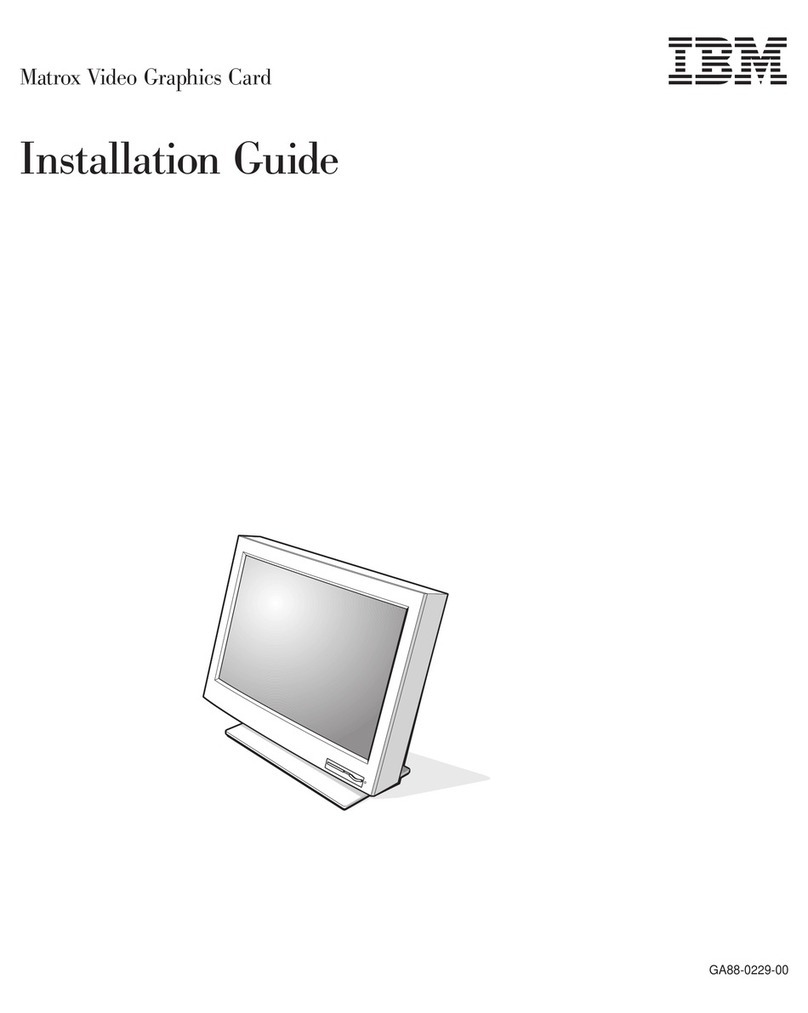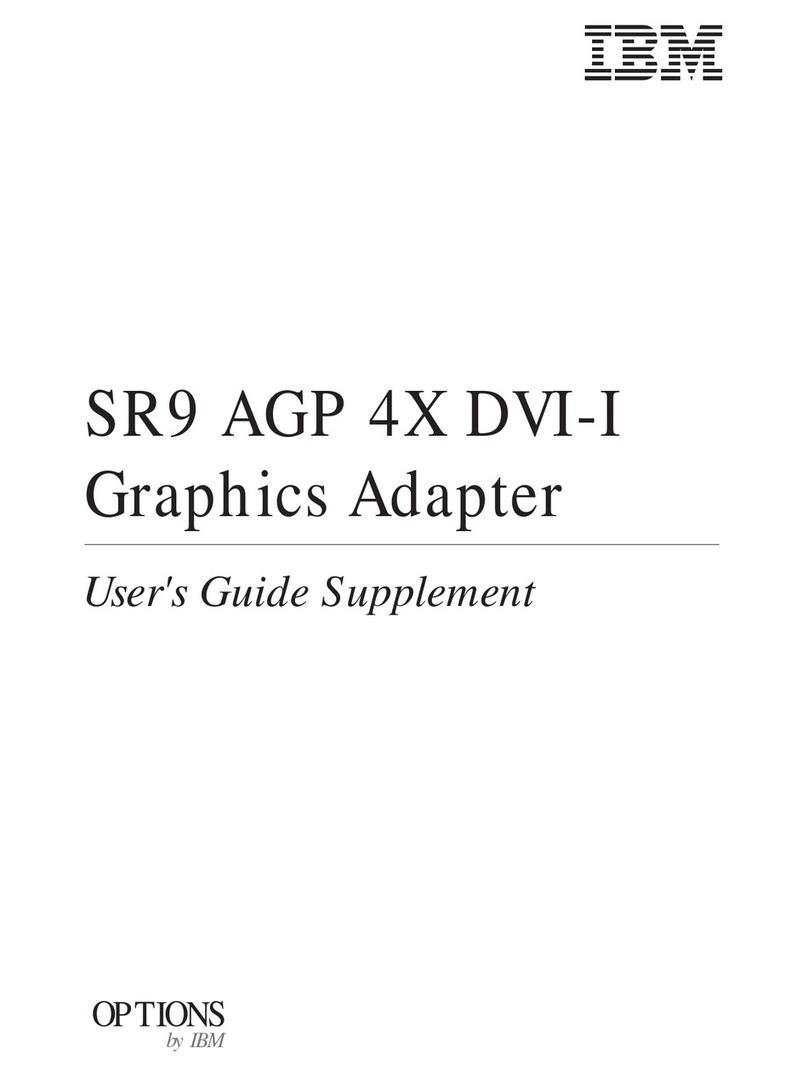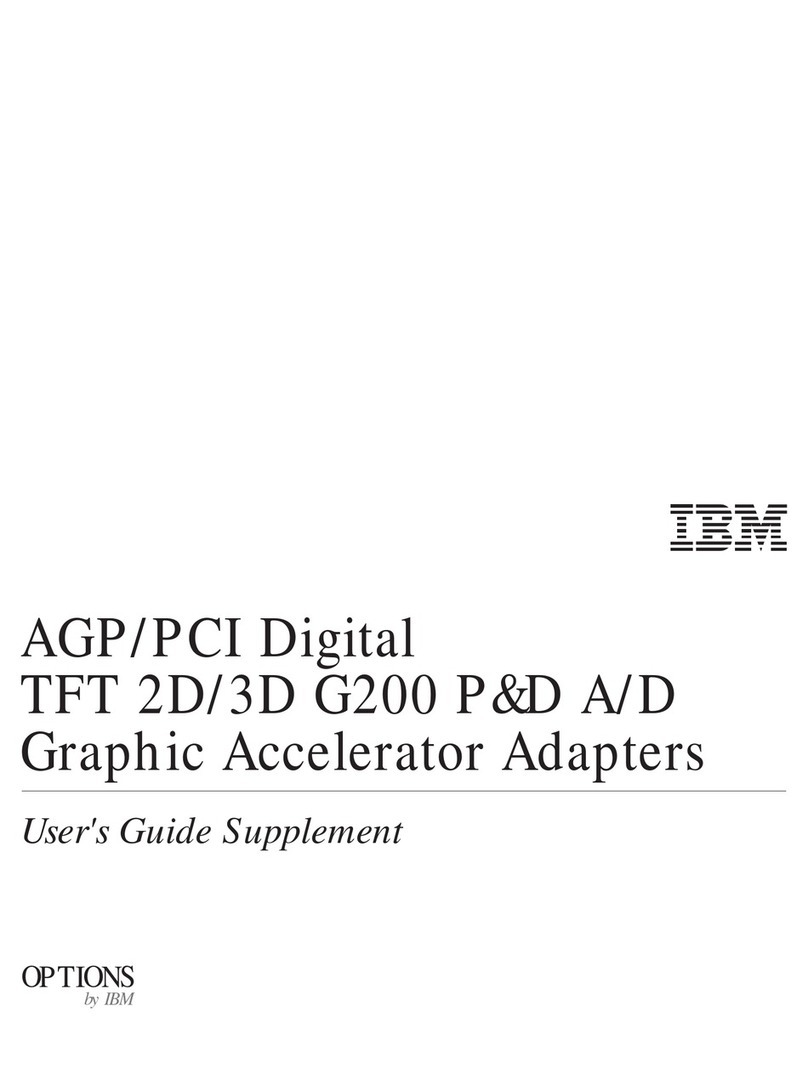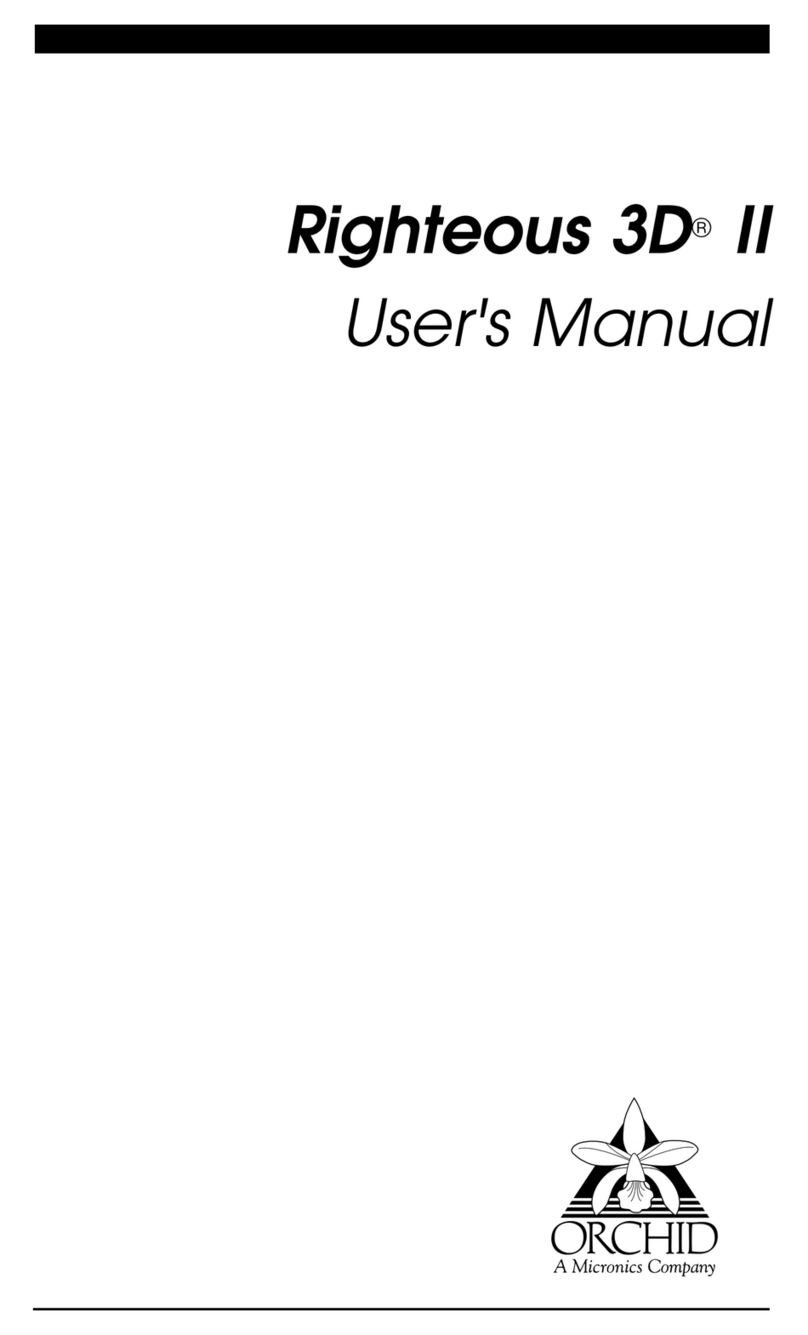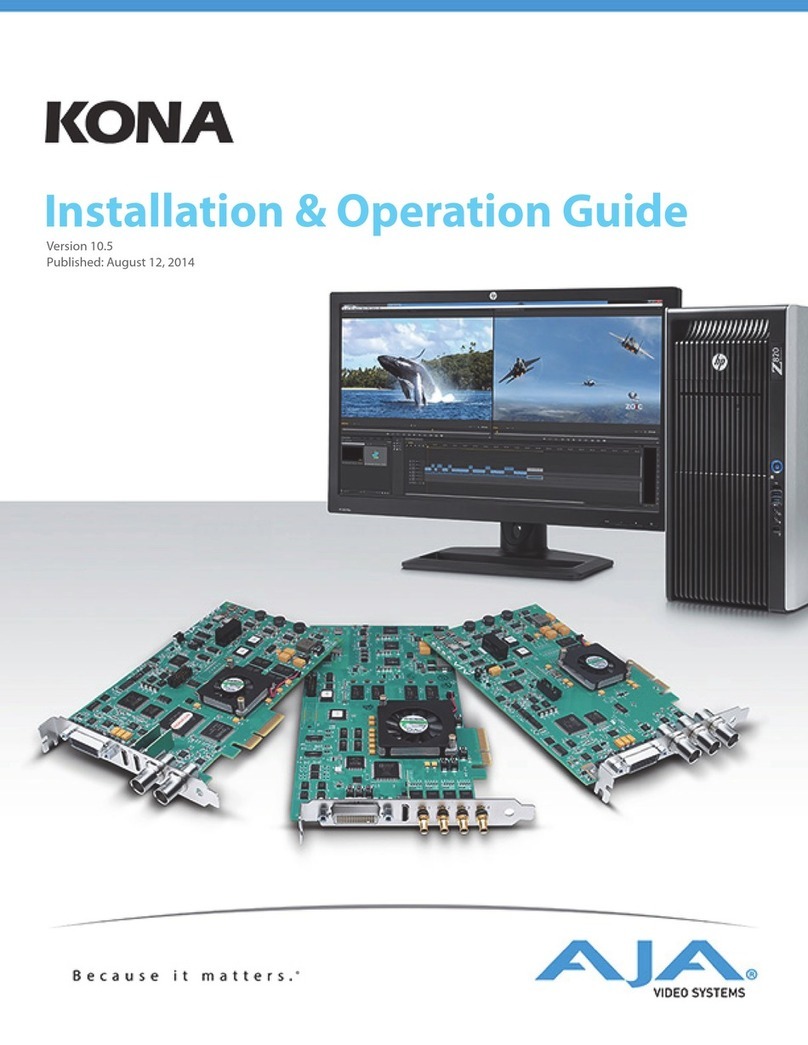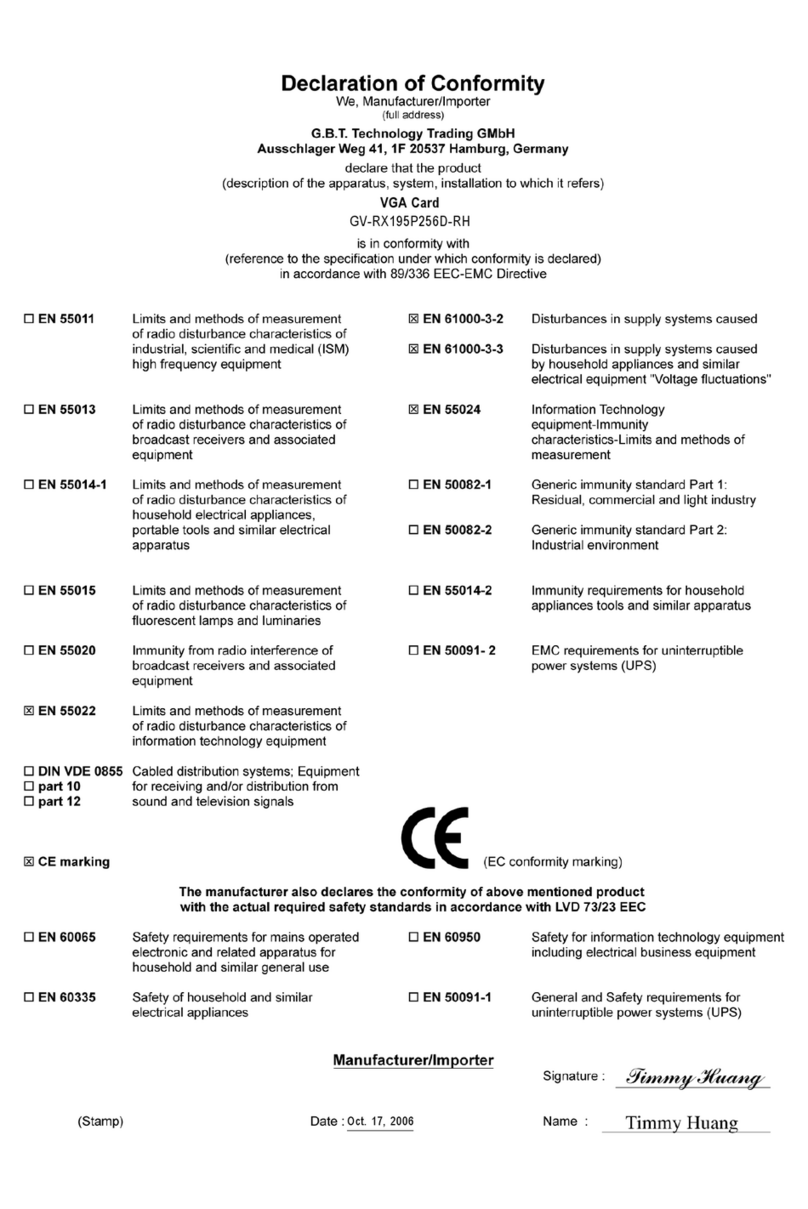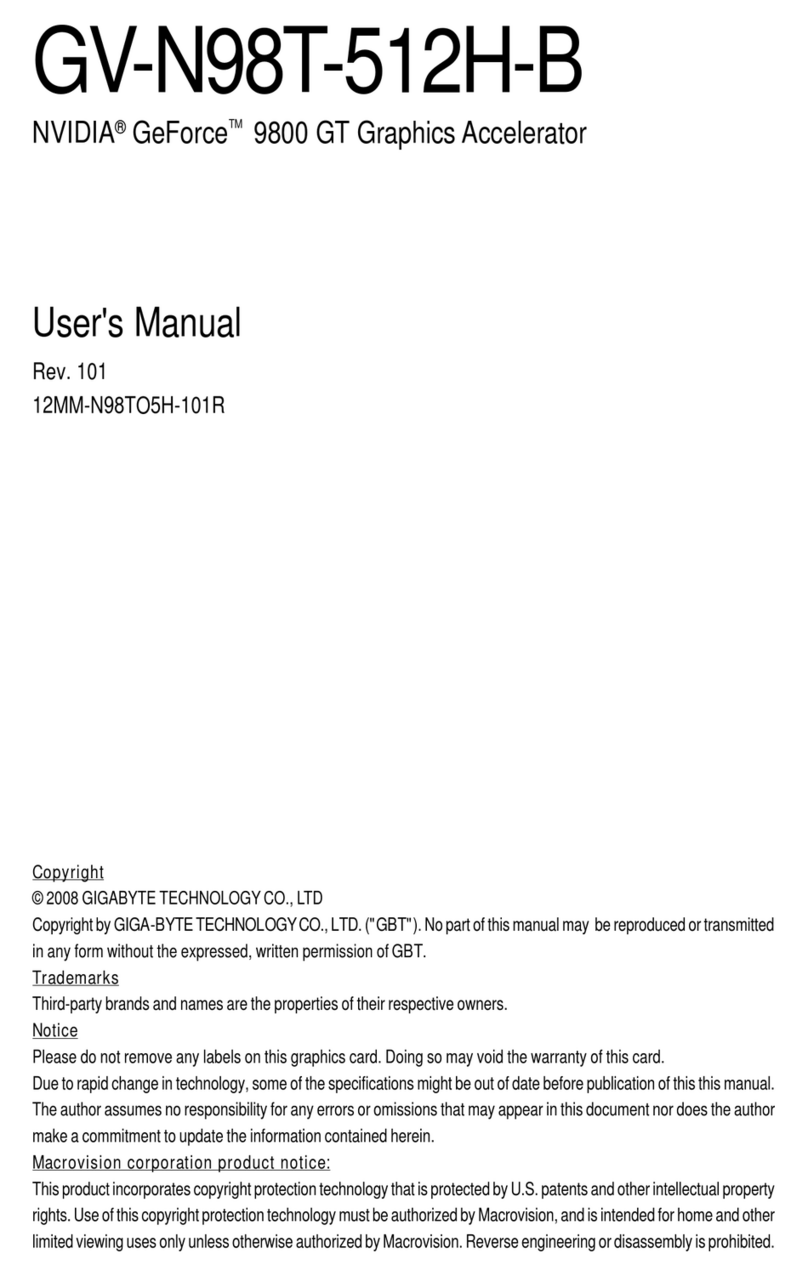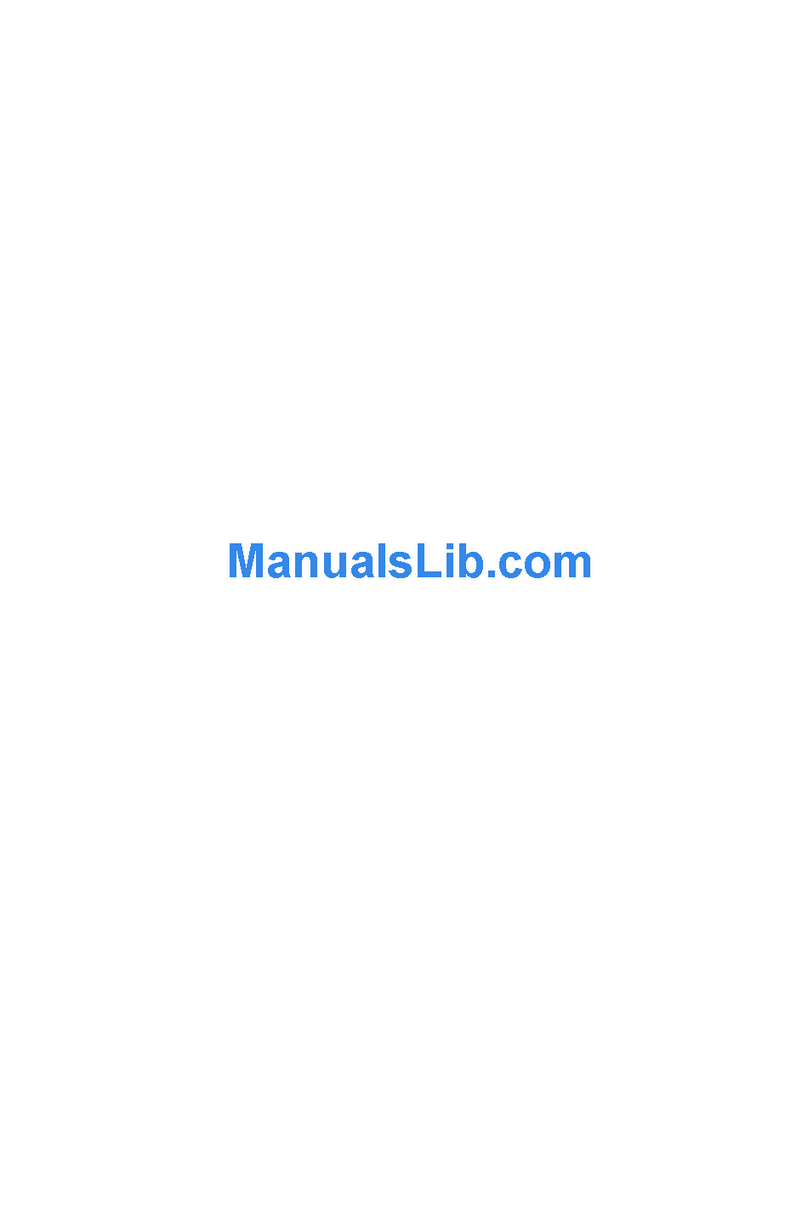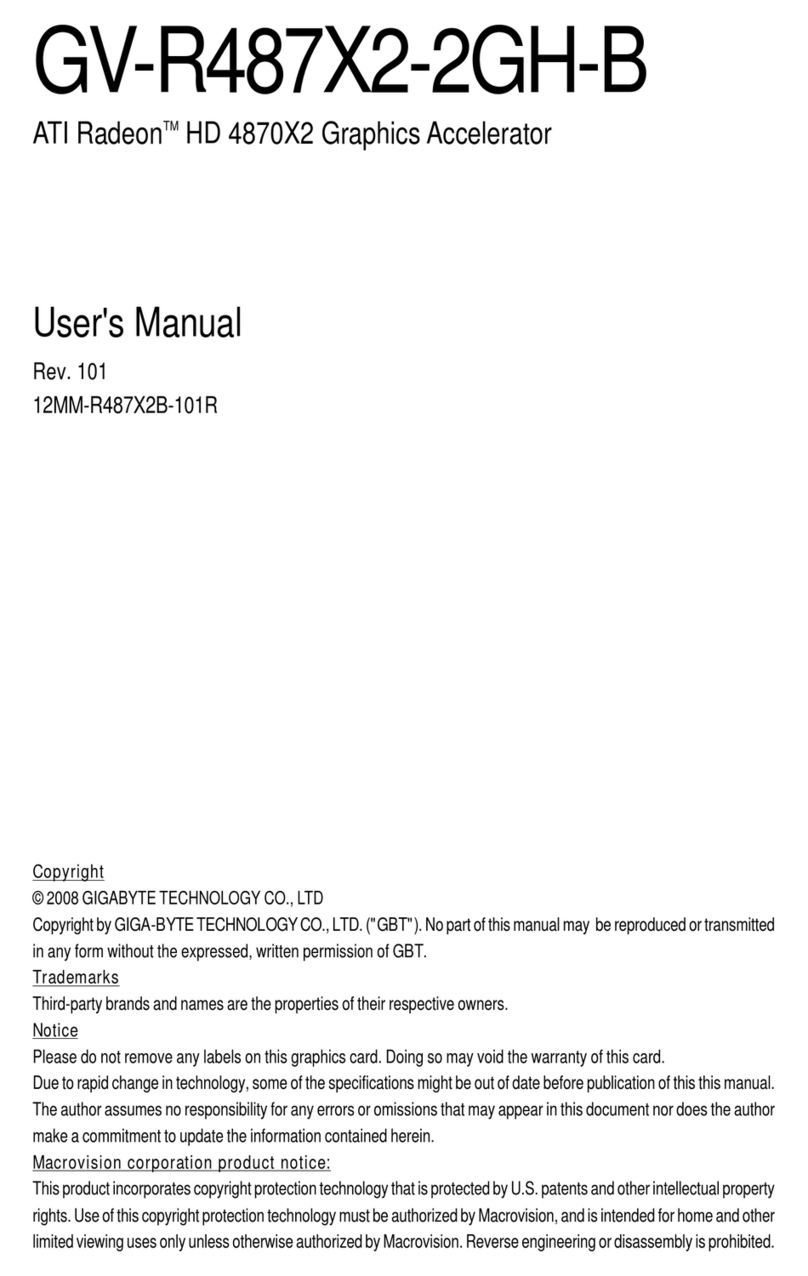IBM S15 User manual

IBM
S15 Graphics PCI Adapter
Installation Guide

Note
Before using this information and the product it supports, be sure to read the general
information under "Product Warranties and Notices" included with your system unit.
First Edition (November 1996)
The following paragraph does not apply to the United Kingdom or any country where
such provisions are inconsistent with local law: THIS PUBLICATION IS PROVIDED “AS
IS” WITHOUT WARRANTY OF ANY KIND, EITHER EXPRESS OR IMPLIED, INCLUDING,
BUT NOT LIMITED TO, THE IMPLIED WARRANTIES OF MERCHANTABILITY OR FITNESS
FOR A PARTICULAR PURPOSE. Some states do not allow disclaimer of express or implied
warranties in certain transactions, therefore, this statement may not apply to you.
This publication could include technical inaccuracies or typographical errors. Changes are
periodically made to the information herein; these changes will be incorporated in new editions
of the publication. The manufacturer may make improvements and/or changes in the
product(s) and/or the program(s) described in this publication at any time, without notice.
It is possible that this publication may contain reference to, or information about, products
(machines and programs), programming, or services that are not announced in your country.
Such references or information must not be construed to mean that these products,
programming, or services will be announced in your country. Any reference to a specific
licensed program in this publication is not intended to state or imply that you can use only that
licensed program. You can use any functionally equivalent program instead.
Requests for technical information about products should be made to your authorized reseller
or marketing representative.
International Business Machines Corporation 1995, 1996. All rights reserved.
Note to U.S. Government Users -- Documentation related to restricted rights -- Use,
duplication or disclosure is subject to restrictions set forth is GSA ADP Schedule Contract with
IBM Corp.

Contents
Safety Information . . . . . . . . . . . . . . . . . . . . . . . . . . . . . . . . . . . . . v
About This Book ...................................... vii
Related Publications . . . . . . . . . . . . . . . . . . . . . . . . . . . . . . . . . . . .vii
ISO 9000 . . . . . . . . . . . . . . . . . . . . . . . . . . . . . . . . . . . . . . . . . . .vii
Trademarks . . . . . . . . . . . . . . . . . . . . . . . . . . . . . . . . . . . . . . . . .vii
Chapter 1. Overview . . . . . . . . . . . . . . . . . . . . . . . . . . . . . . . . . . 1-1
Specific Hardware Characteristics ........................... 1-1
Display Power Management ............................... 1-2
Handling the Adapter ................................... 1-3
Chapter 2. Installing Device Driver Software ................... 2-1
AIX Software Installation ................................. 2-1
Windows NT (PowerPC Edition) Software Installation ................ 2-2
Chapter 3. Hardware Installation . . . . . . . . . . . . . . . . . . . . . . . . . . . 3-1
Preparing for Installation ................................. 3-1
Installation Checklist . . . . . . . . . . . . . . . . . . . . . . . . . . . . . . . . . . . 3-1
Diagnostics . . . . . . . . . . . . . . . . . . . . . . . . . . . . . . . . . . . . . . . . . 3-2
Appendix A. Communications Statements . . . . . . . . . . . . . . . . . . . . . A-1
Federal Communications Commission (FCC) Statement .............. A-1
European Union (EU) Statement ............................ A-2
International Electrotechnical Commission (IEC) Statement ............. A-2
United Kingdom Telecommunications Safety Requirements ............. A-2
Avis de conformité aux normes du ministère des Communications du Canada . A-4
Canadian Department of Communications Compliance Statement ......... A-4
VCCI Statement . . . . . . . . . . . . . . . . . . . . . . . . . . . . . . . . . . . . . . A-4
Radio Protection for Germany .............................. A-4
Contents iii

iv S15 Graphics PCI Adapter Installation Guide

Safety Information
DANGER
An electrical outlet that is not correctly wired could place hazardous
voltage on metal parts of the system or the devices that attach to the
system. It is the responsibility of the customer to ensure that the outlet
is correctly wired and grounded to prevent an electrical shock.
Before installing or removing signal cables, ensure that the power
cables for the system unit and all attached devices are unplugged.
When adding or removing any additional devices to or from the system,
ensure that the power cables for those devices are unplugged before
the signal cables are connected. If possible, disconnect all power
cables from the existing system before you add a device.
Use one hand, when possible, to connect or disconnect signal cables
to prevent a possible shock from touching two surfaces with different
electrical potentials.
During an electrical storm, do not connect cables for display stations,
printers, telephones, or station protectors for communication lines.
Safety Information v

vi S15 Graphics PCI Adapter Installation Guide

About This Book
This book (when used with your system unit documentation) will help you install the
S15 Graphics PCI Adapter and the associated device driver software.
Related Publications
This book refers to the documentation that came with your system unit.
ISO 9000
ISO 9000 registered quality systems were used in the development and
manufacturing of this product.
Trademarks
AIX is a registered trademark of International Business Machines Corporation.
PowerPC is a trademark of International Business Machines Corporation.
Windows NT is a trademark of Microsoft Corporation.
About This Book vii

viii S15 Graphics PCI Adapter Installation Guide

Chapter 1. Overview
The S15 Graphics PCI Adapter is a high-performance VRAM-based PCI graphics
adapter with an integrated video co-processor and supports multisync monitors
having at least 64 kHZ horizontal scan capability.
Important: Be sure to retain your proof of purchase. It might be required to receive
warranty service.
Specific Hardware Characteristics
The S15 Graphics PCI Adapter consists of the Weitek P9100 GUI accelerator chip,
the RGB525 RAMDAC, the Weitek 9130 video accelerator, and 2 MB or 4 MB of
VRAM frame buffer memory.
The GUI accelerator chip provides the following functions:
– Host PCI bus access of VRAM, GUI accelerator and CRT controller registers,
RAMDAC, 9130 Video Coprocessor, and clock generator.
– Linear frame buffer addressing
– Frame buffer arbitration for video co-processor support
– VRAM memory refresh and access control
– CRT controller (CRTC) functions
– GUI drawing functions, including BitBLTs and quadrilateral polygon draws
and fills
– Clipping and raster ops during blits and draw fills
– VGA compatibility
– VESA DPMS power management support
The RAMDAC performs the following functions:
– 64-bit pixel port throughput at up to 170 MHz pixel rate supports display
modes up to 1600 x 1280
– Pixel color translation through triple 245 x 8 color lookup tables (CLUTs)
– 24-bit digital to analog RGB conversion through triple 8-bit DACs
– Hardware cursor support color modes
– Integrated digital phase-locked loop provides serial clock and divided dot
clock from a 50.0 MHz reference clock.
Chapter 1. Overview 1-1

Display Modes and Resolutions
The following resolutions and color depths may be supported by the S15 Graphics
PCI Adapter, at up to 170 MHz pixel rate (PIXCLK):
640 x 480 x 8bpp
640 x 480 x 16bpp
640 x 480 x 24bpp
800 x 600 x 8bpp
800 x 600 x 16bpp
800 x 600 x 24bpp
1024 x 768 x 8bpp
1024 x 768 x 16bpp
1280 x 1024 x 8bpp
1600 x 1280 x 8bpp
All of the above modes may be used at ISO screen refresh rates except the 1600 x
1280 mode, which is limited to 60 Hz.
In general the operating system device driver, in concert with the user and
application, is free to choose the resolution from the list above. Size of the attached
monitor will determine optimum resolution and vertical refresh rate.
Display Power Management
The S15 Graphics PCI Adapter supports Video Electronics Standards Association
(VESA) Display Power Management Signalling (DPMS). The four DPMS modes are:
On Full display power
Suspend Less than 80 watts
Standby Less than 30 watts
Off Less than 10 watts
1-2 S15 Graphics PCI Adapter Installation Guide

Handling the Adapter
Attention: Static electricity can damage your equipment. Leave the adapter in its
static-protective bag until you are ready to install it in your computer.
Electrostatic Discharge Protection
Be sure you are familiar with all of these precautions. Static electricity can damage
the graphics adapter or other components in your computer.
Attention: Do not open the static-protective bag containing the graphics adapter
until instructed to do so. Do not perform the following steps. This is for
informational purposes only.
To prevent electrostatic discharge:
Turn off all attached devices first; then, turn off the computer.
Unplug all the power cords from electrical outlets before starting installation.
Disconnect all power cables from your computer and attached devices before
starting installation.
Limit your movement. Movement can cause static electricity to build up around
you.
Handle the graphics adapter carefully and by the edges.
Do not touch any exposed printed circuitry.
Prevent other people from touching the components or the adapter card.
When you are installing the adapter, touch the static-protective package
containing the adapter to a metal expansion-slot screw or other unpainted metal
surface on the computer, for at least 2 seconds. (This drains static electricity
from the package and from your body.)
When possible, remove the graphics adapter and install it directly into the
computer without setting it down. If this is not possible, place the adapter,
component side up, on the static-protective bag on a flat surface until the adapter
card is installed.
Do not place the adapter on the computer cover or on a metal table.
Chapter 1. Overview 1-3

1-4 S15 Graphics PCI Adapter Installation Guide

Chapter 2. Installing Device Driver Software
Prior to installing the hardware, you must install and configure the device software.
AIX Software Installation
1. Turn the system unit on.
2. Log in as root.
3. Insert the media containing the device driver software into the appropriate media
device, for example, CD-ROM drive.
4. Enter:
smit install
and press Enter.
5. The Software Installation and Maintenance screen is displayed. Select "Install
and Update Software" and press Enter.
6. The Install and Update Software screen is displayed. Select "Install/Update
Selectable Software (Custom Install)" and press Enter.
7. The Install/Update Selectable Software (Custom Install) screen is displayed.
Select "Install Additional Device Software" and press Enter.
The Install Additional Device Software screen is displayed. The INPUT
device/directory for software option is highlighted. The cursor is positioned on
the entry field where you can enter the input device you are using.
8. Press F4 to display a list of input devices from which you can select.
9. Select the appropriate device and press Enter. The device you selected is now
displayed in the INPUT device/directory for software entry field.
The "Install Additional Device Software" is displayed.
10. Press F4 to display a list of software packages you can select.
The "SOFTWARE to install" option is highlighted. Press F4 to display a list of
software you can install.
11. Enter a / to display a Find dialog.
12. Enter:
devices.pci.ðe1ððð91
and press Enter.
13. Press F7 to select the highlighted software and press Enter.
Chapter 2. Installing Device Driver Software 2-1

14. The Install Additional Device Software screen is displayed with the required
fields filled in. Press Enter.
15. The COMMAND STATUS screen is displayed. The term RUNNING is highlighted
to indicate that the install and configure command is in progress. When RUNNING
changes into OK, scroll down to the bottom of the page and locate the Installation
Summary. If the installation was successful, SUCCESS will appear in the Result
column of this summary.
16. Remove the installation media from the drive.
17. Press F10 to exit SMIT.
18. Enter:
shutdown -F
and press Enter.
19. Turn the machine off after the
Halt completed
message is displayed. You are ready to install the new hardware.
Windows NT (PowerPC Edition) Software Installation
The S15 Graphics PCI Adapter is supported on Windows NT (PowerPC Edition)
Version 3.51.
Device driver software is provided in Windows NT (PowerPC Edition). After you
install the adapter, reboot your system unit. Your operating system should recognize
the adapter and automatically update your system unit configuration.
2-2 S15 Graphics PCI Adapter Installation Guide

Chapter 3. Hardware Installation
This section provides preparation information and step-by-step procedures for
installing the graphics adapter. Checklists are provided in “Installation Checklist” to
help you ensure that all required steps are completed.
Preparing for Installation
This section describes the handling considerations and the preliminary steps which
must be completed prior to physical installation of the S15 Graphics PCI Adapter.
Installation Requirements
To install the S15 Graphics PCI Adapter, you need the documentation that came with
your computer.
The only tool required to install the adapter is a flat-blade screw driver.
Attention: Do not remove the S15 Graphics PCI Adapter from its anti-static
package at this time.
Installation Checklist
The following checklist presents the steps in the graphics adapter installation
process.
Do not perform the steps now.
After you have read the checklist to
familiarize yourself with the procedure, then start the installation. The checklist can
then be used to ensure that you have completed all the required steps.
Important: All steps should be performed in the prescribed sequence. Where
checklist tasks refer to particular sections in this or other manuals, read the
referenced material
before
you attempt to carry out the instructions.
Hardware Installation
1. Ensure that the computer and all peripheral devices are turned off.
2. Disconnect the computer power cord from the power outlet.
3. Make a note of where all cables are connected to the rear of the computer;
then disconnect them.
4. Remove the floor stand, if installed.
5. Be sure the cover on the computer is unlocked.
Chapter 3. Hardware Installation 3-1

6. Remove the computer cover. Refer to the manual that came with your
computer for instructions.
7. Locate an unused PCI adapter slot inside your computer.
8. If you are going to replace an existing graphics adapter, remove it and store
it in an anti-static package.
9. Install the new graphics adapter in the PCI adapter slot.
10. Reinstall any drives or cables that were removed to gain access to the
adapter slot.
11. Replace the computer cover.
12. Connect the display, keyboard, and mouse, and any other peripheral devices
to their respective I/O ports at the rear of the computer.
13. Verify that the computer power switch is still off. Connect the computer
power cord to the electrical outlet.
Diagnostics
Refer to your system unit documentation for information about running diagnostics.
3-2 S15 Graphics PCI Adapter Installation Guide

Appendix A. Communications Statements
The following statement applies to this product. The statement for other products
intended for use with this product appears in their accompanying documentation.
Federal Communications Commission (FCC) Statement
Note: The &typemod. been tested and found to comply with the limits for a Class B
digital device, pursuant to Part 15 of the FCC Rules. These limits are designed to
provide reasonable protection against harmful interference in a residential installation.
This equipment generates, uses, and can radiate radio frequency energy and, if not
installed and used in accordance with the instructions, may cause harmful
interference to radio communications. However, there is no guarantee that
interference will not occur in a particular installation. If this equipment does cause
harmful interference to radio or television reception, which can be determined by
turning the equipment off and on, the user is encouraged to try to correct the
interference by one or more of the following measures:
Reorient or relocate the receiving antenna.
Increase the separation between the equipment and receiver.
Connect the equipment into an outlet on a circuit different from that to which the
receiver is connected.
Consult an authorized dealer or service representative for help.
Properly shielded and grounded cables and connectors must be used in order to
meet FCC emission limits. Proper cables and connectors are available from
authorized dealers. Neither the provider nor the manufacturer are responsible for
any radio or television interference caused by using other than recommended cables
and connectors or by unauthorized changes or modifications to this equipment.
Unauthorized changes or modifications could void the user's authority to operate the
equipment.
This device complies with Part 15 of the FCC Rules. Operation is subject to the
following two conditions: (1) this device may not cause harmful interference, and (2)
this device must accept any interference received, including interference that may
cause undesired operation.
Appendix A. Communications Statements A-1

Responsible Party:
International Business Machines Corporation
New Orchard Road
Armonk, New York 10504
Telephone: (919) 543-2193
Tested to Comply
With FCC Standards
FOR HOME OR OFFICE USE
European Union (EU) Statement
This product is in conformity with the protection requirements of EU Council Directive
89/336/EEC on the approximation of the laws of the Member States relating to
electromagnetic compatibility. The manufacturer cannot accept responsibility for any
failure to satisfy the protection requirements resulting from a non-recommended
modification of the product, including the fitting of option cards supplied by third
parties. Consult with your dealer or sales representative for details on your specific
hardware.
This product has been tested and found to comply with the limits for Class B
Information Technology Equipment according to CISPR 22 / European Standard EN
55022. The limits for Class B equipment were derived for typical residential
environments to provide reasonable protection against interference with licensed
communication devices.
International Electrotechnical Commission (IEC) Statement
This product has been designed and built to comply with IEC Standard 950.
United Kingdom Telecommunications Safety Requirements
This equipment is manufactured to the International Safety Standard EN60950 and
as such is approved in the UK under the General Approval Number
NS/G/1234/J/100003 for indirect connection to the public telecommunication network.
The network adapter interfaces housed within this equipment are approved
separately, each one having its own independent approval number. These interface
adapters, supplied by the manufacturer, do not use or contain excessive voltages.
An excessive voltage is one which exceeds 70.7 V peak ac or 120 V dc. They
interface with this equipment using Safe Extra Low Voltages only. In order to
A-2 S15 Graphics PCI Adapter Installation Guide

maintain the separate (independent) approval of the manufacturer's adapters, it is
essential that other optional cards, not supplied by the manufacturer, do not use
main voltages or any other excessive voltages. Seek advice from a competent
engineer before installing other adapters not supplied by the manufacturer.
Appendix A. Communications Statements A-3

Avis de conformité aux normes du ministère des Communications du
Canada
Cet appareil numérique de la classe B est conform à la norme NMB-003 du Canada.
Canadian Department of Communications Compliance Statement
This Class B digital apparatus complies with Canadian ICES-003.
VCCI Statement
The following is a summary of the VCCI Japanese statement in the box above.
This product is a Class B Information Technology Equipment and conforms to the
standards set by the Voluntary Control Council for Interference by Information
Technology Equipment (VCCI). This product is aimed to be used in a domestic
environment. When used near a radio or TV receiver, it may become the cause of
radio interference. Read the instructions for correct handling.
Radio Protection for Germany
Dieses Gerät ist berechtigt in Übereinstimmung mit dem deutschen EMVG vom
9.Nov.92 das EG–Konformitätszeichen zu führen.
Der Aussteller der Konformitätserklärung ist die IBM Germany.
Dieses Gerät erfüllt die Bedingungen der EN 55022 Klasse B.
A-4 S15 Graphics PCI Adapter Installation Guide
Other IBM Video Card manuals
Popular Video Card manuals by other brands

ATI Technologies
ATI Technologies 100-505103 - Firegl V5000 128MB Pcie 2PORT Dvi-i... user guide

Diamond Multimedia
Diamond Multimedia ATI Radeon HD 4650 PCIE Specification sheet
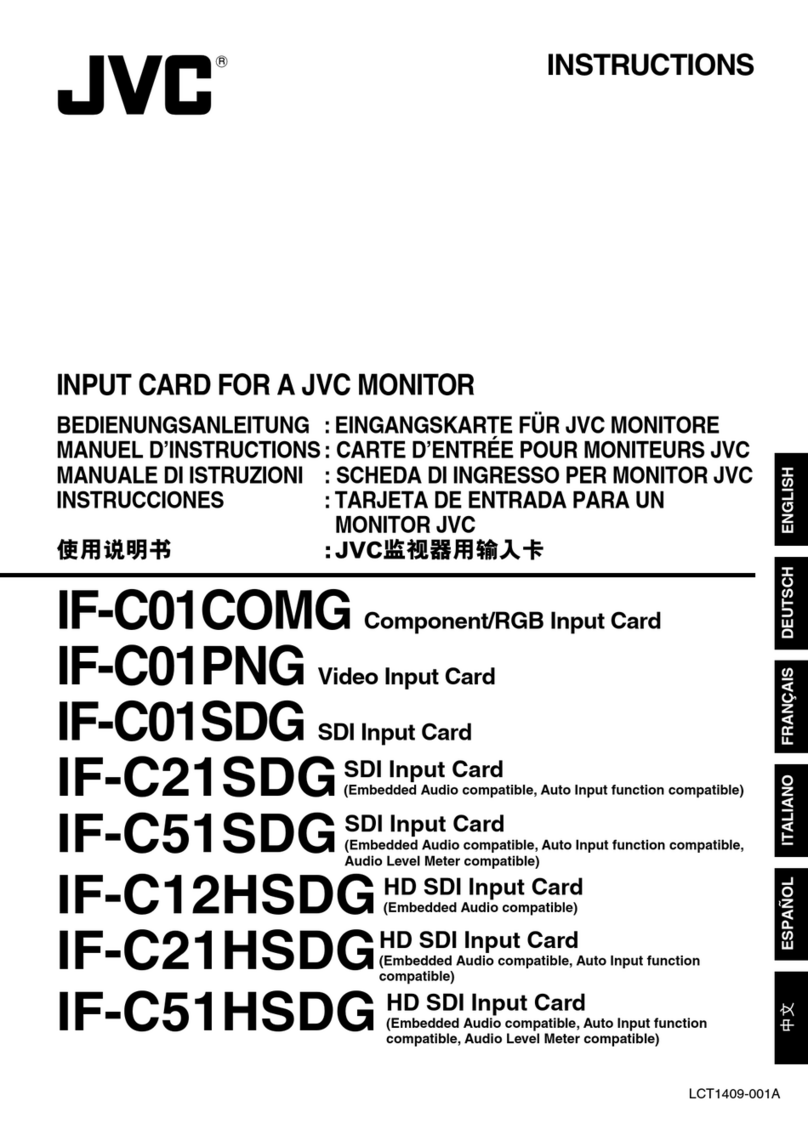
JVC
JVC IF-C01COMG instructions
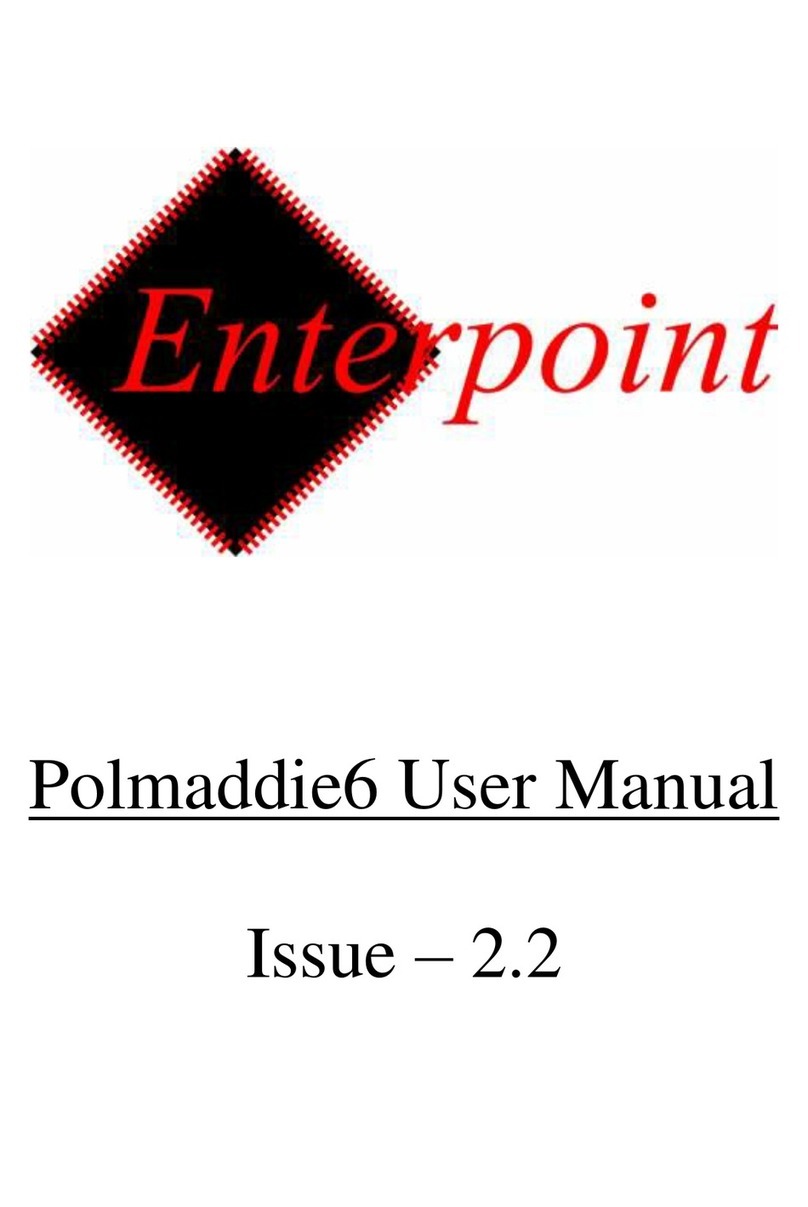
Enterpoint
Enterpoint Polmaddie6 user manual

Gainward
Gainward GTX 570 1280MB GOLDEN SAMPLE brochure

Gigabyte
Gigabyte GV-NX66128DP user manual