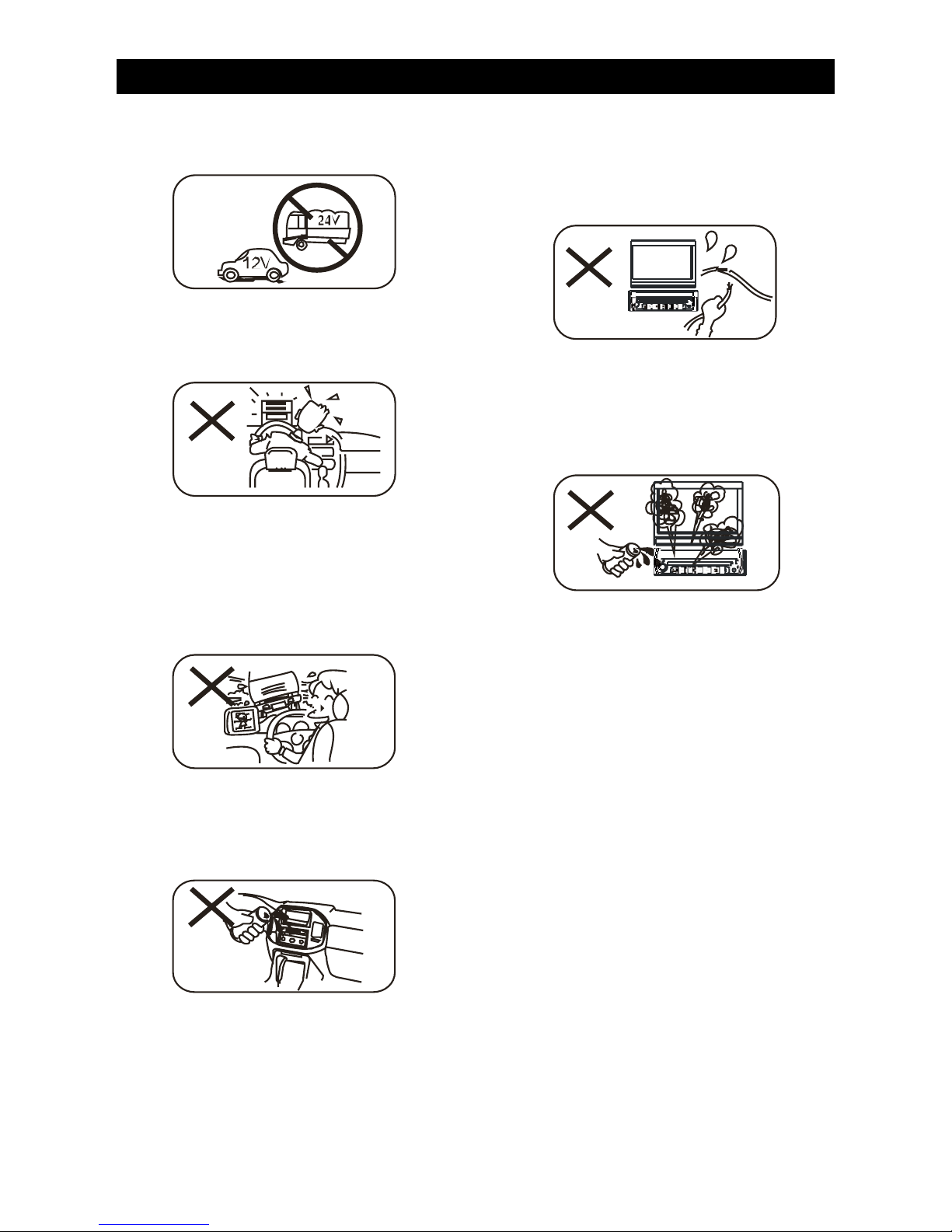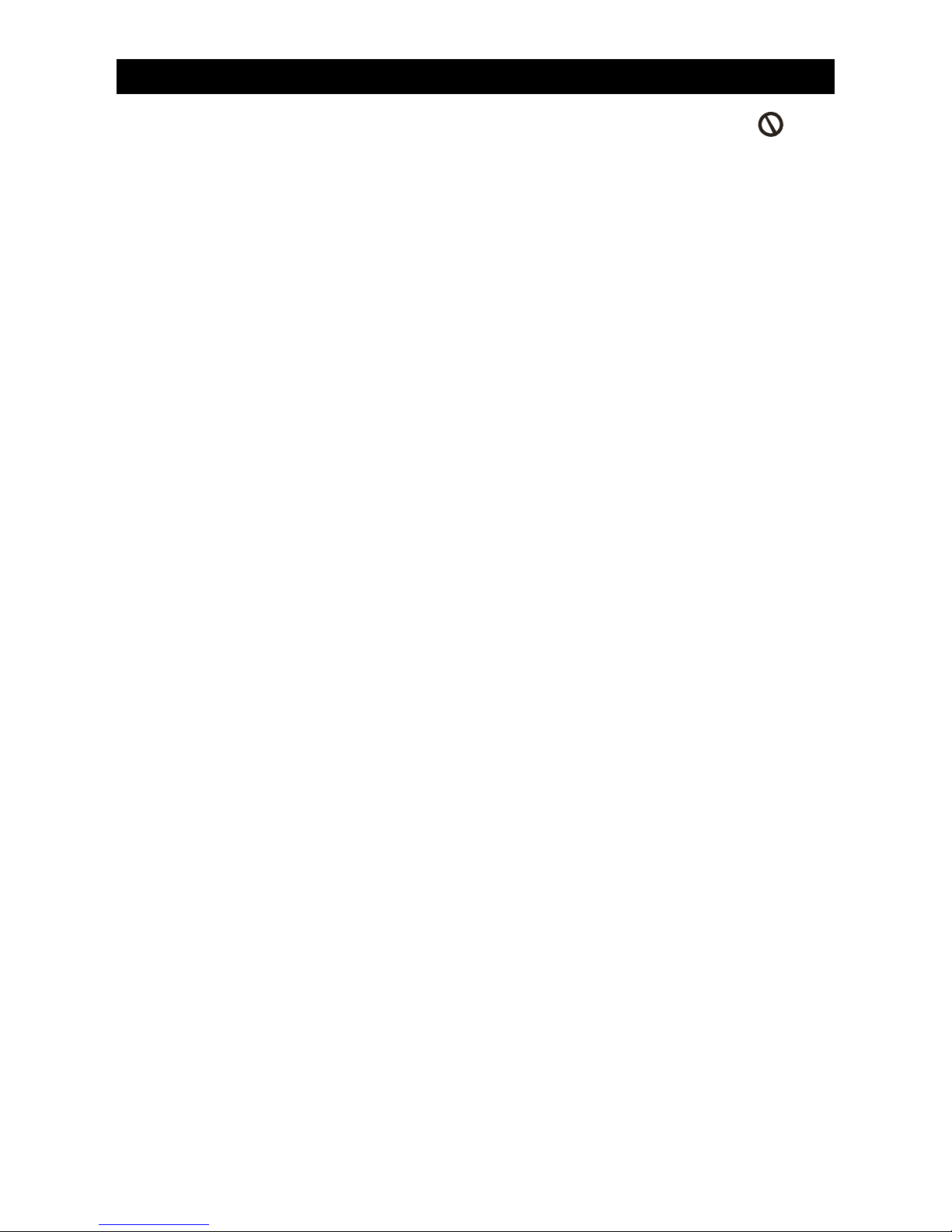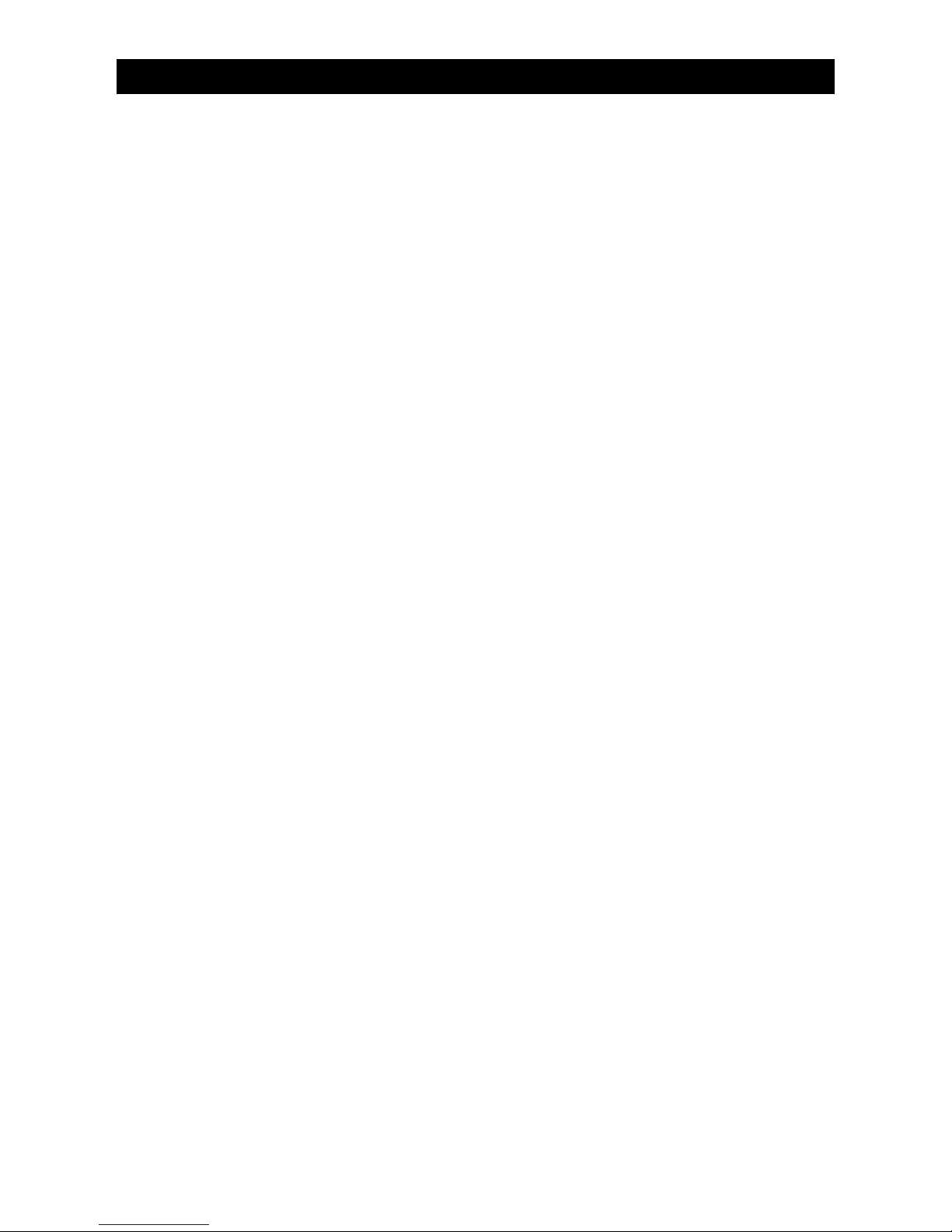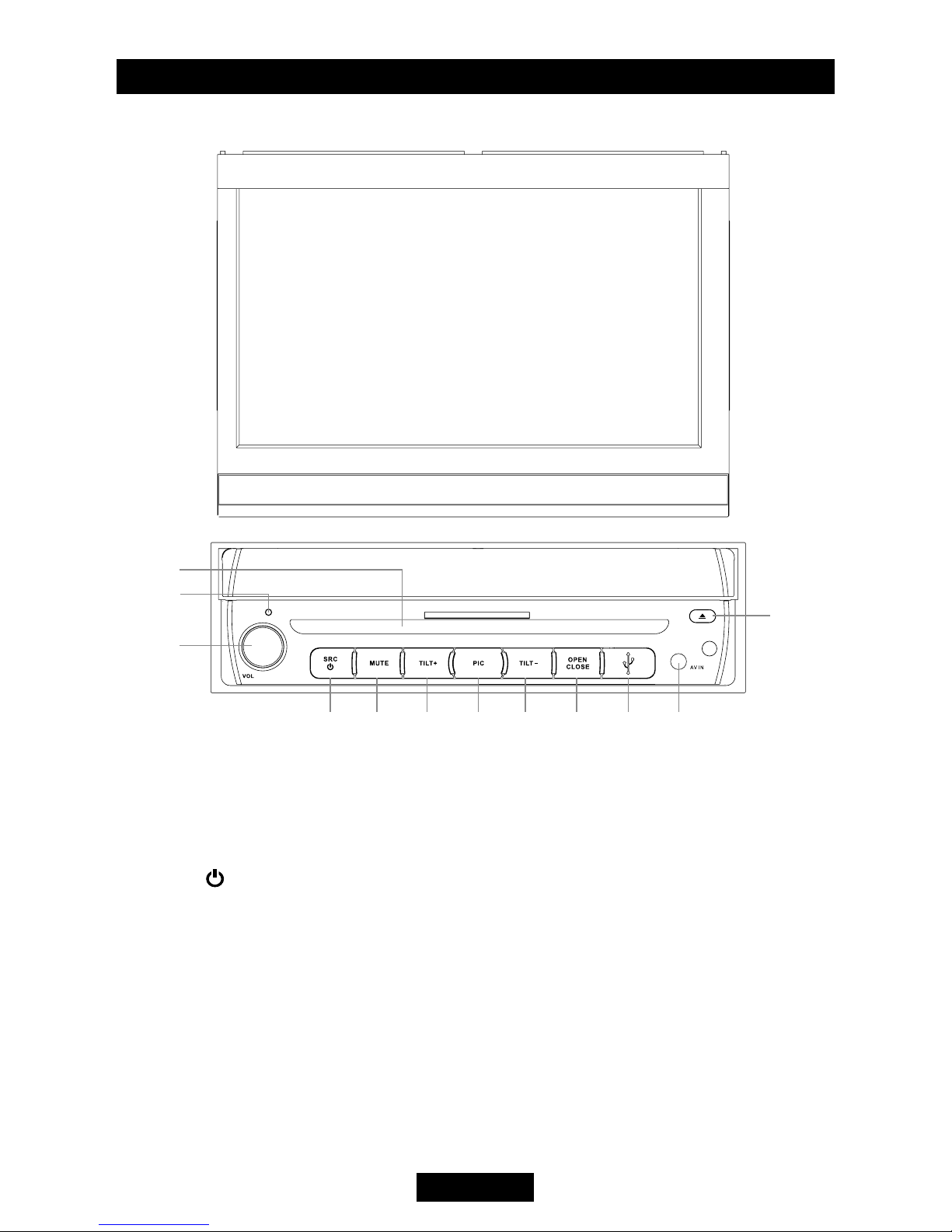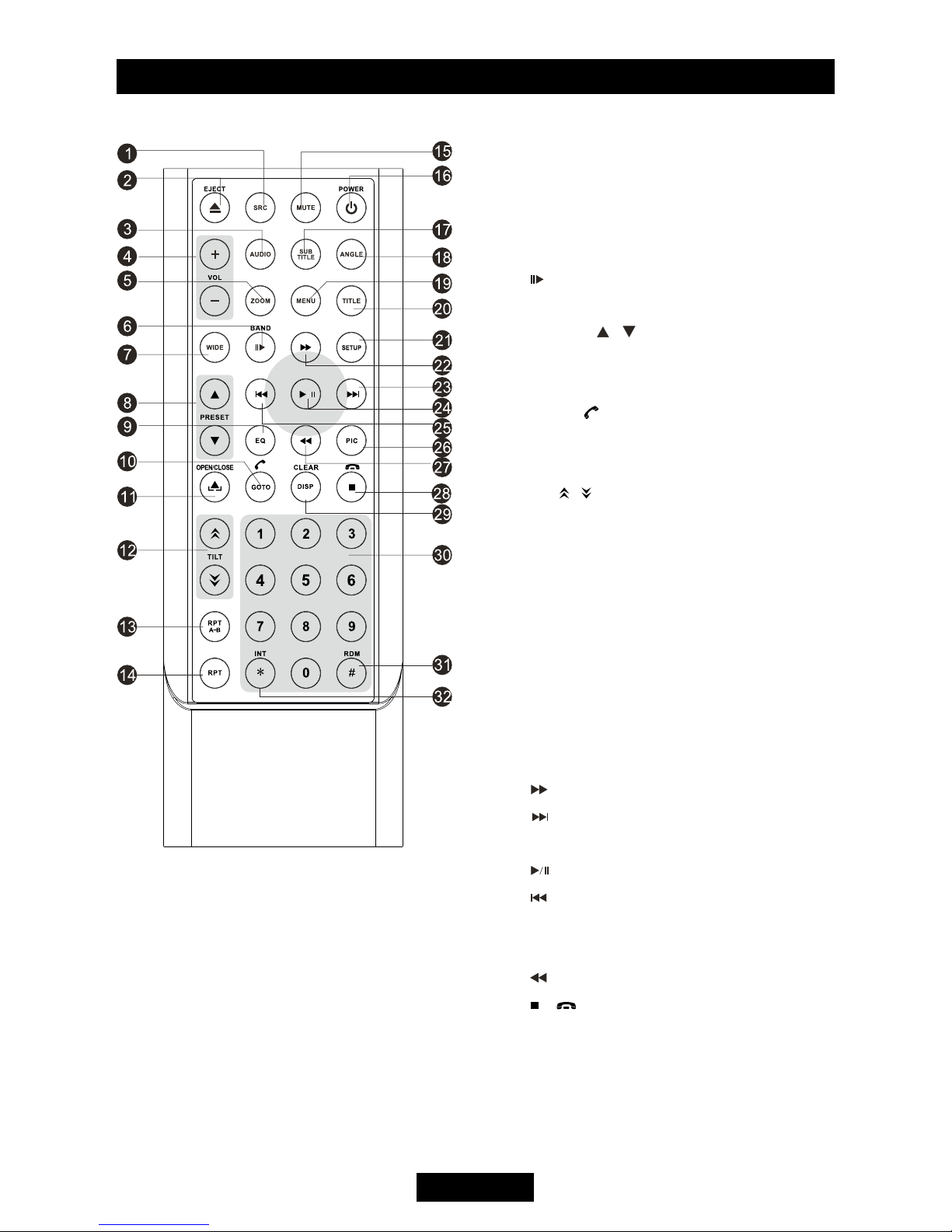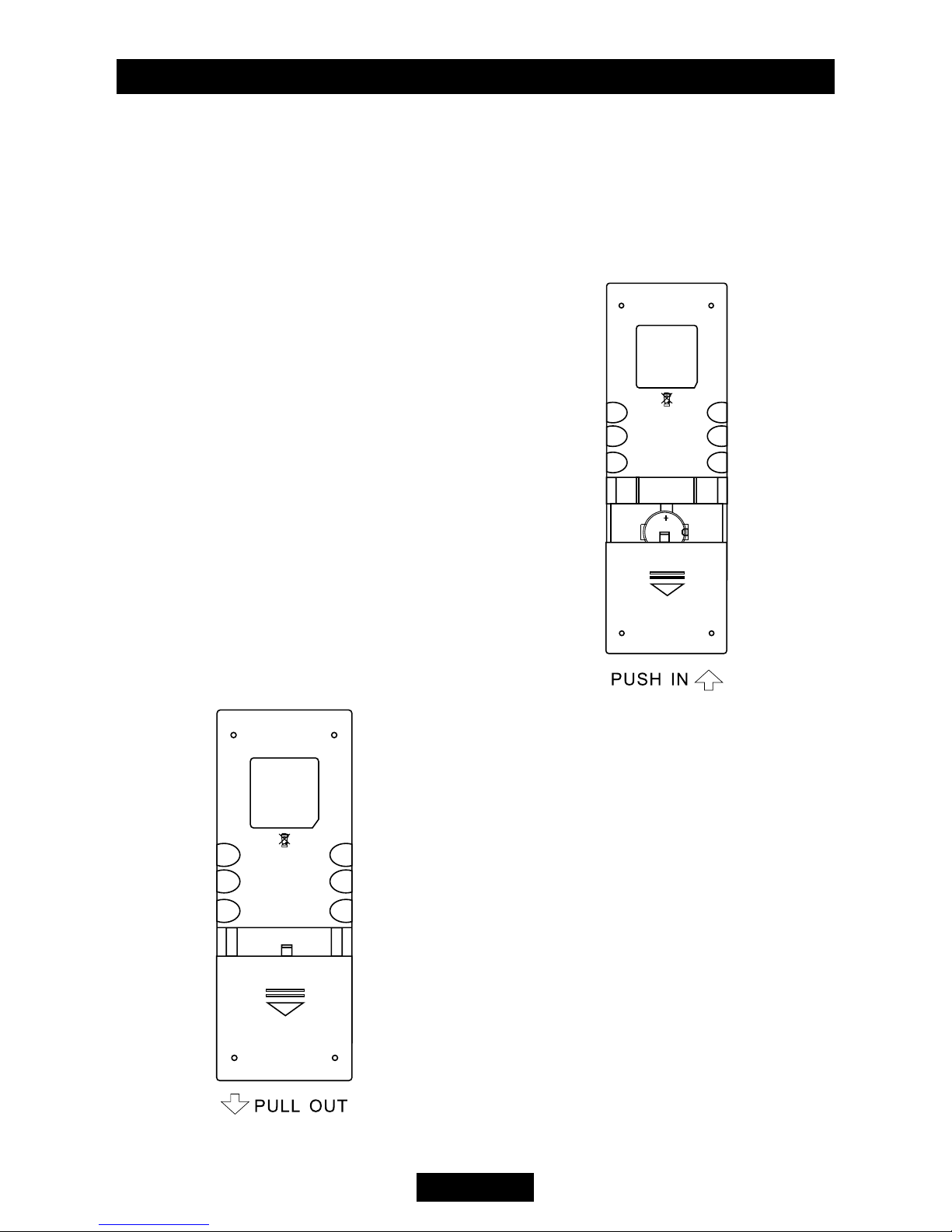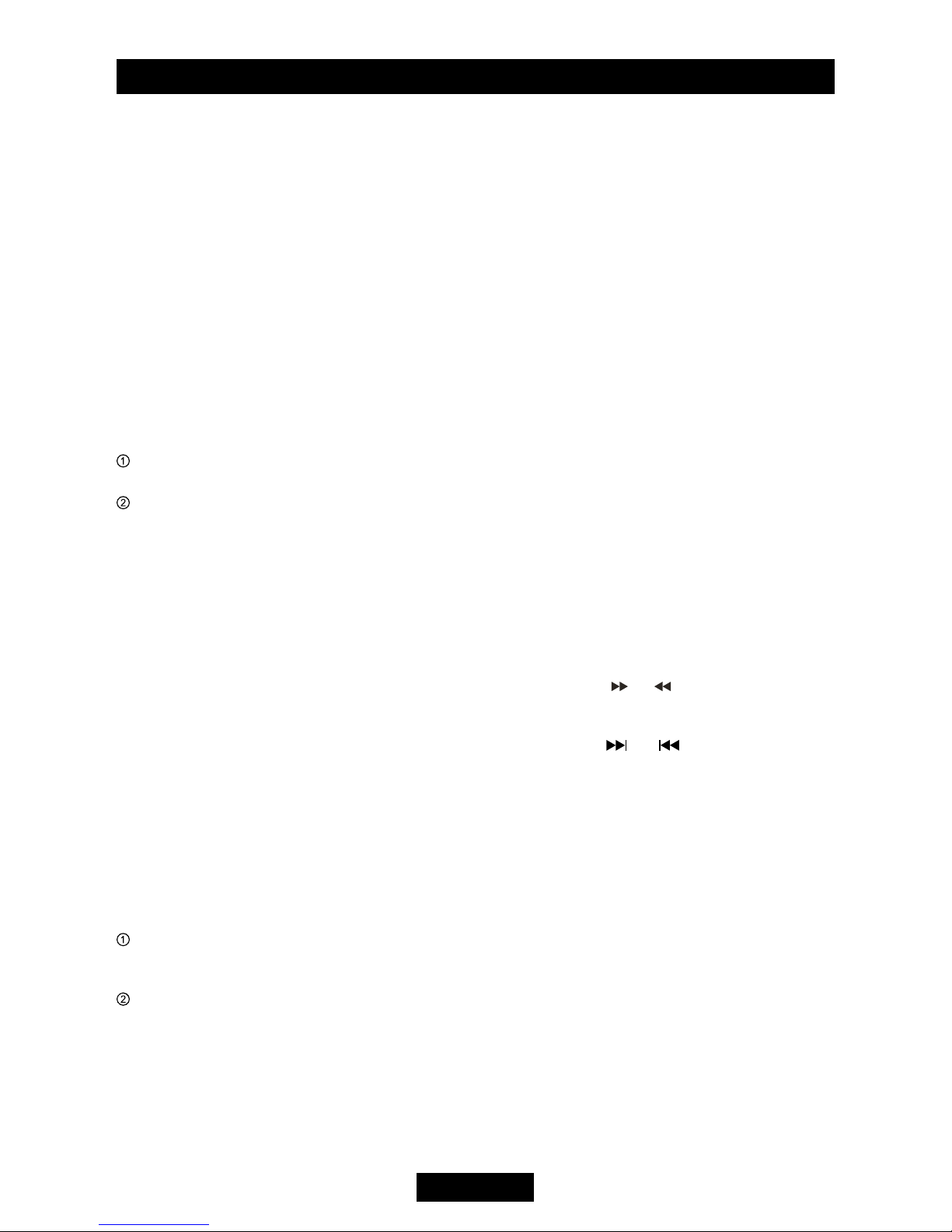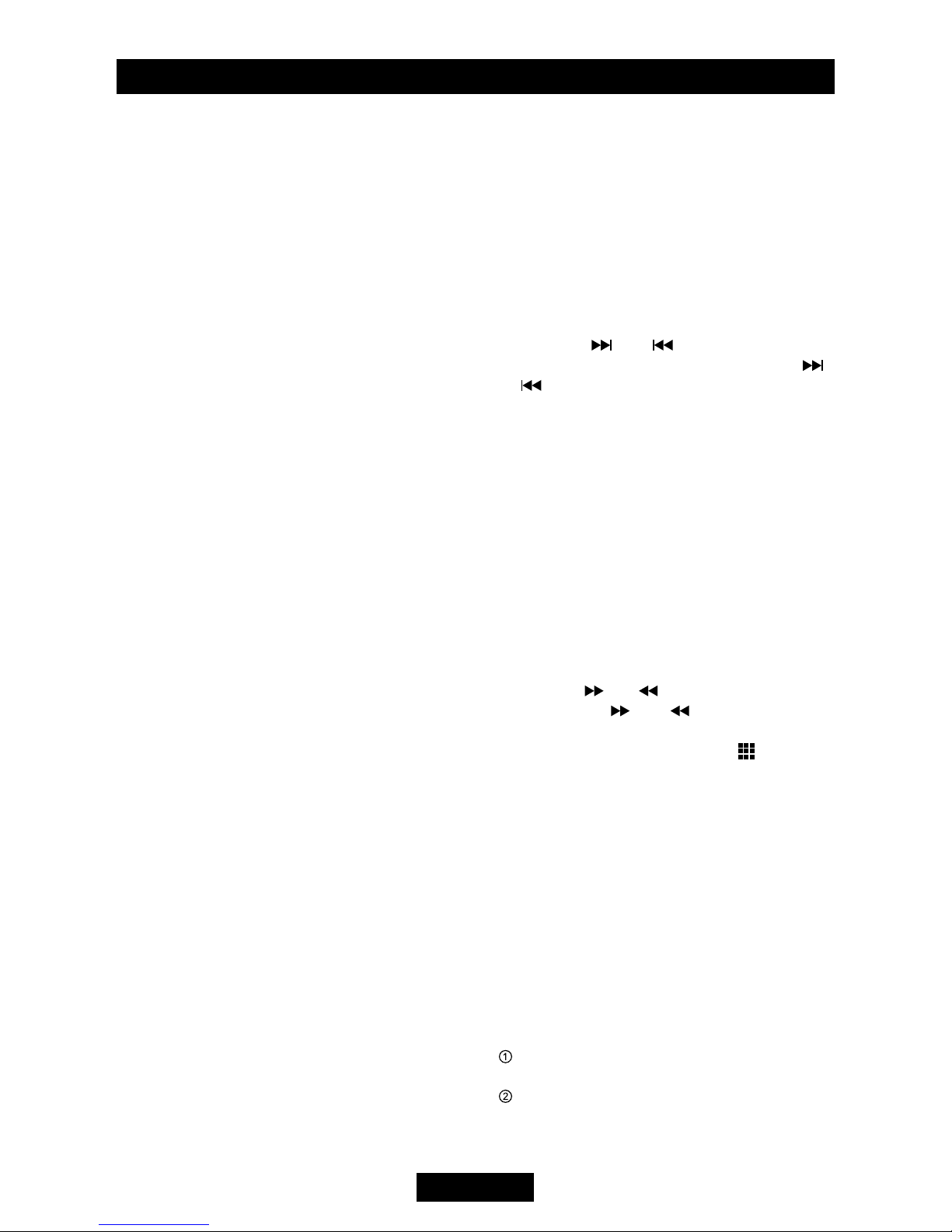Contents
Before using
Front panel ............................................. 1
Remote Control ...................................... 2
Basic operations
Power on / off......................................... 4
Mute ....................................................... 4
Volume adjustment................................. 4
Open SOURCE MENU .......................... 4
Playing source selection ........................ 4
Using the TFT Monitor ........................... 4
Reset the unit......................................... 4
RDS operations
PTY function........................................... 5
Program Service (PS) ........................... 5
CT (Clock Time) ..................................... 5
RT (Radio Text) ...................................... 5
Radio mode
Select radio as playing source ............... 5
Select one radio band ............................ 5
Auto tuning ............................................. 5
Manual tuning......................................... 5
Auto save ............................................... 5
Manual save........................................... 6
Preview scan ......................................... 6
Recall the stored stations....................... 6
Local seeking ......................................... 6
Disc mode
Insert a disc............................................ 6
Eject the disc.......................................... 6
Touch screen controls ............................ 6
Onscreen control buttons....................... 7
Suspend playback.................................. 8
Stop playback ..................................... 8
Display le list ........................................ 8
Fast playback ......................................... 8
Previous / next ....................................... 8
Change folder......................................... 8
Repeat playback .................................... 8
Repeat A-B............................................. 8
Random playback .................................. 8
Intro playback......................................... 8
Direct search ......................................... 9
GOTO search......................................... 9
MENU and TITLE................................... 9
Select subtitle language......................... 9
Select multi-angle views ........................ 9
Select audio channel ............................. 9
PBC function ......................................... 9
Zoom in/out ......................................... 10
Rotate picture....................................... 10
Playback information............................ 10
SD/USB mode
Select SD/USB as playing source.........11
Using the touch screen controls............11
Onscreen control buttons......................11
Stop playback temporarily.....................11
Stop playback entirely...........................11
Display le list .......................................11
Fast forward/Fast reverse .....................11
Play the next or previous le ................11
Repeat playback ...................................11
Random playback .................................11
Intro playback........................................11
Search for a particular le .....................11
GOTO search........................................11
Zoom in/out ..........................................11
Rotate picture........................................11
Select picture slide mode .....................11
Playback information display.................11
Bluetooth mode ........................................ 12
TV mode .................................................... 13
Other modes
AUX...................................................... 14
Camera ................................................ 14
Navigation ............................................ 14
SWC..................................................... 14
Setup
Setup procedures................................. 15
General ................................................ 15
Language ............................................. 15
Audio.................................................... 15
Bluetooth.............................................. 15
Rating .................................................. 16
Hardware.............................................. 16
P.VOL ................................................... 16
TS CAL................................................. 16
EQ .............................................................. 17
Troubleshooting ....................................... 18
Device connections
Notes of connection ........................... 20
Control Cables ..................................... 20
Parking Brake Cable Connections ..... 21
Reverse Driving Cable Connections .... 21
Installation and uninstall
Notes of installation.............................. 22
Unit Installation..................................... 22
Trim Ring installation............................ 23
Uninstall .............................................. 23
Specications
Appendix
Region Code ....................................... 25
Cautions of disc using.......................... 25
Wiring Diagram .................................... 25