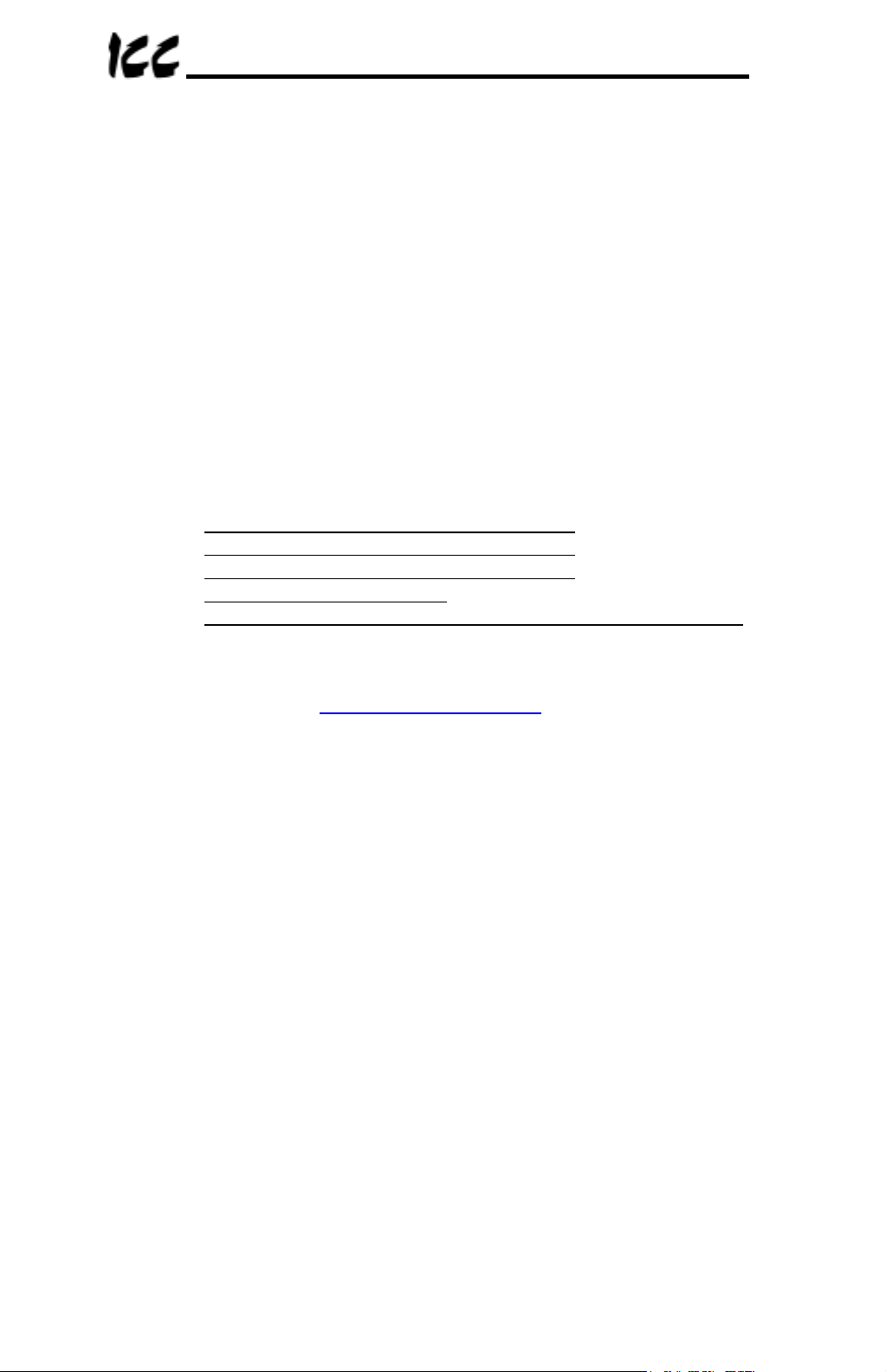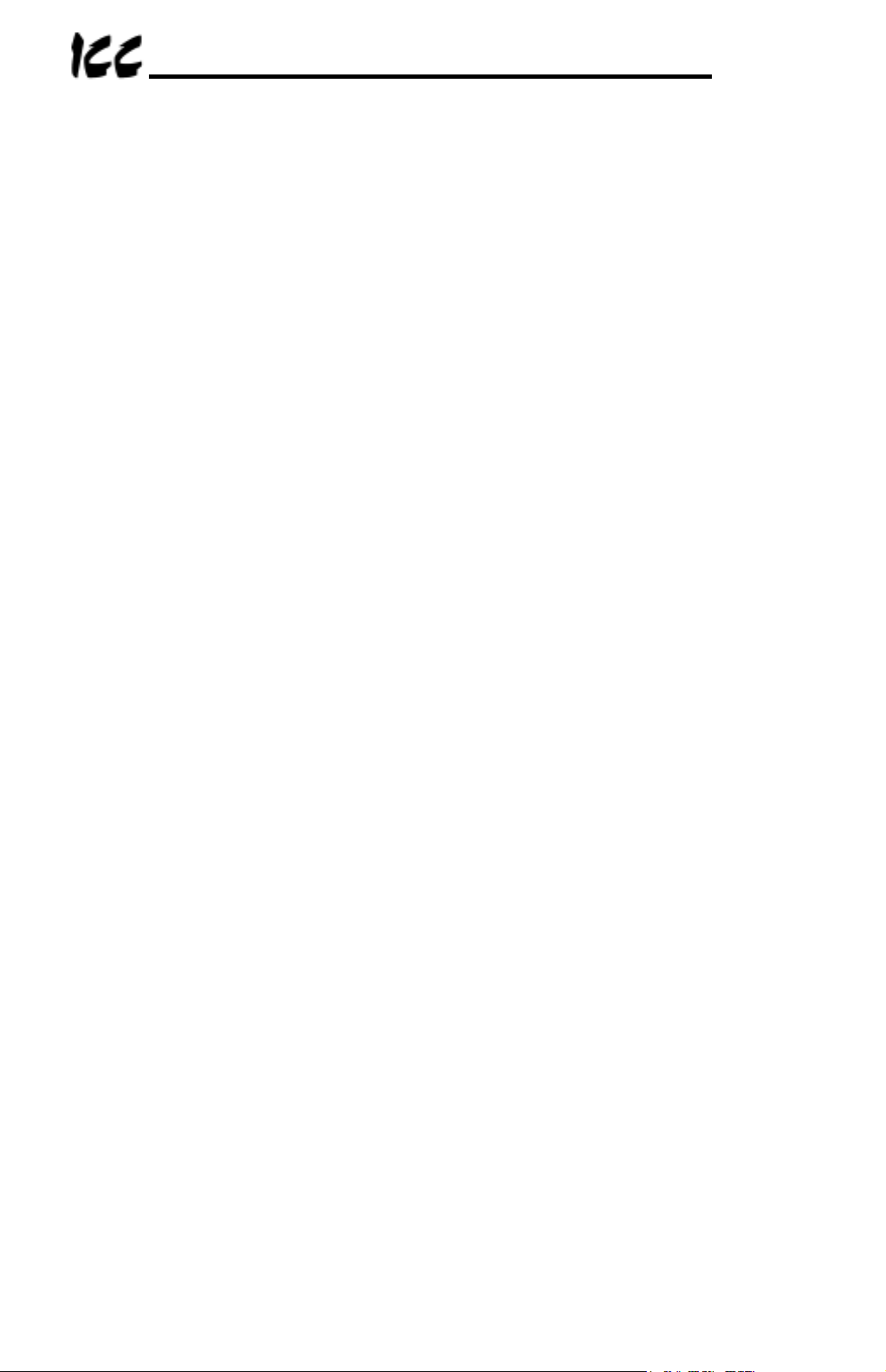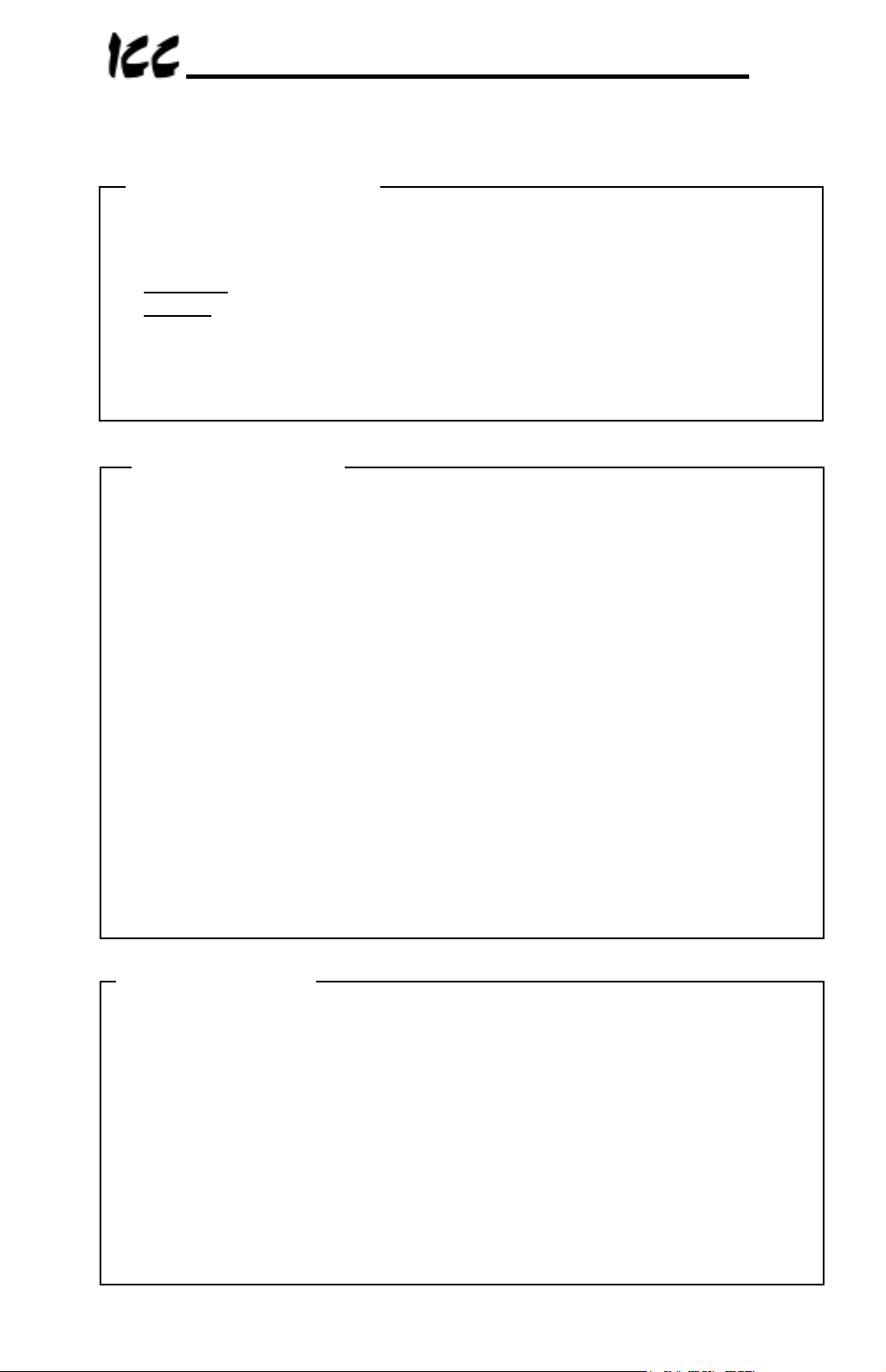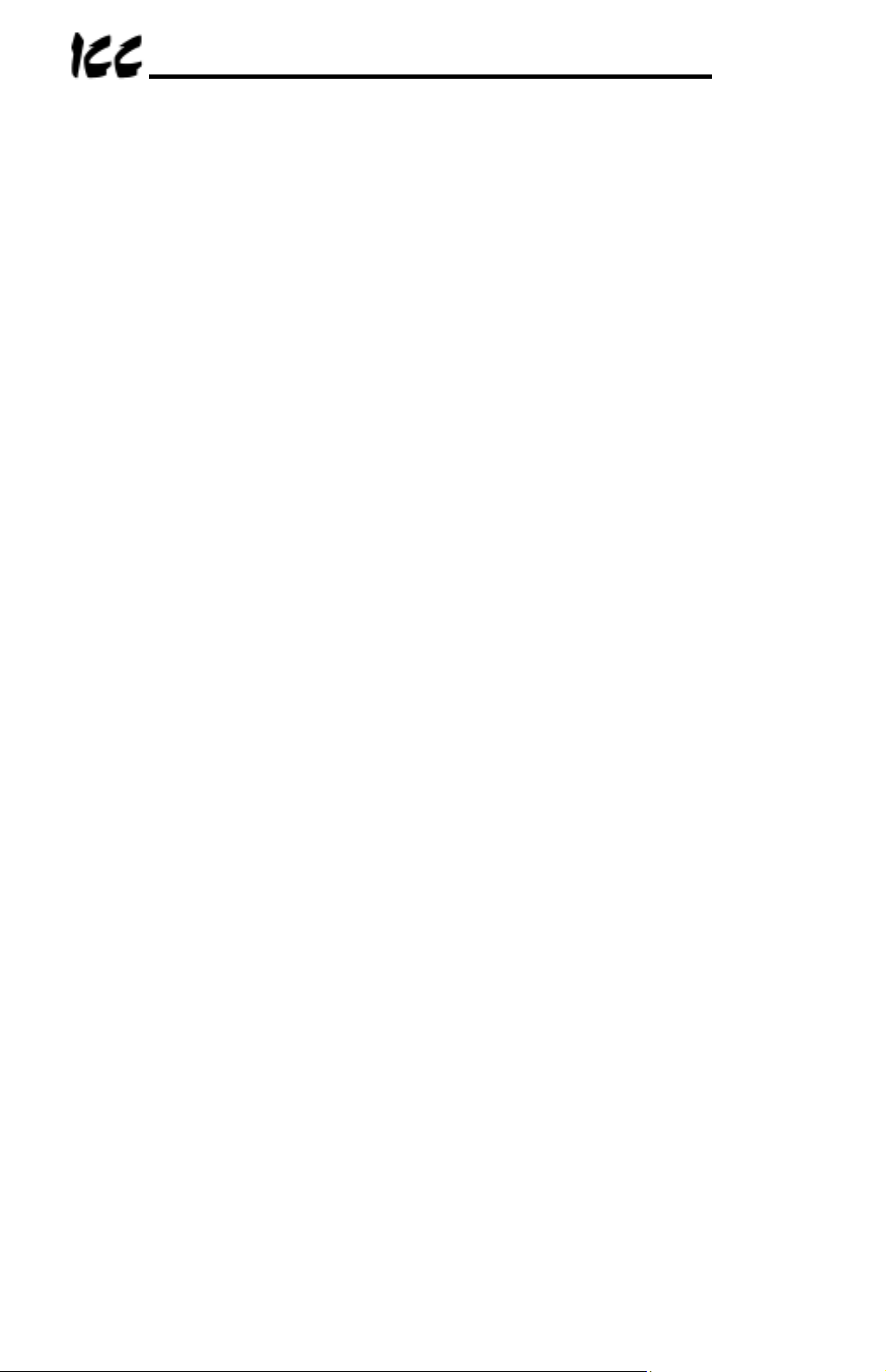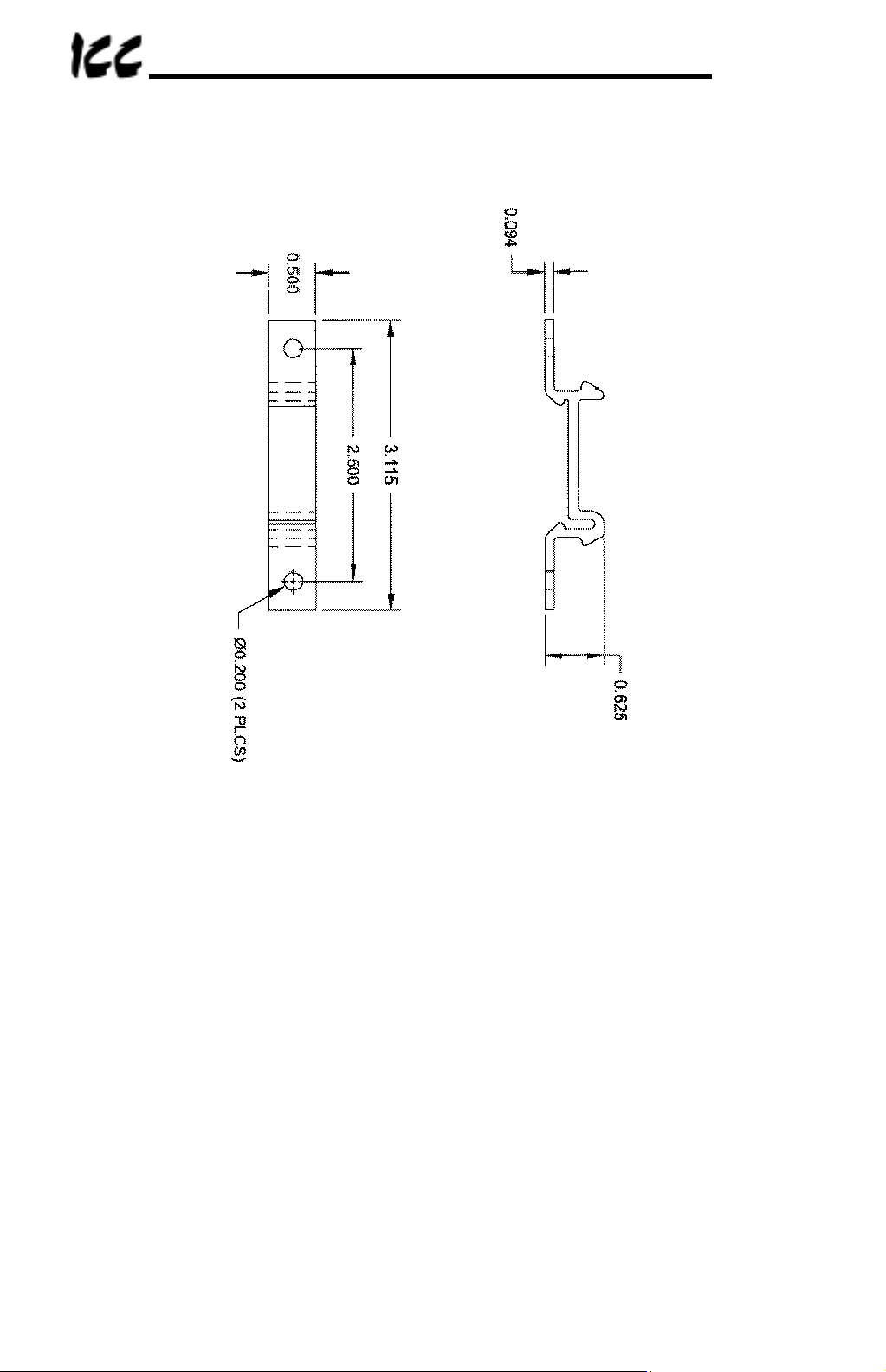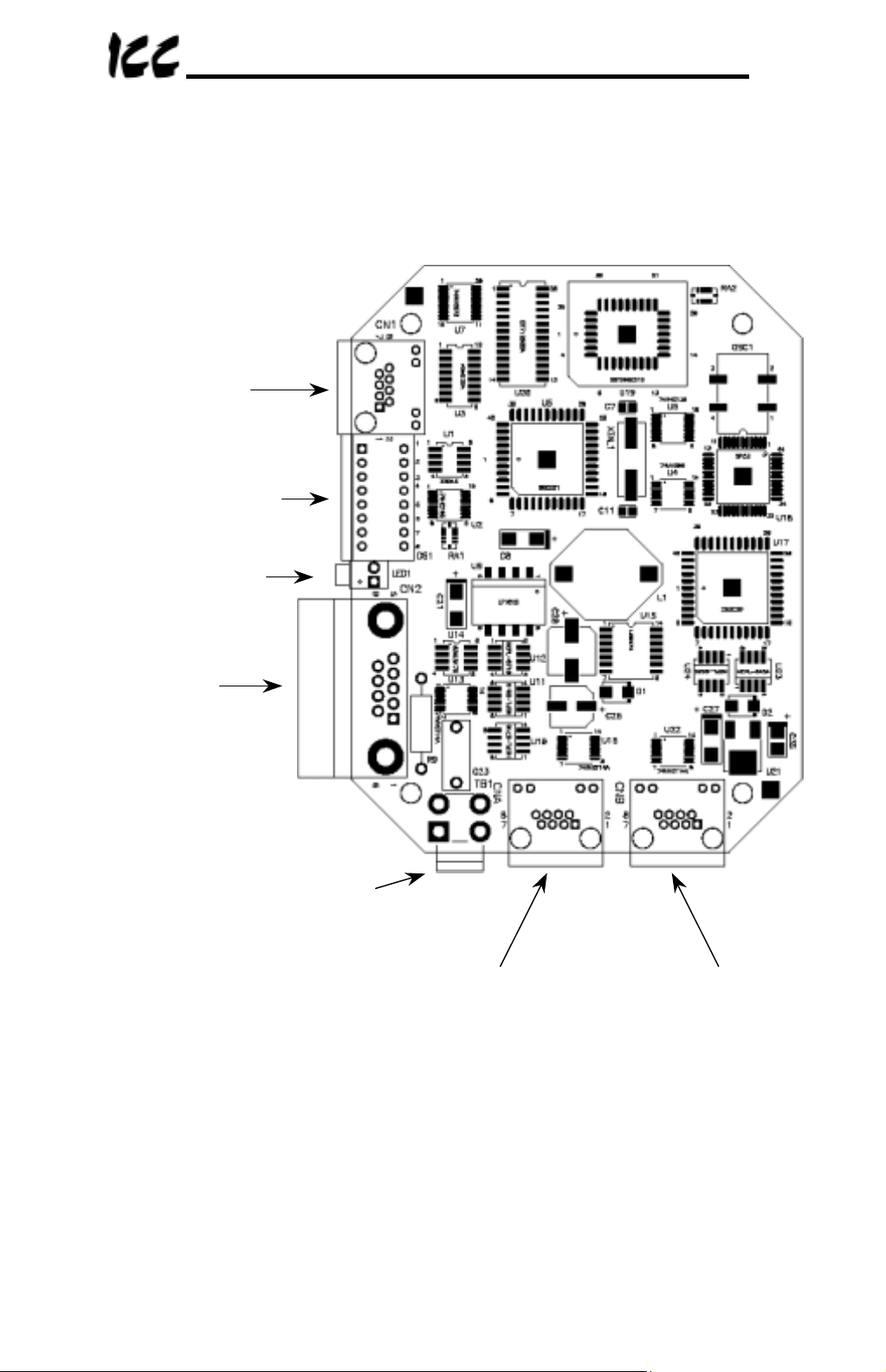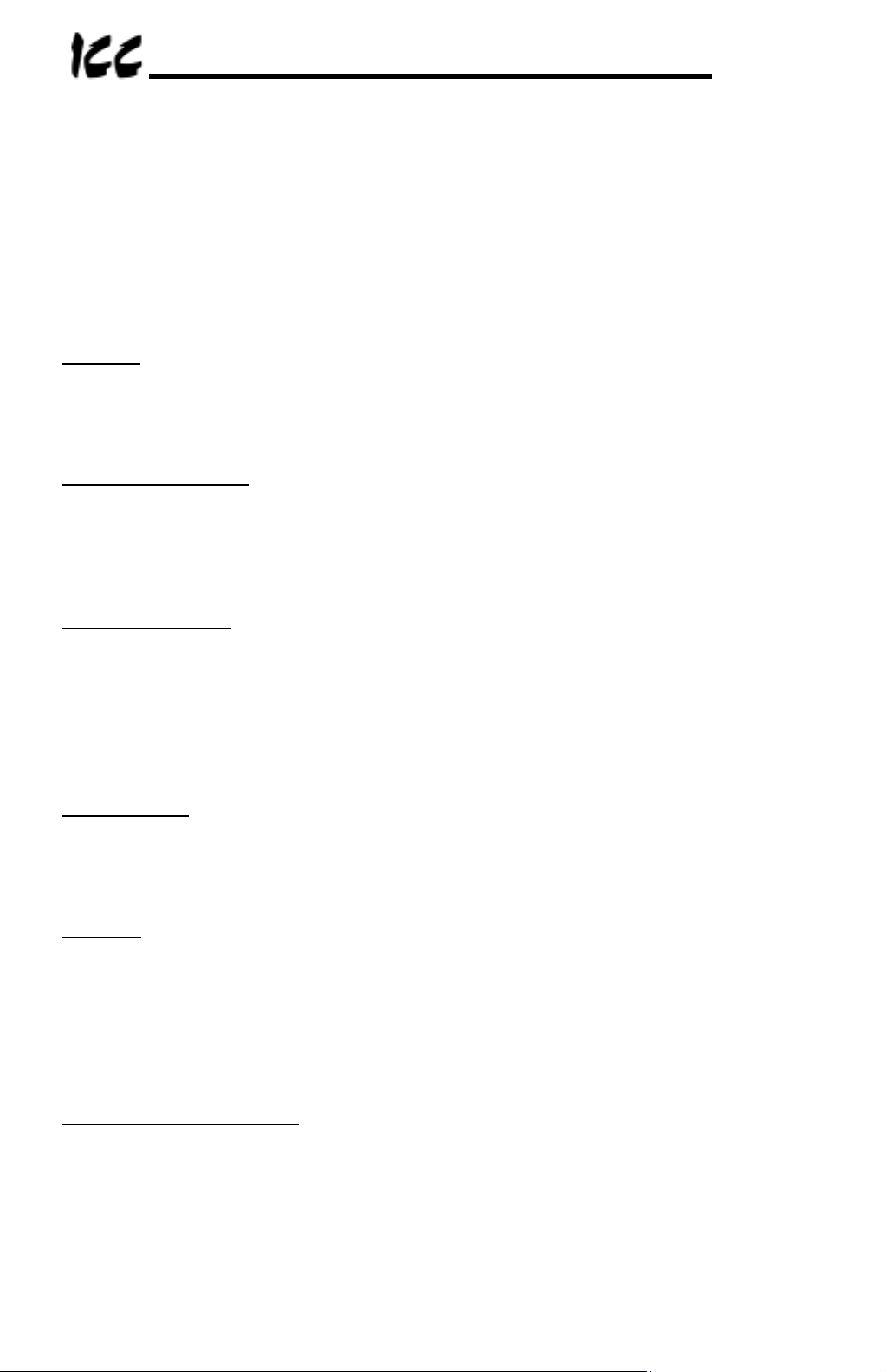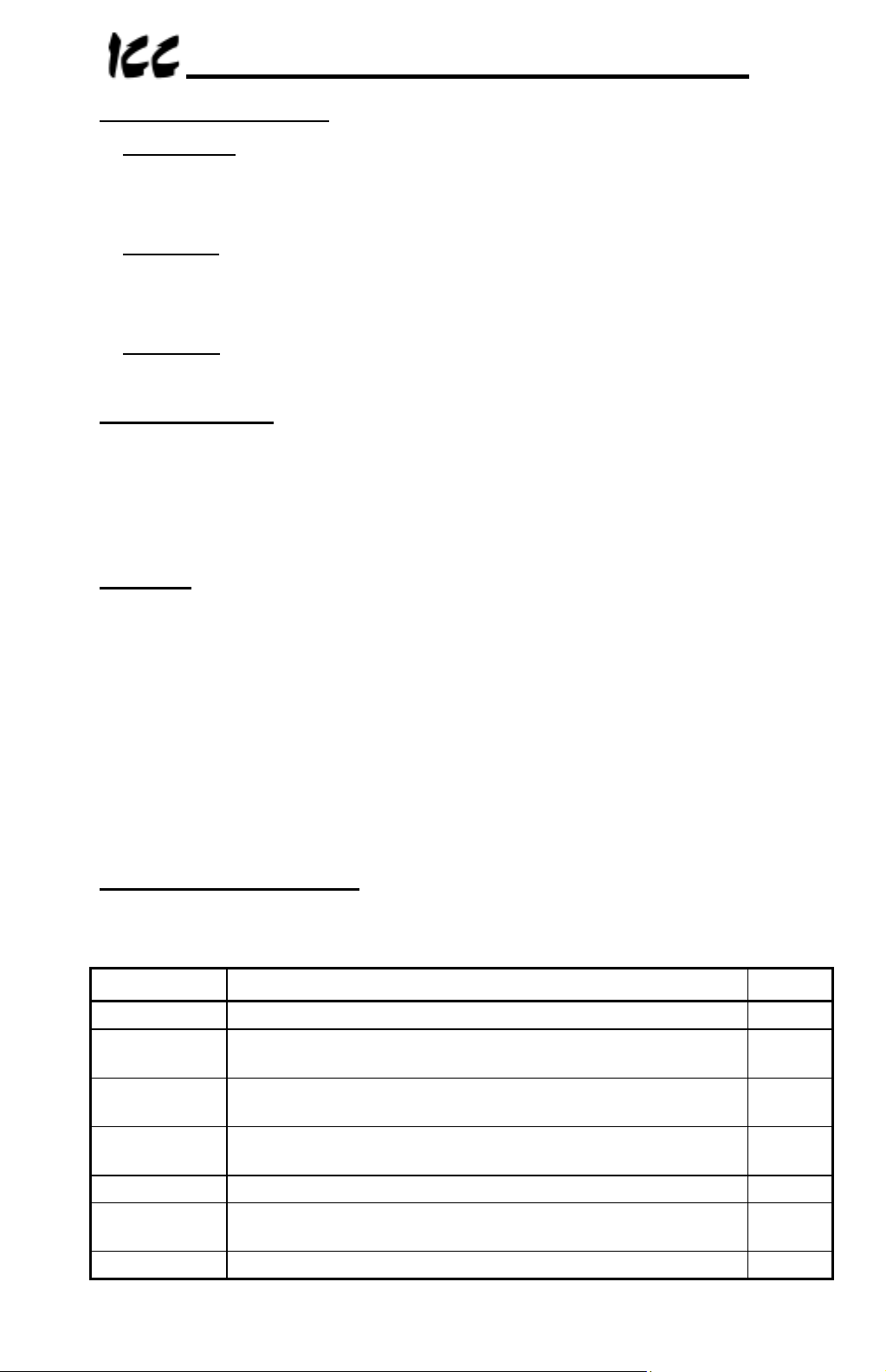3
Usage Precautions
• Please use the PBDP-110 only when the ambient temperature of the
environment into which the PBDP-110 is installed is within the following
specified temperature limits:
Operation: -10 ∼+50°C (+14 ∼+122°F)
Storage: -40 ∼+85°C (-40 ∼+185°F)
• Avoid installation locations that may be subjected to large shocks or vibrations.
• Avoid installation locations that may be subjected to rapid changes in
temperature or humidity.
Operating Environment
• Do not touch charged parts of the drive such as the terminal block while the
drive’s CHARGE lamp is lit. A charge will still be present in the drive’s internal
electrolytic capacitors, and therefore touching these areas may result in an
electrical shock. Always turn all drive input power supplies OFF, and wait at
least 5 minutes after the CHARGE lamp has gone out before connecting
communication cables or motor wiring.
• Proper ground connections are vital for both safety and signal reliability
reasons. For proper grounding procedures, please refer to the section in this
manual pertaining to grounding (section 4).
• Route all communication cables separate from the drive’s input/output power
wiring.
• To avoid the possibility of electric shock due to leakage currents, always
ground the drive’s E/GND terminal and the motor. To avoid misoperation, do
not connect the PBDP-110’s Profibus shield terminal to either of the above-
mentioned grounds or any other power ground.
• When making connections between the PBDP-110 and the drives, do not use
cables that exceed 5 meters in length.
• For further drive-specific precaution, safety and installation information, please
refer to the appropriate Toshiba documentation supplied with your drive.
Installation •
••
•Wiring
• Do not touch or insert a rod or any other item into the PBDP-110’s case while
power is applied, as this may lead to electrical shock or device damage.
• Commission the disposal of the PBDP-110 to a specialist.
• Do not assign the same network address to more than one PBDP-110 station
in the same network. For a detailed explanation of station addressing, refer to
section 8.
• Because the PBDP-110 derives its control power from the drive connected to
Channel A, removing power from that drive will also cause the PBDP-110 to
lose power, even if power is still applied to the drive connected to channel B.
• When only 1 drive is connected to the PBDP-110, it must be connected to
Channel A.
Other Precautions