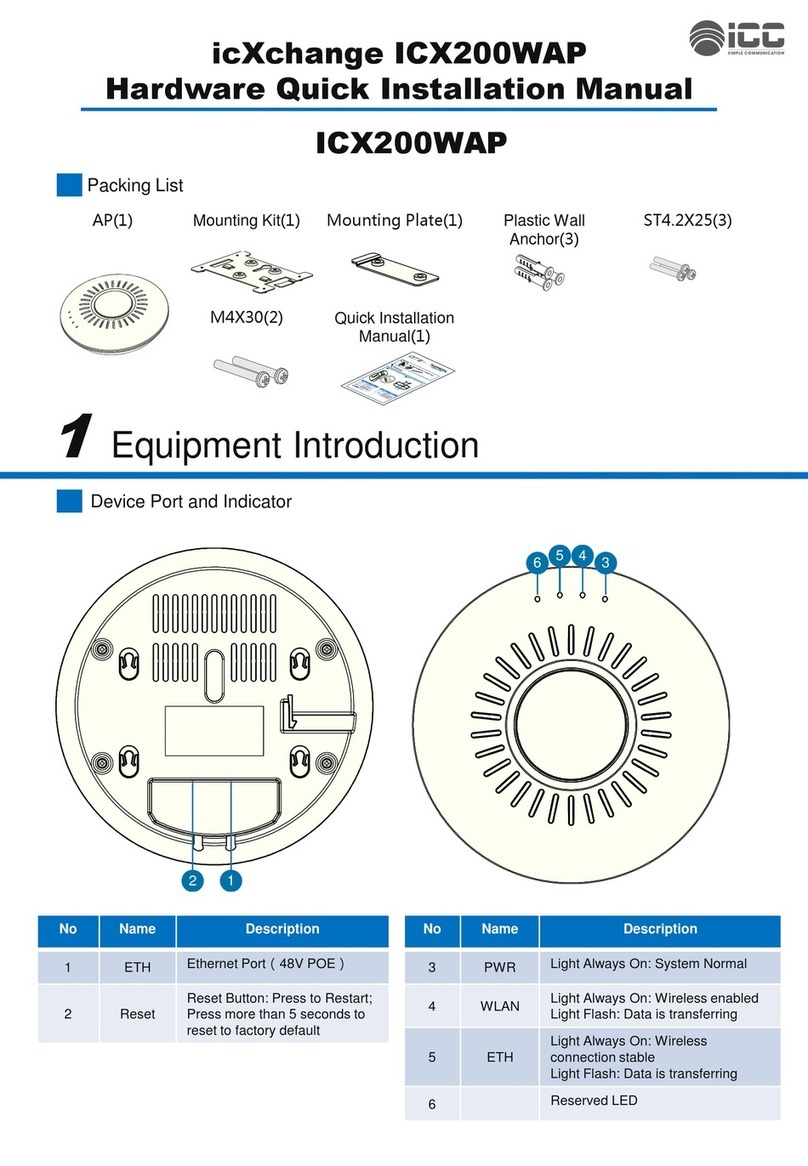ICX420GAP Manual
5
Chapter1: Product Introduction
Product Overview
The ICC ICX400 Series is made up of the ICX400GAP, 2x2 MIMO, and ICX420GAP, 3x3
MIMO, which are 802.11ac high performance access points that not only ensure
advanced 600Mbps 11n and 1.3Gbps on 11a, but also use advanced features to ensure
content is secure, routed, and delivered due to the additional levels of efficiency derived
within the
Easy to Deploy
The Web GUI configures the system in 10 minutes. Link ACS’ intelligent APs auto-
discover and are centrally managed with automatic real-time optimization. Deploy 1 or
1,000 easily with these deployment tools.
Distributed Architecture
icXchange®engine maximizes data throughput using multiple routes between APs and
the wired network. High density environments require IP flexibility seen in the ICX400
Series to adjust to constant device and application demands. The ICX400 Series not
only increase bandwidth, but ensure optimized performance providing industry-leading
price-for-performance.
Advanced Features and Functions
Role-based user policies, WLAN groupings, internal authentication database, rogue AP
detection and client thresholds per AP. Combined with ICC’s advanced Access Control
Systems, the 802.11ac APs address requirements such as CAC, Load Balancing, AP
Switching Reference, WDS, User Isolation, and a variety of other features designed to
ensure the best user experience in the industry.
ICX420GAP Manual
5
Chapter1: Product Introduction
Product Overview
The ICC ICX400 Series is made up of the ICX400GAP, 2x2 MIMO, and ICX420GAP, 3x3
MIMO, which are 802.11ac high performance access points that not only ensure
advanced 600Mbps 11n and 1.3Gbps on 11a, but also use advanced features to ensure
content is secure, routed, and delivered due to the additional levels of efficiency derived
within the
Easy to Deploy
The Web GUI configures the system in 10 minutes. Link ACS’ intelligent APs auto-
discover and are centrally managed with automatic real-time optimization. Deploy 1 or
1,000 easily with these deployment tools.
Distributed Architecture
icXchange®engine maximizes data throughput using multiple routes between APs and
the wired network. High density environments require IP flexibility seen in the ICX400
Series to adjust to constant device and application demands. The ICX400 Series not
only increase bandwidth, but ensure optimized performance providing industry-leading
price-for-performance.
Advanced Features and Functions
Role-based user policies, WLAN groupings, internal authentication database, rogue AP
detection and client thresholds per AP. Combined with ICC’s advanced Access Control
Systems, the 802.11ac APs address requirements such as CAC, Load Balancing, AP
Switching Reference, WDS, User Isolation, and a variety of other features designed to
ensure the best user experience in the industry.
ICX420GAP Manual
5
Chapter1: Product Introduction
Product Overview
The ICC ICX400 Series is made up of the ICX400GAP, 2x2 MIMO, and ICX420GAP, 3x3
MIMO, which are 802.11ac high performance access points that not only ensure
advanced 600Mbps 11n and 1.3Gbps on 11a, but also use advanced features to ensure
content is secure, routed, and delivered due to the additional levels of efficiency derived
within the
Easy to Deploy
The Web GUI configures the system in 10 minutes. Link ACS’ intelligent APs auto-
discover and are centrally managed with automatic real-time optimization. Deploy 1 or
1,000 easily with these deployment tools.
Distributed Architecture
icXchange®engine maximizes data throughput using multiple routes between APs and
the wired network. High density environments require IP flexibility seen in the ICX400
Series to adjust to constant device and application demands. The ICX400 Series not
only increase bandwidth, but ensure optimized performance providing industry-leading
price-for-performance.
Advanced Features and Functions
Role-based user policies, WLAN groupings, internal authentication database, rogue AP
detection and client thresholds per AP. Combined with ICC’s advanced Access Control
Systems, the 802.11ac APs address requirements such as CAC, Load Balancing, AP
Switching Reference, WDS, User Isolation, and a variety of other features designed to
ensure the best user experience in the industry.