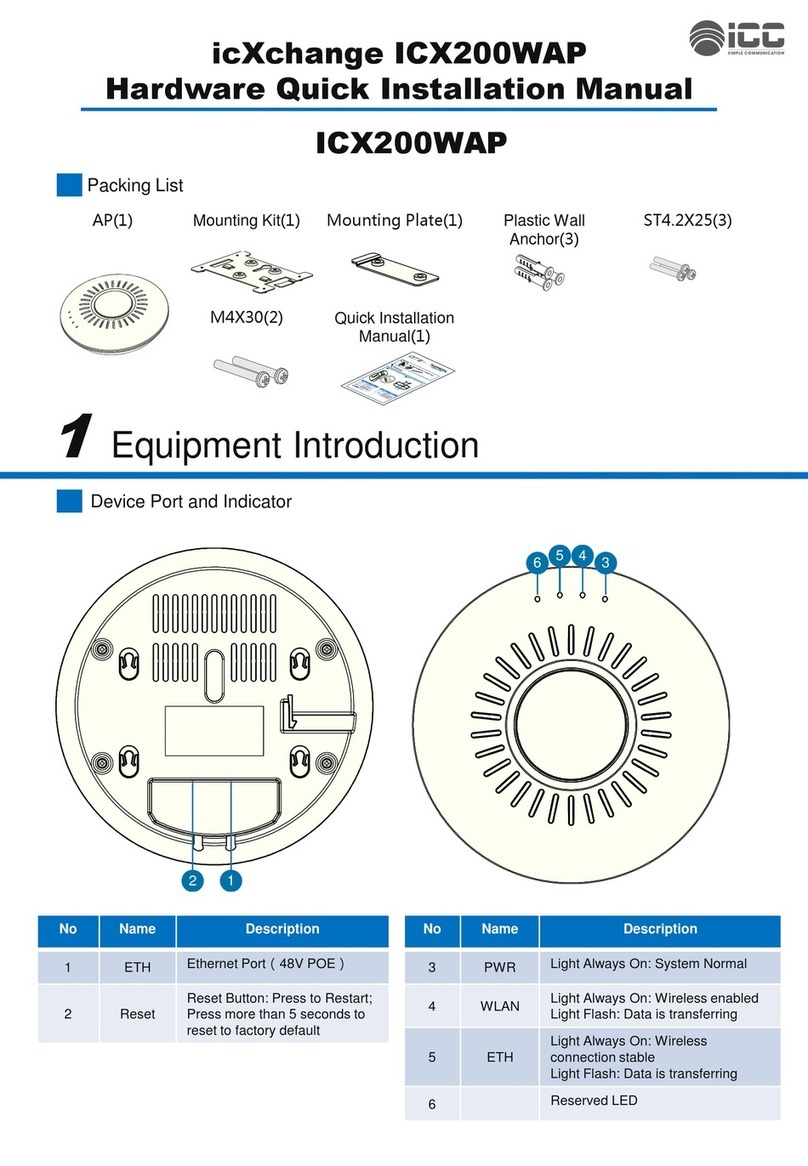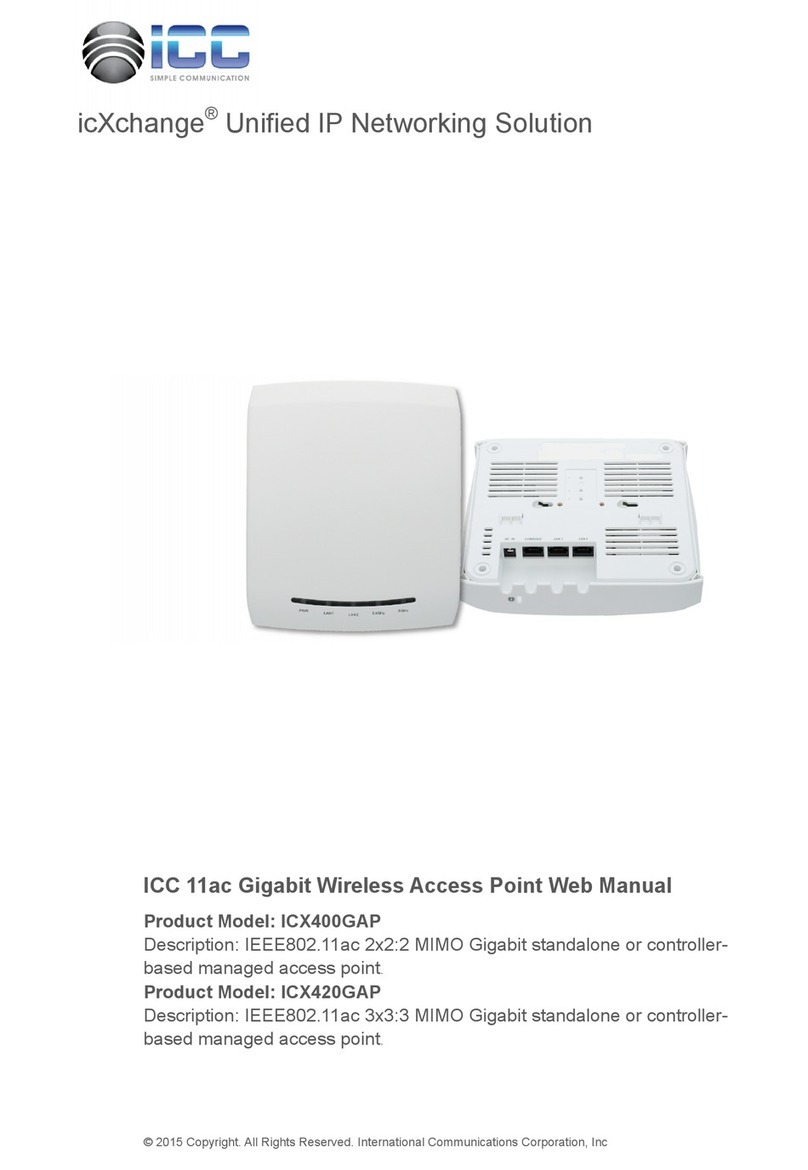ivWireless Web Interface User’s Manual
Chapter 8: Discovery............................................................ 36
8.1 IP discovery..........................................................................................36
8.1.1 Enable and disable IP discovery............................................36
8.1.2 Add IP of L3/IP discovery.......................................................36
8.1.3 Delete IP address from L3/IP discovery list ........................36
8.2 L2 VLAN discovery..............................................................................36
8.2.1 Enable L2 VLAN discovery .....................................................36
8.2.2 Add VLAN of L2/VLAN discovery..........................................37
8.2.3 Delete VLAN from L2 VLAN discovery list ..........................37
Chapter 9: Provisioning....................................................... 38
9.1 AP provisioning...................................................................................38
9.2 AC provisioning...................................................................................39
9.3 Mutual authentication .......................................................................40
Chapter 10: Provisioning over NAT.................................... 41
10.1 NAT provisioning configuration......................................................42
10.1.1 NAT ports...............................................................................42
10.1.2 Access point NAT configuration .........................................42
10.2 Link2000ACS access controller NAT configuration ......................43
10.2.1 NAT ports...............................................................................43
10.2.2 Link2000ACS NAT configuration ........................................43
Chapter 11: WIDS security .................................................. 45
11.1 WIDS AP configuration.....................................................................46
11.2 WIDS client configuration................................................................47
11.3 Known client......................................................................................48
11.3.1 MAC authentication mode ..................................................48
11.3.2 Black/white list configuration ............................................49
Chapter 12: Captive portal.................................................. 50
12.1 Global configuration ........................................................................50
12.2 Captive portal authentication type................................................51
12.3 Portal server configuration.............................................................51
12.4 Free resource configuration............................................................52
12.5 MAC portal configuration................................................................53
12.6 Portal instance configuration .........................................................54
Chapter 13: Configuration push......................................... 56
13.1 Configuration push...........................................................................56
13.2 Configuration push option ..............................................................56
Chapter 14: AP image upgrade........................................... 58
14.1 AP manual upgrade configuration..................................................58
Chapter 15: Load balance.................................................... 63
15.1 Create template................................................................................63
15.2 AP profile associated load balance template................................64
15.3 Delete load balance template.........................................................64
Chapter 16: Data transfer ................................................... 65
16.1 Centralized L2 tunnel configuration ..............................................65
16.1.1 VLAN config ..........................................................................65
16.1.2 Station isolation VLAN ........................................................66
Chapter 17: Time limit policy.............................................. 67
17.1 Network time limit configuration...................................................67
17.2 Radio time limit configuration........................................................68
Chapter 18: Organization unique identifier (OUI) ........... 69
18.1 Add OUI..............................................................................................69
18.2 Delete OUI.........................................................................................69
Chapter 19: Trap and syslog................................................ 70
19.1 SNMP traps........................................................................................70
19.1.1 Wireless global traps ...........................................................70
19.2 Syslog configuration ........................................................................71
19.2.1 Wireless syslog configuration.............................................71
19.2.2 Captive portal syslog configuration...................................71
Chapter 20: Monitor ............................................................ 72
20.1 AC .......................................................................................................72
20.1.1 Cluster ...................................................................................73
20.1.2 Each AC status/statistics .....................................................76
20.2 AP .......................................................................................................78
20.2.1 Basic AP information............................................................78
20.2.2 AP detail ................................................................................79
20.2.3 Failure AP list ........................................................................82
20.3 Wireless client...................................................................................83
20.3.1 Associated client list ............................................................83
20.3.2 Associated client detail .......................................................84
20.3.3 Detected client list...............................................................85
20.3.4 Detected client detail ..........................................................86
20.4 RF scan ...............................................................................................88