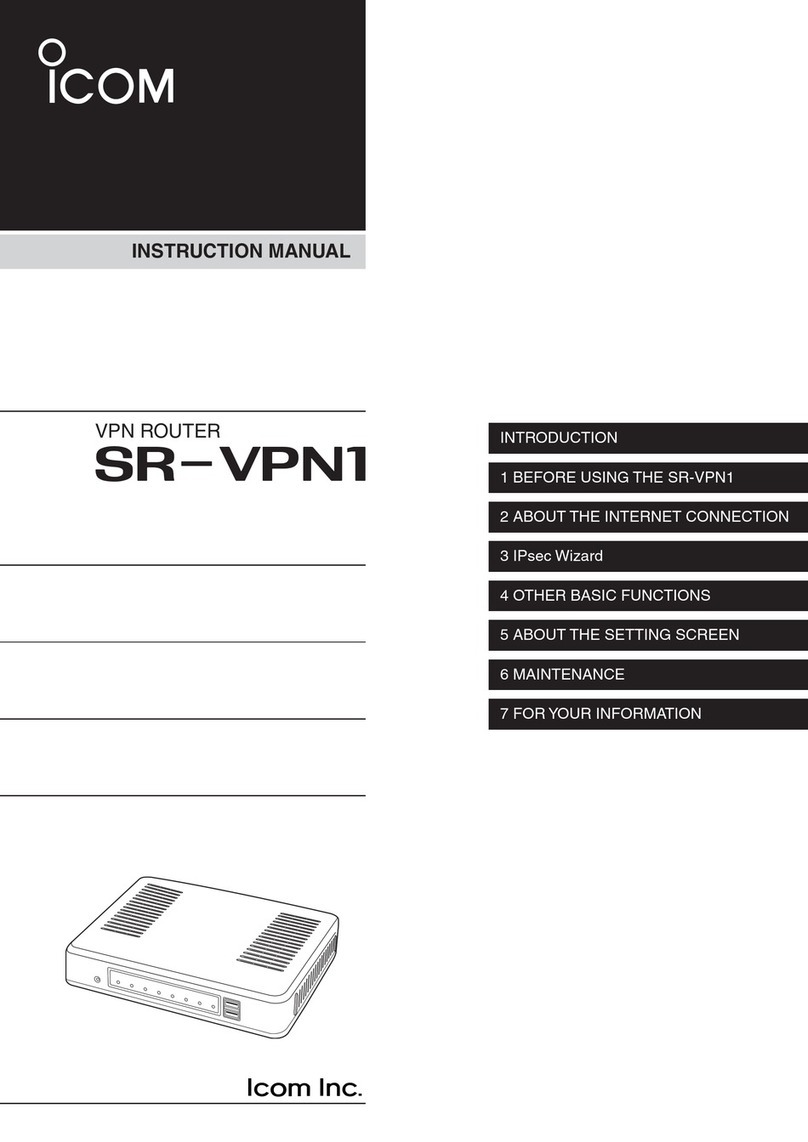1-1-32 Kamiminami, Hirano-ku, Osaka 547-0003, Japan A-7072W-3EX-qPrinted in Japan
© 2013-2015 Icom Inc.
Step 5 Configure the network connection
The following procedures (q to e) describe how to access the SR-VPN1 setting screen using a web browser.
q Open your web browser, then enter the IP address of the
SR-VPN1 into the address bar.
*The default IP address is “ //192.168.0.1/.”
w Push the [ENTER] key.
• The Login Authentication screen will appear.
• When accessing the web browser for the first time,
the time zone setting is required. See the
“Setting the
interface language and the Time Zone” leaflet for details.
e Enter “admin” (fixed username) and “admin” (default
password) in their respective input fields on the Login
Authentication screen, and then click [OK].
To prevent unauthorized access
You must be careful when choosing your password, and change
it occasionally.
See the SR-VPN1 instruction manual for the password setting.
• Choose one that is not easy to guess.
• Use numbers, characters and letters (both lower and upper case).
About web browsers
We have tested the SR-VPN1 with Microsoft Internet Explorer 11.
Activate the JavaScript and set to allow Cookies on your web
browser to correctly display the setting screen.
If
Microsoft Internet Explorer 8 or earlier versions
are used, the
screen may not be correctly displayed.
192.168.0.1/ Enter
••••••••
qEnter
wClick
About the setting screen
• See the SR-VPN1 instruction manual for details.
eSetting screen
Displays the settings and values when you click the screen
name.
rSetting buttons
Save or cancel setting values.
If “A reboot is required to apply all the new settings” is dis-
played on the screen when you click [Apply], click [Reboot].
The SR-VPN1 reboots, and the setting items and values are
updated.
The above message is displayed on the screen while the
SR-VPN1 is rebooting.
• If the SR-VPN1 is still rebooting, clicking [Back] does not return to
the setting screen. Retry when the rebooting is complete.
• Items and buttons may differ, depending on the setting.
qLink to the Icom web site
Click the Icom logo to open the Icom web site if your PC is
connected to the Internet.
wSetting menu
Displays the screen name list on a menu line. When you
click each menu title, a list of items drops down which you
can use to select the desire setting item.
q
w
r
e
Step 6 Changing the administrator's password
To prevent unauthorized access, you must change the password.
Step 7 Using the router function
The Router function (Connection Type) is set to “No
Connection” as default.
[WAN1] port
(Main line)
[WAN2] port
(Backup line)
Enter
qClick [Management] menu, then [Administrator].
wFill out each boxes to change the password.
eClick [Apply.]
* Enter the new administrator's password from now on.
NOTE: If you have forgotten your password, you cannot
access the SR-VPN1's setting screen.
When you forgot your password:
Hold down the [INIT] button by following the instructions
described in the precautions guide. The SR-VPN1 will
have to be reset as its default.
Click
qClick [Router Settings], then click [WAN1].
• The [WAN1] screen is displayed.
wSelect [Connection Type]. (Example: PPPoE)
Select
eConfigure the [Connection Settings] for the connection
type selected in step w. (Example: PPPoE)
Configure
rClick [Apply.]
Click
tClick [Reboot] to restart the SR-VPN1.
wClick
yWhen the SR-VPN1 has restarted, select the connecting
destination, and then click [Connect].
• The destination cannot be selected while connecting.
qSelect
wClick
uClick [Refresh] to update the configurations.
• If “Connected” is not displayed in the [Connection Status], check
the configurations in step e.
After connecting the modem for ADSL, VDSL, and CATV,
or the ONU (Optical Network Unit) for the FTTH to the SR-
VPN1's [WAN1] port (Main line), configure the Connection
Type (DHCP Client/Static IP/PPPoE) based on your network
contractual coverage.
qClick
wCheck
Adobe and Adobe Reader are registered trademarks of Adobe Systems Incorporated in the United States and/or other countries.
Icom, Icom Inc. and the Icom logo are registered trademarks of Icom Incorporated (Japan) in Japan, the United States, the United Kingdom,
Germany, France, Spain, Russia and/or other countries.
All other products or brands are registered trademarks or trademarks of their respective holders.
ALL RIGHTS RESERVED. This document contains material protected under International and Domestic Copyright Laws and Treaties. Any
unauthorized reprint or use of this material is prohibited. No part of this document may be reproduced or transmitted in any form or by any
means, electronic or mechanical, including photocopying, recording, or by any information storage and retrieval system without express written
permission from Icom Incorporated.
All stated specifications and design are subject to change without notice or obligation.
Carefully enter the desired password
of up to 31 characters.
Use numbers, characters and letters
(both lower and upper case).
qClick