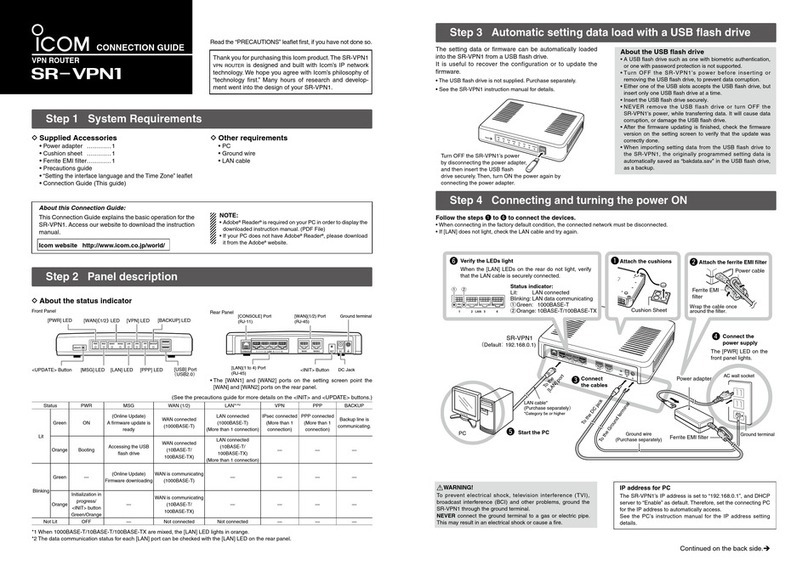1BEFORE USING THE SR-VPN1
1-2
1. Panel description
MFront panel
q[UPDATE] button ………… When [MSG] lights green, a firmware update is ready.
To download and install the new firmware, hold down this button until [MSG]
blinks.
• To use the Firmware Update function, an internet connection, DNS and
default gateway settings are necessary.
w[PWR]……………………… Doesn’t light: Power is OFF
Lights green: Power is ON
Lights orange: An error has occurred or the SR-VPN1 is booting.
Blinks orange: Initialization is in progress. (Green and Orange LEDs
alternately light.)
Firmware update is in progress.
e[MSG]……………………… Lights green: A firmware update is ready.
Blinks green: Downloading new firmware.
Lights orange: Accessing the USB flash drive.
r[WAN](1/2)………………… Doesn’t light: Not connected
[1000BASE-T connection]
Lights green: Connected to the WAN
Blinks green: The WAN line is communicating.
[10BASE-T/100BASE-TX connection]
Lights orange: Connected to the WAN
Blinks orange: The WAN line is communicating.
t[LAN] ……………………… Doesn’t light: Not connected
[1000BASE-T connection]
Lights green: Connected to the LAN
[10BASE-T/100BASE-TX connection]
Lights orange: Connected to the LAN
• You can check the communication status for each [LAN] port by the [LAN]
LED on the rear panel. (+P1-4)