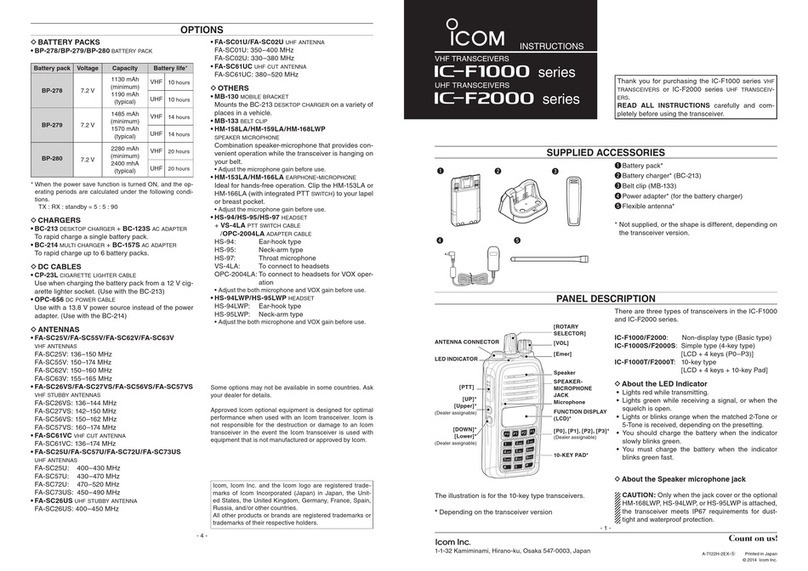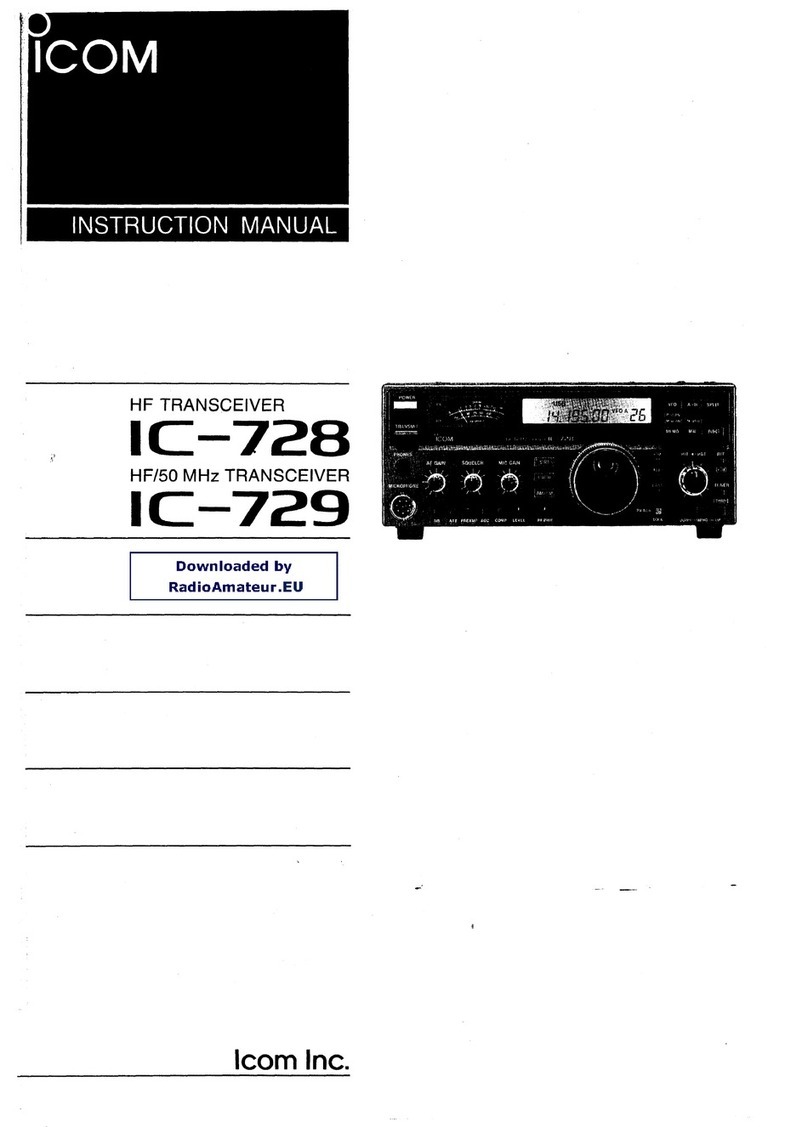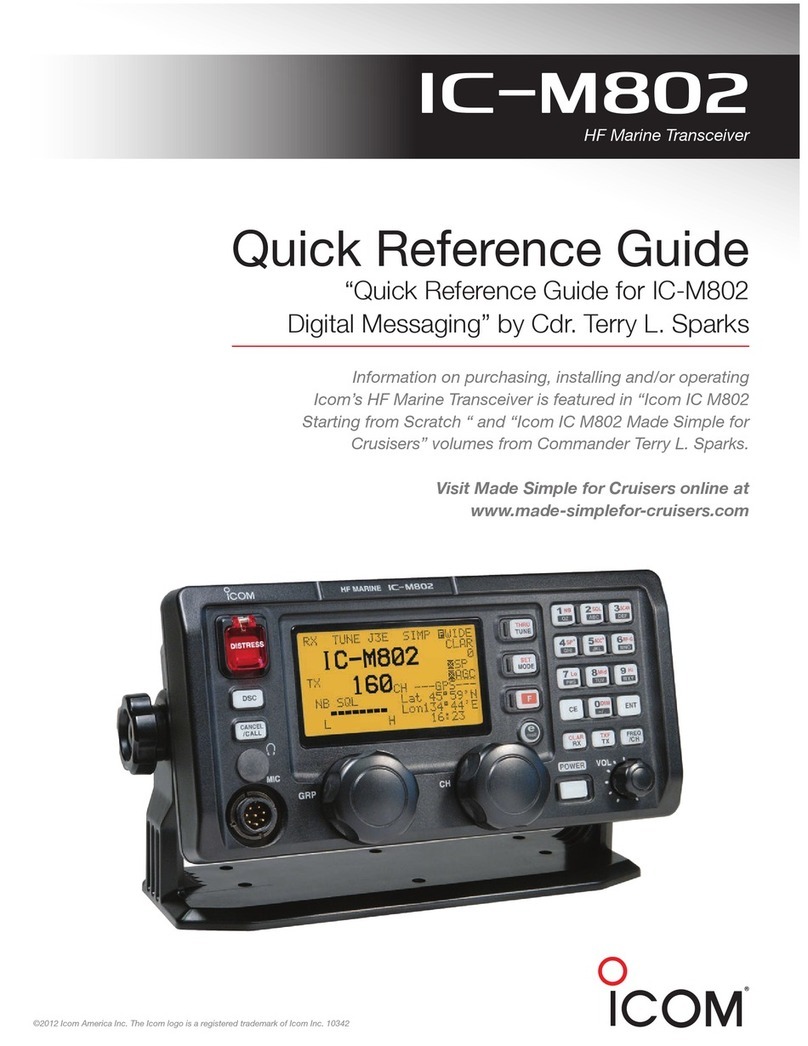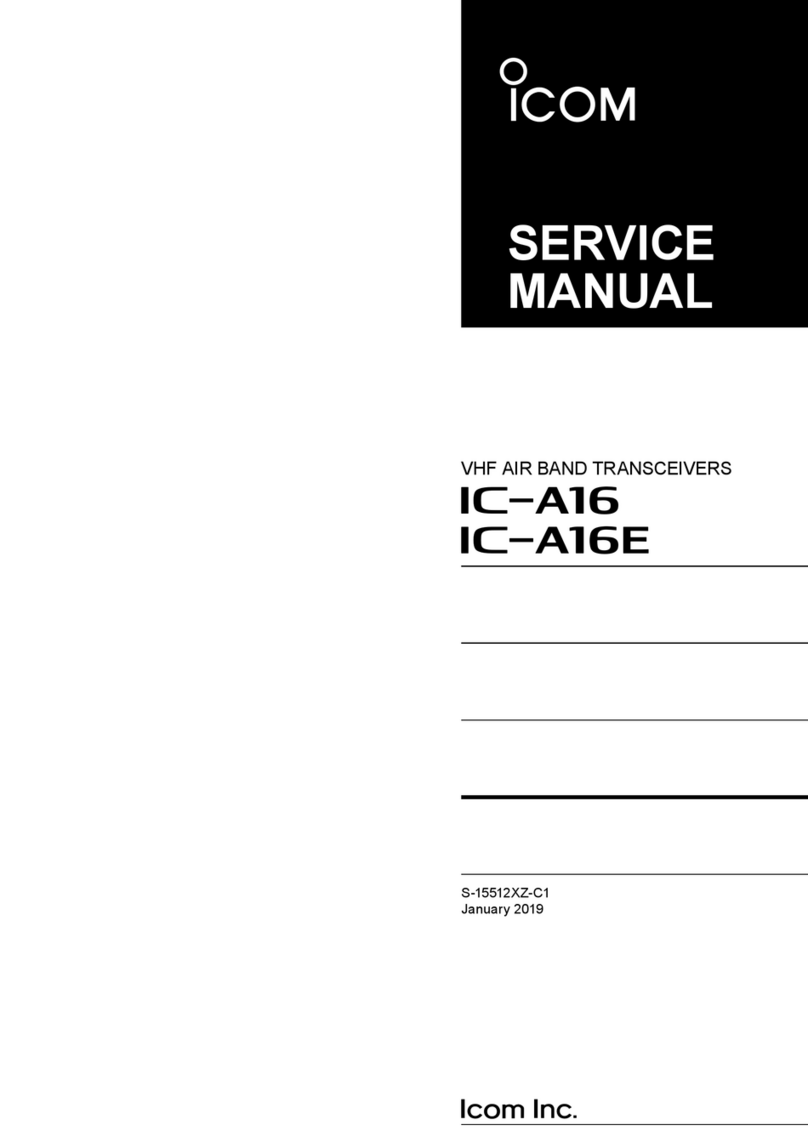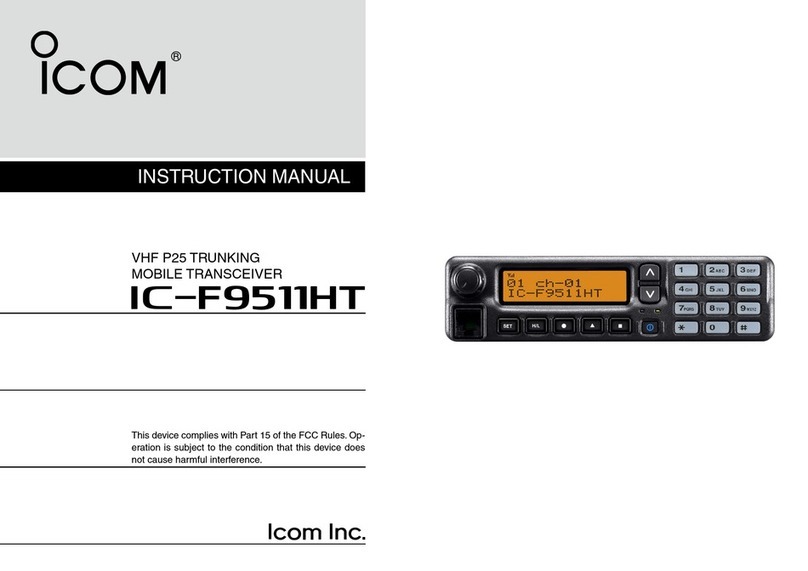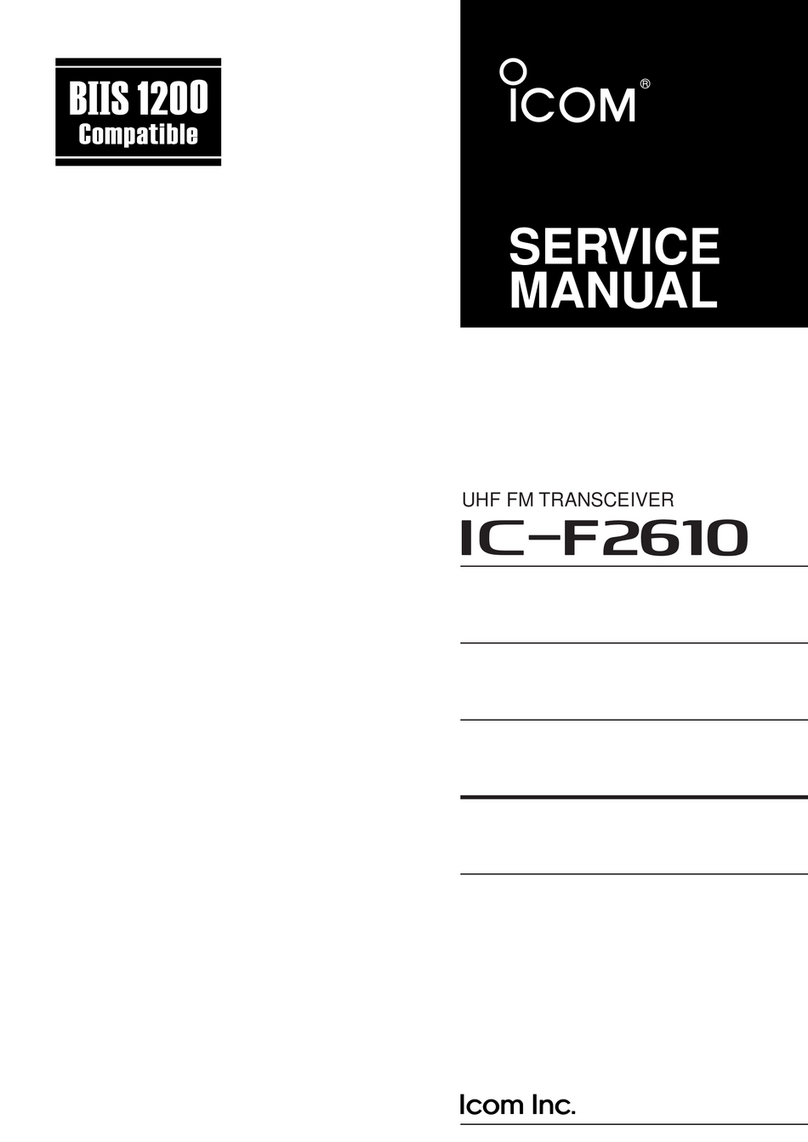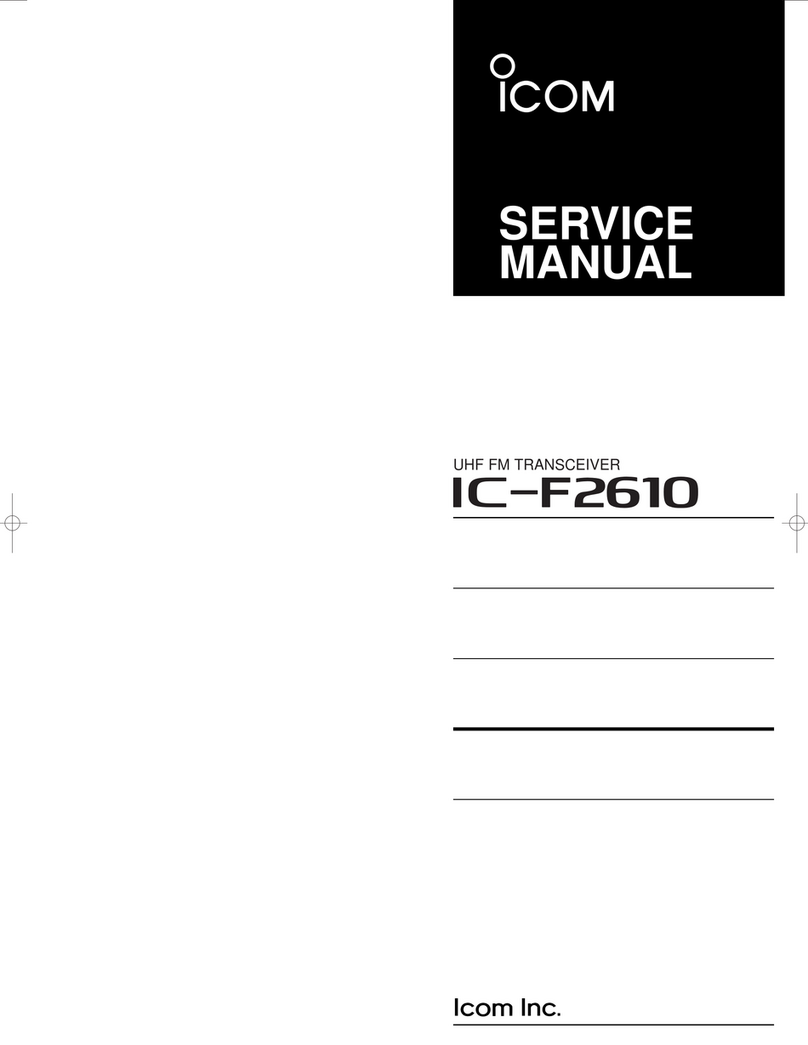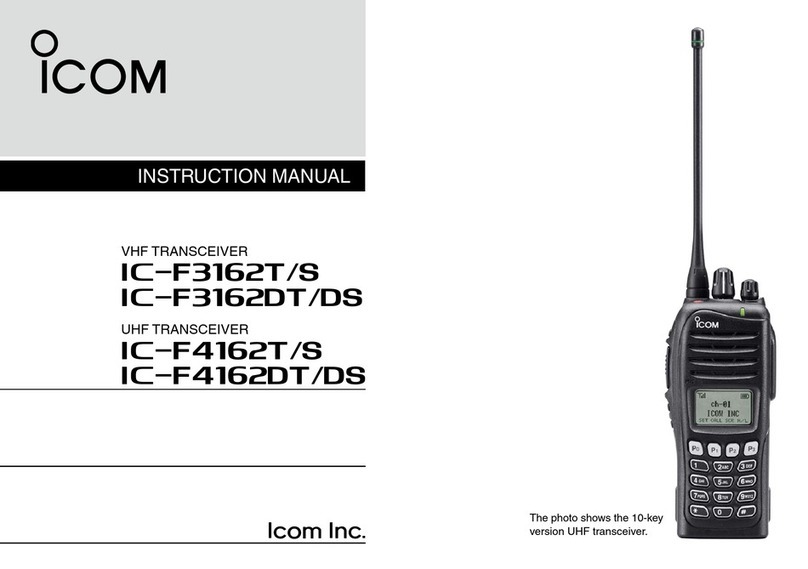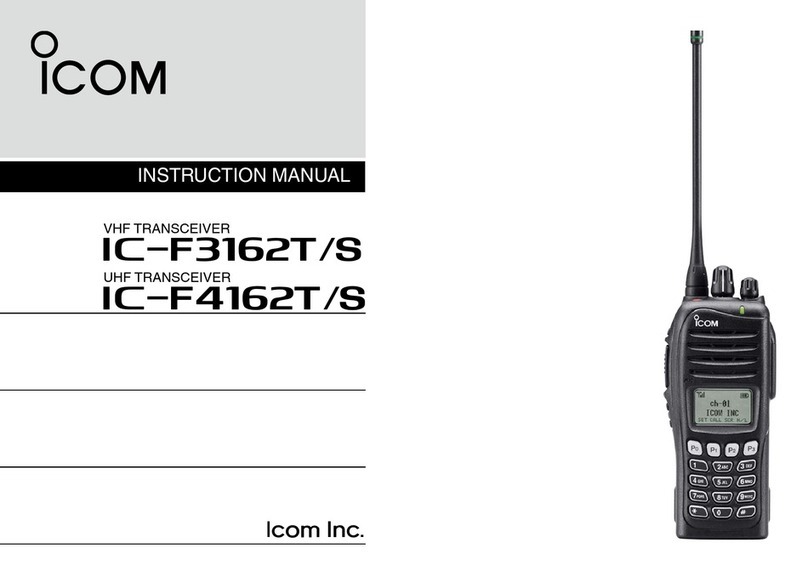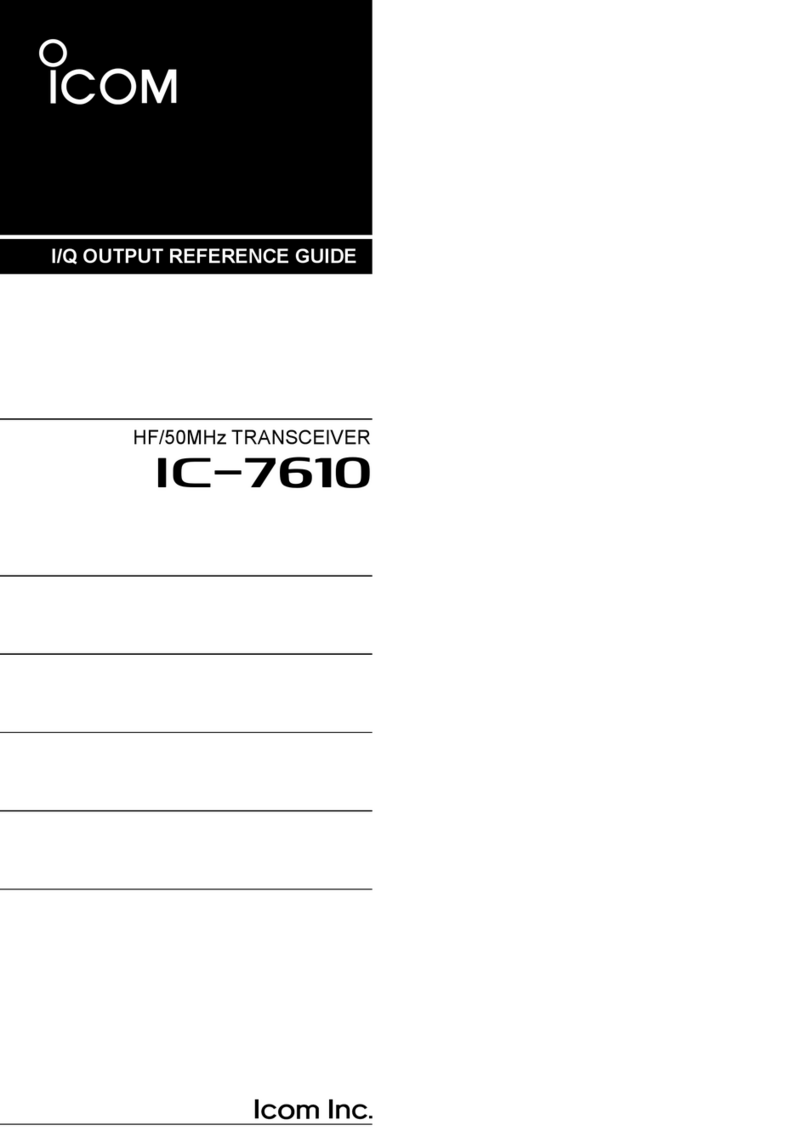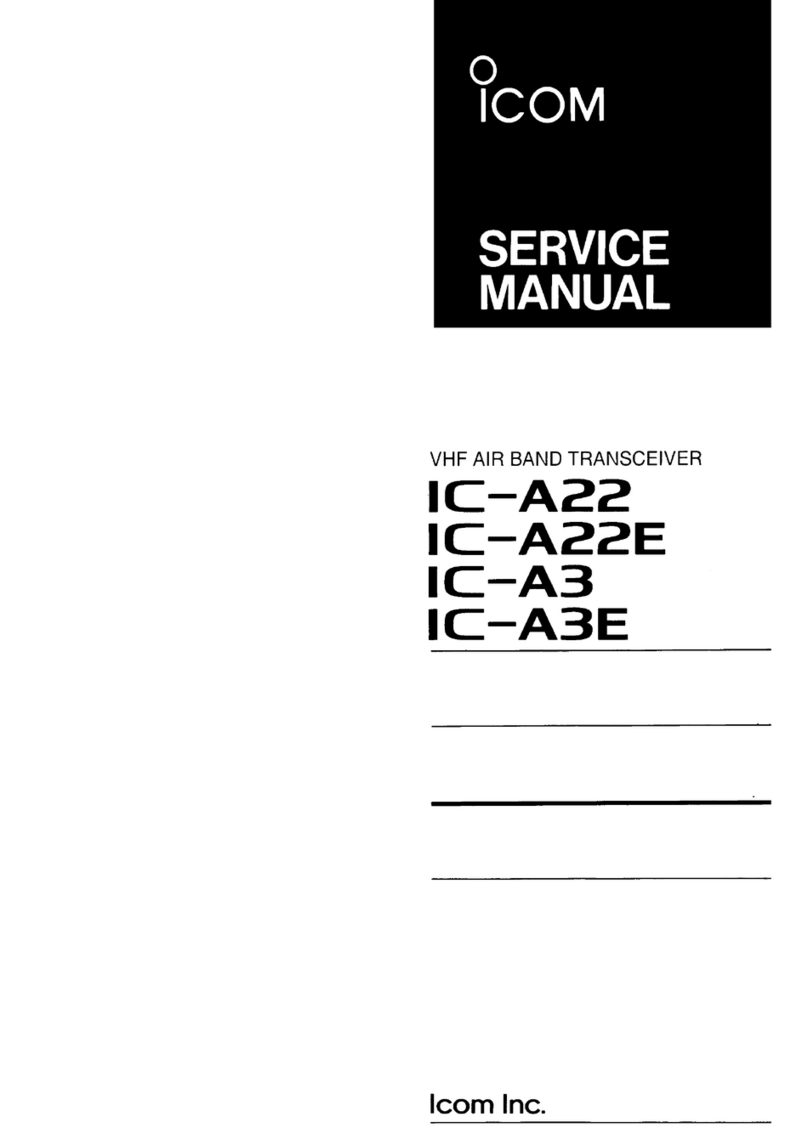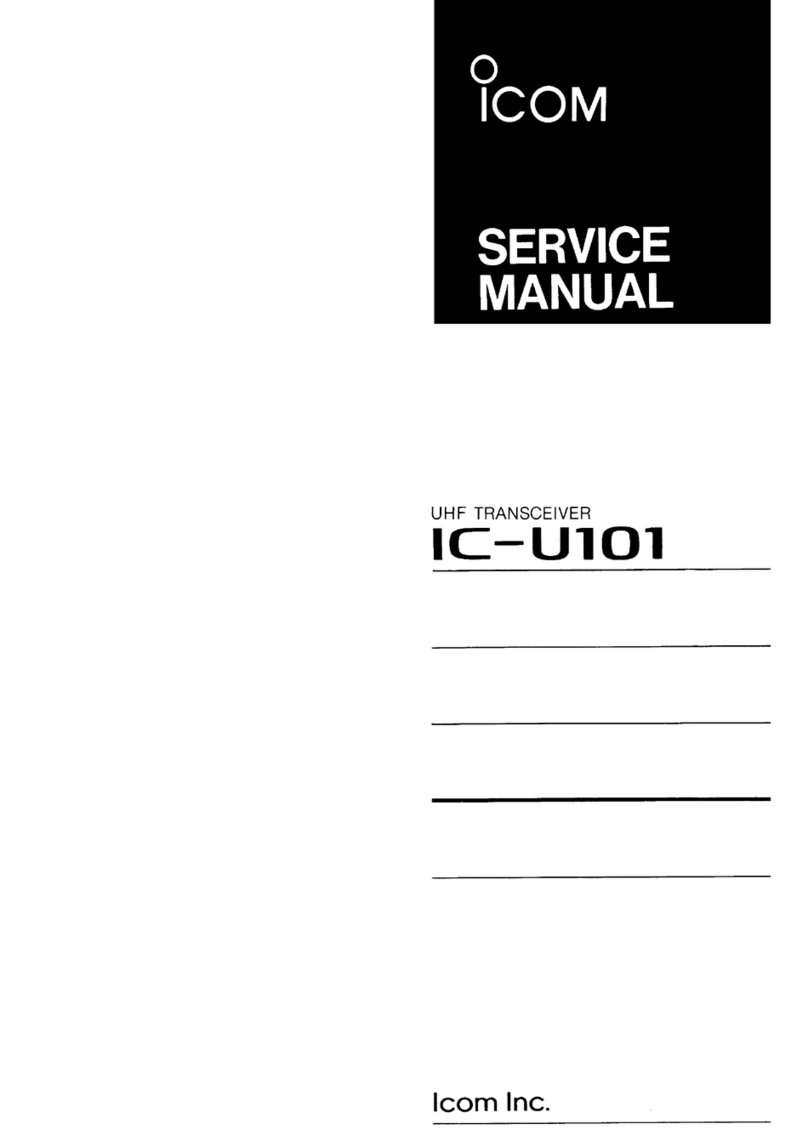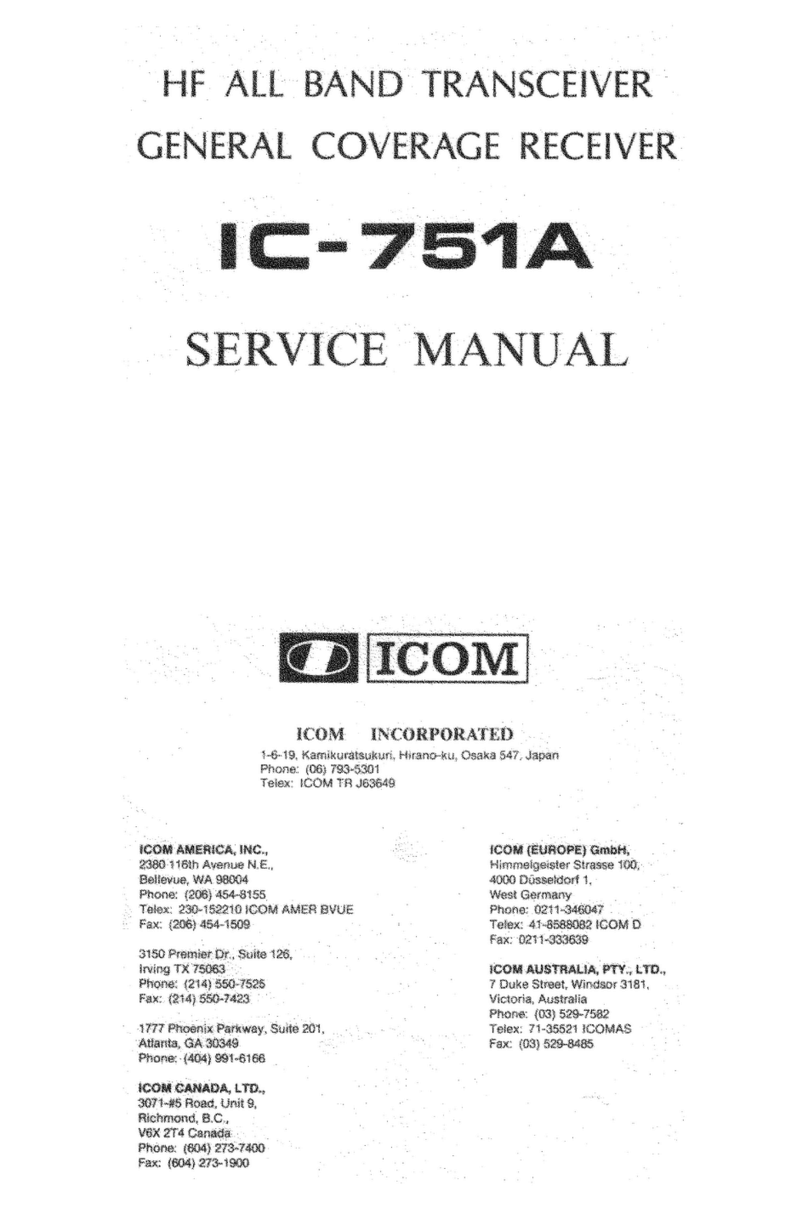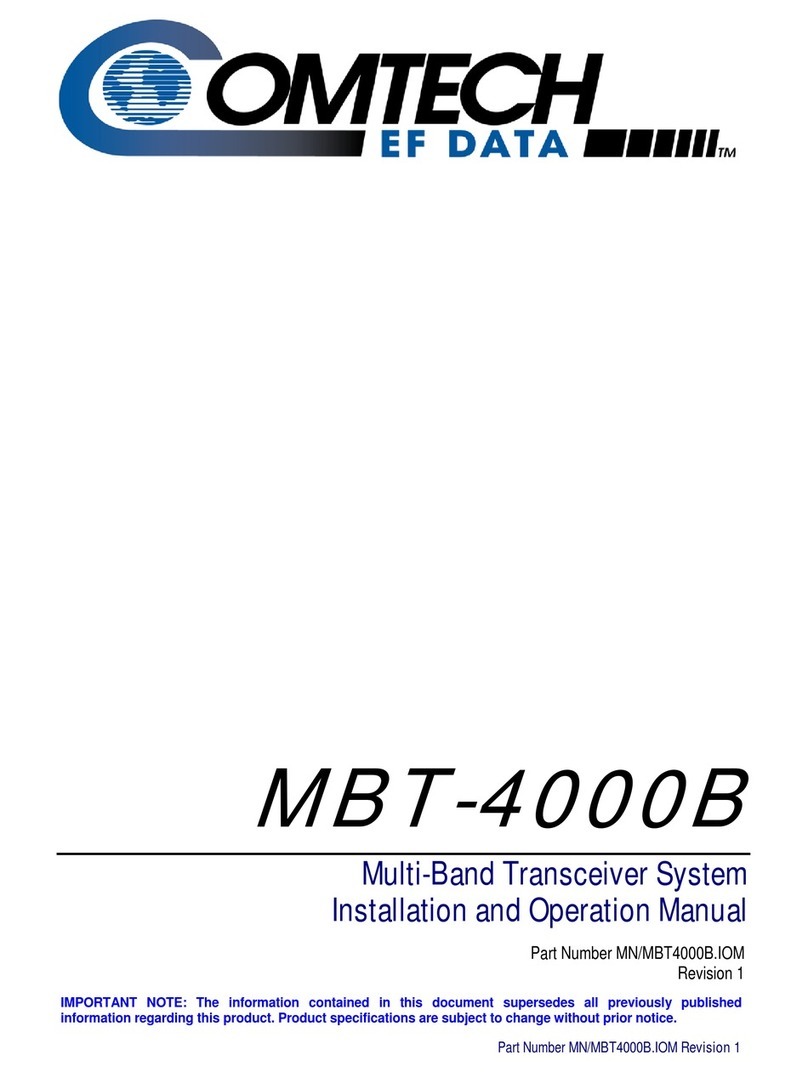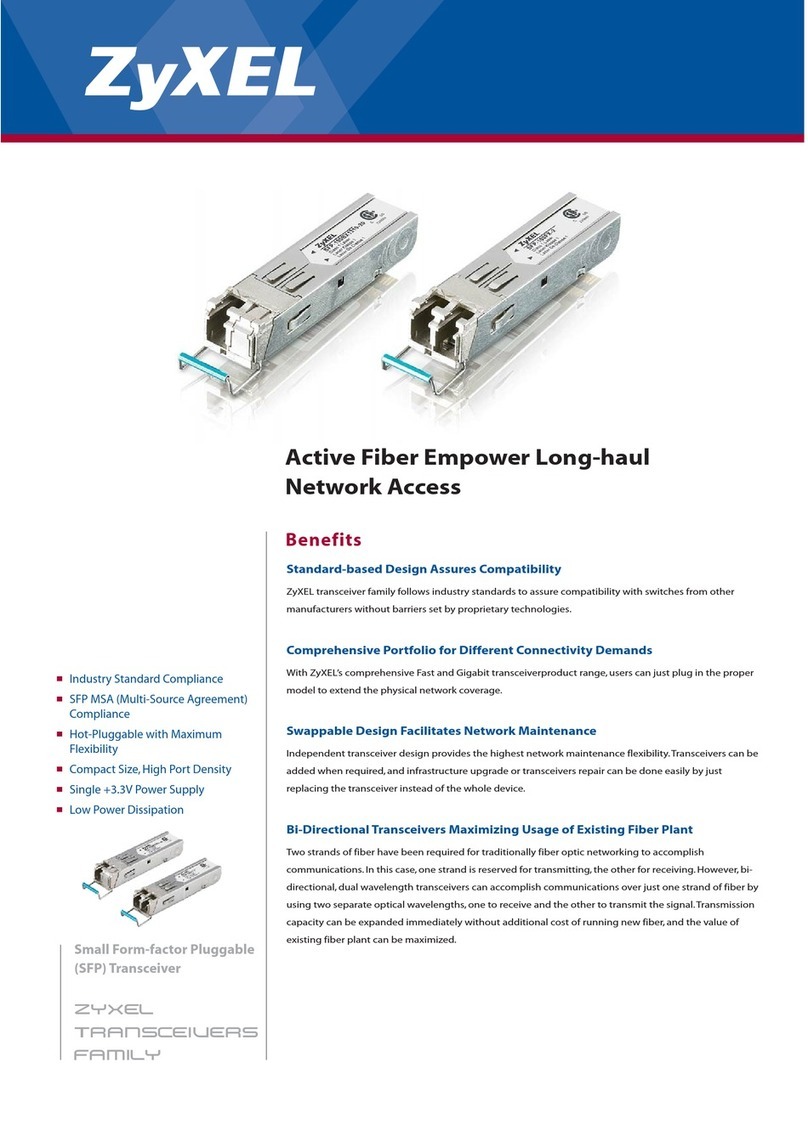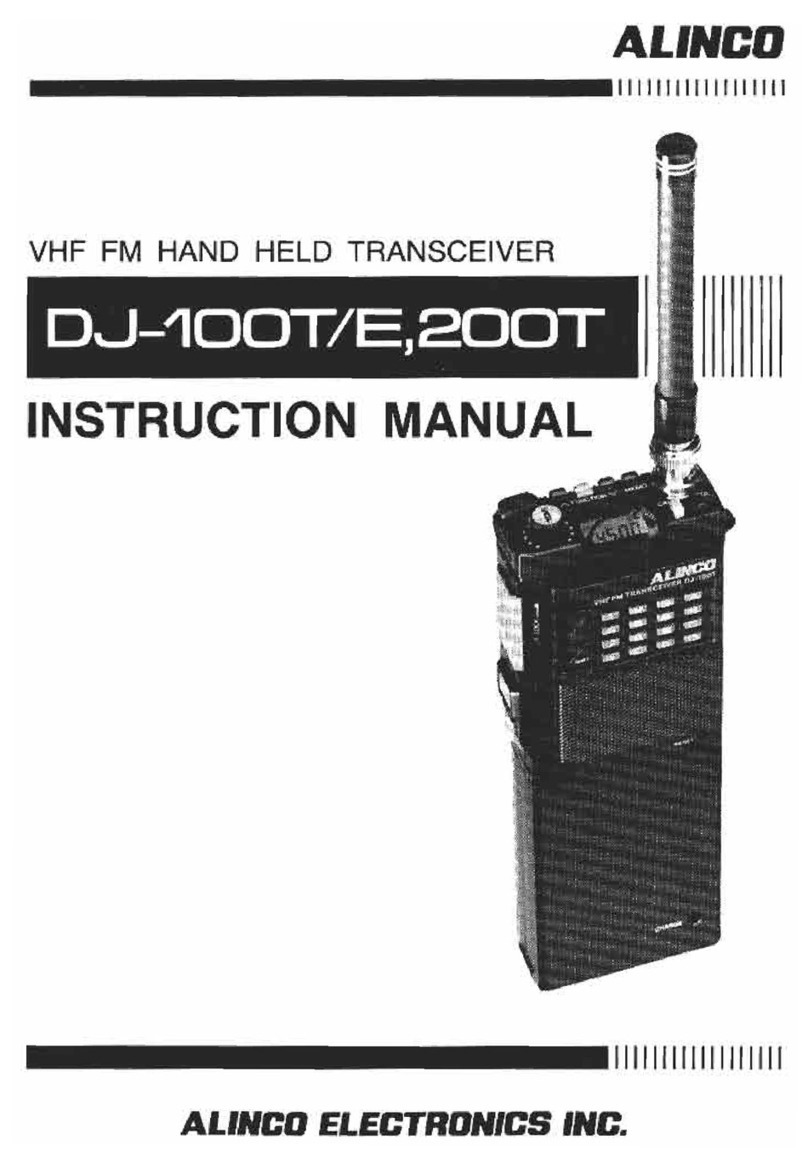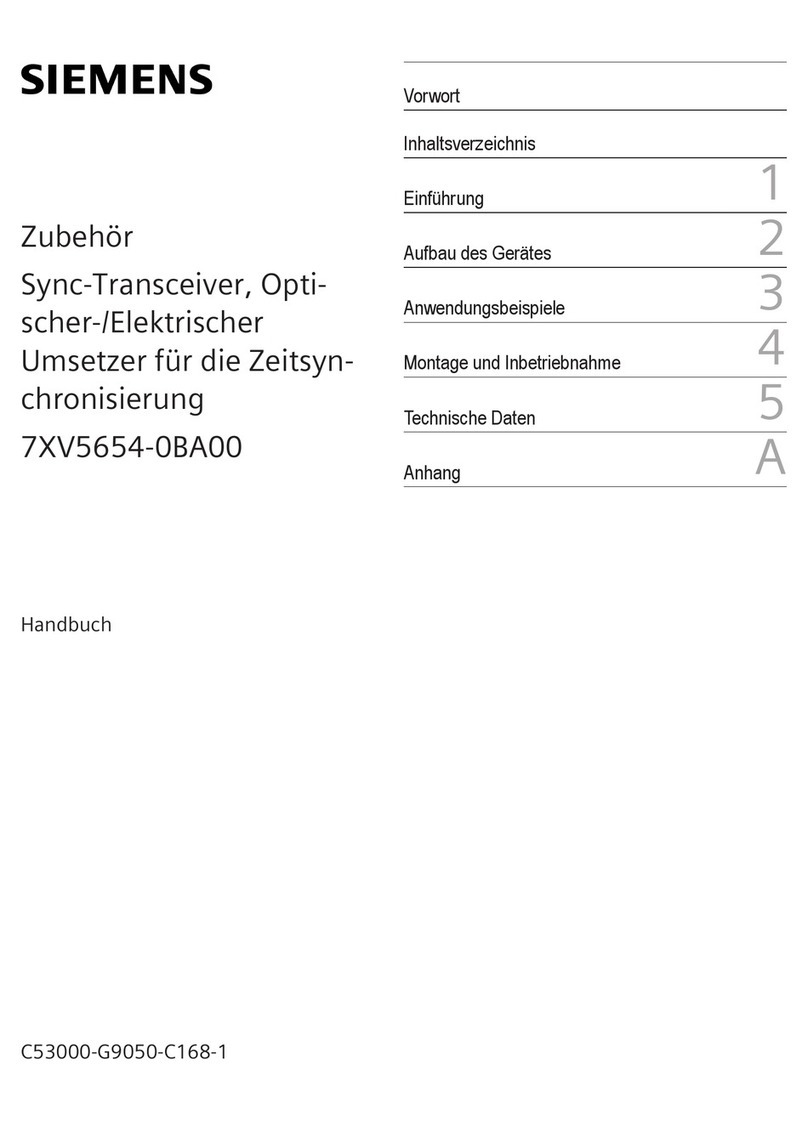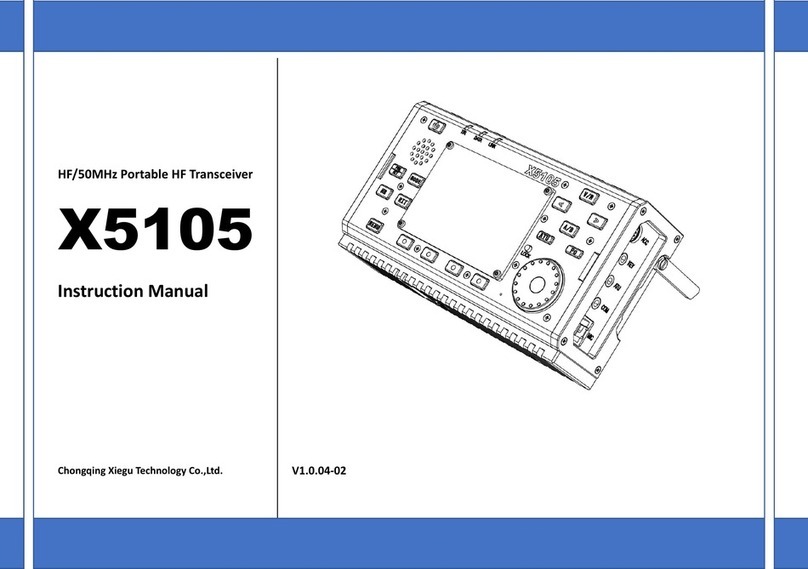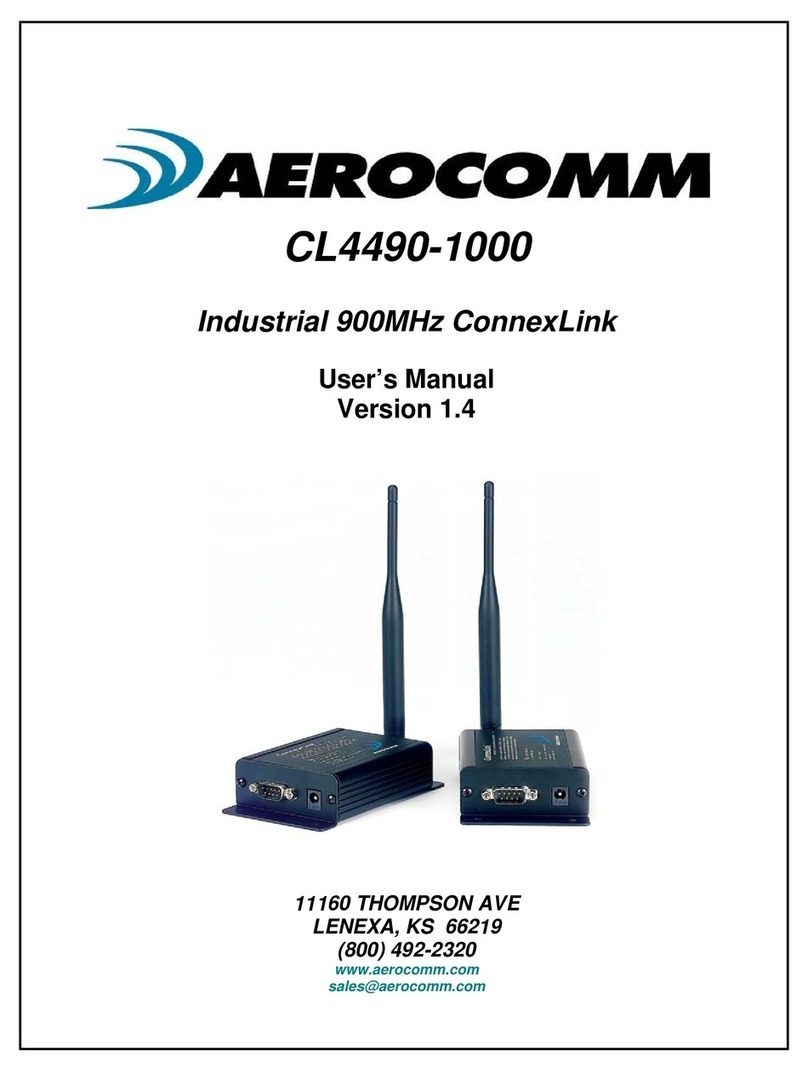Icom IC-F8100 User manual

2001 NEW
HF TRANSCEIVER
iF8100
INSTRUCTION MANUAL

i
2001 NEW 2001 NEW
FOREWORD
Thank you for purchasing this Icom product. The IC-
F8100 h f transceiver is designed and built with
Icom’s state of the art technology and craftsmanship.
With proper care, this product should provide you with
years of trouble-free operation.
We appreciate you making the IC-F8100 your radio of
choice, and hope you agree with Icom’s philosophy of
“technology first.”
Many hours of research and develop-
ment went into the design of your IC-F8100.
DFEATURES
❍ALE (Automatic Link Establishment)/Sel-
call capability
❍Digital Signal Processor (DSP) allows flex-
ible filter selection
❍Full-dot matrix LCD for variety of informa-
tion
❍PC connection capability for remote con-
trol
IMPORTANT
READ THIS INSTRUCTION MANUAL
CAREFULLY before attempting to operate the
transceiver.
SAVE THIS INSTRUCTION MANUAL. This
manual contains important safety and operating in-
structions for the IC-F8100.
EXPLICIT DEFINITIONS
WORD DEFINITION
RDANGER! Personal death, serious injury or
an explosion may occur.
RWARNING! Personal injury, fire hazard or
electric shock may occur.
CAUTION Equipment damage may occur.
NOTE
Recommended for optimum use.
No risk of personal injury, fire or
electric shock.

2001 NEW
ii
PRECAUTIONS
RDANGER HIGH RF VOLTAGE! NEVER attach
an antenna or internal antenna connector during trans-
mission. This may result in an electrical shock or burn.
RWARNING! NEVER operate the transceiver with a
headset or other audio accessories at high volume levels.
Hearing experts advise against continuous high volume
operation. If you experience a ringing in your ears, reduce
the volume or discontinue use.
RWARNING! NEVER operate or touch the trans-
ceiver with wet hands. This may result in an electric
shock or damage to the transceiver.
RWARNING! NEVER apply AC power to the
[DC13.8V] socket on the transceiver rear panel. This
could cause a fire or damage the transceiver.
R
WARNING! NEVER apply more than 16 V DC to the
[DC13.8V] socket on the transceiver rear panel, or use reverse
polarity. This could cause a fire or damage the transceiver.
RWARNING!
NEVER let metal, wire or other objects
protrude into the transceiver or into connectors on the
rear panel. This may result in an electric shock.
RWARNING! ALWAYS use the supplied Black and
red cables with fuse holders. After connecting the fuse
holders,
NEVER
cut the DC power cable between the
DC plug and fuse holder. If an incorrect connection is
made after cutting, the transceiver might be damaged.
RWARNING! Immediately turn OFF the transceiver
power and remove the power cable if it emits an abnor-
mal odor, sound or smoke. Contact your Icom dealer or
distributor for advice.
CAUTION: NEVER change the internal settings of the
transceiver. This may reduce transceiver performance
and/or damage to the transceiver.
In particular, incorrect settings for transmitter circuits,
such as output power, idling current, etc., might damage
the expensive final devices.
The transceiver warranty does not cover any problems
caused by unauthorized internal adjustment.
CAUTION:
NEVER install the transceiver in a place
without adequate ventilation. Heat dissipation may be
reduced, and the transceiver may be damaged.
DO NOT use or place the transceiver in direct sunlight
or in areas with temperatures below –30°C (+32°F) or
above +60°C (+122°F).
The basic operations, transmission and reception of the
transceiver are guaranteed within the specified operat-
ing temperature range. However, the LCD display may
not be operate correctly, or show an indication in the
case of long hours of operation, or after being placed in
extremely cold areas.
DO NOT use harsh solvents such as benzine or alco-
hol when cleaning, as they will damage the transceiver
surfaces.
DO NOT push the PTT switch when you don’t actually
desire to transmit.
DO NOT place the transceiver against walls or putting
anything on top of the transceiver. This may overheat
the transceiver.
Always place unit in a secure place to avoid inadvertent
use by children.
BE CAREFUL! If you use a linear amplifier, set the
transceiver’s RF output power to less than the linear
amplifier’s maximum input level, otherwise, the linear
amplifier will be damaged.
BE CAREFUL! The transceiver will become hot when
operating the transceiver continuously for long periods
of time.
USE only the specified microphone. Other manufactur-
ers’ microphones have different pin assignments, and
connection to the IC-F8100 may damage the transceiver
or microphone.
During mobile operation, NEVER place the transceiver
where air bag deployment may be obstructed.
During mobile operation, DO NOT place the transceiver
where hot or cold air blows directly onto it.
During mobile operation, DO NOT operate the trans-
ceiver without running the vehicle’s engine. When the
transceiver’s power is ON and your vehicle’s engine is
OFF, the vehicle’s battery will soon become exhausted.
Make sure the transceiver power is OFF before starting
the vehicle engine. This will avoid possible damage to the
transceiver by ignition voltage spikes.
During maritime mobile operation, keep the trans-
ceiver and microphone as far away as possible from the
magnetic navigation compass to prevent erroneous indi-
cations.
Turn OFF the transceiver’s power and/or disconnect the
DC power cable when you will not use the transceiver
for long period of time.
KEEP the transceiver away from the heavy rain, and
Never immerse it in the water. The transceiver meets
IP54* requirements for dust-protection and splash resis-
tance.
However, once the transceiver has been dropped, dust-
protection and splash resistance cannot be guaranteed
due to the fact that the transceiver may be cracked, or
the waterproof seal damaged, etc.
* Only when the supplied microphone is attached.

iii
2001 NEW 2001 NEW2001 NEW
FOREWORD .............................................................. i
IMPORTANT............................................................... i
EXPLICIT DEFINITIONS............................................ i
PRECAUTIONS......................................................... ii
TABLE OF CONTENTS ........................................... iii
1 PANEL DESCRIPTION ..................................... 1–5
■Controller (Front panel or HM-192).................... 1
■Rear panel ......................................................... 3
■AD-119 Optional Junction Box........................... 4
■LCD screen........................................................ 5
2 BASIC OPERATION ......................................... 6–8
■Power ON .......................................................... 6
■Selecting display mode...................................... 6
■Selecting a channel ........................................... 6
■Setting audio volume ......................................... 7
■Squelch function ................................................ 7
■Scan function ..................................................... 7
■Mode selection................................................... 8
■Key Lock function............................................... 8
3 RECEIVE AND TRANSMIT............................. 9–15
■Basic voice transmit/receive .............................. 9
■Functions for transmit ...................................... 10
■Functions for receive........................................ 12
4 SELCALL/ALE OPERATION........................ 16–27
■Selcall/ALE ...................................................... 16
5 MENU SCREEN............................................ 28–39
■Edit Menu......................................................... 28
■User Menu ....................................................... 28
■Admin Menu..................................................... 32
■CPU Reset....................................................... 39
6 CONNECTION AND INSTALLATION........... 40–50
■Supplied accessories....................................... 40
■Connections..................................................... 42
■Ground connection .......................................... 44
■Power source ................................................... 44
■Antenna ........................................................... 45
■CFU-F8100 (Optional Cooling Fan) ................. 45
■RMK-6 (Optional Separation kit)...................... 46
■HM-192 (Optional Command MIC).................. 47
■Mounting.......................................................... 49
■Fuse replacement ............................................ 51
■Connector information for AD-119 ................... 52
7 SPECIFICATIONS............................................... 53
8 OPTIONS ............................................................ 54
TABLE OF CONTENTS

2001 NEW
1
1
PANEL DESCRIPTION
2001 NEW
1
2
3
4
5
6
7
8
9
10
11
12
13
14
15
16
17
Quick Reference
qVOLUME KEYS [ +]/[ –](p. 7)
Adjusts the audio output level.
wEMERGENCY KEY [ ]
Hold down for 1 second to transmit the Selcall to the
specified Selcall addresses in orderly.
ePOWER KEY [ ]
➥While transceiver’s power is OFF:
Push to turn ON the transceiver power.
•First,turnONtheDCpowersupply.
➥While transceiver’s power is ON:
Hold down for 2 second to turn OFF the power.
rCALL KEY [ ]
Push to enter the Call menu.
•Push again to forward tothe nextscreen inthe Call
menu.
tUP/DOWN KEYS [r]/[s]
Selects the operating channel and the items in the
Menu mode, etc.
yENTER KEY [4]
➥Push to enter or exit the selected Menu in the
Menu screen.
➥Push to fix input of channel comments.
➥Push to move the cursor forward.
uCLEAR KEY [8]
➥Push to exit the the Menu screen.
➥Push to move the cursor backward.
➥Push to return the previous screen in the Call menu.
iHOME/MENU KEY [HOME] [MENU](HOME)
➥Push to return to the home display.
➥Hold down for 1 second to enter the Menu
screen.
oFUNCTION KEYS [§]/[§§]/[§§§]
Push to select the function which is indicated on the
LCD display above each key.
•Thefunctionsvary,dependingontheselectedmenuand
the operating mode.
!0 MICROPHONE CONNECTOR [MIC]
Connects the microphone, supplied with the trans-
ceiver.
NOTE: NEVER connect the HM-192 or any other
microphone here.
y
u
t
r
q
w
e
i
Front view
q MIC (microphone input)
wMIC SW1
eAF
rMIC SW2
tPTT
yGND
uGND (microphone ground)
i+8 V DC output (Max. 10 mA)
!1 LOCK KEY [ ]
Hold down for 1 second to set the Key lock function
to ALL, NUMERIC KEY or OFF.
q w
w !1e
er
io!0
tyu
Keypad (p. 2)
q
o
u
y
t
r
i
• HM-192
• Front panel
■Controller (Front panel or HM-192)

2
1PANEL DESCRIPTION
2001 NEW 2001 NEW
DKeypad
➥Inputs numeral for the Clock Setting.
➥Inputs numeral or alphabet for the Selcall direct
input.
10-key
GPS KEY [GPS]
When a GPS receiver is connected through the op-
tional AD-119 Junction Box and valid data is received,
push to turn the GPS information ON or OFF. The
GPS information can be selected Position informa-
tion, Direction and elevation.
CLARIFIER KEY [CLAR]
Push to turn the Clarifier function ON or OFF.
CLEAR TALK KEY [C TALK]
Push to turn the Clear Talk function ON or OFF.
•The“C” icon appears when the function is ON.
MUTE KEY [MUTE]
Push to select the squelch types. The Call squelch,
S-meter squelch (level 1 to 50), Voice squelch or
squelch OFF are selectable.
•The“S” icon appears when the Call squelch function is
ON.
•The“L” icon appears when the S-meter squelch function
is ON.
•The“V” icon appears when the Voice squelch function is
ON.
TUNER KEY [TUNER]
➥Hold down for 1 second to start manual tune the
optional automatic antenna tuner.
•“Tuning”appearswhiletuning.
•Whenthetunercannottunetheantenna,thetuningcir-
cuit is automatically bypassed after 20 seconds tuning.
➥Push to toggle the optional AT-140 automatic an-
tenna tuner ON or OFF (bypass). (p. 10)
SCAN KEY [SCAN]
Push to start or stop a scan.

2001 NEW
3
1
PANEL DESCRIPTION
1
2
3
4
5
6
7
8
9
10
11
12
13
14
15
16
17
Quick Reference
qDC POWER CONNECTOR [DC]
Accepts 13.8 V DC through the supplied DC power
cable.
wFAN CONNECTOR [FAN]
Connects the optional CFU-F8100 Cooling Fan.
NOTE: Attach the protect plug when the optional
Cooling Fan is not used.
eSPEAKER JACK [SP]
Connects the supplied external speaker, SP-25.
rACCESSORY CONNECTOR (10 PIN) [ACC1]
tACCESSORY CONNECTOR (12 PIN) [ACC2]
Connect the optional AD-119 Junction Box.
Both connectors must be connected to use the AD-
119.
NOTE: Attach the connector caps when the op-
tional Junction Box is not used.
yANTENNA CONNECTOR
Connects a 50 ΩHF band antenna via a 50 Ω
matched coaxial cable with a PL-259 plug for both
transmit and receive operation.
uGROUND TERMINAL
IMPORTANT! Connects a ground.
ACC2
ACC1
GND
ANT
y
t
r
u
DC
qFAN
Protect plug
wSP
e
■Rear panel

4
1PANEL DESCRIPTION
2001 NEW 2001 NEW
qDATA JACK [DATA]
Connects to a PC via an RS-232C cable (D-sub
9-pin) for remote control in RS-232C format.
wGPS CONNECTOR [GPS]
Input position and UTC data in NMEA0183 ver. 2.0
or 3.01 formats, such as from a GPS receiver for
automatically setting your position and time data.
eGPIO CONNECTOR [GPIO]
Connects a control cable to an optional AT-140 An-
tenna Tuner or AT230 Automatic Tuning Antenna.
qUSB CONNECTOR [USB]
Connects a PC via an A-B type USB cable.
wACCESSORY CONNECTOR 2 (12 PIN) [ACC2]
eACCESSORY CONNECTOR 1 (10 PIN) [ACC1]
Connect to the IC-F8100’s Accessory connectors.
Both connectors must be connected to use this
Junction Box.
r
GROUND TERMINAL
IMPORTANT! Connects a ground.
q w e
q w e r
■AD-119 Optional Junction Box
DFront Panel DRear Panel

5
1
PANEL DESCRIPTION
2001 NEW
1
qRECEIVE/TRANSMIT ICON
➥“RX” appears when signals are received or the
squelch is open.
➥“TX” appears during transmit.
wS-METER/TX METERS
➥Shows the receiving signal strength during re-
ceive.
➥Show the selected transmit output power.
Mic gain can also be displayed when the “METER
TYPE” item in the Admin Menu is set to “MIC
LEVEL.”
e
OPERATING MODE INDICATOR
Shows the selected operating mode.
•“LSB,”“USB,”“CW,”“AM”or“D1”(Datamode)appears,
depending on the operating mode.
rMUTE ICON
➥“S” appears when the Call squelch function is se-
lected.
➥“L” appears when the S-meter squelch is se-
lected.
➥“V” appears when the Voice squelch is selected.
tGPS ICON
➥Appears when a valid position data is received
from a GPS receiver that is connected to the AD-
119 Junction box.
➥Blinks when an invalid data is received from the
GPS receiver.
yTIME INDICATOR
Shows time data.
uFUNCTION DISPLAY
Shows the function of the function keys ([§], [§§]and
[§§§]).
iSUB READOUTS
<Memory Channel display>
Shows the transmit and receive frequencies of the
channel. Receive frequency is displayed at right
side, transmit frequency is displayed at left side.
<Selcall Address display>
Shows the Selcall ID or phone number of the call.
<ALE ID display>
Shows the NET ID for ALE transmission.
oMAIN READOUTS
<Memory Channel display>
Shows the channel name of the channel.
<Selcall Address display>
Shows the Selcall Address of the call.
<ALE ID display>
Shows the ALE ID for ALE transmission.
!0 CALL ICON
Shows Call type icons for Selcall.
•The“ ” icon appears when the Selective call is se-
lected on the Selcall Address display.
•The“ ” icon appears when the Phone call is selected
on the Selcall Address display.
•The“ ” icon appears when the Message call is se-
lected on the Selcall Address display.
•The“ ” icon appears when the GPS Send Position
call is selected on the Selcall Address display.
•The“ ” icon appears when the GPS Get Position call
is selected on the Selcall Address display.
•The“ ” icon appears when the Get Status call is se-
lected on the Selcall Address display.
•The“ ” icon appears when the Emergency call is se-
lected on the Selcall Address display.
•The“ ” icon appears when the Channel Test call is
selected on the Selcall Address display.
::
• Memory Channel Display • Selcall Address Display
• ALE ID Display
q w e r t y q w e r t y
q w e r t y
uu
u
i
o
i
o
!0
!0
i
o
■LCD screen

2
6
BASIC OPERATION
2001 NEW 2001 NEW2001 NEW
➥Push [ ] to turn ON the Power.
•Holddown[ ] for 2 seconds to turn OFF the Power.
■Power ON
qPush [§]one or more times to select the Memory
Channel display.
•Displaychanges“Channel” ➪“Selcall” ➪“ALE” ➪
“Channel.”
wPush [r]or [s]to select a desired memory chan-
nel.
•
•
•
➥Push [§]one or more times to select a desired dis-
play mode.
•Display changes“Channel” ➪ “Selcall” ➪ “ALE” ➪
“Channel.”
Memory channel display
Selcall Address display
ALE ID display
■Selecting a channel
■Selecting display mode

2001 NEW
7
2
BASIC OPERATION
2001 NEW
1
2
3
4
5
6
7
8
9
10
11
12
13
14
15
16
17
Quick Reference
The squelch function detects signals with voice com-
ponents and squelches (mutes) unwanted signals
such as unmodulated beat signals. This provides
quiet stand-by.
When you need to receive weak signals, the squelch
should be turned OFF.
➥Push [MUTE](M) one or more times to select a
squelch type. Available types are Call SQL, S-me-
ter SQL (level 1 to 50), Voice SQL and OFF.
•TheS-metersquelchlevelcanbeadjustedin“Squelch
Level” of the User Menu
.
Mute icon
•Muteicon,“S,” “L,” “V” appears when the squelch
function is turned ON.
➥Push [ +] or [ –] to adjust the audio level.
•Ifsquelch is closed,push [MUTE](M) one or more
times to open the squelch.
•Thedisplayshowsthevolumelevelwhileadjusting.
Minimum audio level
•
•
•
Maximum audio level
■Squelch function
■Setting audio volume
Scan function repeatedly scans programmed chan-
nels. This function is convenient to wait for calls on
multiple channels.
[Stop]
qPush [MUTE](M) one or more times to select the
Voice mute.
•Themutetypeicon,“V” appears.
wPush [SCAN](#) to start a scan.
•“Scanning”andtheScantypearedisplayed.
eWhen a signal is received, channel scan pauses
on that channel.
rPush [Stop](§§) to cancel the scan.
•Pushing[SCAN](#)alsocancelsthescan.
NOTE: The scan resume setting (the action after
signal receiving) can be changed in “Scan Re-
sume” of the Admin Menu. (p. 35)
■Scan function

2001 NEW2001 NEW
8
2BASIC OPERATION
2001 NEW
The following modes are selectable in the IC-F8100:
LSB, USB, CW, AM and D1.
[Mode]
qPush [§]one or more times to select the Memory
Channel display.
•Displaychanges“Channel” ➪“Selcall” ➪“ALE” ➪
“Channel.”
wPush [Mode](§§) one or more times to select the
desired mode.
•Theselectedmodeisdisplayedtopofthedisplay.
NOTE: The selected mode can be used for only
temporary operation. Once changing the channel
or turning OFF the transceiver to return the origi-
nal operating mode
To prevent accidental channel change or unneces-
sary function access, use the Key Lock function. The
transceiver has two type of Key Lock functions.
[Default] [][]
/
qHold down [MENU](HOME) for 1 second to enter
the Menu screen.
wPush [r]or [s] to select the “User Menu,” and
then push [4].
ePush [r]or [s]to select “Key Lock.”
rPush [t](§) or [u](§§§)to select the Key Lock
function, “ALL” or NUMERIC KEY.”
•Holddown[Default](§§) for 1 second to return to the
default setting
.
tPush [MENU](HOME) twice to return to the nor-
mal operating mode.
• To turn OFF the function
When you push the locked key, “Numeric Key Locked”
or “All Key Locked” appears, depending on the func-
tion. Then push [Unlock](§§) to turn OFF the func-
tion.
■Mode selection
■Key Lock function

2001 NEW
3
9
RECEIVE AND TRANSMIT
2001 NEW
1
2
3
4
5
6
7
8
9
10
11
12
13
14
15
16
17
Quick Reference
■Basic voice transmit/receive
qFirst, check the following.
➥Microphone and external speaker are con-
nected.
➥No mute icon “S,” “L” or “V” appears.
•Ifoneof“S,” “ L” or “V” appears, push [MUTE](M)
one or more times to turn OFF the mute.
Mute icon
wPush
[
r
]or [
s
]to select the desired channel to be
received.
•
The S-meter shows signal strength when signal is re-
ceived.
ePush [+] or [–] to adjust the desired audio level
when receiving a signal.
•Ifthebassortrebleofthereceiveaudioistoostrong,
set “Clarifier” to ON in the User Menu,and adjust to ob-
tain clear audio. (See page 12 for the Clarifier function
details.)
•IfAudioisdistorted,selectthesuitableoperatingmode.
(See previous page for the Mode selection details.)
rIf the transceiver is connected the antenna tuner,
push [TUNER](9) to tune ON the antenna tuner.
•“Tuning”indicatorappearsduringthersttuningona
channel.
tTo transmit on the channel, hold down [PTT] on the
microphone, and speak into the microphone at a
normal voice level.
•TheRFmetershowstheoutputpoweraccordingtoyour
voice level.
yRelease [PTT] to return to receive.

■Functions for transmit
ïTransmit power selection
The transceiver has three output power levels, HIGH,
MID and LOW. High power allows longer distance
communications and low power reduces power con-
sumption.
[Default] [][]
/
qHold down [MENU](HOME) for 1 second to enter
the Menu screen.
wPush [r]or [s] to select the “User Menu,” and
then push [4].
ePush [r]or [s]to select “RF Power.”
rPush [t](§) or [u](§§§)to select the desired out-
put power.
•Holddown[Default](§§) for 1 second to return to the
default setting
.
tPush [MENU](HOME) twice to return to the nor-
mal operating mode.
ïSetting Microphone gain
Microphone gain must be properly adjusted so that
your signal is not distorted when transmitted.
[Default] [][]
/
qHold down [MENU](HOME) for 1 second to enter
the Menu screen.
wPush [r]or [s] to select the “User Menu,” and
then push [4].
ePush [r]or [s]to select “Mic Gain.”
rPush [t](§) or [u](§§§)to select the desired Mic
gain.
•Holddown[Default](§§) for 1 second to return to the
default setting
.
tPush [MENU](HOME) twice to return to the nor-
mal operating mode.
10
3RECEIVE AND TRANSMIT
2001 NEW 2001 NEW
DTuner through function
In the combination with IC-F8100 and optional AT-
140, the tuner through function can be used.
By bypassing the tuner unit, the receiver gain in par-
ticular frequency band may be improved depending
on your antenna element length.
➥While “TUNE” is displayed, push [TUNER](9) to
tuner through function ON.
•“TUNE“disappears.
•Push[TUNER](9) again to reset the tuner.

11
3
RECEIVE AND TRANSMIT
3
ïChecking the MIC level
The transceiver has the MIC level meter. You can
check the MIC level before or after adjusting the Mi-
crophone gain.
[Default] [][]
/
qHold down [MENU](HOME) for 1 second to enter
the Menu screen.
wPush [r]or [s] to select the “Admin Menu,” and
then push [4].
ePush [r]or [s]to select “Meter Type.”
rPush [u](§§§) to select “MIC LEVEL.”
tPush [MENU](HOME) twice to return to the nor-
mal operating mode.
yPush [PTT] (microphone) to transmit.
•Speakintothemicrophoneatyournormalvoicelevel
.
uWhile speaking into the microphone, check the TX
meter reading.
ïSpeech Processor
IC-F8100 has a built-in, low distortion Speech Pro-
cessor circuit. This circuit increases your average talk
power in SSB mode and is especially useful when
the receiving station is having difficulty copying your
signal.
[Default] [][]
/
qHold down [MENU](HOME) for 1 second to enter
the Menu screen.
wPush [r]or [s] to select the “User Menu,” and
then push [4].
ePush [r]or [s]to select “Speech Processor.”
rPush [t](§) or [u](§§§)to turn the Speech proces-
sor function ON or OFF.
•Holddown[Default](§§) for 1 second to return to the
default setting
.
tPush [MENU](HOME) twice to return to the nor-
mal operating mode.
yPush [Mode](§§) one or more times to select the
USB or LSB mode.
uHold down [PTT] on the microphone, and speak
into the microphone at a normal voice level.
2001 NEW

12
3RECEIVE AND TRANSMIT
2001 NEW 2001 NEW
■Functions for receive
ïClarifier function
The Clarifier function compensates for off-frequencies
of communicating stations. The function shifts the re-
ceive frequency up to ±200 Hz without moving the
transmit frequency.
• Setting
[�]
/
qHold down [MENU](HOME) for 1 second to enter
the Menu screen.
wPush [r]or [s] to select the “User Menu,” and
then push [4].
ePush [r]or [s]to select “Clarifier.”
rPush [u](§§§)to turn the Clarifier function ON.
tPush [MENU](HOME) twice to return to the nor-
mal operating mode.
• Operation
[Clear] [+][–]
Upper shiftLower shift
qPush [CLAR](7) to turn the Clarifier function ON.
wPush [–](§) or [+](§§§) to tune the frequency shift.
•Thetransmitfrequenciesarenotshifted.
•Holddown[Clear](§§) for 1 second to return to the
center position, if desired.
When cancelling the Clarifier function, push
[CLAR](7) again.

3
13
RECEIVE AND TRANSMIT
3
2001 NEW
ïPreamp and Attenuator
The preamp amplifies received signals in the front
end circuit to improve the S/N ratio and sensitivity.
Turn this function ON when receiving weak signals.
The attenuator prevents a strong undesired signal
near the desired frequency or near your location,
such as from a broadcast station, from causing dis-
tortion or spurious signals.
[][]
/
qHold down [MENU](HOME) for 1 second to enter
the Menu screen.
wPush [r]or [s] to select the “User Menu,” and
then push [4].
ePush [r]or [s]to select “Pre Amp.”
rPush [t](§) or [u](§§§)to turn the Preamp or At-
tenuator function ON.
tPush [MENU](HOME) twice to return to the nor-
mal operating mode.
ïNoise Blanker
The noise blanker reduces pulse-type noise such as
that generated by automobile ignition systems.
The noise blanker may distort reception of strong
signals. In such cases, the noise blanker should be
turned OFF.
[][]
/
qHold down [MENU](HOME) for 1 second to enter
the Menu screen.
wPush [r]or [s] to select the “User Menu,” and
then push [4].
ePush [r]or [s]to select “Noise Blanker.”
rPush [u](§§§)to turn the Noise Blanker function
ON.
tPush [s]to select “Blanker Level.”
yPush [t](§) or [u](§§§)to adjust the noise blanker
level.
uPush [MENU](HOME) twice to return to the nor-
mal operating mode.
When using the noise blanker, received signals
may be distorted if they are excessively strong.

14
3RECEIVE AND TRANSMIT
2001 NEW 2001 NEW
■Functions for receive (Continued)
DAGC function
The AGC (auto gain control) controls receiver gain to
produce a constant audio output level even when the
received signal strength is varied by fading, etc.
The transceiver has two AGC characteristics (time
constant: FAST and SLOW) and AUTO.
[][]
/
qHold down [MENU](HOME) for 1 second to enter
the Menu screen.
wPush [r]or [s] to select the “User Menu,” and
then push [4].
ePush [r]or [s]to select “AGC.”
rPush [t](§) or [u](§§§)to select the desired AGC
time constant, FAST, SLOW or AUTO.
When AUTO is selected, the AGC time constant
varies, depending on the operating mode.
tPush [MENU](HOME) twice to return to the nor-
mal operating mode.
DAGC OFF function
When receiving weak signals with adjacent strong
signals or noise, the AGC function may reduce the
sensitivity. In this situation, the AGC function should
be deactivated.
[�]
/
qHold down [MENU](HOME) for 1 second to enter
the Menu screen.
wPush [r]or [s] to select the “Admin Menu,” and
then push [4].
ePush [r]or [s]to select “AGC.”
rPush [t](§) to turn OFF the AGC function.
tPush [MENU](HOME) twice to return to the nor-
mal operating mode.

2001 NEW
15
3
RECEIVE AND TRANSMIT
1
2
3
4
5
6
7
8
9
10
11
12
13
14
15
16
17
Quick Reference
ïClear Talk function
The Clear Talk function enhances desired signals in
the presence of noise by using the DSP circuit.
Clear Talk function OFF Clear Talk function ON
Desired
signal (CW)
Noise components
➥Push [C TALK](8) to turn the Clear Talk function
ON or OFF.
•“C” appears when the Clear Talk function is ON.
Appears
ïIF Filter selection
The transceiver has three passband IF filter widths
for each mode.
[][]
/
qHold down [MENU](HOME) for 1 second to enter
the Menu screen.
wPush [r]or [s] to select the “User Menu,” and
then push [4].
ePush [r]or [s]to select “Bandwidth”
yPush [t](§) or [u](§§§)to select the IF filter width,
NARROW, MID or WIDE.
uPush [MENU](HOME) twice to return to the nor-
mal operating mode.

4
16
SELCALL/ALE OPERATION
2001 NEW
■Selcall or ALE
The Selcall uses a 4 or 6-digit address (ID) and allows
you to make an individual/group call. The ALE (auto-
matic link establishment) is a system which automati-
cally selects an available frequency and establishes a
communication link. The IC-F8100 ALE system com-
piles with basic requirements MIL-STD 188-141-B
(Appendix A).
The selcall or ALE features are not available, de-
pending on the preprogramming. Check the selcall
or ALE capabilities in the Admin Menu, and then set
the settings to RX&TX.
ïAvailable calls
• Selective call
The Selective call allows you to make an individual/
group call using an individual ID (identification) as-
signed for each transceiver.
• Phone call
Allows you to make a Phone call through a telephone
interconnect service provider.
• Message call
Allows you to exchange up to 64 character* text mes-
sages with the intended ID station.
* 64 character for ICOM Selcall system; 32 character
for Open Selcall system.
• Send Position call
Allows you to send your own position information to
the intended ID station.
• Get Position call
The Get Position call allows you to request the in-
tended ID station to send position information.
• Get Status call
Requests to send radio status information including
power supply voltage, signal strength, output power,
VSWR, etc.
• Emergency call
Allows you to broadcast an emergency signal with own
position information.
•The Phone call, Message call, Send Position call,
Get Position call, Get Status call and Emergency
call use Icom original commands, these calls may
not be compatible with other brands. (Icom Selcall
system)
•Dependingonthepreprogramming,youcanselect
the Open Selcall system* for these call except the
Get Status call.
* Open Selcall system is compatible with other brands.
Ask your dealer for details.
• Channel Test call
The Channel Test call allows the user determine the
signal quality between your transceiver and specific
transceiver before an individual/group call.
• ALE individual/net call
Automatically establish a communication link by using
the ALE table.
• ALE sounding
Automatically sends a sounding signal at a certain
interval (0.5–16 hours) to check the propagation
and stores the data in a table. Also available manual
sounding.
• ALE AMD (Automatic Message Display)
Automatically sends and receives up to a 90 character
text message.
Other manuals for IC-F8100
4
Table of contents
Other Icom Transceiver manuals
Popular Transceiver manuals by other brands

Technisonic Industries Limited
Technisonic Industries Limited TDFM-9100 operating instructions

FlexRadio Systems
FlexRadio Systems FLEX-1500 quick start guide
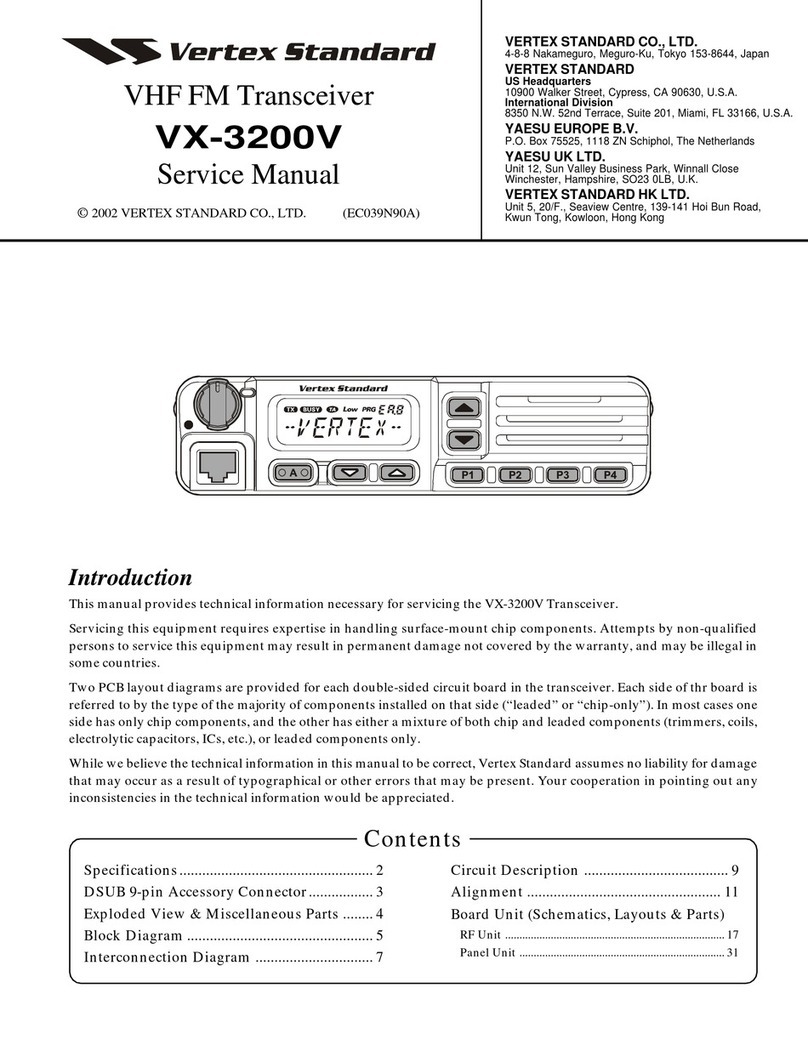
Vertex Standard
Vertex Standard VX-3200V Service manual
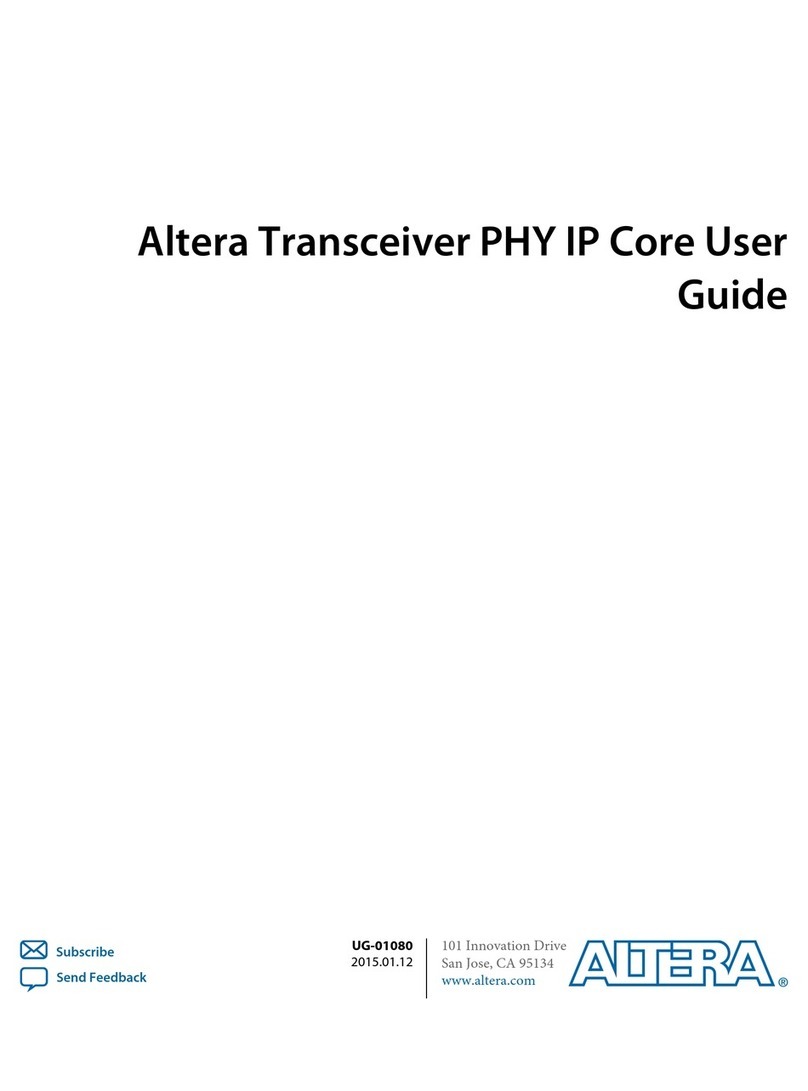
Altera
Altera UG-01080 user guide
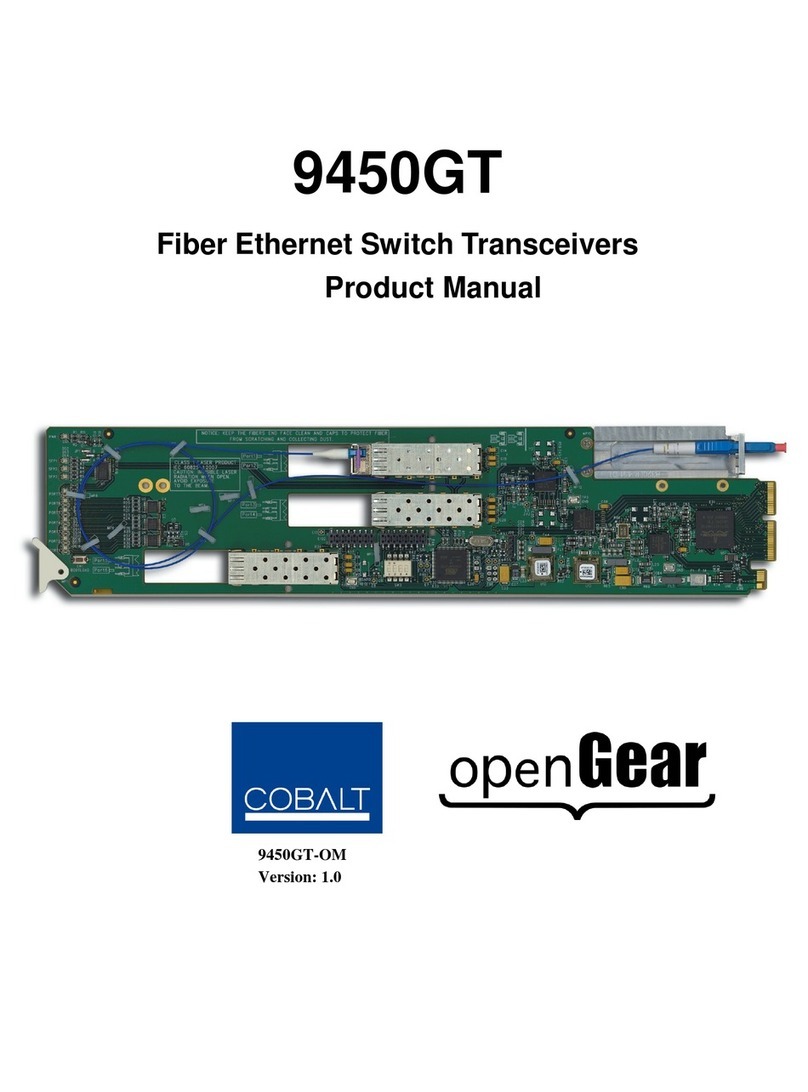
Opengear
Opengear 9450GT product manual
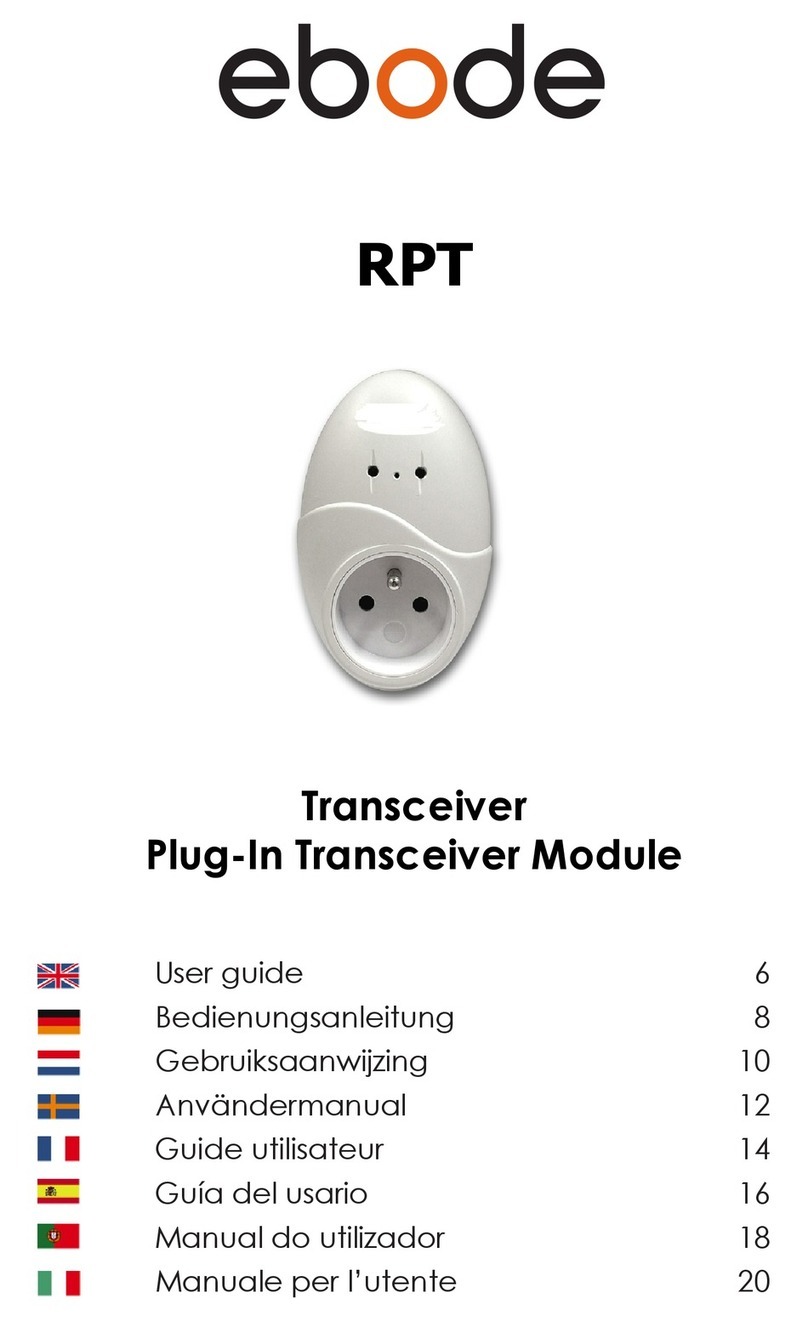
Ebode
Ebode XDOM RPT - PRODUCTSHEET user guide