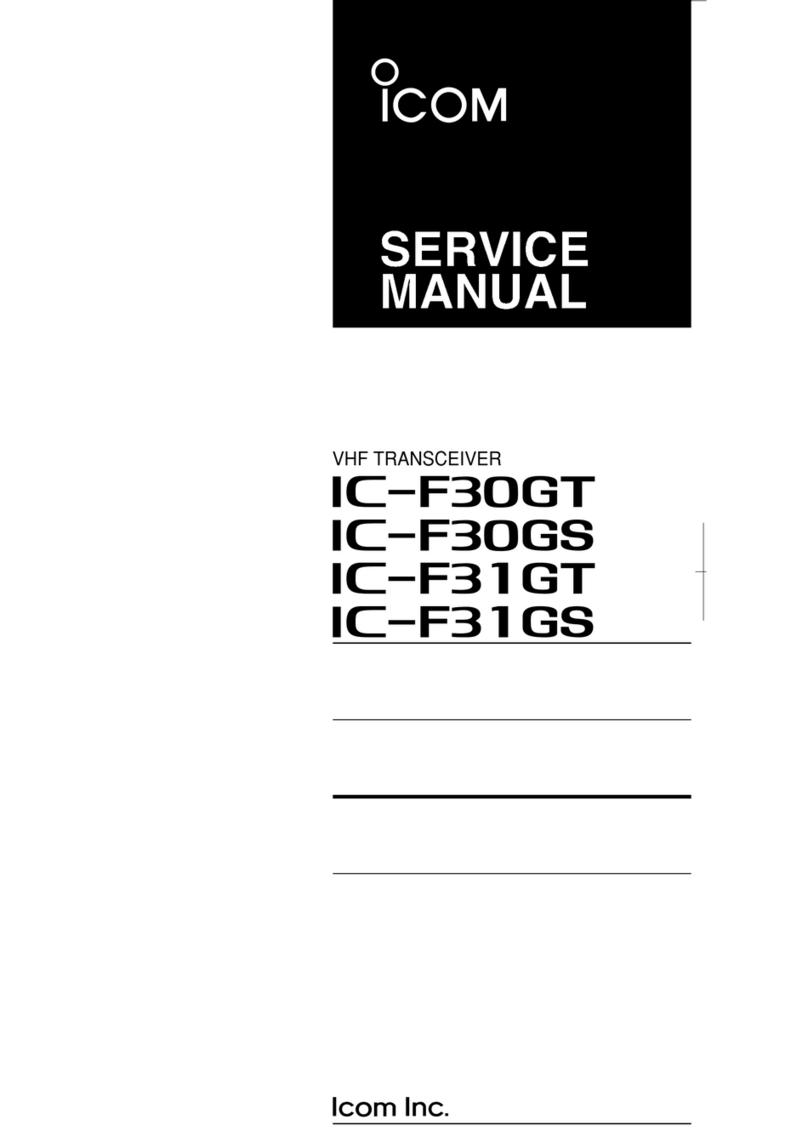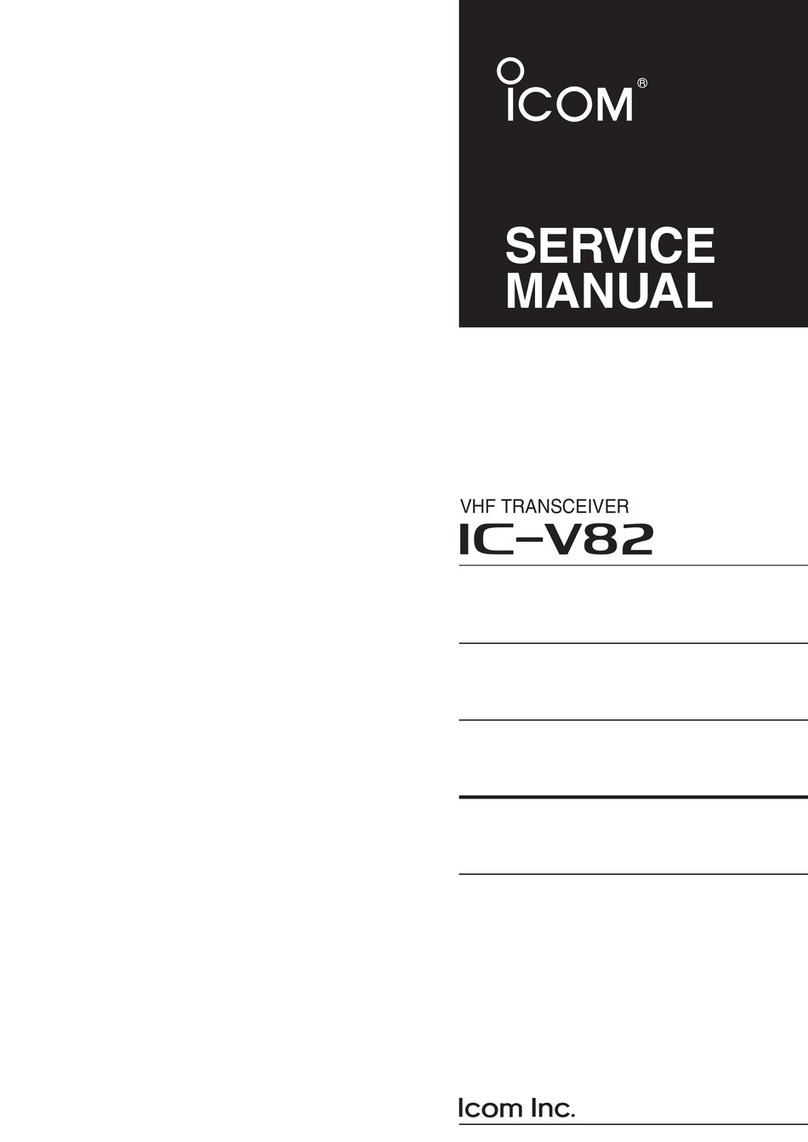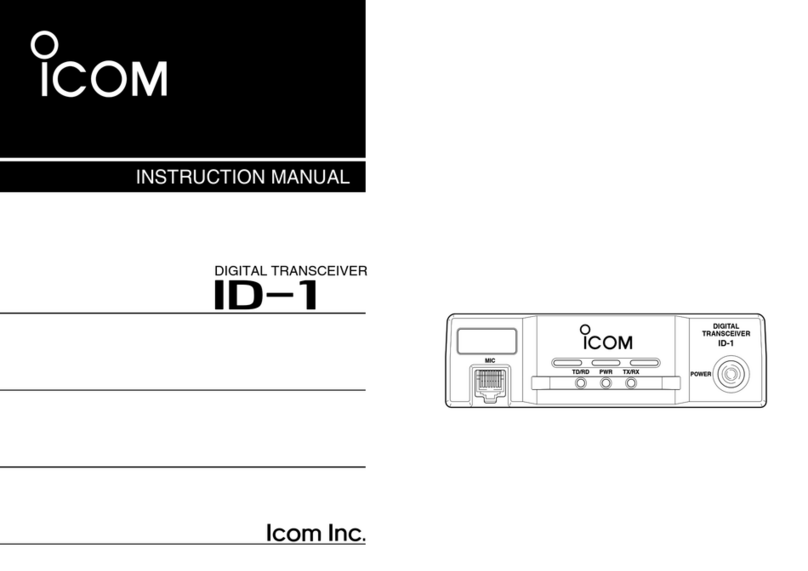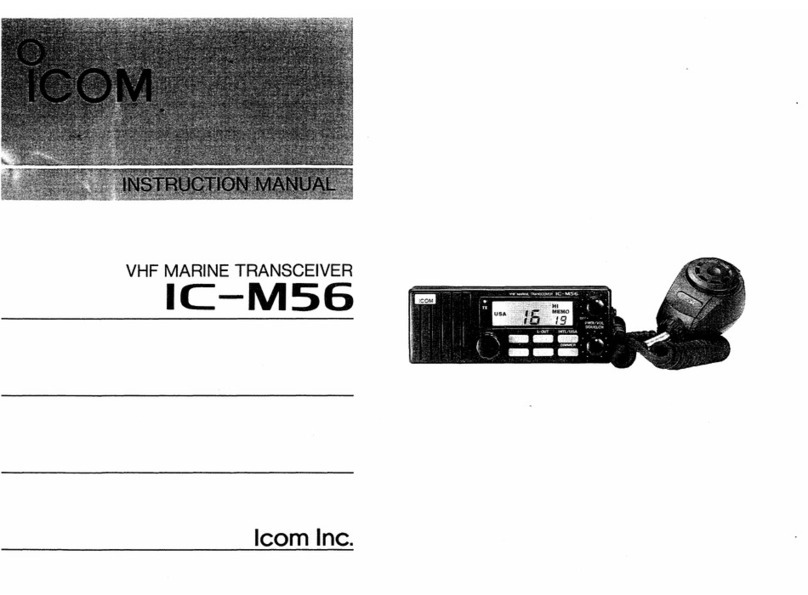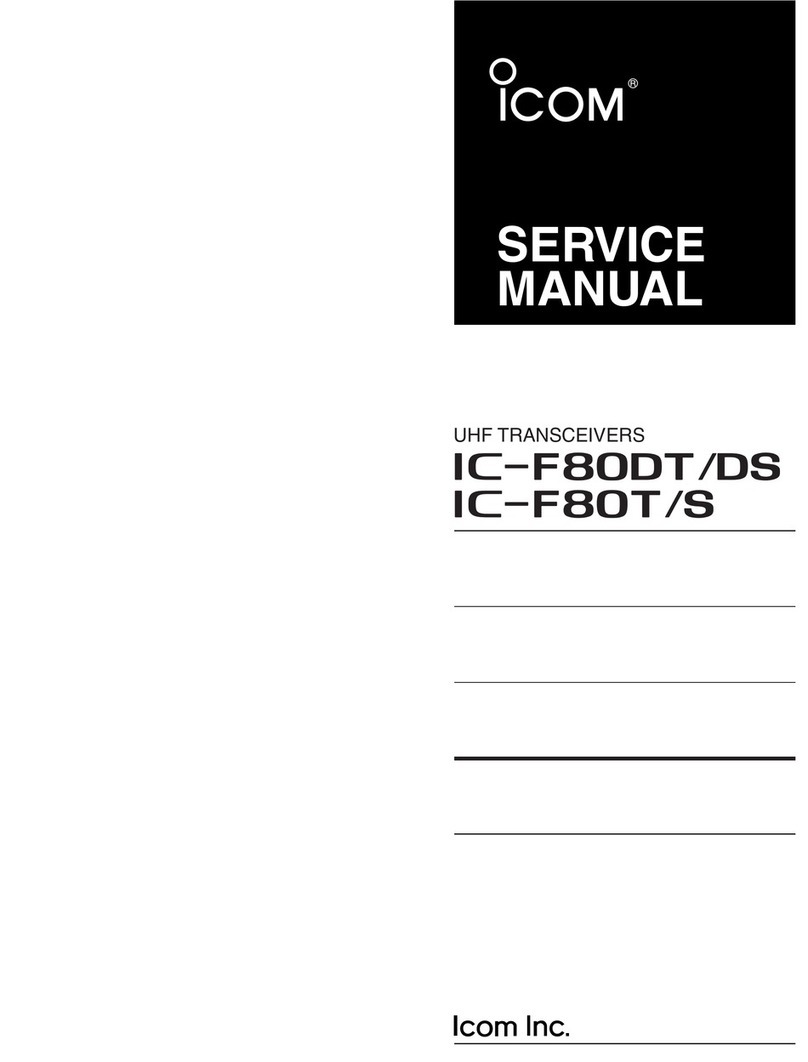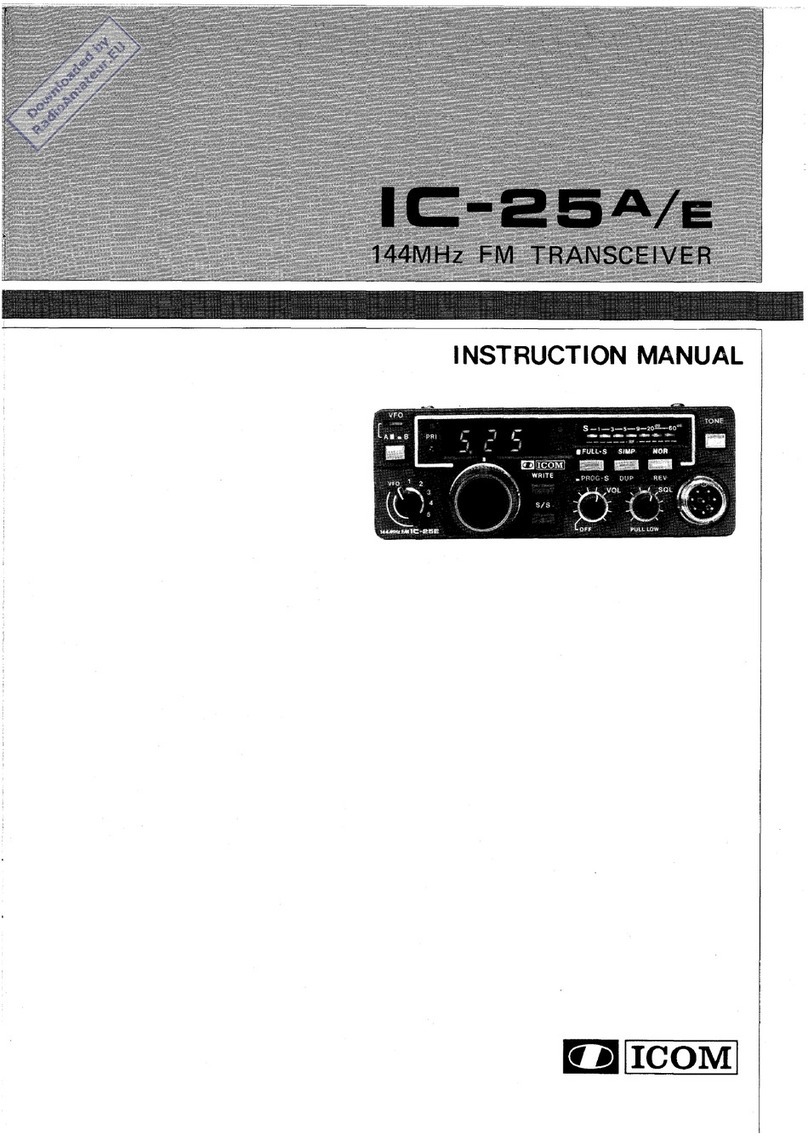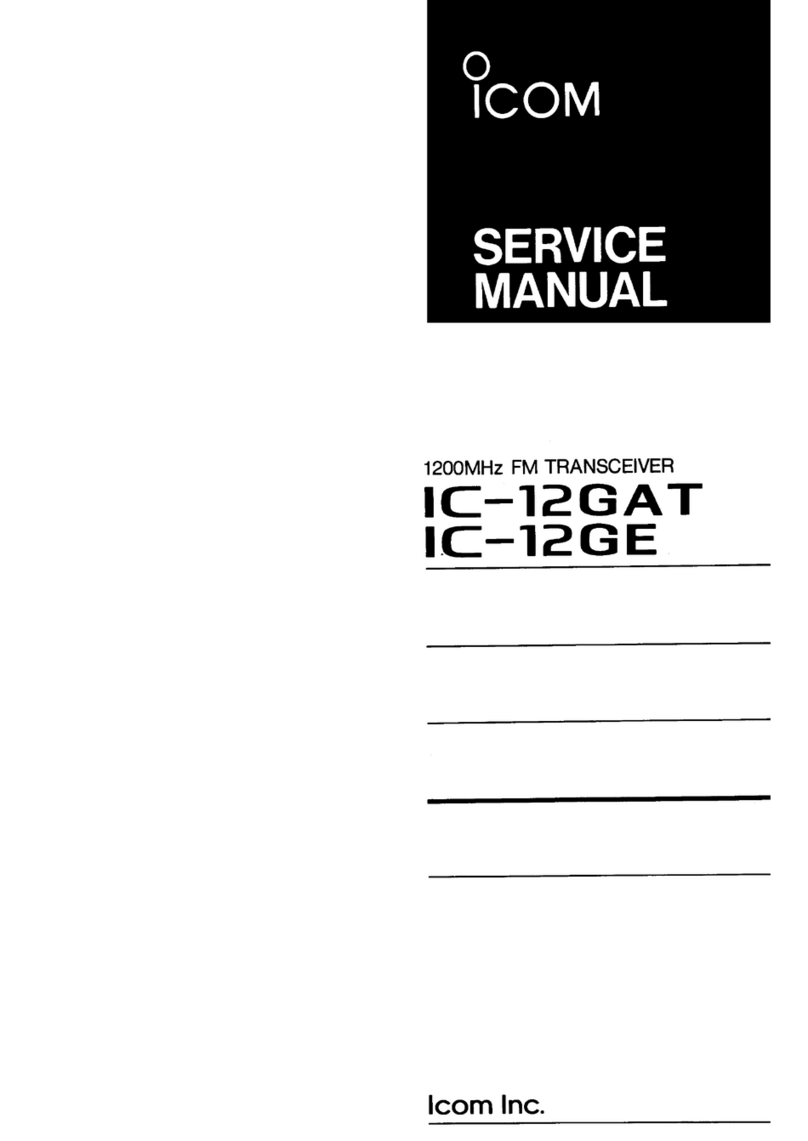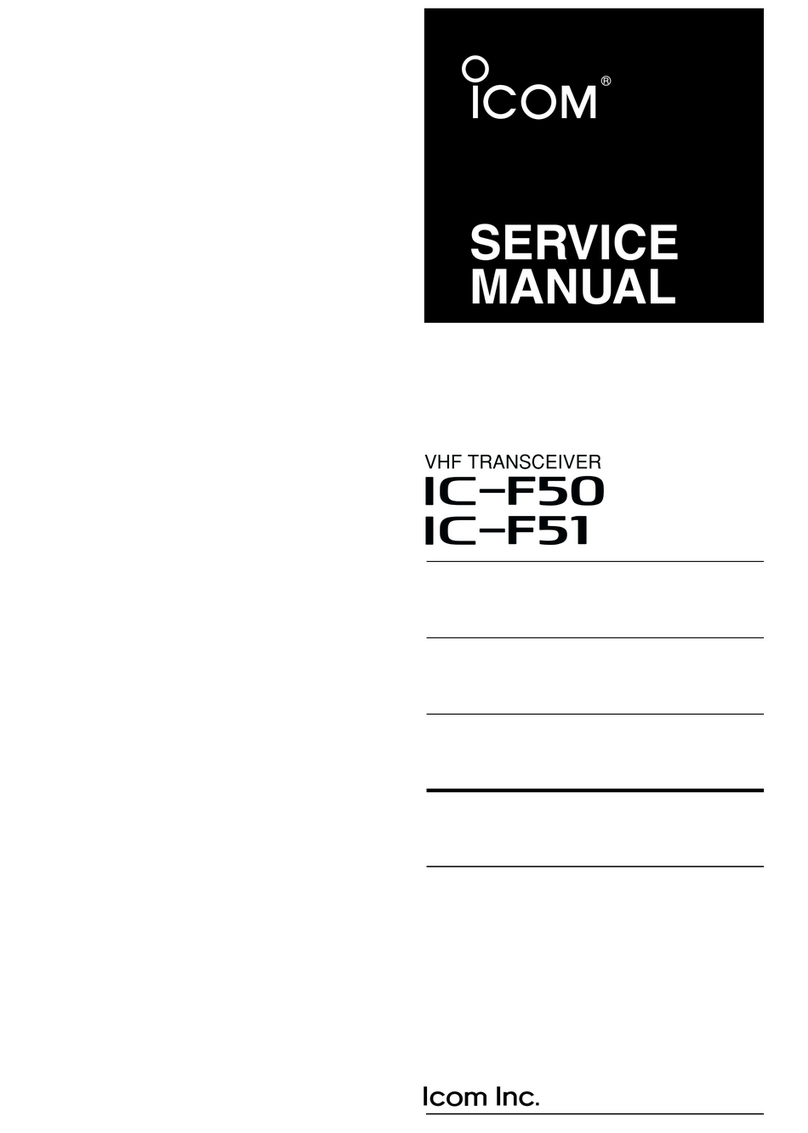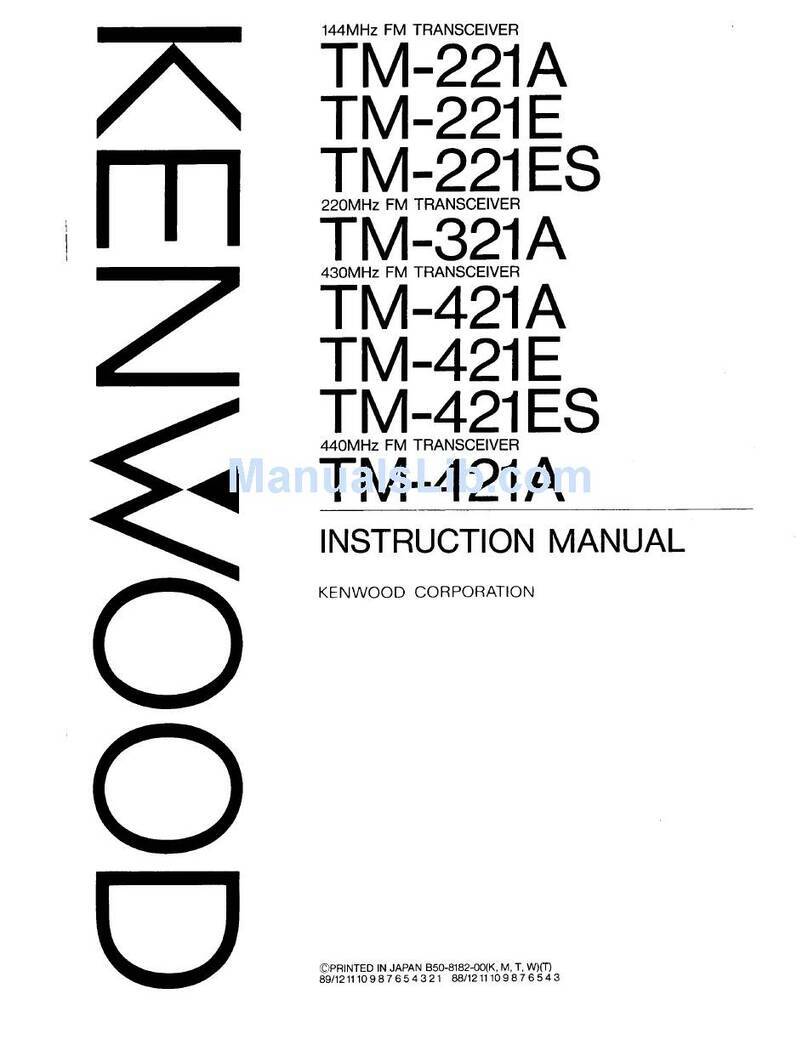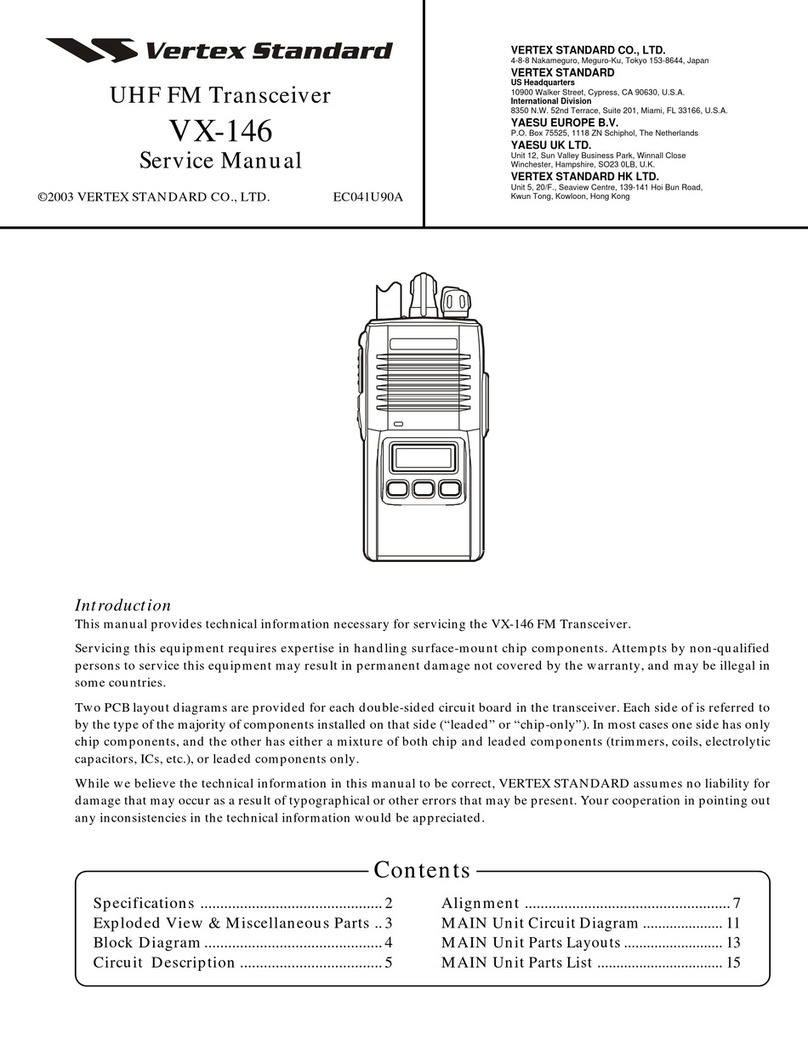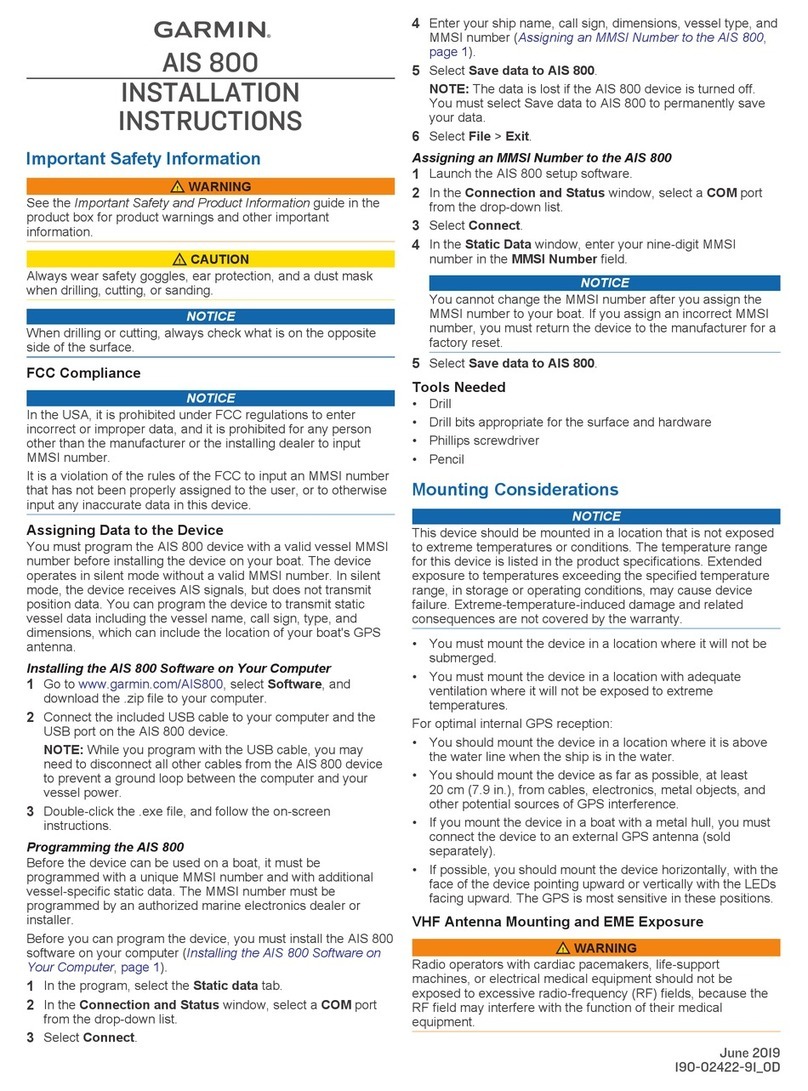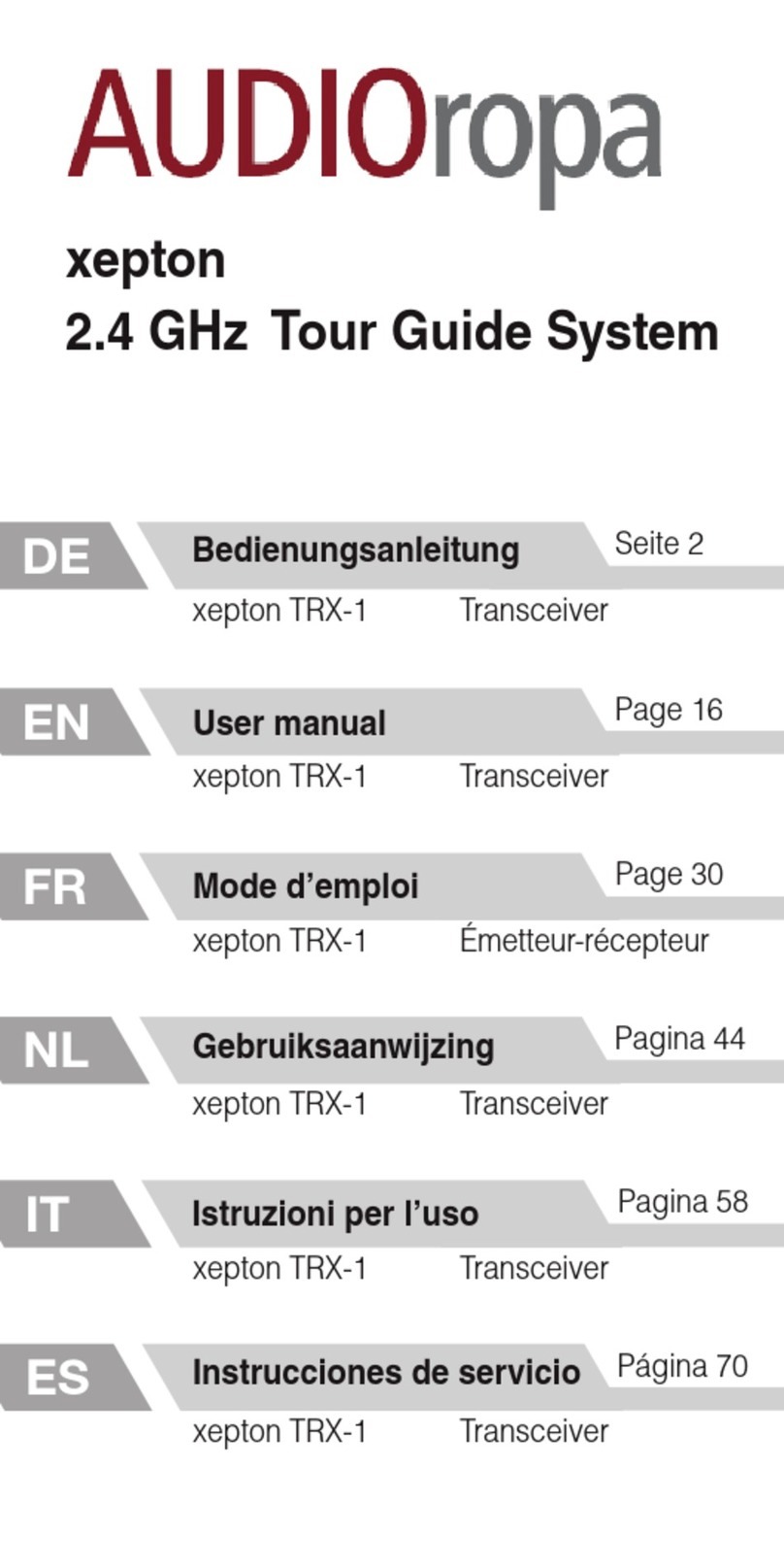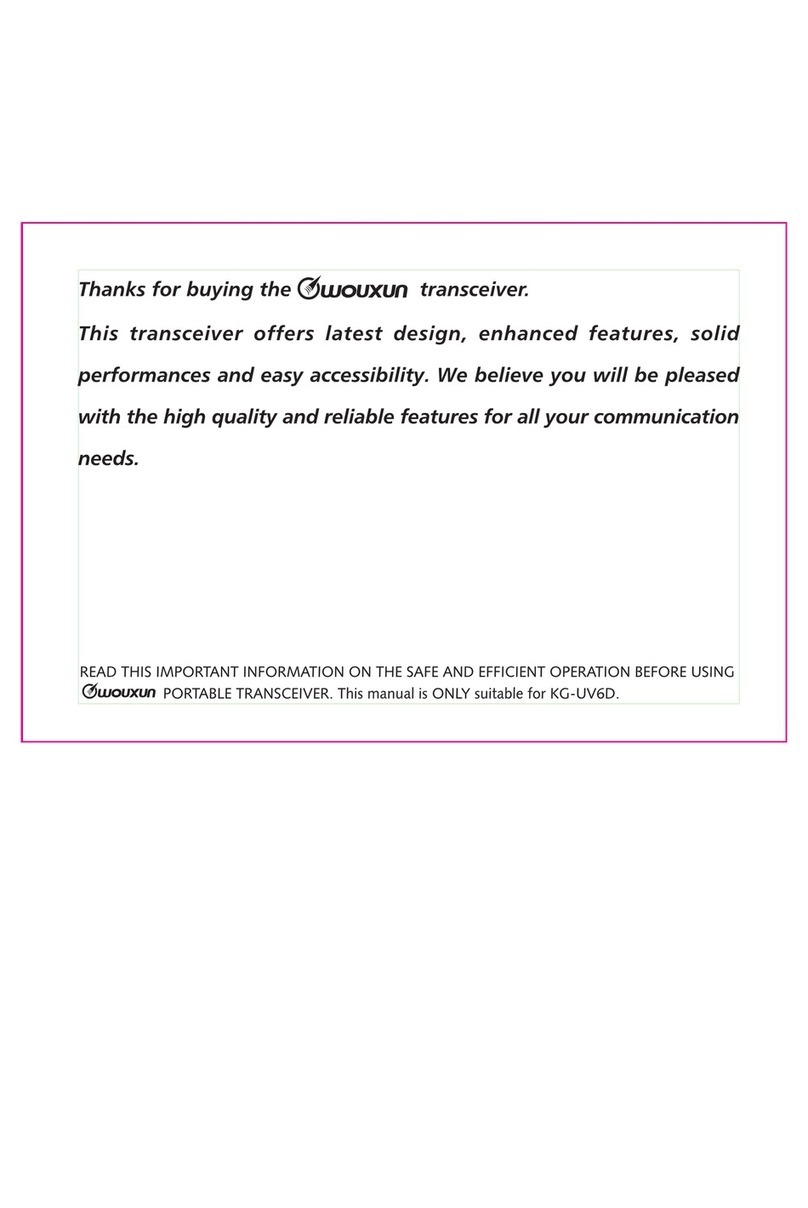Icom IC-A210 User manual

iA210
VHF AIR BAND TRANSCEIVER
INSTRUCTION MANUAL
This device complies with Part 15 of the FCC
Rules. Operation is subject to the condition that
this device does not cause harmful interference.

i
IMPORTANT
READ ALL INSTRUCTIONS carefully and completely
before using the transceiver.
SAVE THIS INSTRUCTION MANUAL —This in-
struction manual contains important operating instructions
for the IC-A210.
EXPLICIT DEFINITIONS
The explicit definitions below apply to this instruction man-
ual.
WORD
RWARNING!
CAUTION
NOTE
DEFINITION
Personal injury, fire hazard or electric shock
may occur.
Equipment damage may occur.
If disregarded, inconvenience only. No risk
of personal injury, fire or electric shock.
FEATURES
❍Large, bright OLED display
A fixed mount VHF airband first, the IC-A210 has an organic light
emitting diode (OLED) display. The all man-made lighting emits its
own light and the display offers many advantages in brightness,
vividness, high contrast, wide viewing angle and response time
compared to a conventional display. In addition, the auto dimmer
function can adjust the display for optimum brightness, during day or
night.
❍Easy channel selection
It’s fast and easy to select any of the memory channels in the
IC-A210. The “flip-flop” arrow button switches between active and
standby channels. The DualWatch function allows you to monitor
two channels simultaneously. In addition, the history memory chan-
nel stores the last 10 channels used and allows you to recall those
channels easily.
❍GPS memory function
When connected to an external GPS receiver* equipped with an air-
port frequency database, the IC-A210 will instantly tune in the local
airport frequency as you fly into its airspace.
*Ask your dealer for available GPS receiver details.
❍13.8 V/27.5 V DC power source
The built-in DC-DC converter accepts a 13.8 or 27.5 V DC power
source. The IC-A210 is easily installed in most airplanes or vehicles.
❍Intercom function
The IC-A210 has a built-in voice activated intercom function allowing
the pilot to talk with a co-pilot, or other person, via headsets. The IC-
A210 has adjustable audio level and squelch control functions.
For Canada:
This device complies with RSS-310 of Industry Canada. Operation is subject
to the condition that this device does not cause harmful interference.
Cet appareil est conforme au CNR-310 d’Industrie Canada. Son exploitation
est autorisée sous réserve que l’appareil ne cause pas de brouillage préjudi-
ciable.

DO NOT place unit in a non-secure place to avoid inad-
vertent use by children.
DO NOT push the PTT when not actually intending to
transmit.
DO NOT use or place the transceiver in direct sunlight or
in areas with temperatures below –20°C (–4°F) or above
+55°C (+131°F).
DO NOT place the transceiver in excessively dusty envi-
ronments.
DO NOT place the transceiver against walls. This will ob-
struct heat dissipation.
DO NOT use chemical agents such as benzine or alcohol
when cleaning, as they damage the transceiver surfaces.
BE CAREFUL! The transceiver will become hot when
operating continuously for long periods.
PRECAUTIONS
ii
RWARNING! NEVER operate the transceiver with
a headset or other audio accessories at high volume levels.
Hearing experts advise against continuous high volume op-
eration. If you experience a ringing in your ears, reduce the
volume level or discontinue use.
RWARNING! NEVER connect the transceiver to an
AC outlet or to a power source of more than 28 V DC. Such
a connection will damage the transceiver.
CAUTION: NEVER connect the transceiver to a
power source that is DC fused at more than 10 A. Accidental
reverse connection will be protected by this fuse, higher fuse
values will not give any protection against such accidents
and the transceiver will be damaged.
DO NOT operate the transceiver near unshielded electri-
cal blasting caps or in an explosive atmosphere.
DO NOT connect the transceiver to a power source using
reverse polarity. This connection will not only blow fuses but
also may damage the transceiver. FCC caution: Changes or modifications to this transceiver,
not expressly approved by Icom Inc., could void your authority
to operate this transceiver under FCC regulations.

iii
IMPORTANT······························································································i
EXPLICIT DEFINITIONS···········································································i
FEATURES································································································i
PRECAUTIONS························································································ ii
TABLE OF CONTENTS··········································································· iii
1 PANEL DESCRIPTION·········································································1
■ Front panel ························································································1
■ Rear panel·························································································3
■ Main unit····························································································3
■ Function display ················································································4
2 BASIC OPERATION ·············································································5
■ Frequency selection ··········································································5
■ Standby frequency selection (Step 1-2) ············································5
■ Frequency exchanging (Step 2-2) ·····················································6
■ Receiving···························································································6
■ Transmitting·······················································································6
■ Frequency setting example ·······························································7
■ Direct frequency setting mode operation···········································8
■ DualWatch operation·········································································8
3 MEMORY OPERATION ········································································9
■ Programming notes···········································································9
■ Entering memory mode·····································································9
■ Memory channel type········································································9
■ Channel selection············································································10
■ Programming a memory channel ····················································10
■ Programming example ····································································11
■ Transferring memory contents·························································12
■ Memory mode menu
(Regular and group memory channels only) ···································12
■ Regular memory channel ································································13
■ Group memory channel···································································13
■ History memory channel ·································································14
■ Clearing the memory contents
(Regular and group memory channels only) ···································14
■ Programming channel names (Regular memory channel only) ······15
■ Programming group names (Group memory channel only) ············15
■ Programming channel tag (Group memory channel only)···············16
■ Channel tag list················································································16
■ Weather memory channel (U.S.A. version only)······························17
■ GPS memory···················································································17
■ GPS memory edit············································································18
■ Memory protection ··········································································18
4 OTHER FUNCTIONS ··········································································19
■ Lock function ···················································································19
■ Accessing 121.5 MHz emergency frequency··································19
■ Intercom function·············································································20
■ Squelch test function·······································································20
■ Frequency step setting ····································································20
■ Weather memory channel scan (U.S.A. version only) ·····················21
5 MENU MODE ······················································································22
■ MENU mode programming······························································22
■ MENU mode items ··········································································23
6 CLONING····························································································28
7 OPTIONS ····························································································29
8 SPECIFICATIONS···············································································30
9 SAFETY TRAINING INFORMATION ··················································32
10 FOR CLASS B UNINTENTIONAL RADIATORS······························34
INDEX·····································································································35
TABLE OF CONTENTS
Icom, Icom Inc. and the Icom logo are registered trademarks of Icom Incor-
porated (Japan) in Japan, the United States, the United Kingdom, Germany,
France, Spain, Russia and/or other countries.
IBM is a registered trademark of International Business Machines.
Microsoft, Windows and Windows Vista are registered trademarks of Microsoft
Corporation in the United States and/or other countries.

1
1
PANEL DESCRIPTION
01
■Front panel
qDUAL SWITCH [DUAL]
➥Push to turn DualWatch operation ON or OFF (p. 8).
➥Hold down for 2 seconds to turn the intercom function
ON or OFF.
wEMERGENCY CHANNEL SWITCH [EC]
➥Push to set the emergency frequency (121.5 MHz) as
the standby frequency (p. 19).
➥Hold down for 2 seconds to enter the direct frequency
setting mode (p. 8), and set the emergency frequency
(121.5 MHz) (p. 19).
eVOLUME/POWER SWITCH [VOL]
➥Turn [VOL] to switch the power ON or OFF (p. 5).
➥Adjusts the audio output level.
The volume level bar appears while rotating [VOL].
➥Push to set the squelch test function ON or OFF
(p. 20).
➥Hold down for 2 seconds to start the weather channel
(U.S.A. version only) scan (p. 21).
rFREQUENCY EXCHANGE (FLIP-FLOP) SWITCH [↔]
➥Push to exchange the standby frequency with the ac-
tive frequency (p. 6).
➥Hold down for 2 seconds to enter direct frequency set-
ting mode (p. 8).
RCL
MEM
OFF
VOL
PUSH
TEST
COMM
DUAL
EC
iA210
CH09 SAMPLE
121.525
118.00
RX MEMORY
eytriouqw

2
1PANEL DESCRIPTION
■Front panel (Continued)
t MEMORY SWITCH [MEM]
Hold down for 2 seconds to program a displayed fre-
quency to any blank regular memory channel or delete/
revive the selected memory channel (depending on the
operating mode) (p. 9).
y RECALL SWITCH [RCL]
➥Push to enter/exit the memory mode (p. 9).
➥Hold down for 2 seconds to enter the menu mode
(p. 22).
u LIGHT-SENSITIVE DETECTOR
This detector senses ambient light. The detector is used
to adjust “Dimmer brightness (Low/High)” (p. 25) auto-
matically when the “Dimmer Mode” (p. 25) is set to ‘AUTO.’
iINNER (Small) TUNING DIAL [DIAL]
➥Rotate to set the standby frequencies (kHz digit)
(p. 5), memory channels (p. 10), MENU mode settings
(p. 22).
➥Hold down for 2 seconds to turn the dial/panel lock
function ON (p. 19).
oOUTER (Large) TUNING DIAL [O-DIAL]
➥Rotate to set the standby frequency (MHz digit) (p. 5),
group memory channel (p. 13), cursor position (p. 15),
etc.
➥Rotate to change the scan direction while scanning
(p. 21).
RCL
MEM
OFF
VOL
PUSH
TEST
COMM
DUAL
EC
iA210
CH09 SAMPLE
121.525
118.00
RX MEMORY
eytriouqw

3
1
PANEL DESCRIPTION
01
■Rear panel
qANTENNA CONNECTOR
Connect an antenna connector.
wCLONING JACK
Connect an optional cloning cable (OPC-1529R). Refer to
page 28 for details.
eDC, MICROPHONE, SPEAKER, HEADPHONE AND
DATA JACK
Connect a 13.8 V or 27.5 V DC power supply, speaker,
headphone and third party GPS receiver*1.
Refer to the “INSTALLATION GUIDE” for details.
*
1Ask your dealer for available GPS receiver details.
■Main unit
qMetal catch (For Icom products)
Use to attach to an installation rack for Icom products.
Refer to the “INSTALLATION GUIDE” for details.
wMetal catch (For third party products*)
Use to attach to an installation rack for third party prod-
ucts*.
*Ask your dealer for available products details.
q w
e q
e
For PS-80 type
For the third party* compatible type (MB-113)
NOTE: Supplied with some transceiver’s versions.
*Ask your dealer for available products details.
• Top view• Bottom view
q w

4
1PANEL DESCRIPTION
■Function display
qACTIVE FREQUENCY INDICATOR
➥Shows the active frequency (p. 6).
➥Shows the MENU mode items in the MENU mode
(p. 22).
wTX INDICATOR
Appears while transmitting (p. 6).
eRX INDICATOR
➥Appears when receiving a signal on the active fre-
quency signal (p. 6).
➥Appears when receiving a signal on the standby fre-
quency signal during DualWatch operation (p. 8).
➥Appears when opening the active frequency’s squelch
function (p. 6).
rINTERCOM INDICATOR
Appears when the intercom function is in use (p. 20).
tDUALWATCH INDICATOR
Appears when the DualWatch function is active (p. 8).
yMEMORY CONDITION INDICATOR
➥Indicates “MEMORY” when the regular memory chan-
nel is selected (p. 13).
➥Indicates “GRP01–GRP20” when the group memory
channel is selected (p. 13).
The group name is also indicated if the name has been
entered.
➥Indicates “HISTORY” when the history memory chan-
nel is selected (p. 14).
➥Indicates “WEATHER” when the weather memory
channel is selected (U.S.A. version only) (p. 17).
➥Indicates “GPS” when the GPS memory channel is se-
lected (The third party GPS receiver is required) (p. 17).
uSTANDBY FREQUENCY INDICATOR
➥Shows the standby frequency (p. 5).
➥Shows the setting values in the MENU mode (p. 22).
iCHANNEL NAME INDICATOR
Shows the channel name during memory mode (p. 15).
oMEMORY CHANNEL INDICATOR
Shows the selected memory channel number during
memory mode (p. 13).
!0 TEST INDICATOR
Appears while the squelch test function is active (p. 20).
!1 LOCK INDICATOR (p. 19)
➥Indicates “ ” while the dial lock function is in use.
➥Indicates “ ” while the panel lock function in use.
CH09 SAMPLE
TEST
121.525
118.00
RX DUAL MEMORY RX
ICS
O
F
D
TX
etr y e
io!1
uq
!0
w

5
2
BASIC OPERATION
01
02
■Frequency selection
IC-A210 has two ways to select a desired frequency.
ï General frequency selection
Select a desired frequency which is used for the next operat-
ing frequency in the standby frequency indicator. Then ex-
change the active frequency for the standby frequency.
NOTE: Operate from “Standby frequency selection(Step
1-2)” to “Frequency exchanging (Step 2-2)” as pages 5, 6.
ï Direct frequency selection
A desired frequency direct selection is available.
Refer to “Direct frequency selection mode operation.”
■Standby frequency selection
(Step 1-2)
qRotate [VOL] clockwise to turn power ON.
•Previouslyusedfrequenciesappearintheactiveand
standby frequency indicators.
wRotate [DIAL] and [O-DIAL] to select a desired frequency
to the standby frequency.
•Theactivefrequencyisnotaffected.
•Rotate[O-DIAL] to set above 1 MHz digit.
•Rotate[DIAL] to set below 100 kHz digit.
TIP: For quick frequency setting, often used frequen-
cies can be programmed into memory channels. Refer to
“MEMORY OPERATION” (pp. 9–18).
When a memory channel is recalled, the previous standby
frequency is erased.
CAUTION: DO NOT turn the power ON until the air-
craft engines have been started. It is very important for
protection of the power supply circuit.

6
2BASIC OPERATION
■Frequency exchanging
(Step 2-2)
qAfter selecting the standby frequency, push [↔]to ex-
change it with the active frequency.
•Adjustthesquelchlevelinthemenumode,ifnecessary(p.23).
•Rotate[VOL] to set the volume level, if necessary.
•Whenreceivingasignal,“RX”appearsandaudioisheardfrom
the speaker or headset.
•Furtheradjustmentofaudiolevelmaybenecessaryatthis
point.
wHold down [PTT] to transmit, then speak into the micro-
phone.
•Transmitindicator“TX”lights.
eRelease [PTT] to receive.
Frequency exchanging can be also performed remotely from
the yoke-mounted frequency exchange switch.
■Receiving
qSelect an operating frequency.
•Refertopages5,6fordetails.
•“RX”appearswhenreceivingasignaloropeningsquelch.
wPush [VOL] to open the squelch manually.
•Refertopage20“Squelchtestfunction”fordetails.
eRotate the volume control to adjust the audio level.
■Transmitting
qSelect the yoke-mounted communication/intercom switch
to the “communication” position.
wSelect an operating frequency.
•Refertopages5,6indetails.
ePush the PTT switch.
•“TX”appears.
rSpeak into the microphone at your normal voice level.
•DO NOT set the microphone too closely to your mouth or speak
too loudly. This may distort the signal.
tRelease the PTT switch to receive.
NOTE: To prevent interference, listen on the frequency
before transmitting. If the frequency is busy, wait until the
frequency is clear.
NOTE: DO NOT hold down [↔]continuously. Other-
wise, the standby frequency disappears. If this happens,
again hold down [↔]until the standby frequency reap-
pears.

7
2
BASIC OPERATION
02
■Frequency setting example
The following example shows to how to set 126.40 MHz as the standby frequency and then exchange it with the active fre-
quency indicator.
The active frequency and the standby
frequenies are exchanged.
Previously used frequencies appear.
Rotate the large tuning dial to change
the standby frequency in MHz steps.
Rotate the small tuning dial to change
the standby frequency in kHz steps.
121.805
134.80
RX
126.805
134.80
RX
126.405
134.80
RX
134.805
126.40
RX
qRotate [O-DIAL] clockwise to
select “126” MHz.
wRotate [DIAL] counterclockwise
to select “400” kHz.
ePush [�].
NOTE: DO NOT hold down [�]
continuously. Otherwise the sta-
ndby frequency disappears. If this
happens, hold down [�]until the
standy frequency reappears.
STEP DISPLAY NOTE

8
2BASIC OPERATION
■Direct frequency setting
mode operation
The direct frequency setting mode operation is useful when
setting a desired frequency directly as the active frequency.
qHold down [↔]for 2 seconds to enter the direct frequency
setting mode.
•Onlytheactivefrequencyisdisplayed.
wSet an operating frequency.
•Refertopages5,6indetails.
ePush [RCL] or [↔]to exit the direct frequency setting
mode.
■DualWatch operation
The DualWatch operation monitors the active frequency
at certain intervals even when receiving a signal on the
standby frequency. When a signal is received on the active
frequency, the radio switches to the active frequency and
stays on it until the signal disappears, irrespective of the
standby frequency status.
qPush [DUAL] to enter DualWatch operation.
•“DUAL”appearsontheactivefrequencyindicator.
•Theactiveorstandbyfrequency’s “RX” blinks when receiving a
signal or opening the squelch.
wPush [DUAL] again to exit DualWatch operation.
•“DUAL”disappears.
121.80
RX
129.405
121.00
RX DUAL RX
ATTENTION! During DualWatch operation, the standby
frequency’s audio may be interrupted at the monitoring in-
terval, but this is not a malfunction.

9
3
MEMORY OPERATION
02
03
■Programming notes
ïBlank channel
A memory or group channel with no frequency content is
called as a blank channel. When a blank channel is selected
while memory programming, “–––––” appears instead of a
frequency.
ïMemory protect function
IC-A210 has a memory protect function. The function pre-
vents accidental changes or deletion.
The function can be set in the MENU mode (p. 24).
■Entering memory mode
•Push[RCL] to enter the memory mode.
•Push[RCL] to set the selected memory channel frequency
to the standby frequency, then exit the memory mode.
•Holddown[RCL] for 2 seconds to exit the memory mode
without changing the previously set standby frequency.
■Memory channel type
There are five memory types*. The memory types are as fol-
low:
*Depends on versions, there are 4 memory types.
ïRegular memory channel (MEMORY)
There are up to 10 available memory channels.
ïGroup memory channel (GRP01–GRP20)
There are up to 200 group channels, with 10 channels in
each of 20 groups.
ïWeather memory channel (WEATHER)
(U.S.A. version ONLY)
10 weather memory channels are available.
They are used for monitoring NOAA (National Oceanic
and Atmospheric Administration) broadcasts (reception of
weather memory channels possible in U.S.A. version only).
ïHistory memory channel (HISTORY)
There are up to 10 available history memory channels.
The active frequency is written into history memory channels
automatically when pushing [↔]to exchange the active and
standby frequency (except weather channels: U.S.A. version
only).
ïGPS memory channel (GPS)
There are up to 10 available GPS memory channels.
When connected to an external GPS receiver* equipped with
an airport frequency database, the frequency data such as
nearby airports can be transferred into GPS memory chan-
nels.
* Ask your dealer for available GPS receiver details.

10
3MEMORY OPERATION
■Programming a memory
channel
To program the memory channels, follow the steps below.
qRotate [DIAL] and [O-DIAL] to set a desired frequency
for the standby frequency.
wPush [RCL] to enter the memory mode.
•Thechannelnumberappears.
•Thememorychannelnamealsoappearsifithasbeenentered.
e Rotate [O-DIAL] to select a desired memory channel
type.
•Selectregularmemorychannelorgroupmemorychannel.
rPush [MEM], and then rotate [O-DIAL] to select the “RE-
PLACE” menu.
•Thememorychannelnumberblinks.
tRotate [DIAL] to select a memory channel to be pro-
grammed.
yPush [MEM], to program the frequency into the channel.
•“WRITECOMPLETED”appearsonthedisplaywhentheregu-
lar memory channel is programmed.
uPush [RCL] to exit the memory mode.
■Channel selection
The transceiver has 10 channels in regular memory and 200
channels in the group memory. There are 10 channels in
each of 20 groups (GRP01–GRP20).
q Push [RCL] to enter the memory mode.
•Thechannelnumberappears.
•Thememorychannelnamealsoappearsifithasbeenentered.
w Rotate [O-DIAL] to select the memory channel type.
•Selectfromregularmemorychannelorgroupmemorychannel.
e Rotate [DIAL] to select a desired memory channel
number.
Transferring the memory channel to the active fre-
quency is necessary if you want to operate on the
memory channel frequency.
Refer to “Transferring memory contents” (p. 12) for
details.
r Push [RCL] to change to standby frequency to the se-
lected memory channel frequency and exit the memory
mode.
CH01
127.005
122.00
RX MEMORY
NOTE: Hold down [RCL] for 2 seconds to exit the mem-
ory mode without changing the previously set standby fre-
quency.

11
3
MEMORY OPERATION
03
■Programming example
The following is an example showing how to program 126.000 MHz into regular memory channel 4.
“ ” appears when no frequency
has been programmed into regular
memory channel 4.
“MEMORY” and the channel number
appear.
“126.00” appears in the standby
display.
126.005
134.80
RX
CH01
134.80
RX MEMORY
CH04
134.80
RX MEMORY
CH04
126.000
---.---
134.80
RX MEMORY
REPLACE Ç
CH04
126.005
134.80
RX MEMORY
Set a “126.000 MHz” in the
standby display.
q
Push [RCL], then rotate
[O-DIAL] to select “MEMORY”.
w
Push [MEM], then rotate
[O-DIAL] to select “REPLACE.”
r
Push [MEM] to store the
desired frequency into the
selected regular memory
channel.
t
Select regular memory channel
4 with [DIAL].
e
“WRITE COMPLETED” is displayed
when the selected frequency is
stored.
Regular memory channel number
blinks.
TIP: Hold down [MEM] for 2 seconds to program a displayed frequency into any blank memory channel automatically, after
step q.
NOTE: The programming is cancelled if all regular memory channels have already programmed.

12
3MEMORY OPERATION
■Transferring memory
contents
This function transfers a memory channel’s contents into
the active frequency display and places the previous active
frequency into the standby display.
qPush [RCL] to enter the memory mode.
•Thechannelnumberappears.
•Thememorychannelnamealsoappearsifithasbeenentered.
w Rotate [O-DIAL] to select a desired channel type.
•Selectregular,grouphistory,weather*orGPSmemorychan-
nel.
* Selectable depending on versions.
eRotate [DIAL] to select a memory channel to be trans-
ferred.
rPush [↔]to transfer the memory channel frequency into
the active frequency display.
•Thememorymodeisthencancelledautomatically.
■Memory mode menu
(Regular and group memory
channels only)
ïREPLACE
Replacing the standby frequency with the memory channel
frequency.
ï DELETE
Deletes the selected memory channel.
ï REVIVE
Returns the selected memory channel to its previous state.
ï CH NAME (Regular memory channel only)
Sets the channel name to the selected regular memory
channel.
ï GRP NAME (Group memory channel only)
Sets the group name to the selected memory group.
ï CH TAG (Group memory channel only)
Sets the channel tag to the selected memory channel (Se-
lecting the group memory channel is the only option).
ï DONE
Return to the memory mode.
CH01
127.005
122.00
RX MEMORY
122.005
127.00
RX MEMORY
Push [↔].

13
3
MEMORY OPERATION
03
■Regular memory channel
The transceiver has 10 regular memory channels.
Five programming options are selectable.
The following functions are available.
REPLACE, DELETE, REVIVE and CHANNEL NAME EDIT
functions.
qPush [RCL] to enter the memory mode.
•Thechannelnumberappears.
•Thememorychannelnamealsoappearsifithasbeenentered.
w Rotate [O-DIAL] to select the regular memory channel.
•“MEMORY”appears.
e Rotate [DIAL] to select a desired channel.
rPush [MEM], then rotate [O-DIAL] to select a menu op-
tion as follow.
•Thememorychannelnumberblinks.
tPush [MEM] to perform the selected action.
■
Group memory channel
The transceiver has 200 group memory channels comprised
of 10 channels in each of 20 groups.
The following functions are available.
REPLACE, DELETE, REVIVE GROUP NAME EDIT and
CHANNEL TAG functions.
qPush [RCL] to enter the memory mode.
•Thechannelnumberappears.
•Thememorychannelnamealsoappearsifithasbeenentered.
w Rotate [O-DIAL] to select the group memory channel number.
•Agroupnumber“GRP01–GRP20”appears.
ePush [DIAL], and then rotate [O-DIAL] to select the
memory group from GRP01 to GRP20 if necessary.
•Thegroupandchannelnumbersblink.
•Push[DIAL] again, or push [RCL] to set the memory group.
r Rotate [DIAL] to select a desired channel within the se-
lected group.
tPush [MEM], rotate [O-DIAL] to select a menu as follows.
•Thememorychannelnumberblinks.
yPush [MEM] to perform the selected action.
CH01
127.005
122.00
RX GRP01
CH01
127.005
122.00
RX MEMORY
REPLACE Replace to the standby frequency.
DELETE Delete the memory channel.
REVIVE Revive the previous memory channel data.
CH NAME Edit the memory channel name.
DONE Do nothing and return to the memory mode.
REPLACE Replace to the standby frequency.
DELETE Delete the memory channel.
REVIVE Revive the previous memory channel data.
GRP NAME Edit the group name.
CH TAG Set the memory channel as a tag channel.
DONE
Do nothing and return to the memory mode.

14
3MEMORY OPERATION
■
History memory channel
The transceiver has 10 history memory channels.
The standby frequency is stored into a history memory chan-
nel when pushing [↔].
The frequency is stored into the history memory channel in
order from “CH01” to “CH10.”
qPush [RCL] to enter the memory mode.
•Thechannelnumberappears.
•Thememorychannelnamealsoappearsifithasbeenentered.
w Rotate [O-DIAL] to select the history memory channel.
•“HISTORY”appears.
e Rotate [DIAL] to select a desired channel.
•Push[↔]to exchange the history memory channel frequency
to the active frequency if necessary.
rPush [RCL] to exit the memory mode.
■
Clearing the memory contents
(Regular and group memory
channels only)
Unwanted memory channels can be cleared.
q Push [RCL] to select memory mode.
•Thechannelnumberappears.
•Thememorychannelnamealsoappearsifithasbeenentered.
w Rotate [O-DIAL] to select the memory channel type.
•Selectfromregularmemorychannelorgroupmemorychannel.
e Rotate [DIAL] to select a desired channel.
rPush [MEM], then rotate [O-DIAL] to select “DELETE.”
•Thememorychannelnumberblinks.
tPush [MEM] to delete the memory channel data.
•“------------”appearsmomentarily,thenthenextselectable
channel appears.
yPush [RCL] to exit the memory mode.
CH01
127.005
122.00
RX HISTORY
CH01
127.000
127.000
122.00
RX MEMORY
ÅDELETE Ç
CH01
122.00
RX MEMORY
NOTE: Instead of steps rand t, holding down [MEM]
for 2 seconds after step ealso allows delete or revive op-
eration.

15
3
MEMORY OPERATION
03
■
Programming channel names
(Regular memory channel only)
The regular memory channel can display a six character
name in addition to the memory number.
q Push [RCL] to enter the memory mode, then rotate [O-
DIAL] to select a desired regular memory channel in the
memory mode.
w Rotate [DIAL] to select a desired channel.
e Push [MEM], then rotate [O-DIAL] to select “CH NAME.”
r Push [MEM]. The memory channel name’s 1st digit blinks.
t Rotate [DIAL] to select a desired character.
•Thecharactertypeasshownbelowisselectable.
•Push[DIAL]toswitchfromcapitalletters(A,B,C,···)→lower
case (a, b, c, ···) →number (0, 1, 2, ···) →then again to capital
letters (A, B, C, ···) in sequential order.
y Rotate [O-DIAL] to select the next input digit.
u Repeat t–yto input the memory channel name.
i Push [MEM] to set the memory channel name.
•Selectable characters
■Programming group names
(Group memory channel only)
The memory groups can display a six character name in ad-
dition to the group number (“GRP01”–“GRP20”).
q Push [RCL], then rotate [O-DIAL] to select a desired
memory channel in the memory mode.
•Rotate[O-DIAL] to select the memory channel type if neces-
sary.
wPush [DIAL], and then rotate [O-DIAL] to select the
memory group from GRP01 to GRP20, if necessary.
•Push[DIAL] again to set the memory group.
e Push [MEM], then rotate [O-DIAL] to select “GRP
NAME.”
r Push [MEM], and the group name’s 1st digit blinks.
t Rotate [DIAL] to select a desired character.
•Thecharactertypeasshownleft“Selectablecharacters”are
selectable.
•Push[DIAL]toswitchfromcapitalletters(A,B,C,···)→lower
case (a, b, c, ···) →number (0, 1, 2, ···) →then again to capital
letters (A, B, C, ···) in sequential order.
y Rotate [O-DIAL] to select the next input digit.
u Repeat t–yto input the group name.
i Push [MEM] to set the group name.
0 1 2 3 4 5 6 7 8 9 : ; < = > ? @
A B C D E F G H I J K L M N O P Q R S T U V W X Y Z [ \ ]
^ _ `
a b c d e f g h i j k l m n o p q r s t u v w x y z { | } ~ ■! ” #
$ % & ’ ( ) ∗+ , – . /

16
3MEMORY OPERATION
■Programming channel tag
(Group memory channel only)
The tag name can be set a three character name in addition
to the group number. It is convenient for separating memory
type.
q Push [RCL], then rotate [O-DIAL] to select a desired
group memory channel in the memory mode.
•Rotate[O-DIAL] to select the memory channel type if neces-
sary.
w Push [MEM], then rotate [O-DIAL] to select “CH TAG”
when selecting “LABEL” in “Group memory channel dis-
play” of the menu mode (p. 24)
e Push [MEM], then rotate [DIAL] to select a desired chan-
nel tag.
•Thetagtypeasshownbelowisselectable.
r Push [MEM] to set the channel tag.
• Selectable tags
___ / TWR / GND / ATS / ATF / APP / ARR / AWS / CLR /
CTF / DEP / FSS / RFS / UNI / MF / OTH / U-1 / U-2
■
Channel tag list
*1Group memory, *2GPS memory
CH01
127.005
122.00
RX GRP01
TWR
TAG
NAME
DISPLAY MEANS
Group*1GPS*2
_ _ _ YES – Non-tag
TWR YES YES Tower
GND YES YES Ground
ATS YES YES ATIS
ATF YES YES Air traffic
APP YES YES Approach
ARR YES YES Arrival
AWS YES YES Automatic Weather Station
CLR YES YES Clearance / Delivery
CTF YES YES
Common Traffic Advisory Frequency
DEP YES YES Departure Frequency
FSS YES YES Flight Service Station
RFS YES YES Remote Flight Service Station
UNI YES YES Unicom frequency
MF YES YES Mandatory frequency
OTH YES – Other
U-1 YES – User1 setting (Refer to page 26)
U-2 YES – User2 setting (Refer to page 26)
Other manuals for IC-A210
9
Table of contents
Other Icom Transceiver manuals