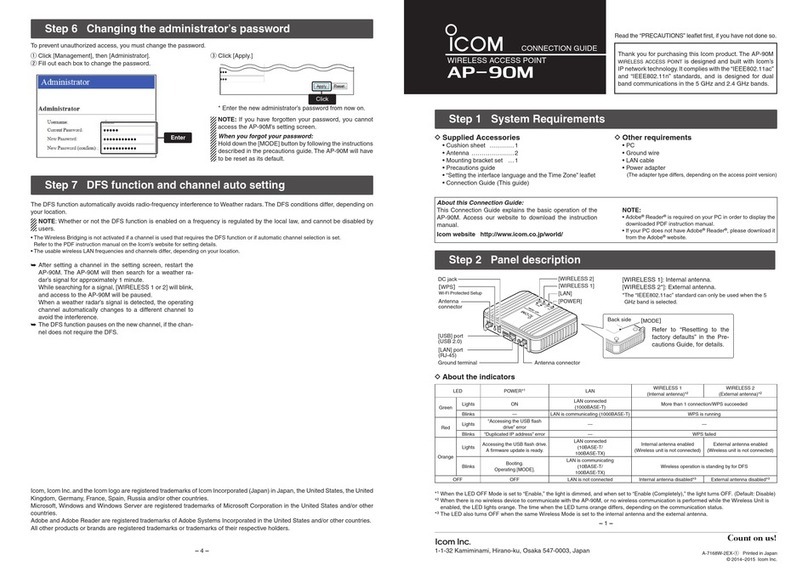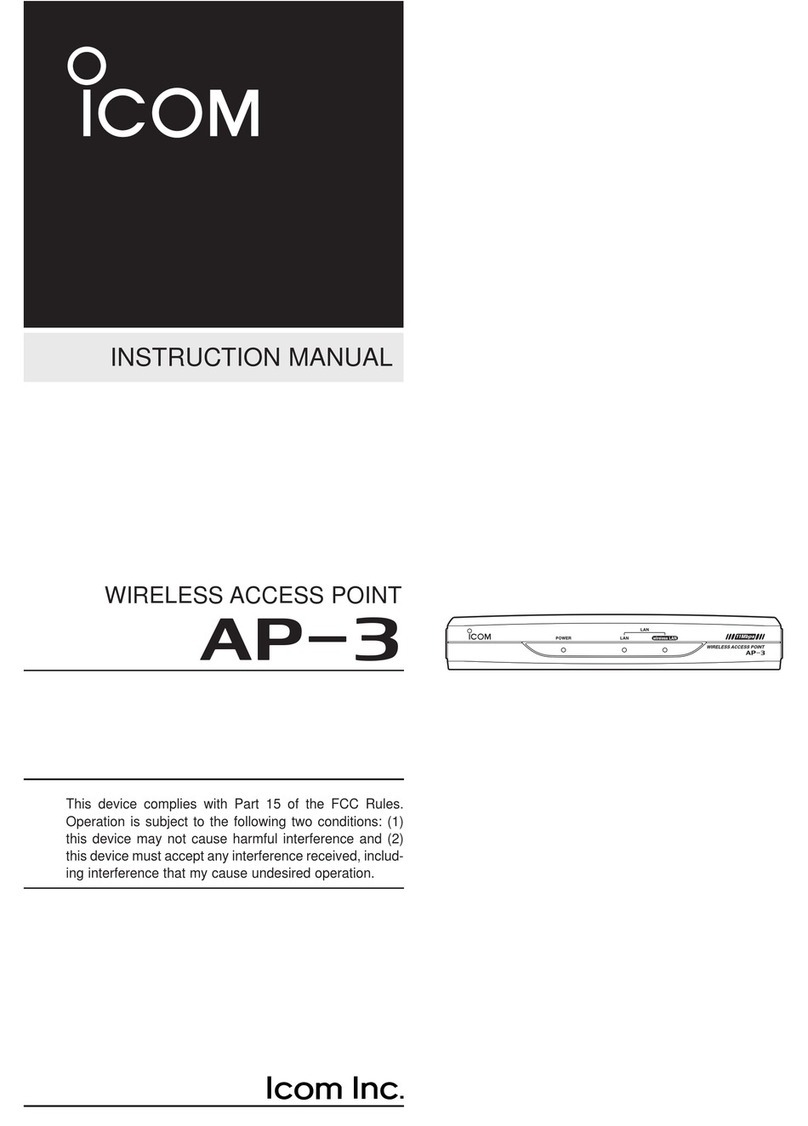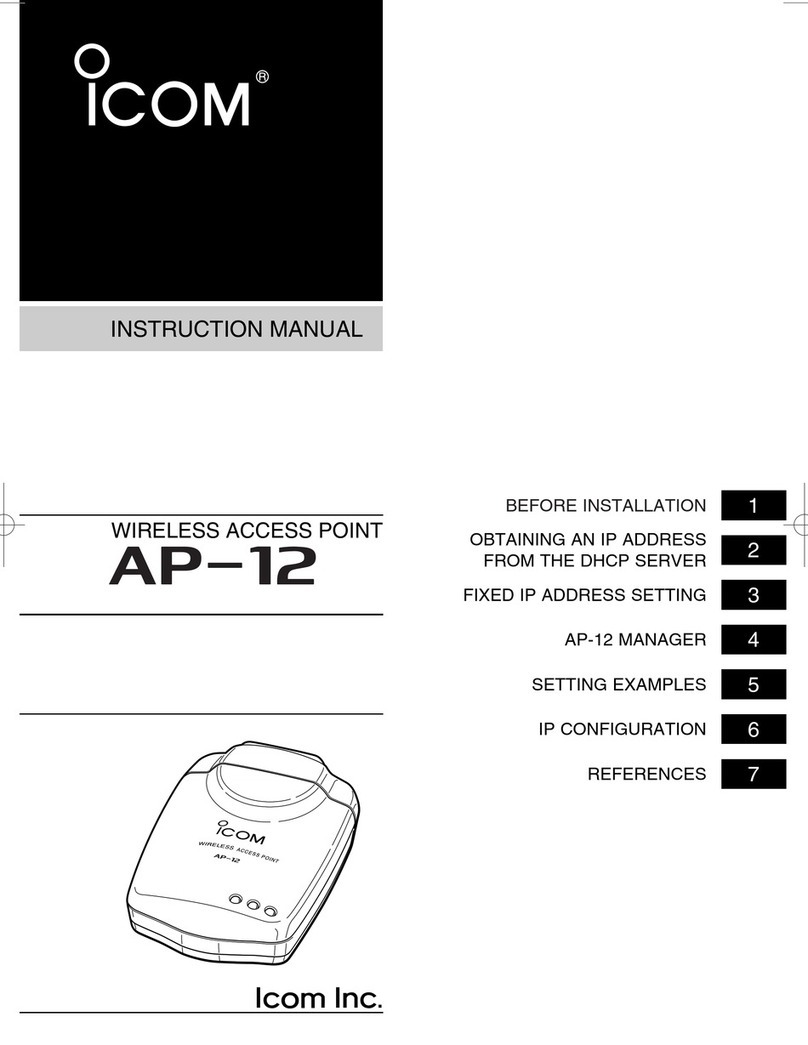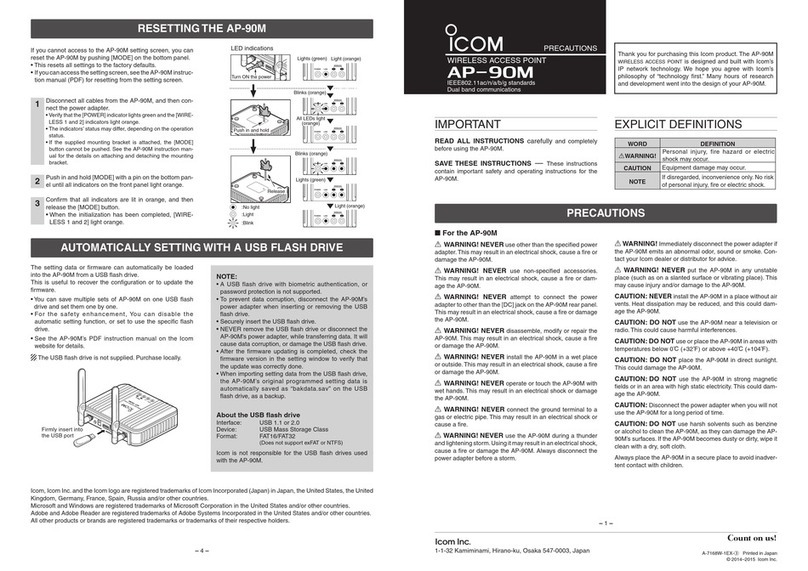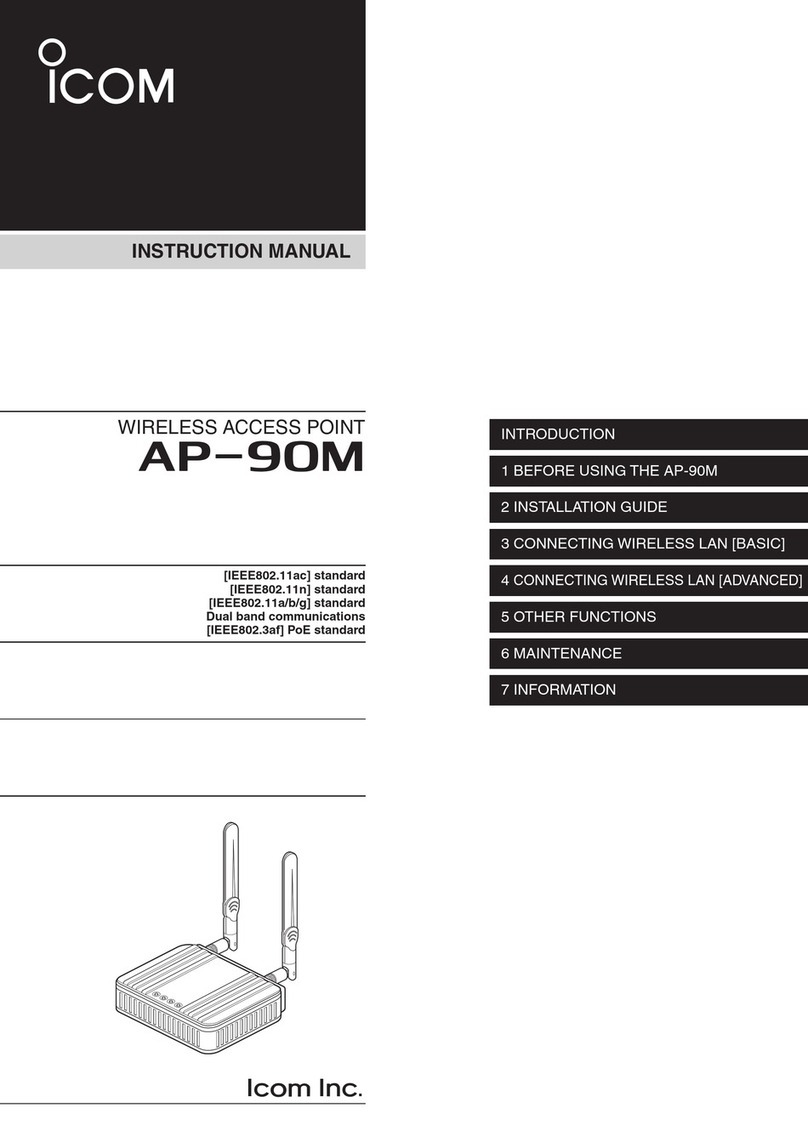INTRODUCTION
iv
Table of contents
INTRODUCTION …………………………………… i
System requirements …………………………… i
Product information ……………………………… ii
Installation note …………………………………iii
Table of contents ……………………………… iv
1. USING THE RS-AP3 ………………………… 1-1
1. Before using the RS-AP3 ………………… 1-2
2. Setting the wireless access point ………… 1-3
3. Starting the RS-AP3 ……………………… 1-5
2. OPERATING SCREEN ……………………… 2-1
1. Screen description ………………………… 2-2
2. Tool bar ……………………………………… 2-3
3. Group tab and SYSLOG tab ……………… 2-4
4. Map tab, Individual tab and Common tab. 2-5
5. Map screen ………………………………… 2-6
6. Output Log screen ………………………… 2-8
7. Property screen …………………………… 2-9
8. SYSLOG screen ………………………… 2-12
3. MENU ………………………………………… 3-1
1. File menu …………………………………… 3-2
2. Group menu ………………………………… 3-3
3. Access Point menu ………………………… 3-6
4. Option menu……………………………… 3-24
5. View menu ……………………………… 3-34
6. Help menu ……………………………… 3-35
4. INDIVIDUAL CONFIGURATIONS ………… 4-1
1. Operating …………………………………… 4-2
2. IP Address ………………………………… 4-3
3. DHCP Server ……………………………… 4-4
4. Packet Filter ………………………………… 4-5
5. Wireless Settings…………………………… 4-7
6. SNMP ……………………………………… 4-8
7. Command …………………………………… 4-9
5. COMMON CONFIGURATION ……………… 5-1
1. Operating …………………………………… 5-2
2. Model………………………………………… 5-3
3. Network Settings …………………………… 5-4
4. Wireless Settings…………………………… 5-6
5. Management …………………………… 5-10
6. Command ………………………………… 5-11
7. Load Balancing ………………………… 5-12
6. INFORMATION ……………………………… 6-1
1. Notification by email function……………… 6-2
2. To prevent the management inability …… 6-7
3. Background bitmap setting …………… 6-14
4. Firewall setting…………………………… 6-15