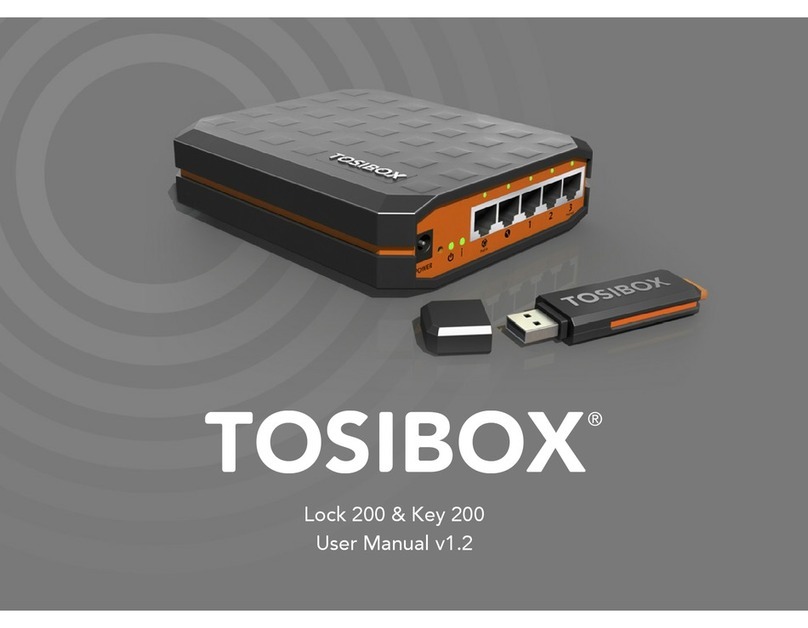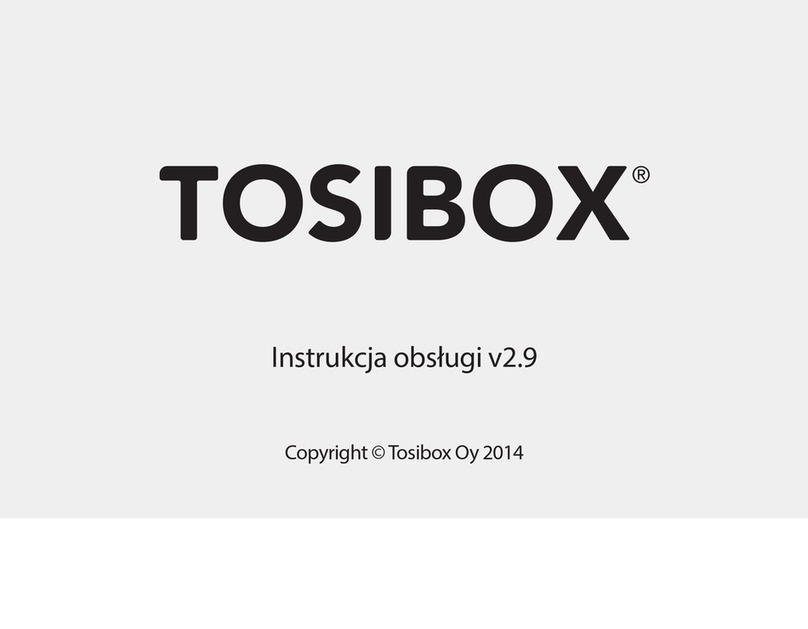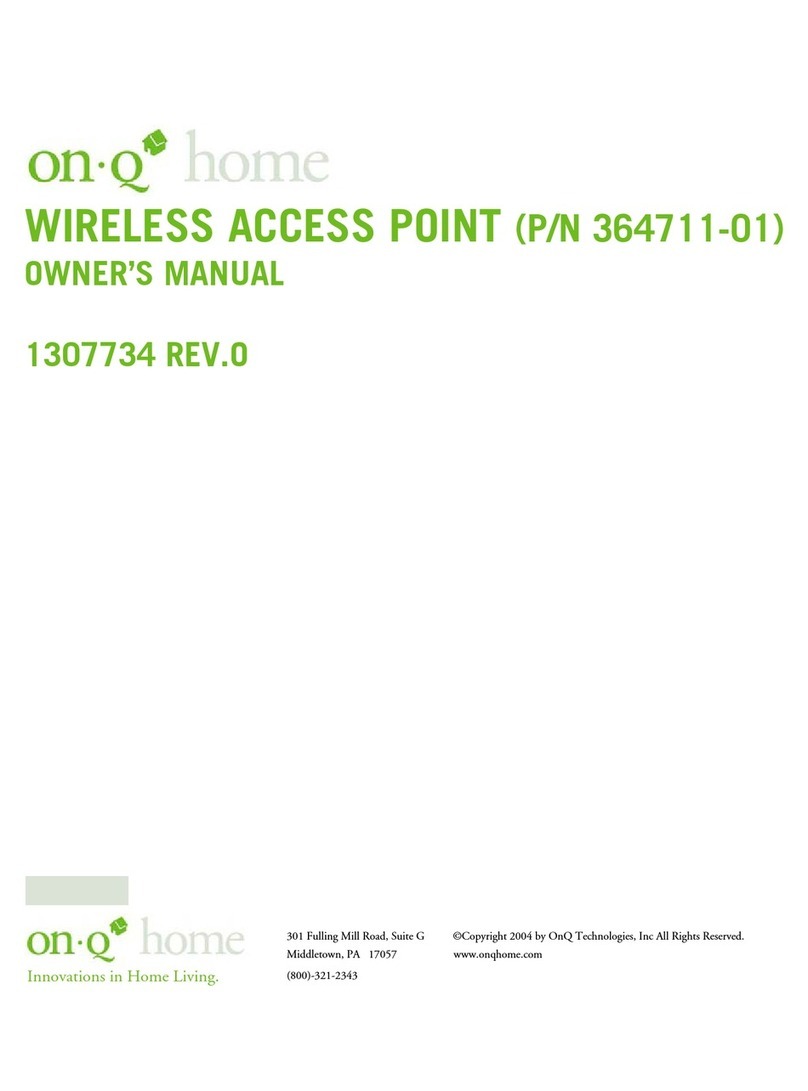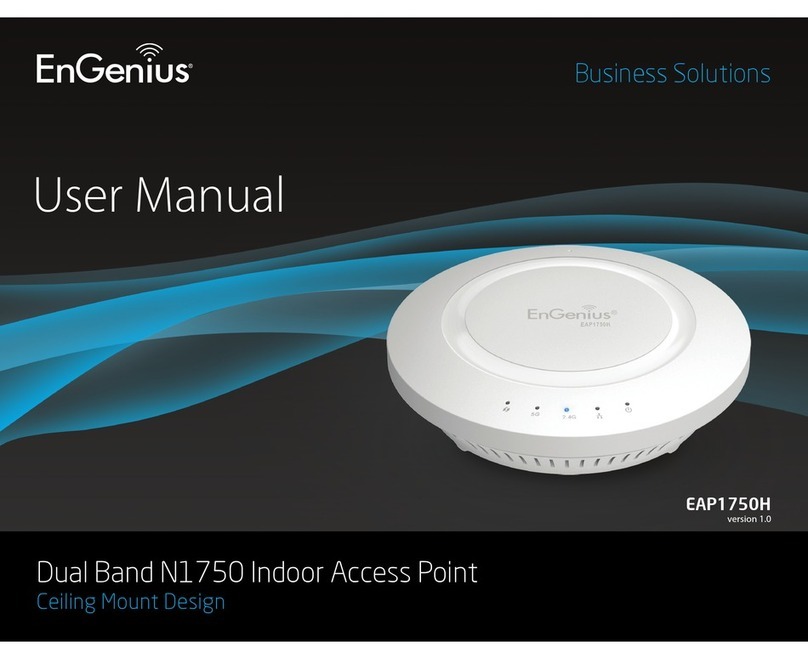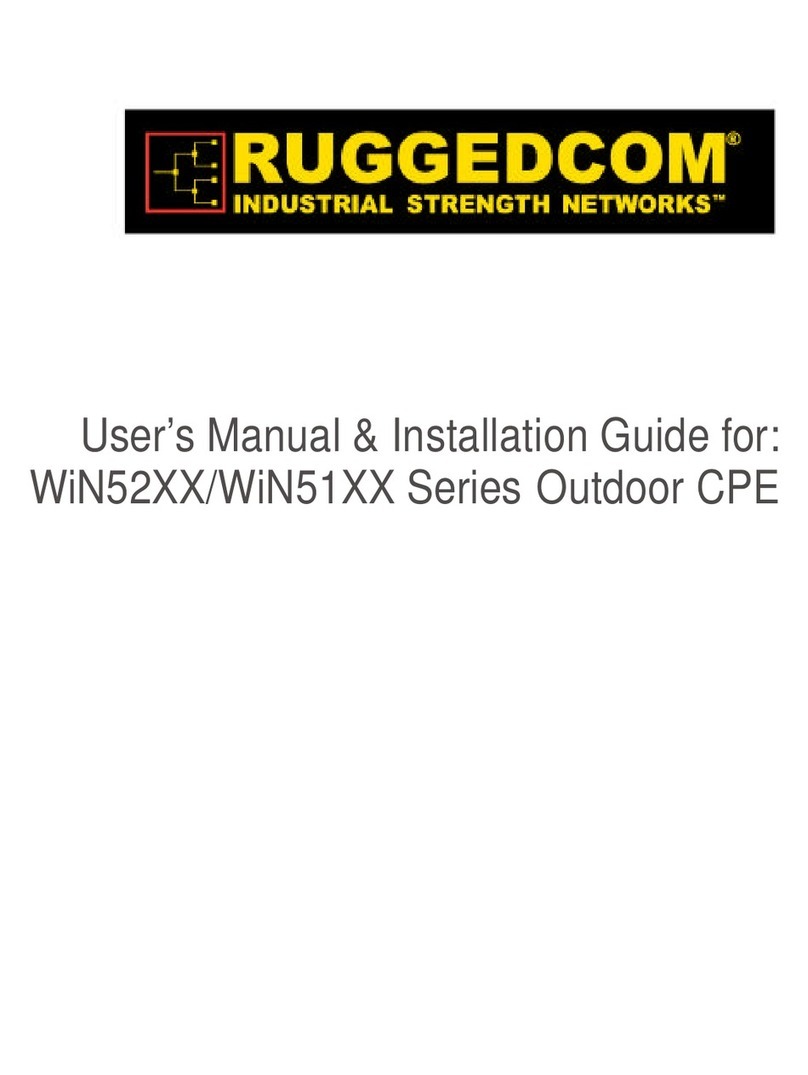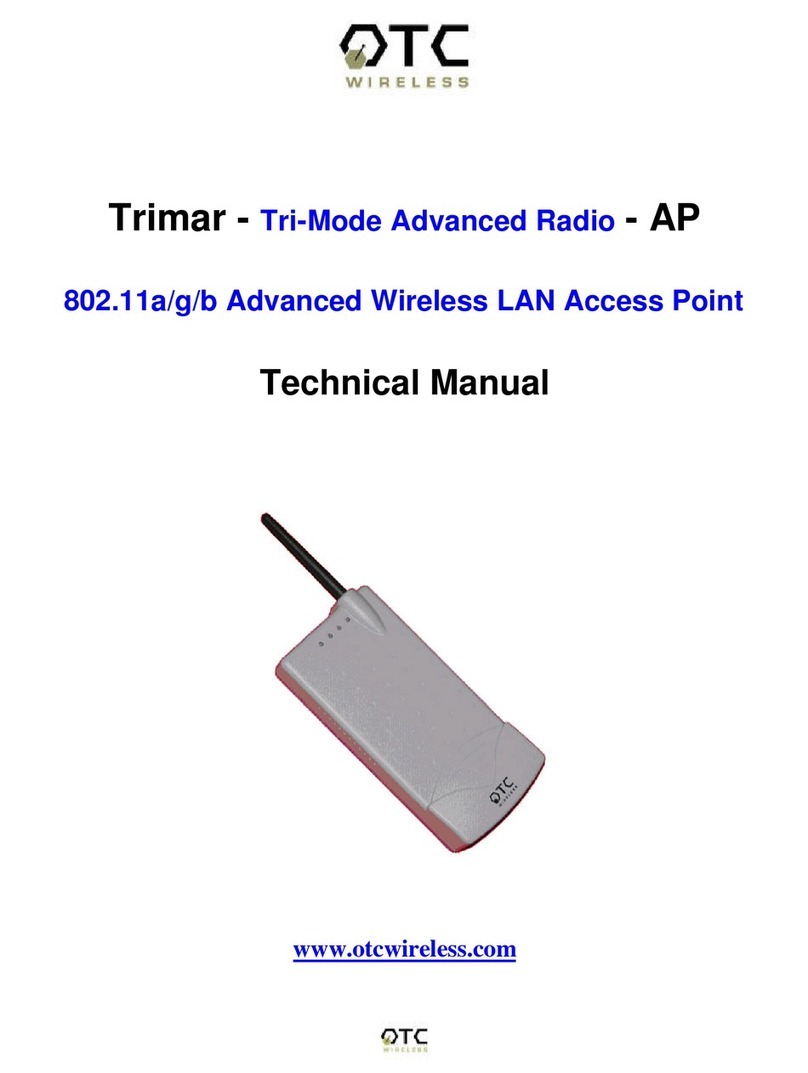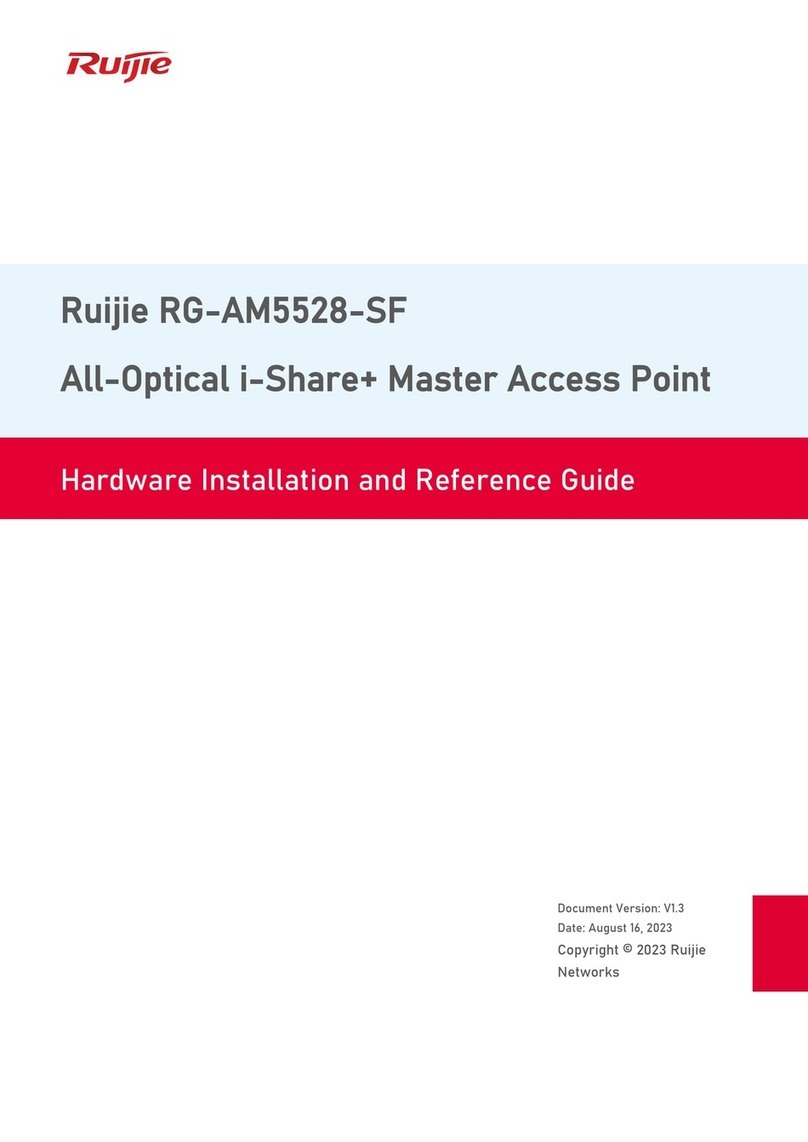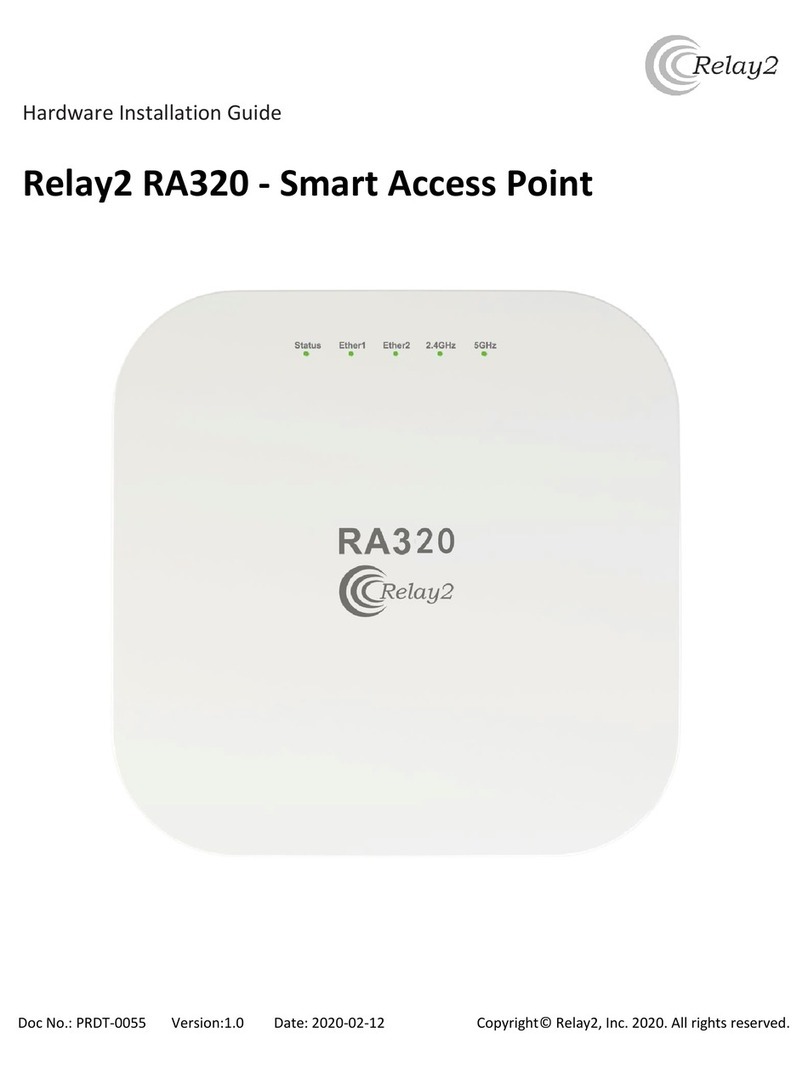Tosibox Lock 100 User manual

1
User Manual v2.10
Copyright © Tosibox Oy 2014

2
Table of Contents
Tosibox overview 3
Lock connections 4
Tosibox glossary 5
Tosibox products and accessories 6
Key user interface 7
Lock user interface 8
Tosibox Key and Lock serialization 9
Deploying the Lock 11
Deploying the Key 16
Renaming and using devices 19
Multiple Keys 20
Remote serialization of additional Keys 23
Creating a Backup Key 25
Using the Mobile Client 26
Connecting Locks 31
Logging into the Lock 31
Updating the software 34
3G modem for the Lock 35
Key connection settings for the Lock 35
Industry settings for the Lock 36
Wireless settings for the Lock 37
Internet connection priorities 38
PUK code for the Key 40
Troubleshooting 41
Maintenance instructions 42
Technical Data for the Lock 43
Technical Data for the Key 44
Tosibox licences 45
Declaration of conformity 46
Sisällysluettelo
Tosibox lyhyesti 3
Lukon liitännät 4
Tosibox sanastoa 5
Tosibox tuotteet ja tarvikkeet 6
Avaimen käyttöliittymä 7
Lukon käyttöliittymä 8
Avaimen (Key) ja lukon (Lock) sarjoitus 9
Lukon käyttöönotto 11
Avaimen käyttöönotto 16
Laitteiden nimeäminen ja käyttäminen 19
Lisäavainten käyttöönotto 20
Lisäavainten etäsarjoitus 23
Vara-avaimen luonti 25
Mobile Clientin käyttäminen 26
Lukkojen yhdistäminen 31
Lukkoon kirjautuminen 31
Ohjelmiston päivitys 34
Lukon 3G-modeemi -asetukset 35
Lukon avainyhteys asetukset 35
Lukon Industry-asetukset 36
Lukon Wireless-asetukset 37
Internetyhteyksien prioriteetit 38
Avaimen PUK-koodi 40
Ongelmatilanteet 41
Huolto-ohjeita 42
Tosibox – tekniset tiedot - Lukko 43
Tosibox – tekniset tiedot - Avain 44
Tosibox-lisenssit 45
Vaatimustenmukaisuusilmoitus 46

3
Tosibox overview
Tosibox offers a new, automatic way to establish
a remote connection easily, quickly and securely.
Tosibox is the world’s only remote access device
with Plug & Go technology. All you need to use it
is a power outlet and an internet connection. The
operating principle of Tosibox resembles that of a
physical Lock and key.
The solution consists of a key device (Key) and a
Locking device (Lock). The solution is deployed
by serializing the Key physically through the USB
port of the Lock. Encrypted connections are
established between a Lock and its serialized
Key(s), giving the user visibility and control over
Lock-connected devices.
Tosibox Locks and Keys that have been serialized
to each other will discover each other over the
Internet and on separate local networks regardless
of how they are connected to the Internet. This
allows the control of network devices in the Lock’s
LAN network.
This user manual is for Lock software version 2.11
and Key software version 2.11. If newer software
versions are used, download the latest user
manual from Tosibox web site at:
www.tosibox.com/manual
Tosibox lyhyesti
Tosibox tarjoaa uudenlaisen, automaattisen
tavan muodostaa etäyhteys helposti, nopeasti ja
turvallisesti. Tosibox on Plug & Go -menetelmään
menetelmään perustuva etäyhteyslaite, jonka
käyttöönotossa tarvitaan vain verkkovirtaa ja
internetliittymä. Tosiboxin toimintaperiaate
muistuttaa mekaanisen lukon ja avaimen
toimintaa.
Tuote koostuu avainlaitteesta (Avain tai Key) ja
lukkolaitteesta (Lukko tai Lock). Käyttöönotto
tapahtuu sarjoittamalla laitteet fyysisesti toisiinsa
Lukon USB portin kautta. Yhteys etäkohteen
ohjattaviin verkkolaitteisiin avautuu Lukkoon
sarjoitetun Avaimen avulla.
Toisiinsa sarjoitetut Lukot ja Avaimet löytävät
internetistä ja sen eri sisäverkoista toisensa täysin
automaattisesti riippumatta siitä, millä tavoin ne
ovat yhdistettyinä internetiin. Tällöin päästään
ohjaamaan Lukon LAN-verkkoon liitettyjä
verkkolaitteita.
Tämä käyttöohje kuvaa Lukon ohjelmistoversiota
2.11 ja Avaimen ohjelmistoversiota 2.11. Jos
käytössäsi on tätä uudempia ohjelmistoversioita,
lataa uusin käyttöohje Tosiboxin verkkosivuilta
osoitteesta:
www.tosibox.com/manual

4
Lock connections
WLAN Antenna Ports
DC Power Input
Reset Button (Not used)
Service port
LAN3 Port
LAN2 Port
LAN1 Port
WAN Port
USB Port (for serialization
and 3G-Modem)
WAN
LAN1
LAN2
LAN3
Service
WLAN
Power

5
Tosibox glossary
Key = An intelligent USB-connected device that
contains a secure cryptoprocessor. The Key is
used to establish a secure connection to the Lock.
Sub Key = An additional Key that has restricted
access rights.
Backup Key = A duplicated backup copy of the
Key. All serializations and rights are automatically
synchronized between the original Key and the
Backup Key.
Lock = A device that accepts remote connections
from serialized Keys and creates private and
secure access to connected network devices.
The network devices that are connected to the
Lock´s LAN port are automatically found. The
Lock automatically distributes IP addresses for
the Keys, Sub Keys and the network devices
connected to LAN port(s) of the Lock. The Lock
can also control network devices with xed IP
addresses.
Sub Lock = A Lock that has been converted to
Sub Lock mode of operation. When connecting
two Locks to each other, one must be in Sub Lock
mode of operation.
DHCP-server = A network device or software
that distributes IP addresses to other devices in a
network.
Tosibox-sanastoa
Key = Älykäs, prosessorin sisältävä USB-
liitäntäinen avainlaite, jonka avulla muodostuu
yhteys lukkolaitteeseen.
Sub Key = Lisäavainlaite (Key), jonka
käyttöoikeuksia on rajoitettu ohjelmallisesti.
Backup Key = Vara-avain, Avaimesta tehty
varmuuskopio. Kaikki sarjoitukset ja oikeudet
synkronoituvat automaattisesti alkuperäisen
Avaimen ja varmuuskopion välillä.
Lock = Lukkolaite, johon etäyhteydet sarjoitetuilta
avaimilta muodostuvat ja joka tarjoaa pääsyn
ohjattaviin verkkolaitteisiin. Lukko löytää
automaattisesti kaikki sen omiin LAN-liitäntöihin
liitetyt verkkolaitteet ja Lukko myös jakaa
automaattisesti IP-osoitteet Key- ja Sub Key
-avaimille sekä Lukon omaan LANliitäntään
liitetyille verkkolaitteille. Lukolla voidaan ohjata
myös verkkolaitteita, joilla on kiinteä IP-osoite.
Sub Lock = Lukkolaite (Lock), joka on muutettu
ohjelmallisesti Sub Lock -tilaan. Yhdistettäessä
kaksi Lukkoa keskenään, toisen niistä on oltava
Sub Lock -tilassa.
DHCP-palvelin = Verkkolaite tai jonkun
verkkolaitteen ohjelmallinen osa, joka jakaa verkon
laitteille IP-osoitteet.

6
Tosibox Lock Tosibox Key USB Cable
Ethernet Cable AC Adapter Antennas (2)

7
Tosibox Key
An intelligent USB-connected device that contains
a secure cryptoprocessor. The Key is used to
establish a connection with the Lock. For more
information, please see glossary (page 5).
*Key user interface (installed from the Key device).
In the image on the right you’ll notice Tosibox
Lock devices that are serialized for the Tosibox
Key and the network devices connected to them.
Tosibox Avain
Älykäs, prosessorin sisältävä USB-liitäntäinen
avainlaite, jonka avulla muodostuu yhteys
lukkolaitteeseen. Katso lisätiedot sanastosta
(sivu 5).
*Avaimen käyttöliittymä (asennetaan Avaimelta).
Kuvan vasemmassa reunassa Avaimelle sarjoitetut
Lukko-laitteet ja niihin kytketyt verkkolaitteet.
Avaa lisävalikko klikkaamalla nuolipainiketta.
Key user interface* / Avaimen käyttöliittymä*

8
Tosibox Lock
Tosibox Lock is a device that accepts remote
connections from serialized Keys and provides
access to connected network devices. For more
information, please see glossary (page 5).
*Web user interface of the Lock. The Lock settings
can be changed via:
Service port•
Encrypted Tosibox VPN connection•
Local network•
Tosibox Lukko
Lukko on laite, johon etäyhteydet sarjoitetuilta
avaimilta muodostuvat ja joka tarjoaa pääsyn
ohjattaviin verkkolaitteisiin. Katso lisätiedot
sanastosta (sivu 5).
*Lukon selainkäyttöliittymä. Lukon asetuksia voi
muuttaa:
Service-portin kautta•
Salatun Tosibox-VPN-yhteyden kautta•
Sisäverkosta•
Web user interface for the Lock* / Lukon
verkkokäyttöliittymä*

9
Tosibox Key and
Lock serialization
The instructions below can be further claried
by seeing the accompanying diagram on the
following page.
1. Connect the Tosibox AC adapter to the Lock
and wait for 2 minutes. Serialize the Key to
the Lock by inserting the Key into the USB
port of the Lock. When the LED on the Key
stops blinking, the serialization is complete
(approximately 10 seconds). Remove the Key
from the Lock. You can also serialize additional
Locks to the same Key. After the rst Key is
serialized to the Lock, the subsequent Keys
(Sub Keys) are serialized with a computer. See
section ”Multiple Keys, p.20”. Please see the
accompanying image on the next page.
2 - 3. Connect the Lock to your network according
to your use case. See section Deploying the
Lock (p.11.). Remember to make sure that the
Lock has a working internet connection.
4. Connect the Key to your computer and
install the Key software. Follow the section
”Deploying the Key”.
5. The Tosibox connection is now ready to be
used to control and monitor remote devices.
Avaimen (Key) ja
Lukon (Lock) sarjoitus
Allaolevat kohdat on kuvattu seuraavalla sivulla.
1. Kytke Tosibox-virtalähde Lukkoon ja odota 2
minuuttia. Sarjoita Avain Lukkoon laittamalla
Avain Lukon USB porttiin. Kun avaimen LED-
valo lakkaa vilkkumasta, sarjoitus on valmis.
Irroita Avain Lukosta. Sarjoitustapahtuman
kesto on n. 10 sekuntia. Voit sarjoittaa samalle
Avaimelle myös useampia Lukkoja. Kun
Lukkoon on sarjoitettu ensimmäinen Avain,
seuraavat Avaimet sarjoitetaan tietokoneen
avulla (Sub Key). Katso kohta ”Lisäavainten
käyttöönotto, s 20 ”
2. ja 3. Ota Lukko käyttöön. Riippuen
käyttötarpeestasi, yhdistä Lukko verkkoon
halutulla tavalla. Katso kohta ”Lukon
käyttöönotto s. 11”. Varmista että Lukko saa
toimivan internetyhteyden.
4. Liitä Avain omaan tietokoneeseesi ja asenna
Avainohjelmisto ohjeen kohdan ”Avaimen
käyttöönotto” mukaisesti.
5. Tosibox-yhteys on nyt valmis käytettäväksi. Sen
avulla voit käyttää, ohjata ja valvoa etäkohteita.

10
Tosibox Key and Lock serialization

11
Deploying the Lock
With its factory default settings, the Lock is
connected to the Internet via its WAN port or a
3G/4G modem that can be connected to the USB
port of the Lock. In this mode, the Lock creates
its own protected local network for the connected
devices. Only devices that are connected to the
Lock by cable or wirelessly are accessible with the
Key.
Notes:
See “3G modem for the Lock” (p.35) to connect a
3G or 4G modem to the Lock’s USB port.
If the Lock is connected to a DHCP enabled network via•
any of its LAN ports (LAN1, LAN2 or LAN3), the Lock’s
own LAN functionality will be lost and an error will result.
LAN functionality can be restored by resolving any DHCP
conicts by removing improper LAN connections to the
Lock.
Tosibox Lock
Connecting network devices to the Lock
A) Connecting network devices that use dynamic IP
addresses (DHCP)
Network devices with a DHCP client enabled will
automatically connect to the Lock. Simply plug them in and
go.
B) Connecting network devices with static IP addresses:
1. Assign static IP addresses to devices (from the Lock’s static IP range).
2. Go to Network > LAN and see the IP address of the Lock from ”IPv4
address”. Check also that the network mask in ”IPv4 netmask” is set
to 255.255.255.192.
3. Go to the settings of the network device. Enter an unused IP address
into the device that falls within the Lock’s static IP range. This can be
found on the default (front) page of the Lock’s web user interface.

12
4. Go to the Lock’s web user interface and click “Scan for
LAN Devices”. The Lock will automatically locate all
devices that match the Lock’s IP range.
C) Conguring a Lock’s static IP address to
match an existing network
1. Make a note of the IP address and netmask of each
controlled network device.
2. Select an unused address that falls within the IP address
range utilized by the network devices. Go to the Lock’s
settings by clicking Network > LAN. Set the Lock’s IP
address eld to “IPv4 address” and the netmask eld to
“IPv4 netmask” and leave the gateway broadcast elds
empty.
3. Go to Network > DHCP and set the “Start” value so
that it’s higher than all used static addresses. Set the
limit value to a suitable value so that it covers the rest
of the unused address in the LAN range. For example,
the range 192.168.5.50 – 192.168.5.254 contains 205
addresses so the value would be 205.

13
Connecting the Lock to an existing network in client
mode
Client mode can be used for connecting the Lock
to an existing network (e.g. an ofce network).
In this mode, the Lock joins the network like any
other device (e.g. a PC) and provides remote
users with access to other devices in the same
network. The Lock will obtain its address from
the DHCP, so the local network needs to have a
working DHCP server that allocates IP addresses.
Setting the Lock to client mode:
1. Log into the Lock’s web user interface as admin and open
the LAN settings by clicking Network > LAN.
2. Change the LAN interface protocol eld to “DHCP
client”. Click the “Switch protocol” button and click
“Save”.
3. Connect a cable from the local network to one of the
Lock’s LAN ports (e.g. LAN3).
Notice in client mode:
Do not connect the Internet to the Lock’s WAN Port or a•
3G modem to the USB port. Doing so will automatically
deactivate the client mode and revert the Lock’s LAN
settings back to factory defaults.
Do not connect any LAN port directly to the Internet.
•
Do not connect the controlled devices to the Lock’s LAN•
ports.
The Lock will scan the entire LAN network for connected
•
devices and will grant device access to any user with a
serialized Key. Please keep this in mind when considering
network and information security.
In cases where access rights need to be restricted, switch on MAC/•
IP ltering (under Industry settings) or set up the Lock in its factory
default conguration.
In this mode, the Lock’s inbuilt rewall does not protect the devices
•
in the LAN network.

14
Lukon käyttöönotto
Oletusasetuksilla Lukko kytketään internetiin
liittämällä WAN-porttiin internetyhteys tai
kytkemällä USB porttiin liitetään 3G- tai 4G-
modeemi. Tässä tilassa Lukko muodostaa oman
suojatun sisäverkon siihen liitettävistä laitteista ja
toimii sen yhdyskäytävänä internetiin. Avaimen
avulla saadaan yhteys vain näihin Lukkoon suoraan
langallisesti tai langattomasti liitettyihin laitteisiin.
Huomioitavaa:
Noudata osion ”Lukon 3G-modeemi asetukset” osion•
ohjeita kun kytket 3G- tai 4G-modeemin Lukon USB
porttiin.
Mikäli Lukko yhdistetään sen LAN- liitännästä (LAN1,
•
LAN2 tai LAN3) muuhun sisäverkkoon, jossa on jo
toimiva DHCP-palvelu, , Lukon oma LAN-verkko lakkaa
toimimasta. Lukon oma LAN-verkko palautuu toimivaksi,
kun väärä kytkentä poistetaan.
Ohjattavien verkkolaitteiden liittäminen
Lukkoon
A) Vaihtuvalla IP-osoitteella varustettujen
laitteiden käyttöönotto:
Mikäli kaikki ohjattavat laitteet toimivat
vaihtuvalla IP-osoitteella, ne yhdistyvät Lukkoon
automaattisesti. Tässä tapauksessa LAN-verkko
muodostuu Plug & Go -periaatteella.
B) Kiinteällä IP-osoitteella varustettujen laitteiden
käyttöönotto:
1. Liitä tietokone Lukon service-porttiin. Kirjoita internetselaimeen
“http://service.tosibox” tai “http://172.17.17.17”. Käyttäjätunnus on
“admin” ja salasana on nähtävissä Lukon pohjassa.
2. Mene kohtaan Network > LAN ja tarkista Lukon IP-osoite kohdasta
“IPv4 address”. Tarkista lisäksi että verkkomaskiksi kohdassa “IPv4
netmask” on asetettu 255.255.255.192.
3. Mene ohjattavan laitteen asetuksiin. Aseta laite samaan
osoiteavaruuteen kuin Lukon LAN siten, että ohjattavan laitteen
IP-osoitteen neljäs (viimeinen) luku on Lukon IP-osoitteesta 1–9
seuraavaa ylöspäin. Aseta vielä verkkomaskiksi 255.255.255.192. –
Esimerkki: Lukon LANosoite on 10.25.15.193, tällöin ensimmäisen
ohjattavan laitteen IP-osoite on 10.25.15.194 ja seuraava
10.25.15.195 jne.
4. Mene Lukon selainkäyttöliittymään asetuksiin ja valitse ”Scan for LAN
devices” -toiminto, jolloin Lukko löytää saman verkkoavaruuden
laitteet automaattisesti muutamassa minuutissa. Voit myös asettaa
ohjattavan laitteen IP-osoitteen (esim. 10.25.15.194) manuaalisesti
Lukon käyttöliittymään ”New network device” -toiminnolla.
Halutessasi voit myös nimetä laitteen uudelleen.

15
C) Kiinteällä IP-osoitteella varustettujen laitteiden
käyttöönotto käyttäen niiden nykyisiä osoitteita
1. Selvitä ohjattavien laitteiden IP-osoitteet ja verkkomaski. Tämä
esimerkki olettaa osoitteeksi 192.168.5.20 ja verkkomaskiksi
255.255.255.0.
2. Valitse Lukolle käyttämätön osoite LAN-osoiteavaruudesta (joka
on tässä tapauksessa 192.168.5.1 – 192.168.5.254). Mene Lukon
asetuksiin osioon Network > LAN ja aseta Lukon IP-osoite (esim.
192.168.5.1) kenttään ”IPv4 address” ja verkkomaski (tässä
tapauksessa 255.255.255.0) kenttään “IPv4 netmask”. Jätä gateway-
ja broadcast-kentät tyhjiksi.
3. Mene valikkoon Network -> DHCP ja aseta “Start”-arvo siten että
se on suurempi kuin Lukolla ja laitteilla käytössä olevat staattiset IP-
osoitteet (esim. 50). Mikäli “Limit”- arvoa on tarvetta muuttaa, aseta
se sopivasti siten että se kattaa loput LAN-osoiteavaruudesta (esim.
192.168.5.50 – 192.168.5.254 käsittää 205 osoitetta joten arvoksi
tulisi 205).
Lukon liittäminen olemassa olevaan verkkoon client-
tilassa
Client-tilaa voi käyttää esim. pienyrityksen toimistoon
etäyhtäyden muodostamista varten. Tässä tilassa Lukko on
yksi sisäverkon laitteista (kuten PC) ja tarjoaa etäkäyttäjille
automaattisesti pääsyn haluttuihin muihin saman verkon
laitteisiin. Client-tilassa Lukko hakee IP-osoitteensa
automaattisesti, jolloin sisäverkossa täytyy olla IP-osoitteet
jakava toimiva DHCP-palvelin.
Lukon client-toimintatilan käyttöönotto:
1. Kirjaudu sisään Lukon selainkäyttöliittymään adminkäyttäjänä ja avaa
asetuksista Network > LAN.
2. Vaihda LAN-liitännän protokollaksi “DHCP client”, valitse “Switch
protocol” ja paina lopuksi “Save”.
3. Kytke sisäverkon Ethernet-kaapeli johonkin Lukon LANporteista
(esim. LAN3).
Huomioitavaa client-tilassa:
Älä kytke verkkojohtoa Lukon WAN-porttiin tai 3G-modeemia USB•
porttiin, koska tällöin Lukko poistuu client-tilasta ja LAN-asetukset
palautuvat oletusarvoihinsa.
LAN-porttia ei saa kytkeä suoraan internetliittymään.
•
Älä kytke ohjattavia laitteita Lukon LAN-portteihin.•
Lukko skannaa koko sisäverkon löytääkseen hallittavat laitteet ja•
Avaimen käyttäjällä on oletuksena pääsy kaikkiin sisäverkon laitteisiin.
Huomioi tietoturva.
Mikäli käyttöoikeutta täytyy rajoittaa, ota käyttöön MAC tai IP-
•
suodatus (industry-asetus) tai ota Lukko käyttöön oletustilassaan (ks.
kappale “Lukon käyttöönotto”).
Tässä tilassa Lukon sisäänrakennettu palomuuri ei suojaa sisäverkon
•
laitteita.

16
1. Deploying the Key 3. Key user interface
2. Setting the password

17
Deploying the Key
1. Insert the serialized Key into the USB port of your
computer. You should notice an auto play window open
up on your desktop. If not, double click the executable
le located in the Key’s folder (Setup_Tosibox.exe). If
your computer asks whether you want to allow Tosibox to
make changes to your computer click yes.
2. The Key software will ask for a password that you can
enter if you wish (recommended). By entering a password,
you can prevent the unauthorized use of the Key. Store
the password safely.
3. The Key software opens up a window that shows the
Locks that have been serialized to the Key. Connect
the Key with the wanted Lock by clicking the Lock’s
“Connect” icon.
4. The Key info dialogue shows the status of the connection
between the Key and Lock.
The Key is now ready to be used
The Lock symbol displays a different colour
according to the operating status of the Lock:
Red = Lock is not connected to the Internet.•
Yellow = The Lock and Key have detected each other but•
a connection has yet to be established.
Green = An encrypted connection has been established
•
between the Lock and Key.
The Key symbol located in the computer’s task
bar displays different colours according to the
operating status of the Key:
Red = The Key is not connected to the Internet.•
Yellow = The Key is connected to the Internet, but not to•
any found Locks.
Green = The Key is connected to at least one Lock.
•
Avaimen käyttöönotto
1. Aseta sarjoitettu Avain tietokoneen USB porttiin.
Käynnistä työpöydälle avautuvasta “Autoplay” -ikkunasta
“Setup_Tosibox” -niminen suoritustiedosto. Jos
tietokoneesi kysyy sallitko Tosiboxin tehdä muutoksia >
klikkaa salli. Avaimen asennus käynnistyy. Asennuksen
jälkeen sulje asennusikkuna valitsemalla ”close”.
2. Avain kysyy salasanan, jonka voit tässä vaiheessa syöttää
(suositus). Asettamalla salasanan voit estää Avaimen
luvattoman käytön. Talleta salasana huolella.
3. Avain aukaisee ikkunan, jossa näkyvät Avaimelle sarjoitetut
Lukot. Yhdistä Avain haluamaasi Lukkoon klikkaamalla
kyseisen Lukon connect-painiketta.
4. Seuraavaksi Avaimen info-laatikossa näkyy tieto kuinka
Avain muodostaa yhteyden Lukkoon.
Avaimen käyttöönotto on valmis.
Lukkosymboli näkyy ikkunassa eri värillä
riippuen lukon toimintatilasta:
Punainen = Lukko ei ole yhteydessä internetiin.•
Keltainen = Lukko ja Avain ovat tunnistaneet toisensa,•
mutta Avaimen ja Lukon välinen yhteys on vielä
muodostumatta.
Vihreä = Avaimen ja Lukon välinen salattu yhteys on
•
muodostunut.
Avainsymboli näkyy tietokoneen tehtäväpalkissa
eri värillä riippuen avaimen toimintatilasta:
Punainen = Avain ei ole saanut yhteyttä internetiin.•
Keltainen = Avain on saanut yhteyden internetiin ja•
löytänyt ainakin yhden Lukon, mutta Avaimen yhteys
yhteenkään Lukkoon ei ole vielä muodostunut.
Vihreä = Avaimen salattu yhteys ainakin yhteen Lukkoon
•
on muodostunut.

18
Key user interface
Picture 1.
Picture 2.
Picture 3.
Double click to open
Lock user interface

19
Renaming and using devices
Picture 1.
This is the start window for the Key user interface.
You can open the Lock user interface by double
clicking the Lock icon on the left side of the
window.
Picture 2.
By clicking an extra menu opens.
1. Click “Open browser automatically when connected” to
have the Lock user interface launch automatically when
the Key connects to the Lock.
2. Selecting “Show all details” allows you to view all the
details of the connected device.
3. Click “Rename device” to rename the selected device.
Lock names are Key specic, so a Lock’s name change will
be reected only with the Key that was used to change it.
Picture 3.
1. You can open the browser user interface of the controlled
device in “Open with browser (http)”.
2. You can connect to network sharing in “Open windows
network share”.
3. You can open the remote desktop connection in “Open
Remote Desktop Connection (RDP), if available”.
4. You can check the functionality of the controlled device
with PING command in “Check if host available (PING)”.
Laitteiden nimeäminen ja
käyttäminen
Kuva 1.
Avaimen käyttöliittymän alkunäkymä. Lukon
käyttöliittymä aukeaa oletusselaimeen
tuplaklikkaamalla Lukko-kuvaketta.
Kuva 2.
Klikkaamalla avautuu lisävalikko.
1. Voit valita Lukon oletusselaimen aukeamaan
automaattisesti Avaimen käyttöliittymän kohdasta “Open
browser automatically when connected.
2. Näet laitteiden lisätiedot klikkaamalla: “Show all details”.
3. Voit nimetä Lukon klikkaamalla ”Rename device”.
Huomioi että nimeäminen näkyy vain tälle kyseiselle
Avaimelle.
Kuva 3.
1. “Open with browser (http)” -kohdasta voit avata
ohjattavan laitteen selainkäyttöliittymän.
2. “Open windows Network Share, if exists” -kohdasta voit
yhdistää palvelimen verkkojakoon.
3. “Open Remote Desktop Connection (RDP), if available”
-kohdasta voit ottaa käyttöön etätyöpöytäyhteyden.
4. “Check if host available (PING)” -kohdasta voit tarkistaa
laitteen yhteyden toimivuuden PINGkomentokehotteella.

20
Multiple Keys / Lisäavainten käyttöönotto
Picture 1. Picture 2.
Picture 3. Picture 4.
Other manuals for Lock 100
6
Table of contents
Other Tosibox Wireless Access Point manuals
Popular Wireless Access Point manuals by other brands

P2 MOBILE TECHNOLOGIES LIMITED
P2 MOBILE TECHNOLOGIES LIMITED Z100 manual
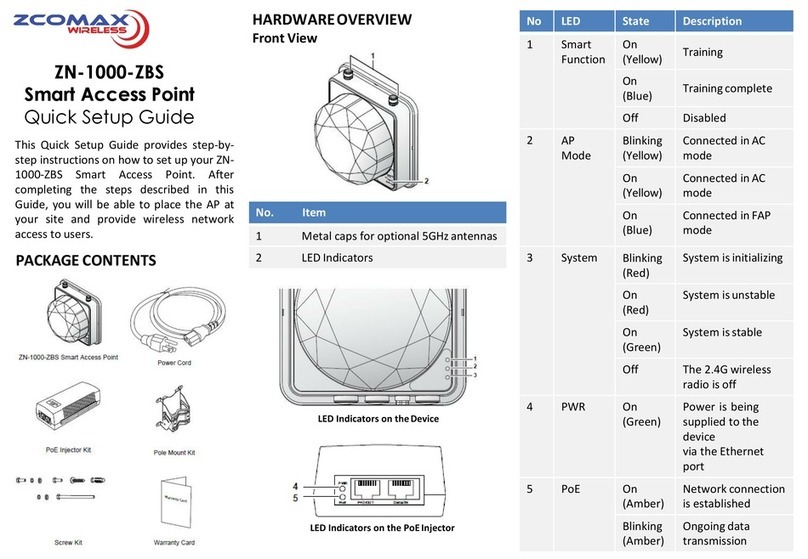
ZComax
ZComax ZN-1000-ZBS Quick setup guide

IPmitter
IPmitter IPMIT430 quick start guide
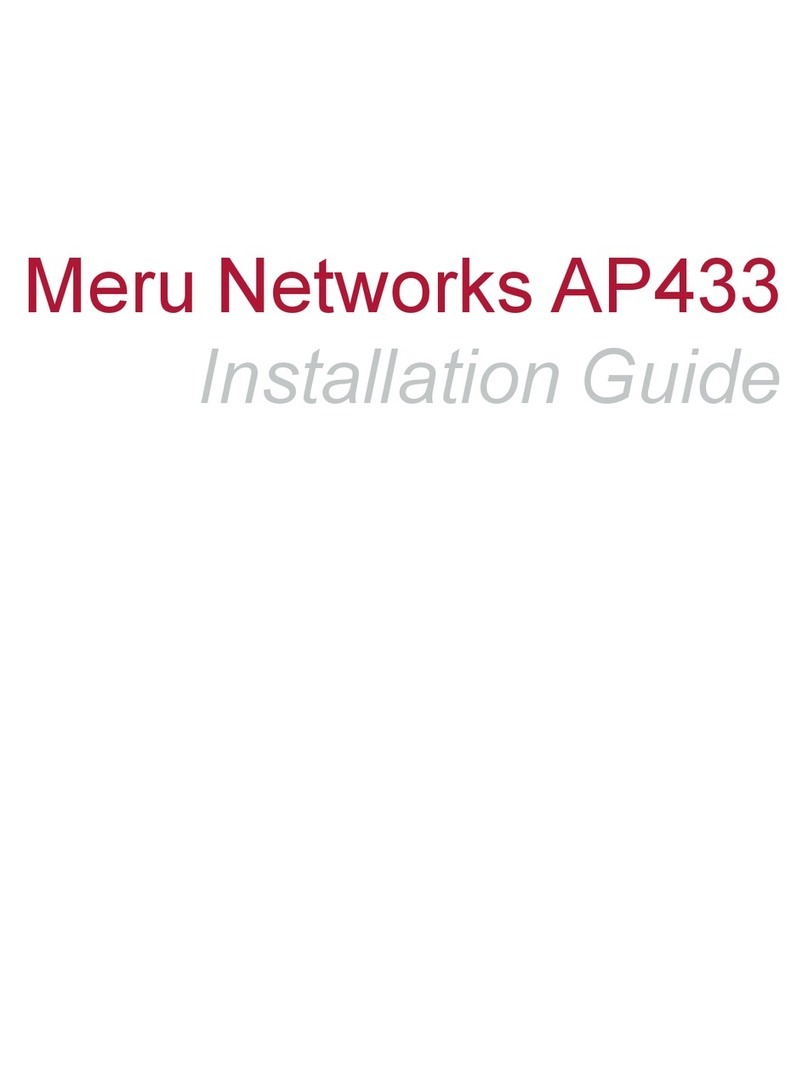
Meru Networks
Meru Networks AP433e installation guide
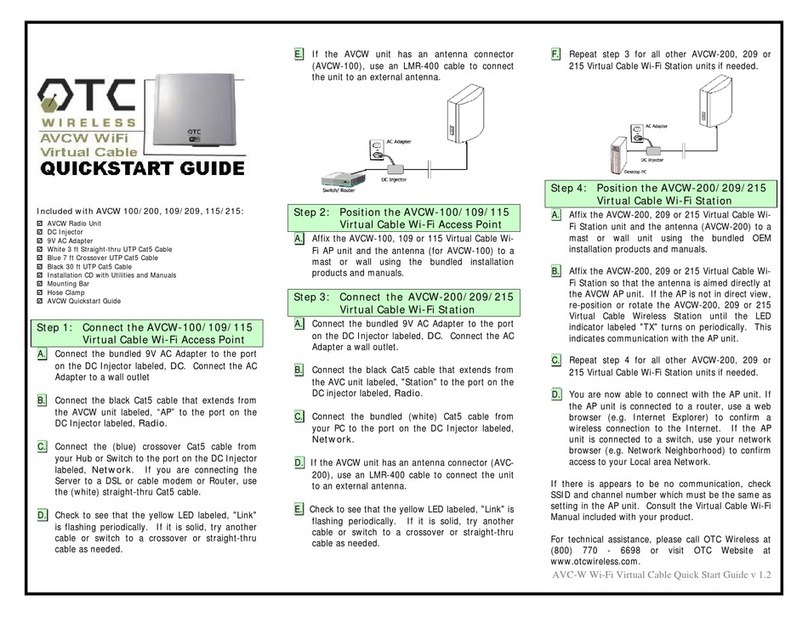
OTC Wireless
OTC Wireless AVCW 100 quick start guide

Draytek
Draytek VigorAP 910C quick start guide