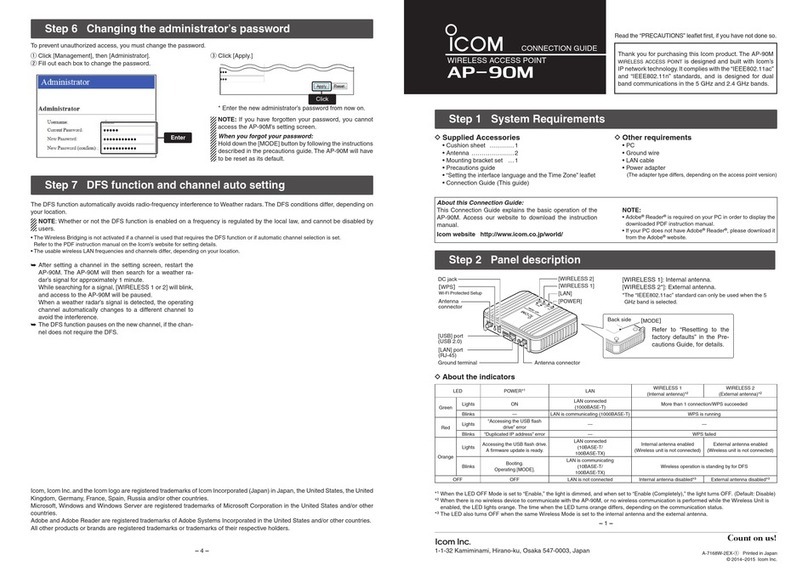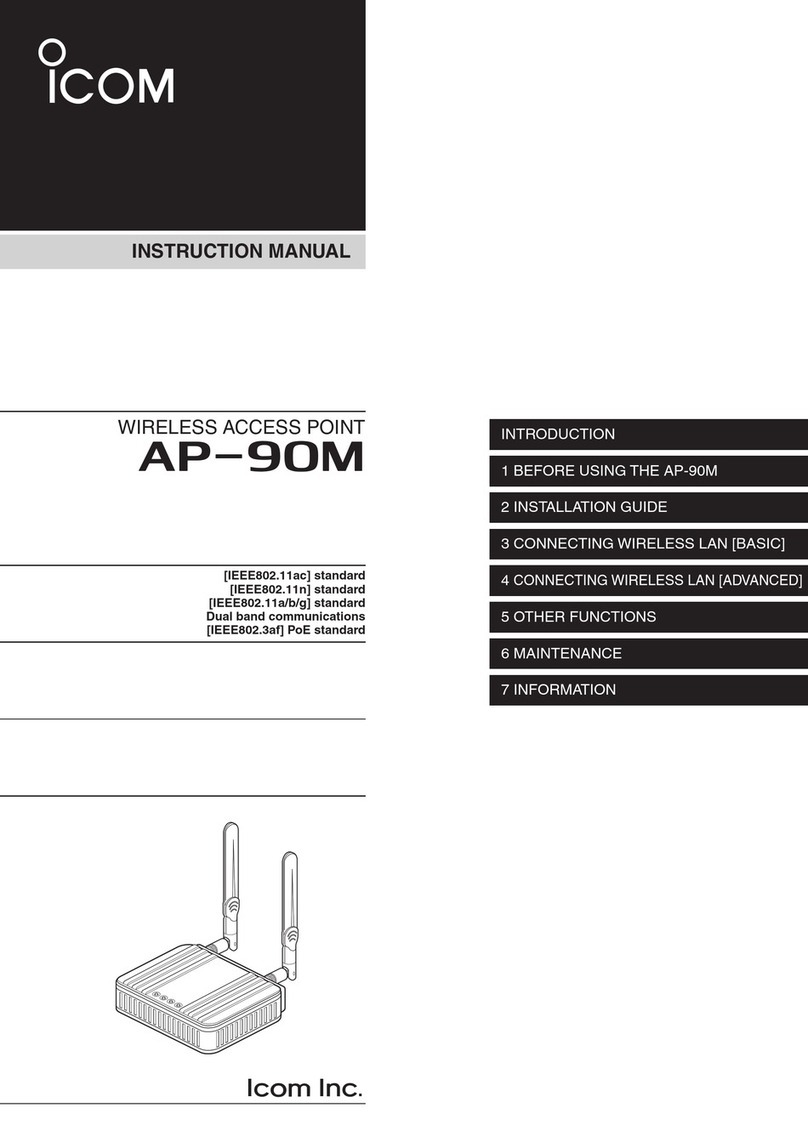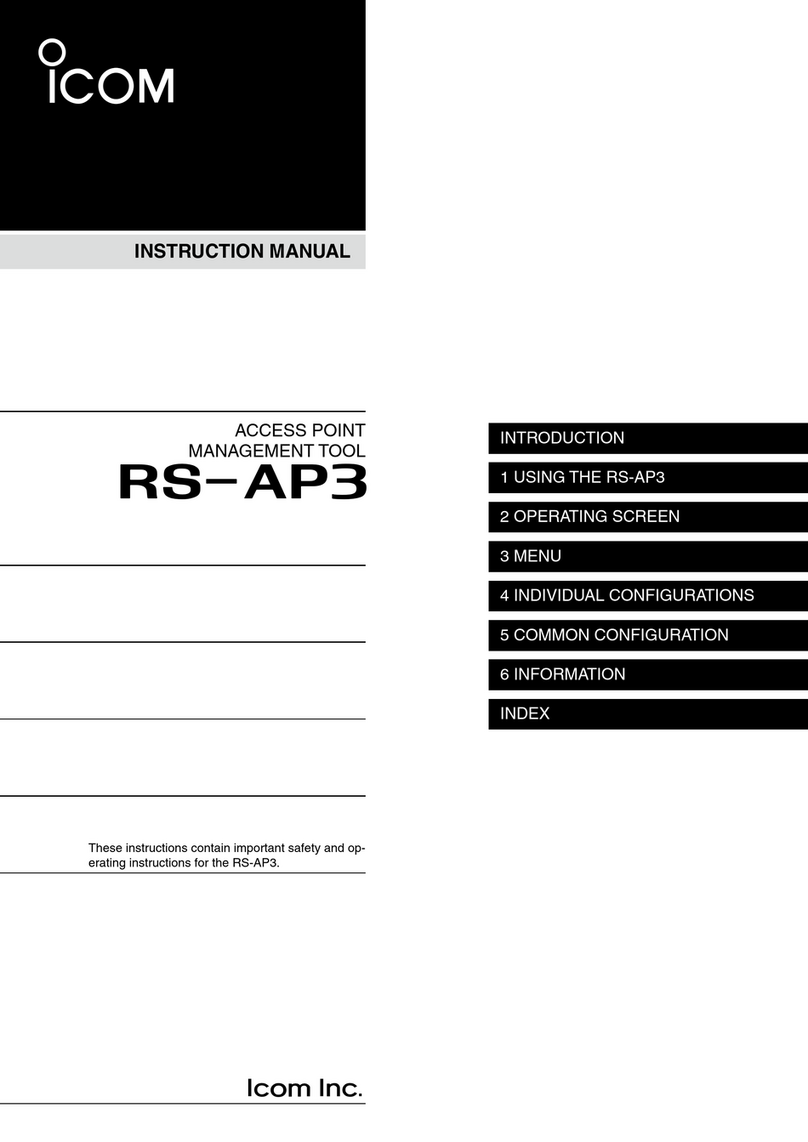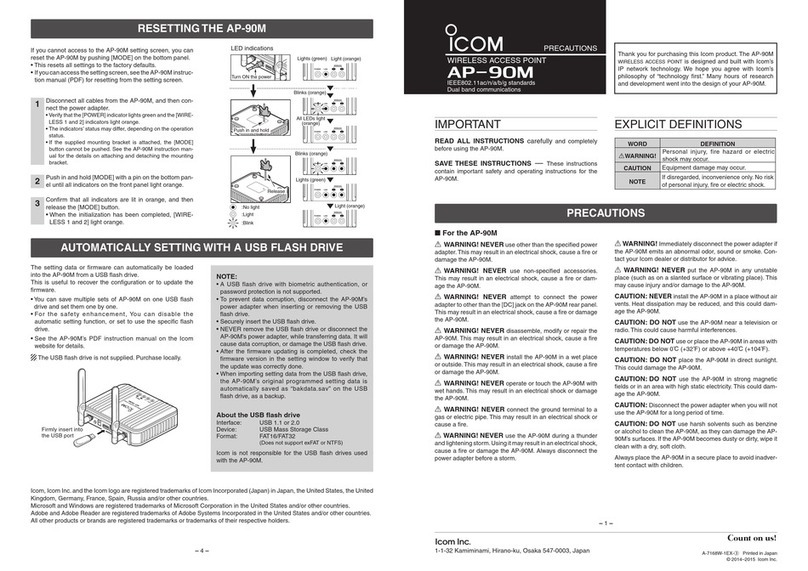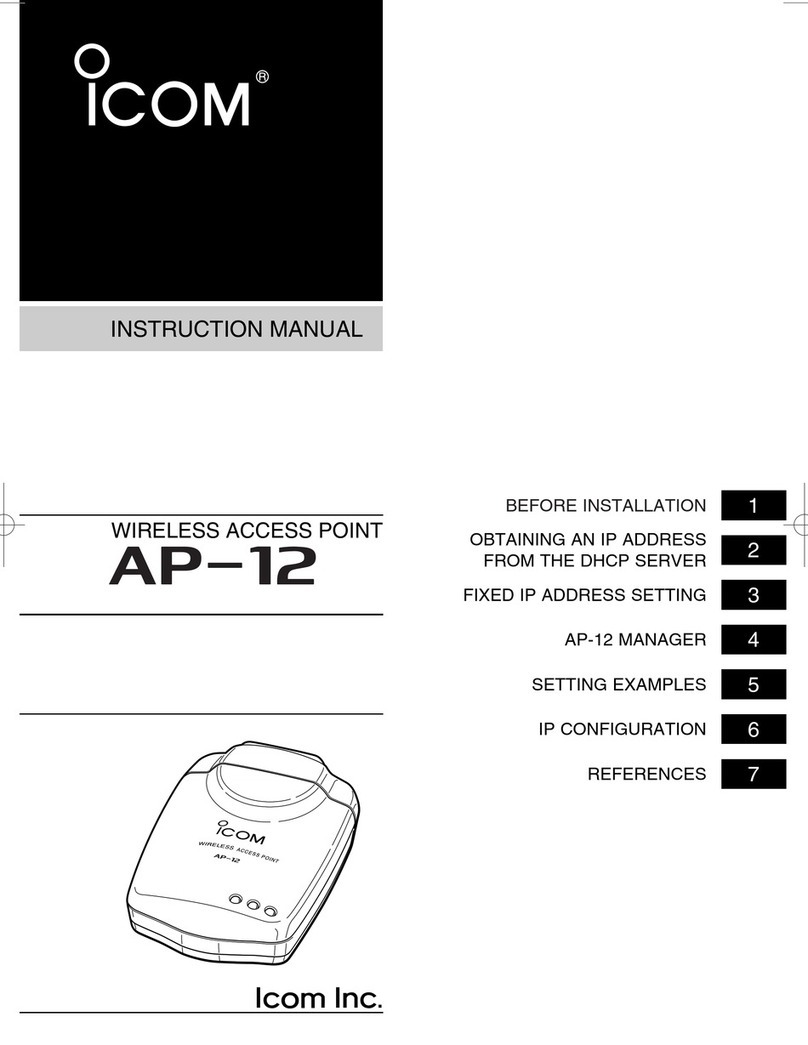SAFETY PRECAUTIONS 1
1
Be sure to read these precautions in order to use the wire-
less access point safely.
* These precautions are intended to ensure that the access point is operated safe-
ly and correctly. Follow these instructions to avoid property damage and prevent
personal injury to yourself (user) or others in the vicinity.
* Before reading the rest of this manual, read and understand the precautions list-
ed under “RWarning” and “RCaution” below.
* After reading this manual, store it in a convenient place for future review.
■Wireless Access Point
●Do not use any AC adapter other than
the one provided with this product.
Otherwise fire, electric shock, or equip-
ment failure may result.
●Use only the specified parts and
accessories.
Otherwise fire, electric shock, or equip-
ment failure may result.
●Do not connect the power supply to
any terminal other than the DC jack.
Otherwise fire, electric shock, or equip-
ment failure may result.
●Do not modify, excessively bend,
twist, pull, or heat the connecting
cables.
Otherwise the cables may be damaged
and cause a fire, electric shock, or equip-
ment failure.
●Do not place heavy objects on top of
the connecting cables or allow the
cables to be pinched.
Otherwise the cables may be damaged
and cause a fire, electric shock, or equip-
ment failure.
●Install and use in a location where
children cannot reach the power cord
and cables.
Pulled cables could result in electric
shock or personal injury.
●This unit does not require adjustment.
Do not disassemble or modify the unit
or attempt to repair it yourself.
Otherwise fire, electric shock, or equip-
ment failure may result.
●Do not block the ventilation port.
Otherwise fire, electric shock, or equip-
ment failure may result.
●Do not install in a location where the
unit can easily become wet (such as
adjacent to a humidifier).
Otherwise fire, electric shock, or equip-
ment failure may result.
●Do not handle the unit with wet hands.
Otherwise electric shock may result.
●Be sure to ground the unit when
installing. Do not connect the ground-
ing wire to a gas or water line.
Otherwise fire or electric shock may
result.
●Discontinue use immediately and
unplug the power cable from the AC
receptacle if the unit emits smoke, an
abnormal odor, or an abnormal noise
or if water enters the unit.
Otherwise fire, electric shock, or equip-
ment failure may result.
Disconnect the plug of the AC adapter
and all other cables from the unit.
Confirm that the smoke, odor, or noise
stops and contact your dealer or the ser-
vice staff at one of our sales offices.
Failure to observe the precautions listed here could
result in serious or fatal injury to the user or those
near the user.
RRWARNING