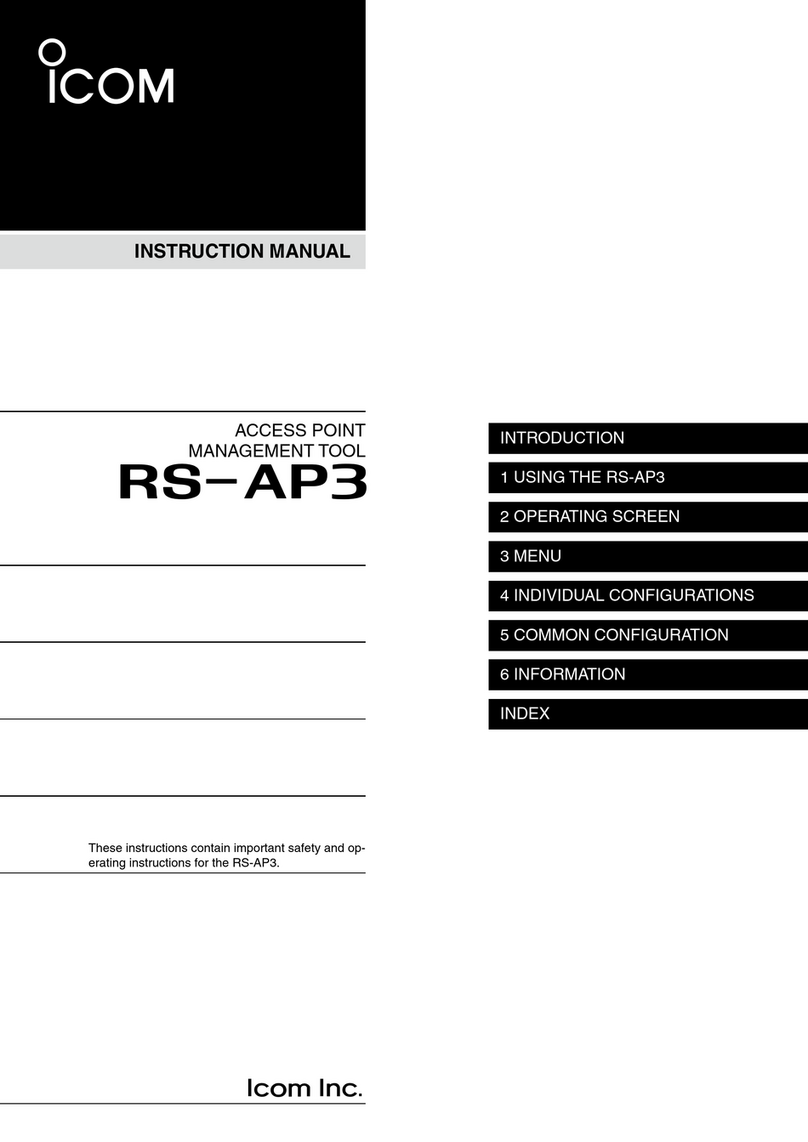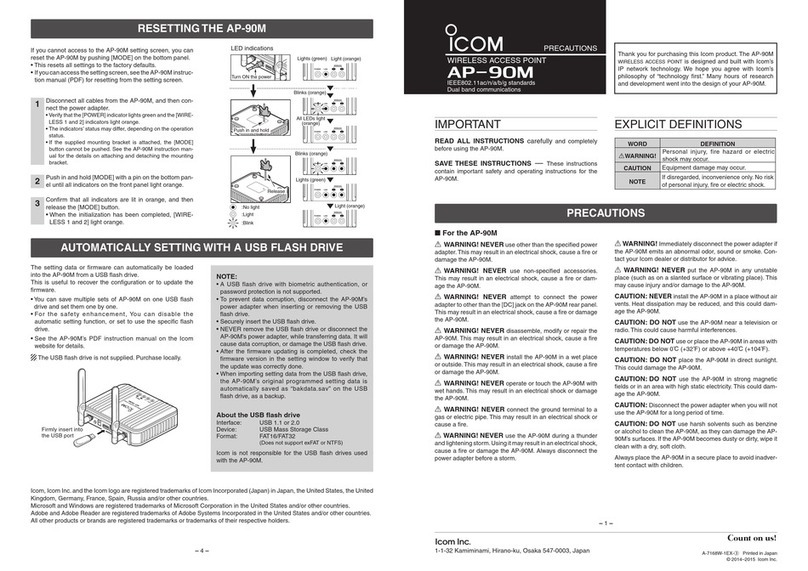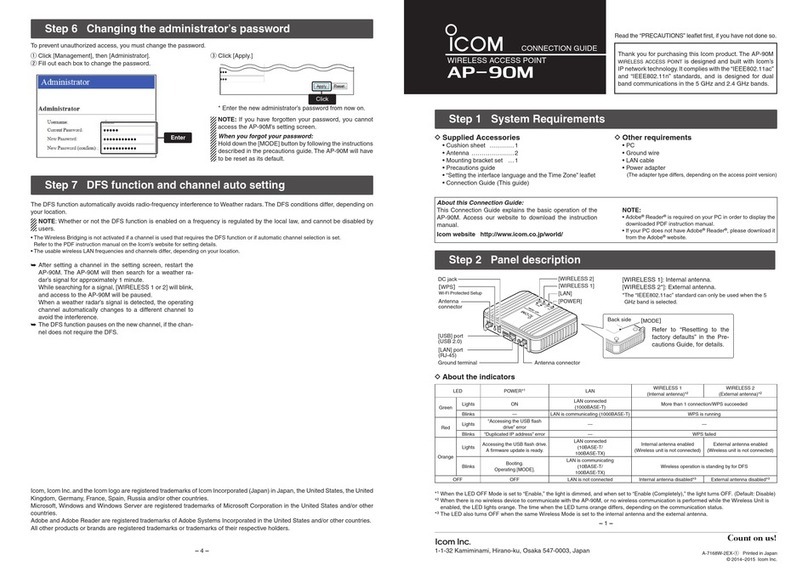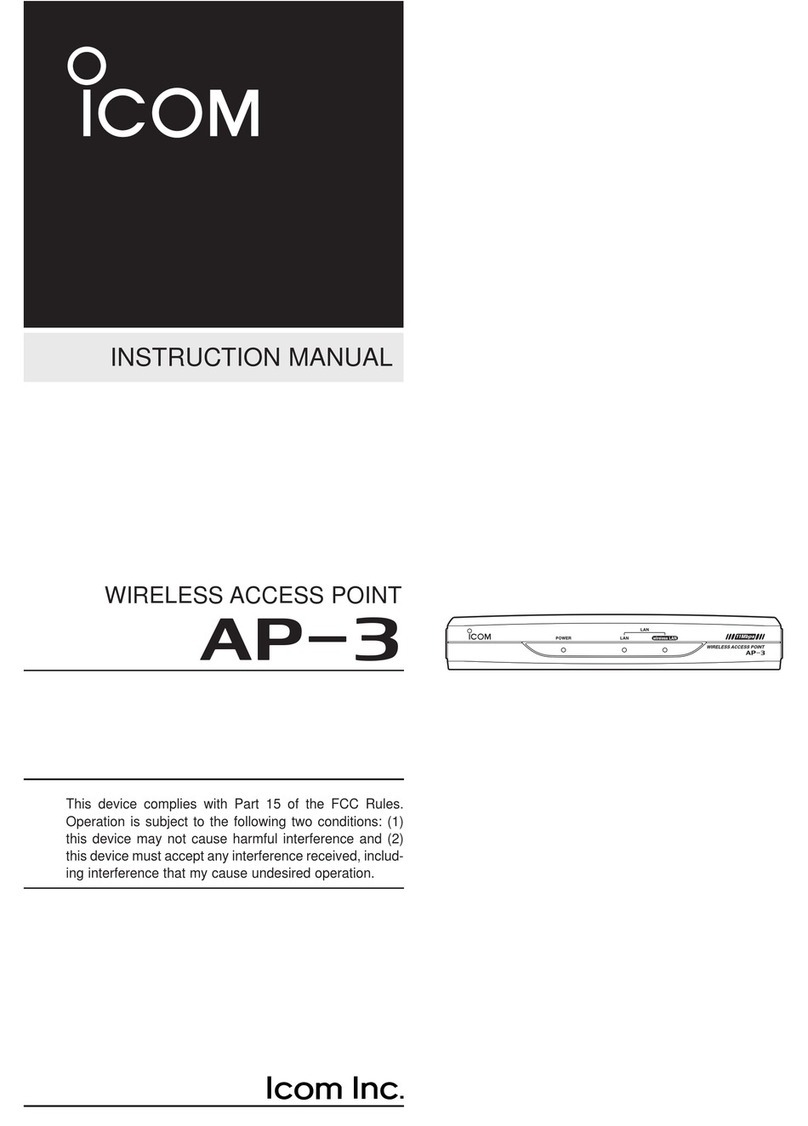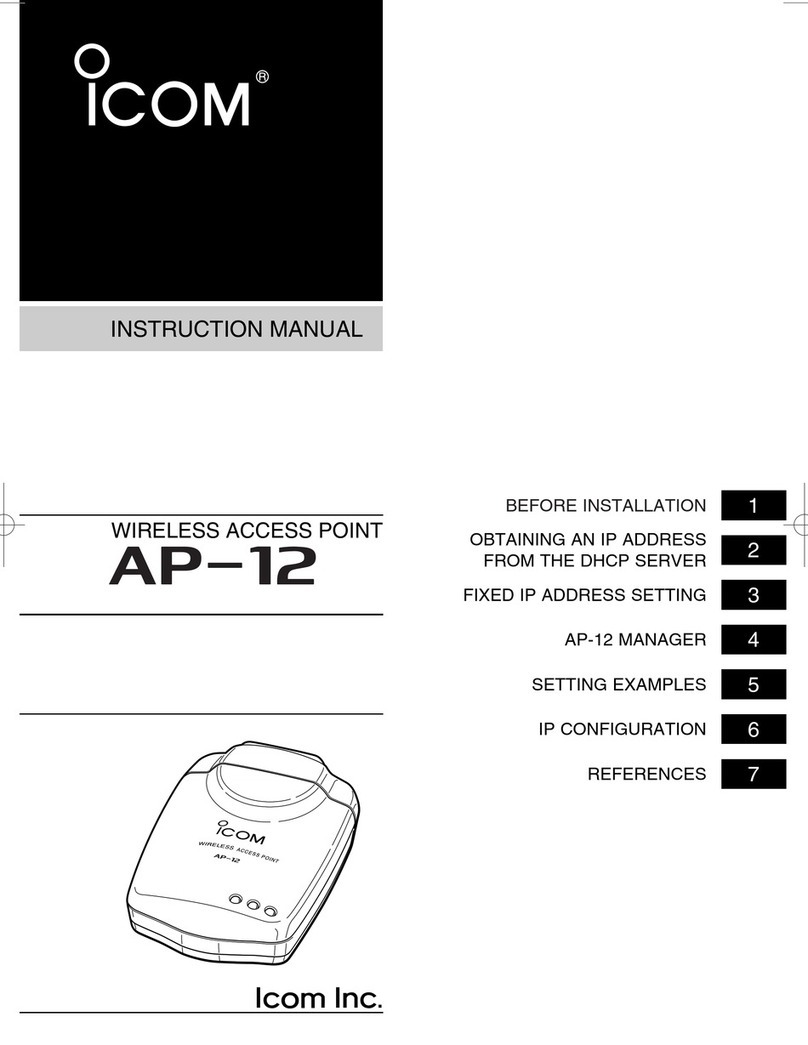INTRODUCTION
Form2001
vii
Index
INTRODUCTION .........................................................i
About the wireless LAN standards..........................ii
Features..................................................................iv
About default settings..............................................v
Setting procedures..................................................vi
Index .......................................................................vii
1. BEFORE USING THE AP-90M ...............................1-1
1. Panel description.................................................1-2
2. Main functions .....................................................1-5
2. INSTALLATION GUIDE...........................................2-1
1. About the PC to use ............................................2-2
2. Setting the static IP address to a PC ..................2-3
3. Connecting to the PC ..........................................2-4
4. Accessing the setting screen ..............................2-7
5. Changing the IP address.....................................2-8
6. Manually entering the SSID
and Encryption ...................................................2-9
7. Assigning the automatic SSID and PSK
in the WPS function.............................................2-11
3. CONNECTING WIRELESS LAN [BASIC] ..............3-1
1. Disabling the wireless communication ................3-2
2. [IEEE802.11ac] standard (5 GHz band)
communication ....................................................3-3
3. Setting the “WEP RC4” encryption......................3-4
4. Automatically setting the SSID and
Shared Key..........................................................3-8
5. Setting the Virtual AP ..........................................3-9
6. Setting the Wireless Bridging function.................3-11
7. Setting the MAC Address Filtering ......................3-19
4. CONNECTING WIRELESS LAN [ADVANCED] .....4-1
1. Automatically setting the channels......................4-2
2. Setting the Accounting server .............................4-4
3. Setting the MAC Authentication
Server (RADIUS).................................................4-6
4. Setting the RADIUS ............................................4-8
5. OTHER FUNCTIONS ..............................................5-1
1. Controlling the setting screen access .................5-2
2. Setting the internal clock .....................................5-3
3. Using the DHCP Server ......................................5-4
4. Using the Packet Filter ........................................5-5
5. Setting Web Authentication .................................5-10
6. Disabled HTTP/HTTPS .......................................5-12
7. About the PIN code .............................................5-13
8. About SYSLOG ...................................................5-14
6. MAINTENANCE ......................................................6-1
1. Checking and saving the settings........................6-2
2. Uploading the saved settings ..............................6-3
3. Restoring the factory defaults .............................6-4
4. Firmware Update.................................................6-6
5. Automatic setting using a USB flash drive ..........6-9
6. Automatically restoring from a
USB flash drive ...................................................6-13
7. Firmware update using a USB flash drive...........6-16
8. Setting the USB Authentication Key....................6-18
7. INFORMATION........................................................7-1
1. Troubleshooting ...................................................7-2
2. Connecting using Telnet ......................................7-4
3. About the setting screen .....................................7-5
4. Feature functions.................................................7-7
5. About the characters ...........................................7-8
6. Specifications ......................................................7-9