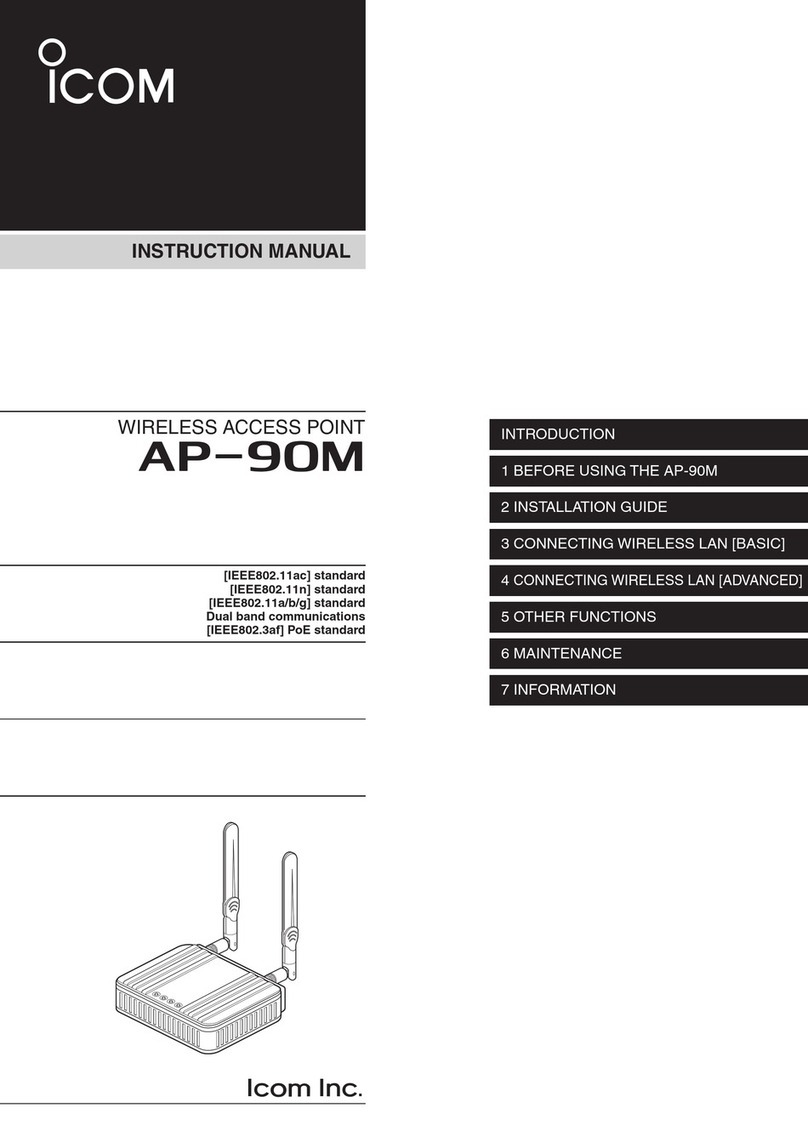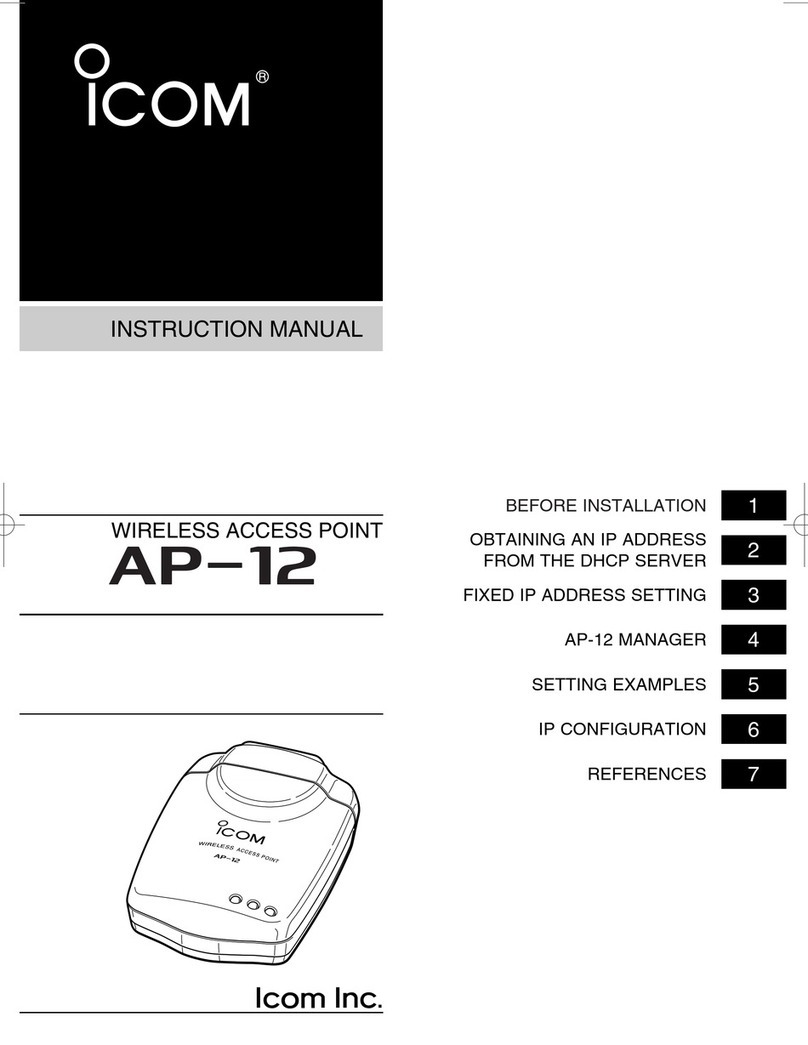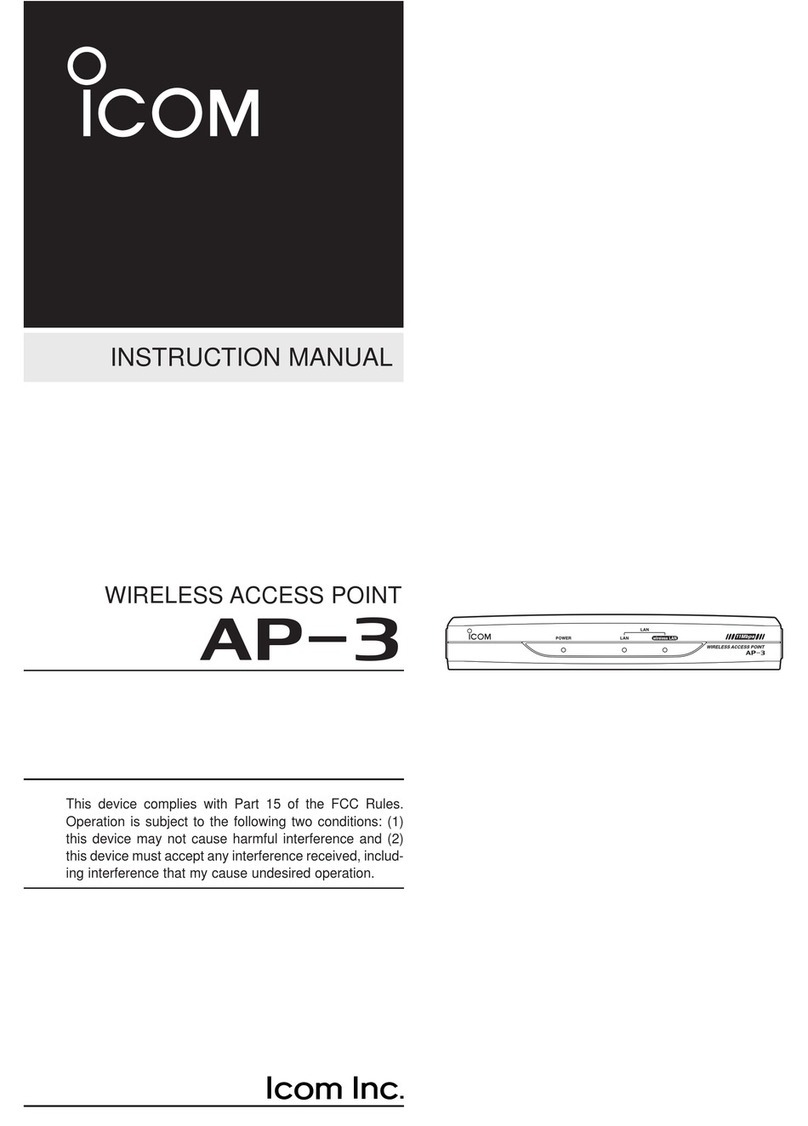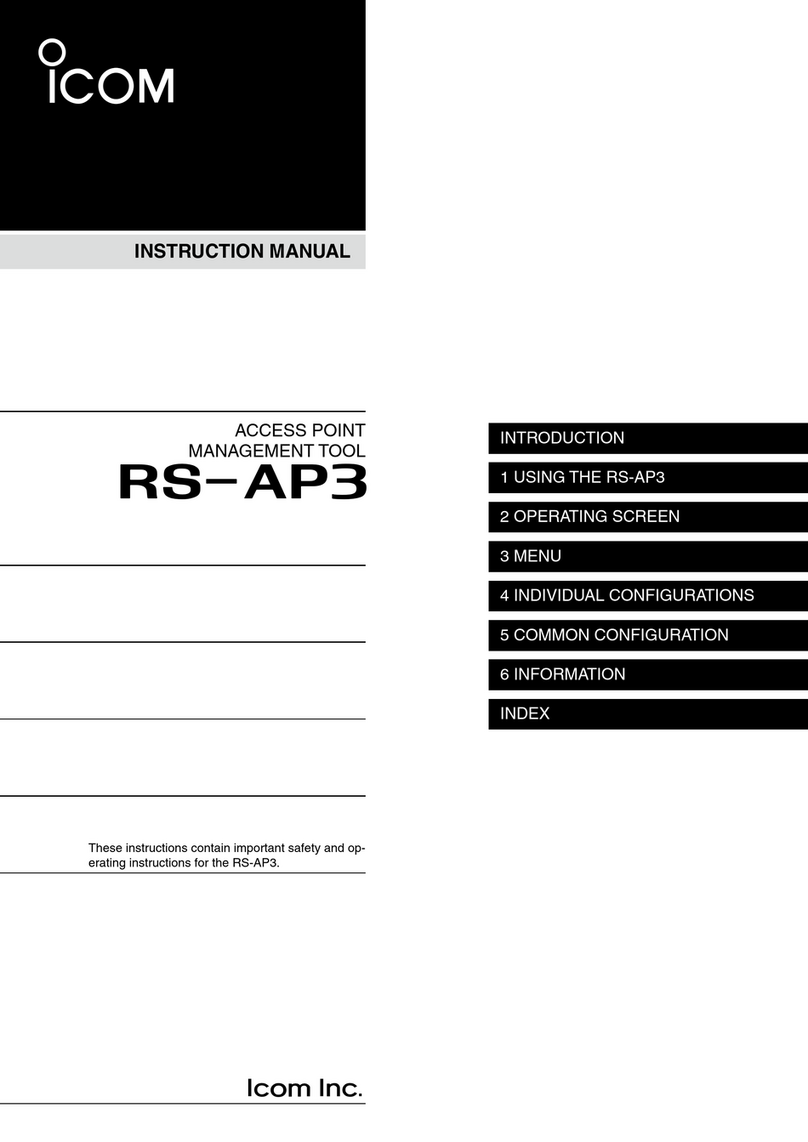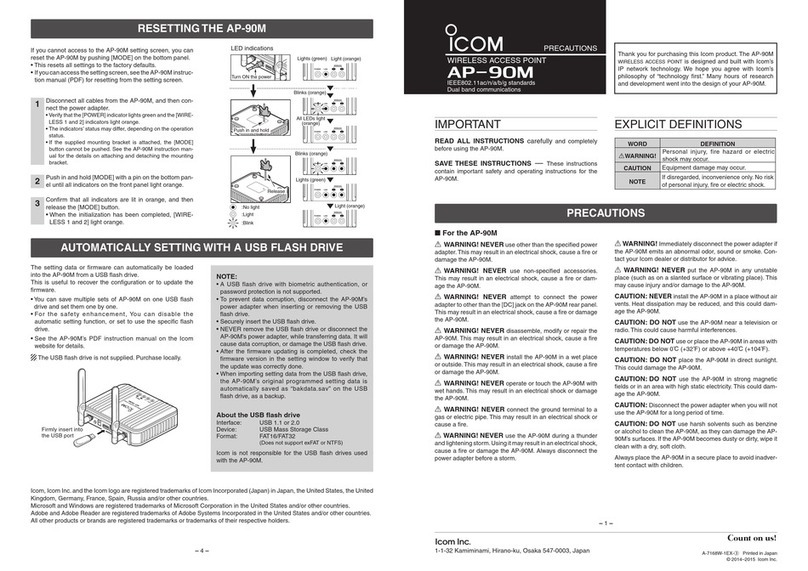–4 –
–1 –
A-7168W-2EX-qPrinted in Japan
© 2014–2015 Icom Inc.
1-1-32 Kamiminami, Hirano-ku, Osaka 547-0003, Japan
CONNECTION GUIDE
WIRELESS ACCESS POINT
AP-90M
Thank you for purchasing this Icom product. The AP-90M
w i r e l e s s a c c e s s p o i n t is designed and built with Icom’s
IP network technology. It complies with the “IEEE802.11ac”
and “IEEE802.11n” standards, and is designed for dual
band communications in the 5 GHz and 2.4 GHz bands.
Read the “PRECAUTIONS” leaflet first, if you have not done so.
Supplied AccessoriesD
•Cushionsheet …………1
•Antenna …………………2
•Mountingbracketset …1
•Precautionsguide
•
“Setting the interface language and the Time Zone” leaflet
•ConnectionGuide(Thisguide)
Other requirementsD
•PC
•Groundwire
•LANcable
•Poweradapter
(Theadaptertypediffers,dependingontheaccesspointversion)
About this Connection Guide:
This Connection Guide explains the basic operation of the
AP-90M. Access our website to download the instruction
manual.
Icom website http://www.icom.co.jp/world/
NOTE:
•Adobe®Reader®is required on your PC in order to display the
downloaded PDF instruction manual.
•IfyourPCdoesnothaveAdobe®Reader®, please download it
from the Adobe®website.
Step 1 System Requirements
Step 2 Panel description
About the indicatorsD
*1
WhentheLEDOFFModeissetto“Enable,”thelightisdimmed,andwhensetto“Enable(Completely),”thelightturnsOFF.(Default:Disable)
*2When there is no wireless device to communicate with the AP-90M, or no wireless communication is performed while the Wireless Unit is
enabled, the LED lights orange. The time when the LED turns orange differs, depending on the communication status.
*3The LED also turns OFF when the same Wireless Mode is set to the internal antenna and the external antenna.
Step 6 Changing the administrator’s password
To prevent unauthorized access, you must change the password.
Enter
Click [Management], then [Administrator].q
Fill out each box to change the password.w
Click [Apply.]e
* Enter the new administrator’s password from now on.
NOTE: If you have forgotten your password, you cannot
access the AP-90M’s setting screen.
When you forgot your password:
Hold down the [MODE] button by following the instructions
described in the precautions guide. The AP-90M will have
to be reset as its default.
Click
LED POWER*1LAN WIRELESS 1
(Internalantenna)*2
WIRELESS 2
(Externalantenna)*2
Green Lights ON LAN connected
(1000BASE-T) More than 1 connection/WPS succeeded
Blinks —LANiscommunicating(1000BASE-T) WPS is running
Red Lights “AccessingtheUSBash
drive” error — —
Blinks “Duplicated IP address” error — WPS failed
Orange
Lights AccessingtheUSBashdrive.
A firmware update is ready.
LAN connected
(10BASE-T/
100BASE-TX)
Internal antenna enabled
(Wirelessunitisnotconnected)
External antenna enabled
(Wirelessunitisnotconnected)
Blinks Booting.
Operating [MODE].
LAN is communicating
(10BASE-T/
100BASE-TX)
Wireless operation is standing by for DFS
OFF OFF LAN is not connected Internal antenna disabled*3External antenna disabled*3
AP-90M
WIRELESS ACCESS POINT
Antenna
connector
[LAN]
[POWER]
[WIRELESS 1]
[WIRELESS 2]
[WPS]
[LAN] port
(RJ-45)
[USB] port
(USB 2.0)
DC jack
Ground terminal Antenna connector
Wi-Fi Protected Setup
[WIRELESS1]:Internalantenna.
[WIRELESS2*]:Externalantenna.
*The “IEEE802.11ac” standard can only be used when the 5
GHz band is selected.
Refer to “Resetting to the
factory defaults” in the Pre-
cautions Guide, for details.
Icom,IcomInc.andtheIcomlogoareregisteredtrademarksofIcomIncorporated(Japan)inJapan,theUnitedStates,theUnited
Kingdom, Germany, France, Spain, Russia and/or other countries.
Microsoft, Windows and Windows Server are registered trademarks of Microsoft Corporation in the United States and/or other
countries.
Adobe and Adobe Reader are registered trademarks of Adobe Systems Incorporated in the United States and/or other countries.
All other products or brands are registered trademarks or trademarks of their respective holders.
Step 7 DFS function and channel auto setting
The DFS function automatically avoids radio-frequency interference to Weather radars. The DFS conditions differ, depending on
your location.
NOTE:WhetherornottheDFSfunctionisenabledonafrequencyisregulatedbythelocallaw,andcannotbedisabledby
users.
•TheWirelessBridgingisnotactivatedifachannelisusedthatrequirestheDFSfunctionorifautomaticchannelselectionisset.
Refer to the PDF instruction manual on the Icom’s website for setting details.
•TheusablewirelessLANfrequenciesandchannelsdiffer,dependingonyourlocation.
After setting a channel in the setting screen, restart the➥
AP-90M. The AP-90M will then search for a weather ra-
dar’s signal for approximately 1 minute.
While searching for a signal, [WIRELESS 1 or 2] will blink,
and access to the AP-90M will be paused.
When a weather radar’s signal is detected, the operating
channel automatically changes to a different channel to
avoid the interference.
The DFS function pauses on the new channel, if the chan-➥
nel does not require the DFS.