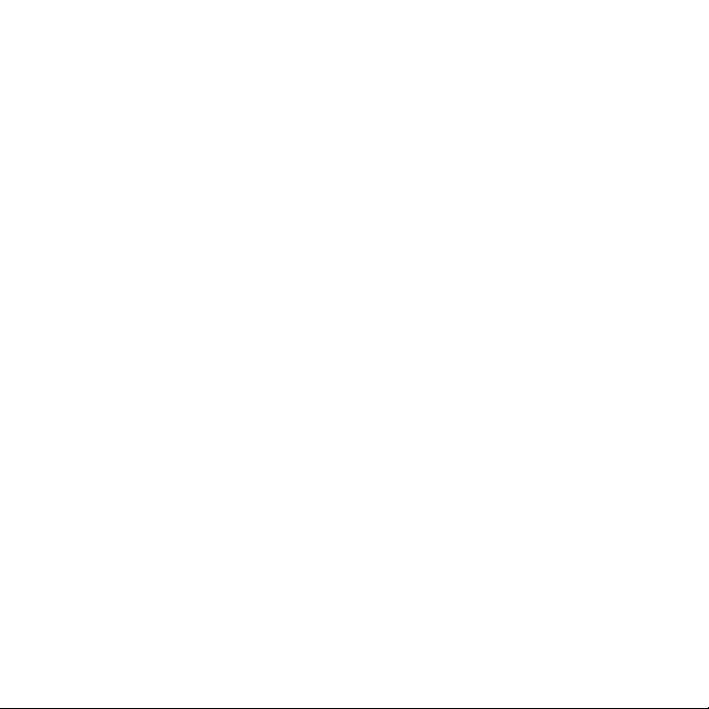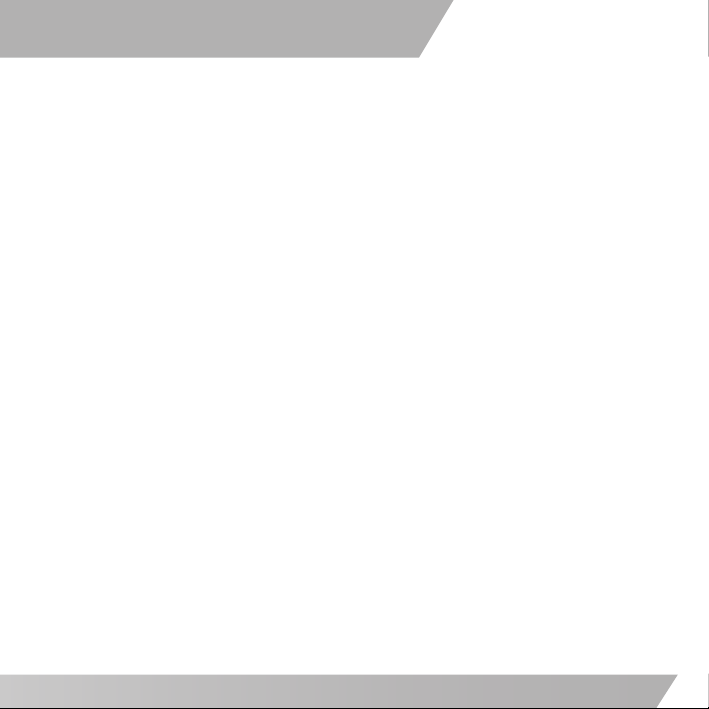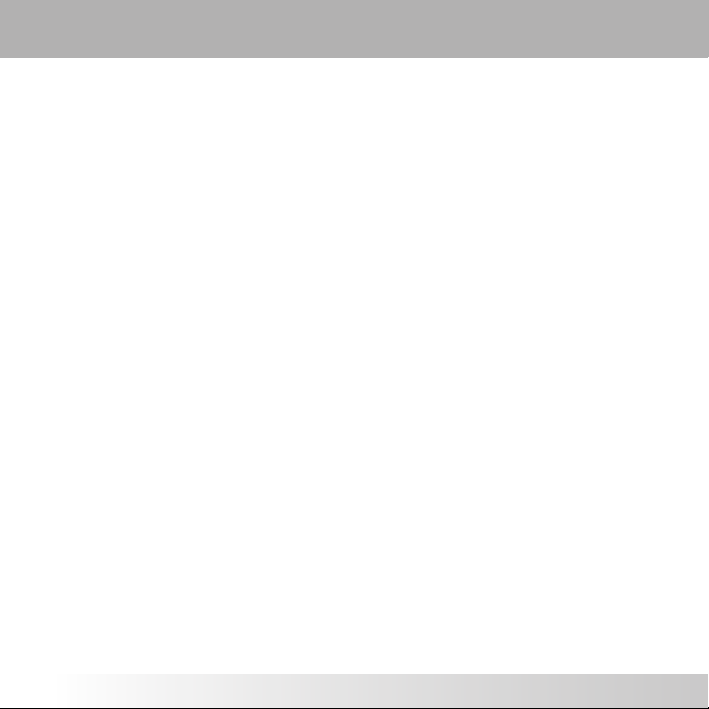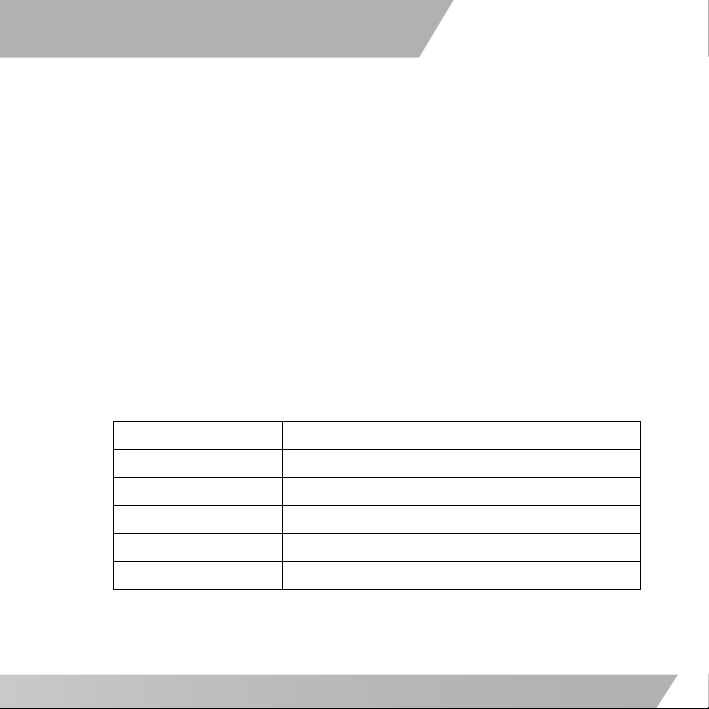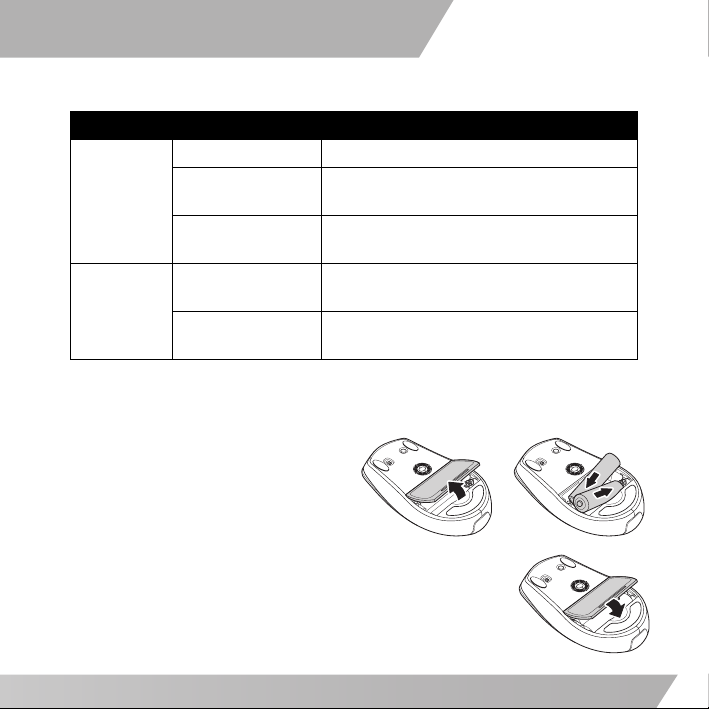User's Manual
1
Welcome
Congratulations on your purchase of this mouse. This product features a
revolutionary design and customizable function buttons that allow you to navigate
your favorite programs with ease and comfort. Read the following sections for
information and instructions on how to set up and use your mouse. Should you
experience any problems while using the mouse, refer to “Troubleshooting” on
page 11 for assistance.
Features
• FastFind™ for quick Internet search
• Advanced wireless LaserStream™ technology
• Efficient 4-way Scrolling
• Ergonomic design for comfortable handling
• iConfig™ software for configuring and managing mouse settings
Specifications
Sensor Resolution Laser 800 dpi
Connectivity Wireless 2.4 GHz RF
Number of Buttons 4
Receiver USB micro receiver
Battery Life Up to one year with two AA batteries
Compatibility Windows 2000, XP, Vista