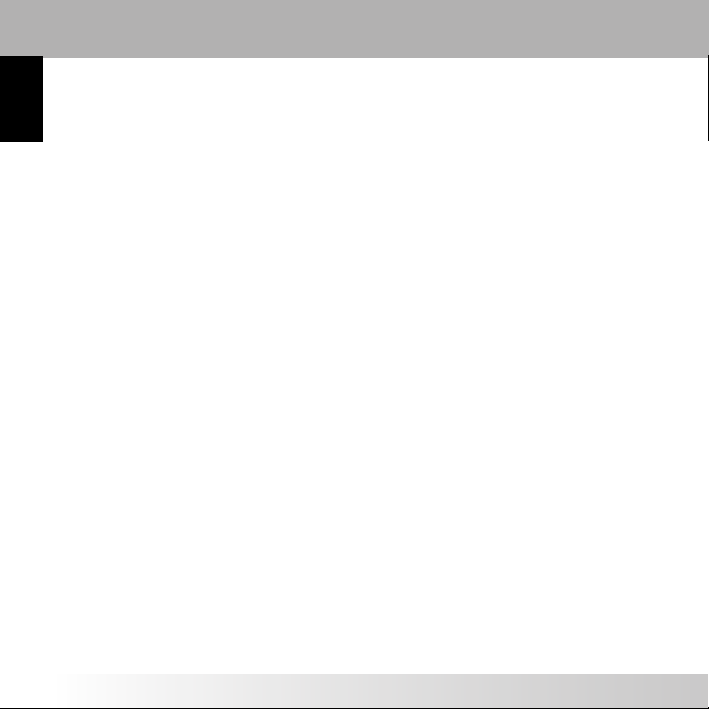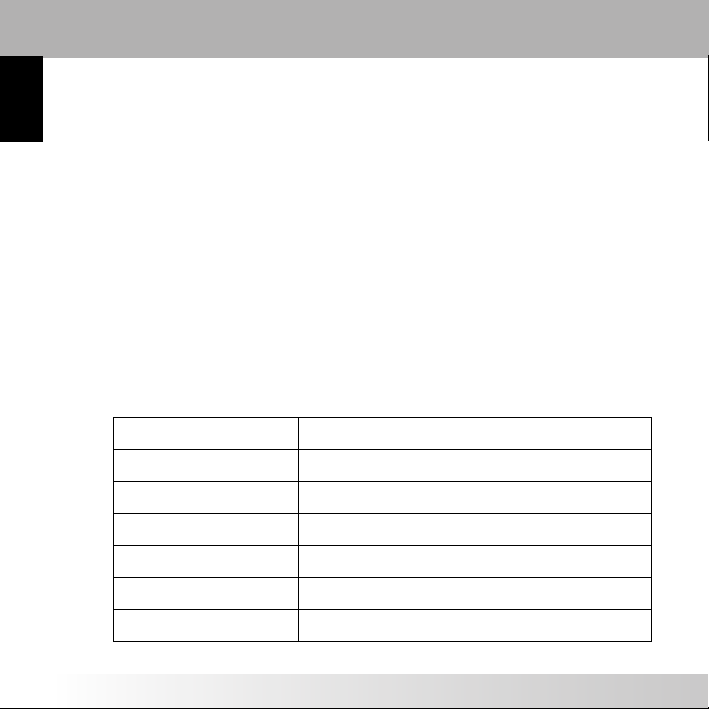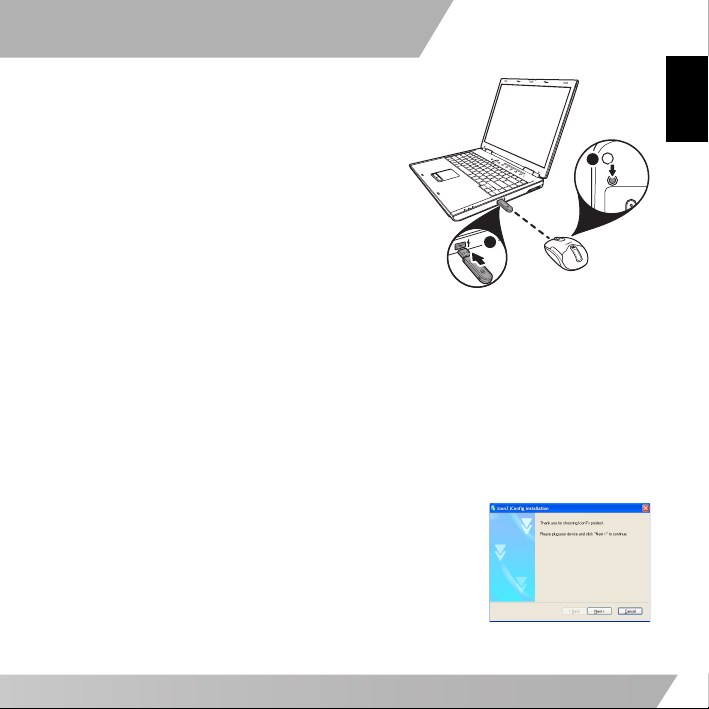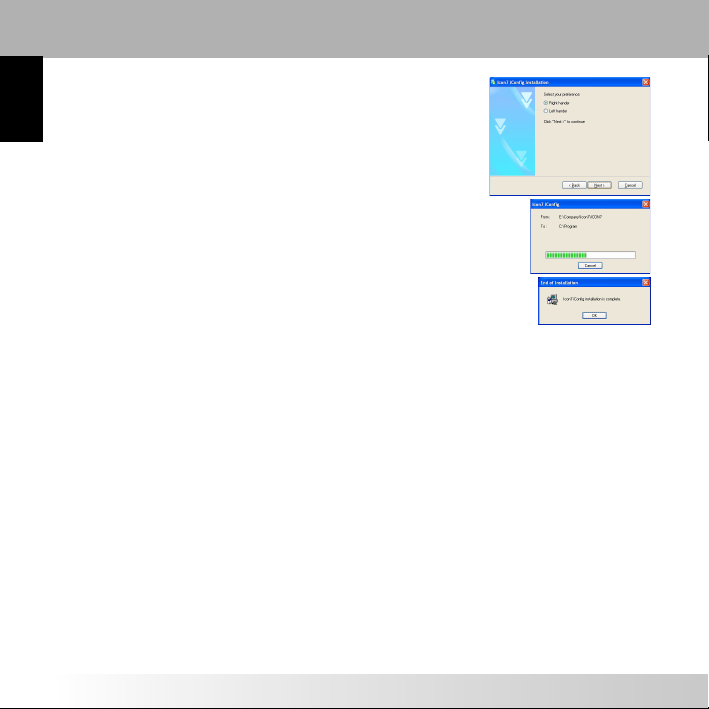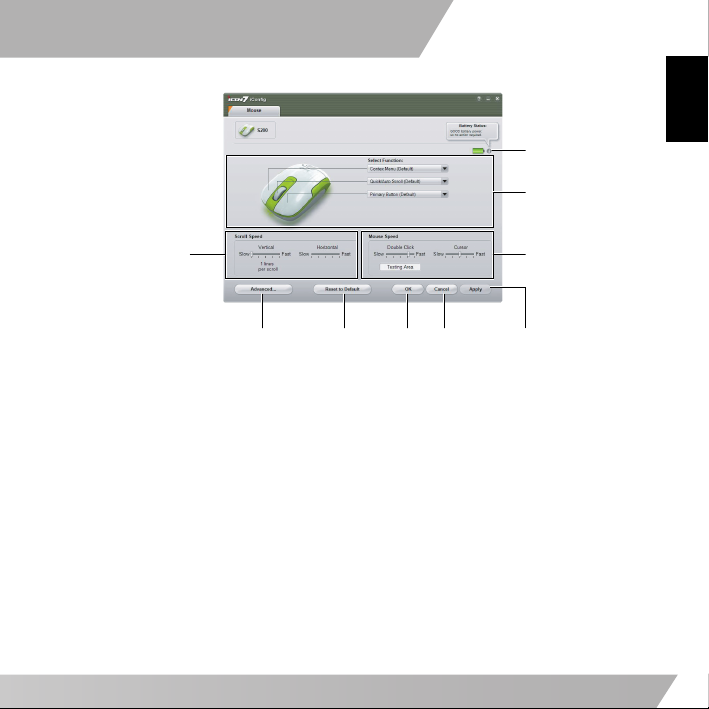7
English
See the following table for all available functions, and to which buttons they can
be assigned.
Button Description
Function Left Right Middle
None 33 3
Primary Mouse
Button
Default 33Functions as the primary mouse
button for selection and dragging
Context Menu /
Alternate
3Default 3Opens the context menu
Middle Mode Button 33 3Performs the assigned middle mode
button function
Quick / Auto Scroll 33Default Scrolls up and down the page
automatically when held and the
mouse is moved
Double-click 33 3Performs a double-click action
Drag lock 33 3Pressing the button will enable the
drag lock feature of the primary
mouse button. Pressing again will
disable drag lock
Maximize window 33 3Maximizes the active window
Minimize window 33 3Minimizes the active window
My Computer 33 3Opens the My Computer screen
Control Panel 33 3Opens the Control Panel
Start Button 33 3Opens the Windows Start menu
Save (Ctrl+S) 33 3Saves the current document or file
Copy (Ctrl+C) 33 3Copies the selected item or text to
the clipboard
Cut (Ctrl+X) 33 3Cuts the selected item or text to the
clipboard
Paste (Ctrl+V) 33 3Pastes the item or text from the
clipboard
Undo (Ctrl+Z) 33 3Undo the previous action
Application Switch
(Alt+Tab)
33 3Switches to another open application