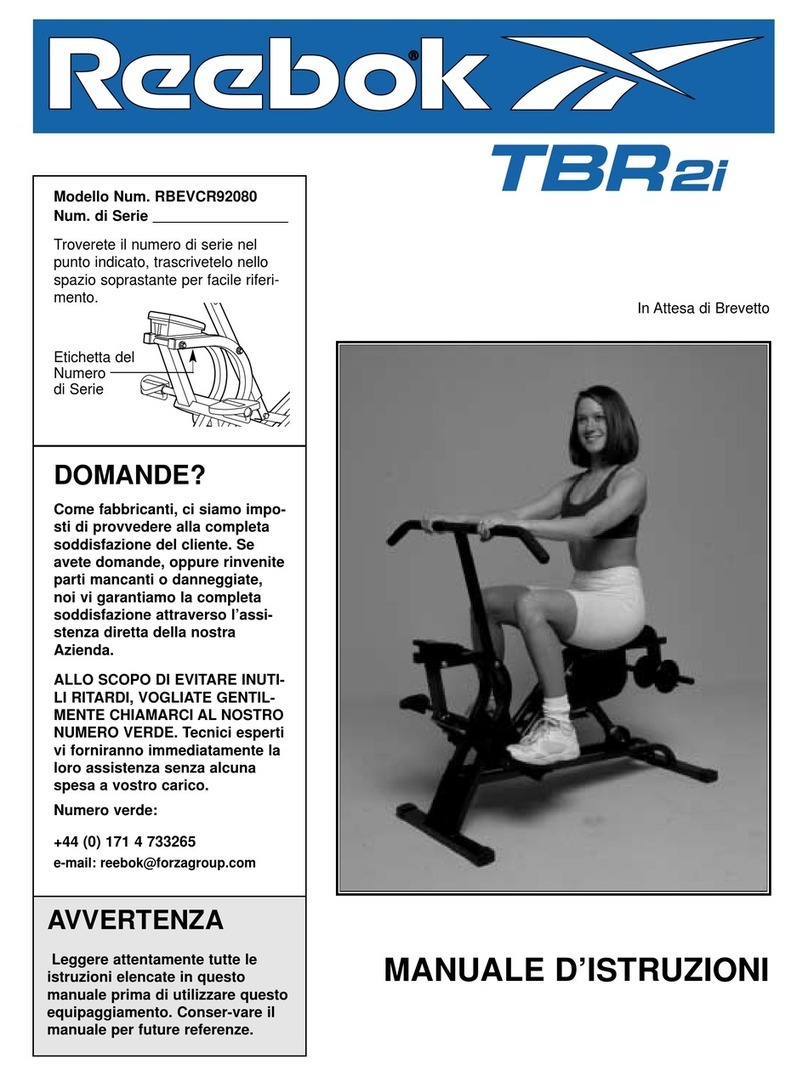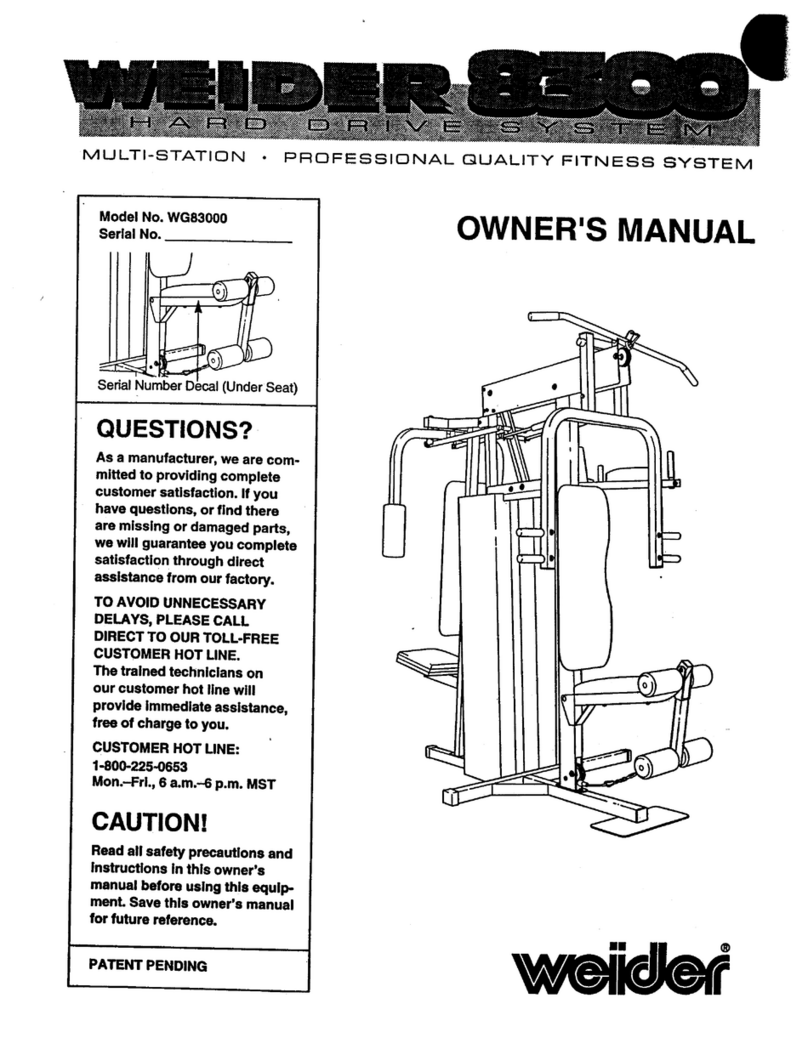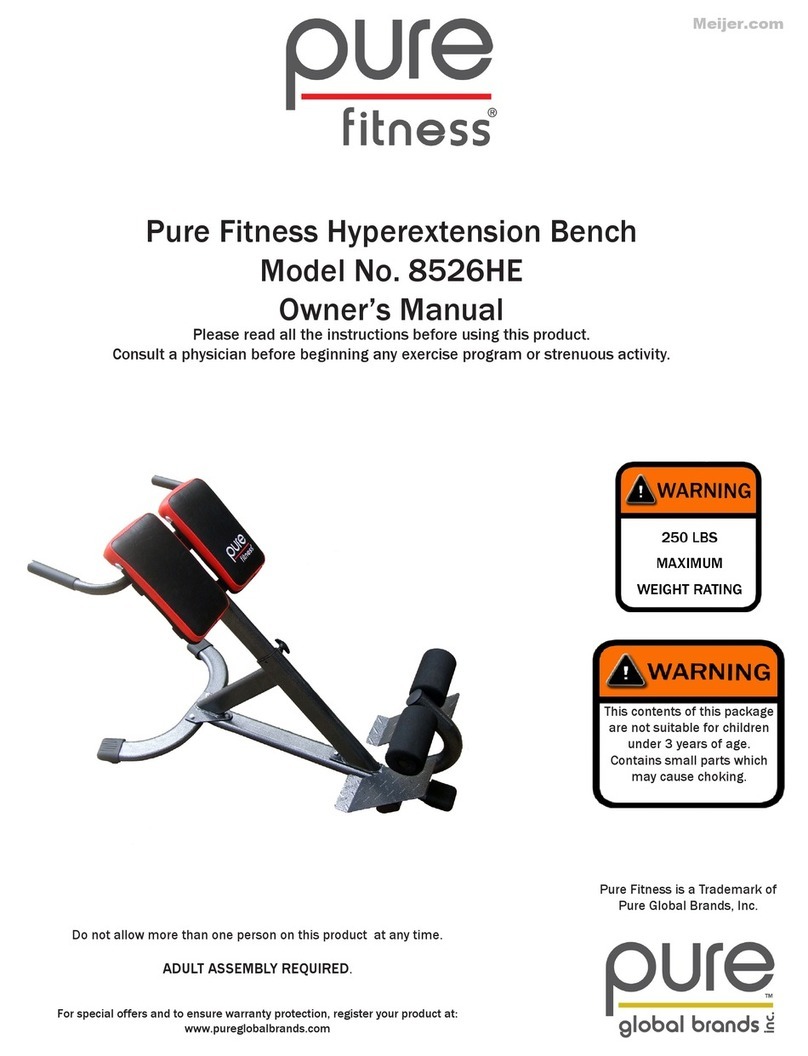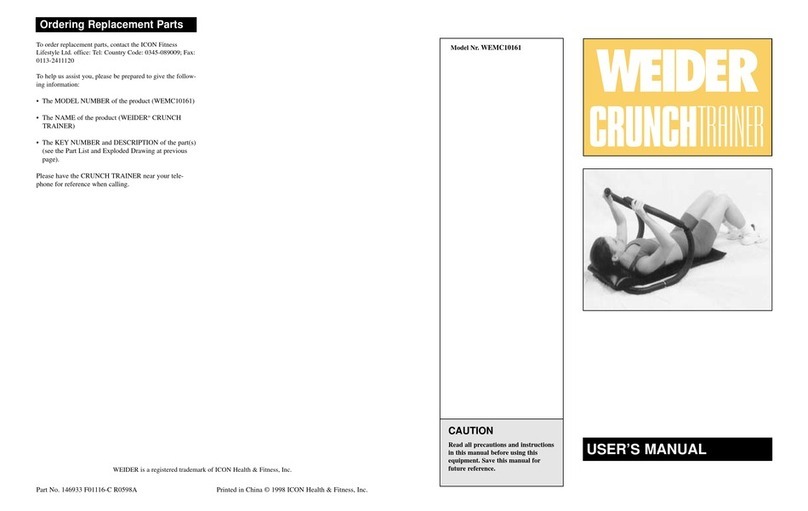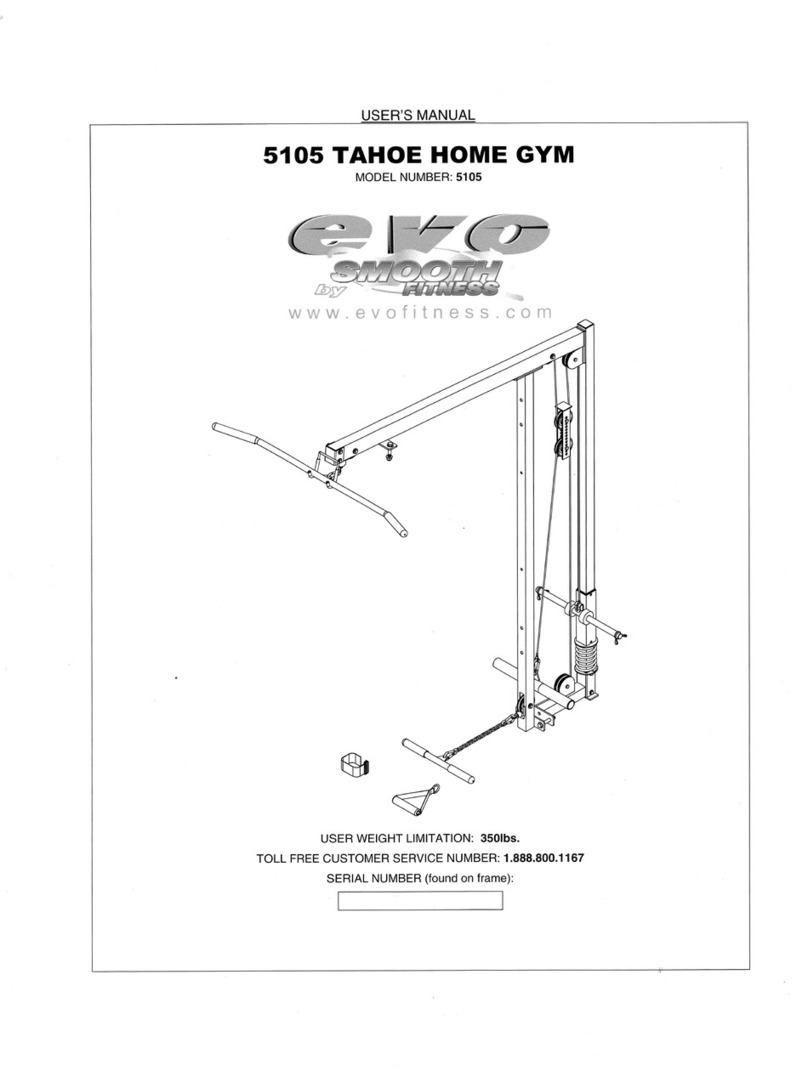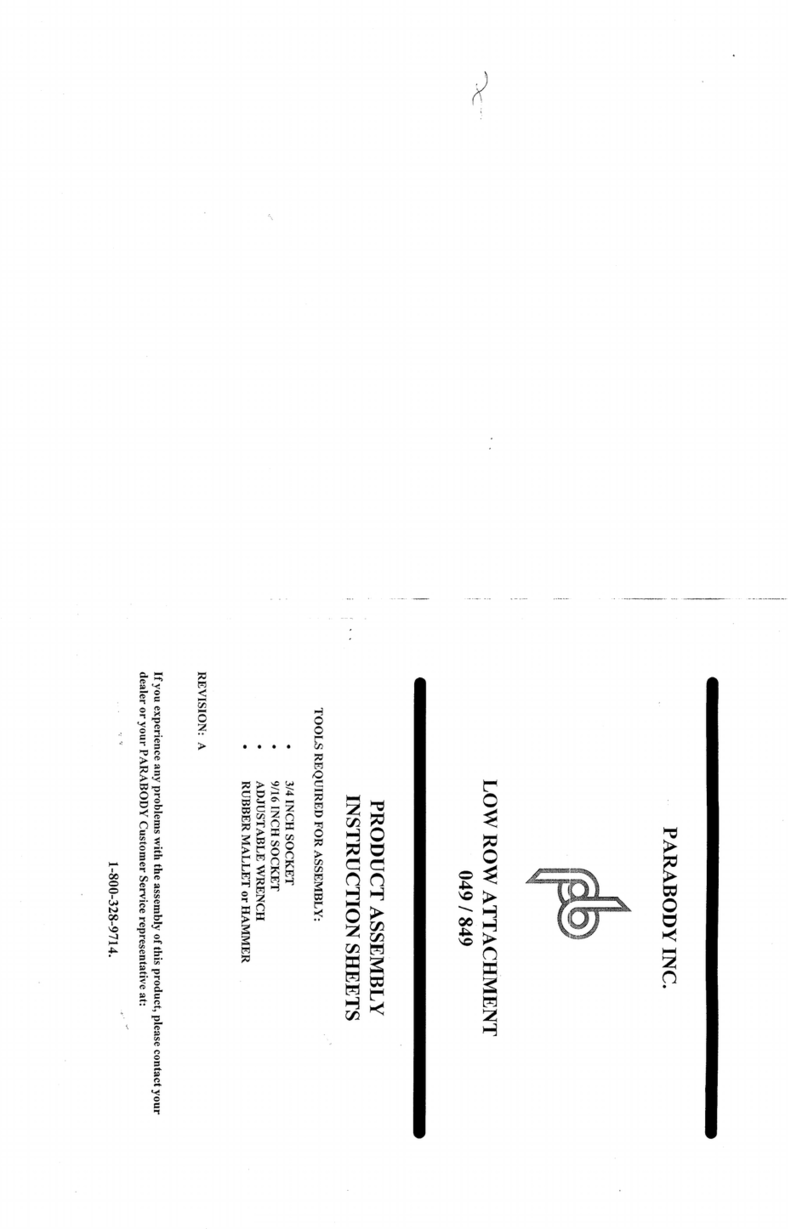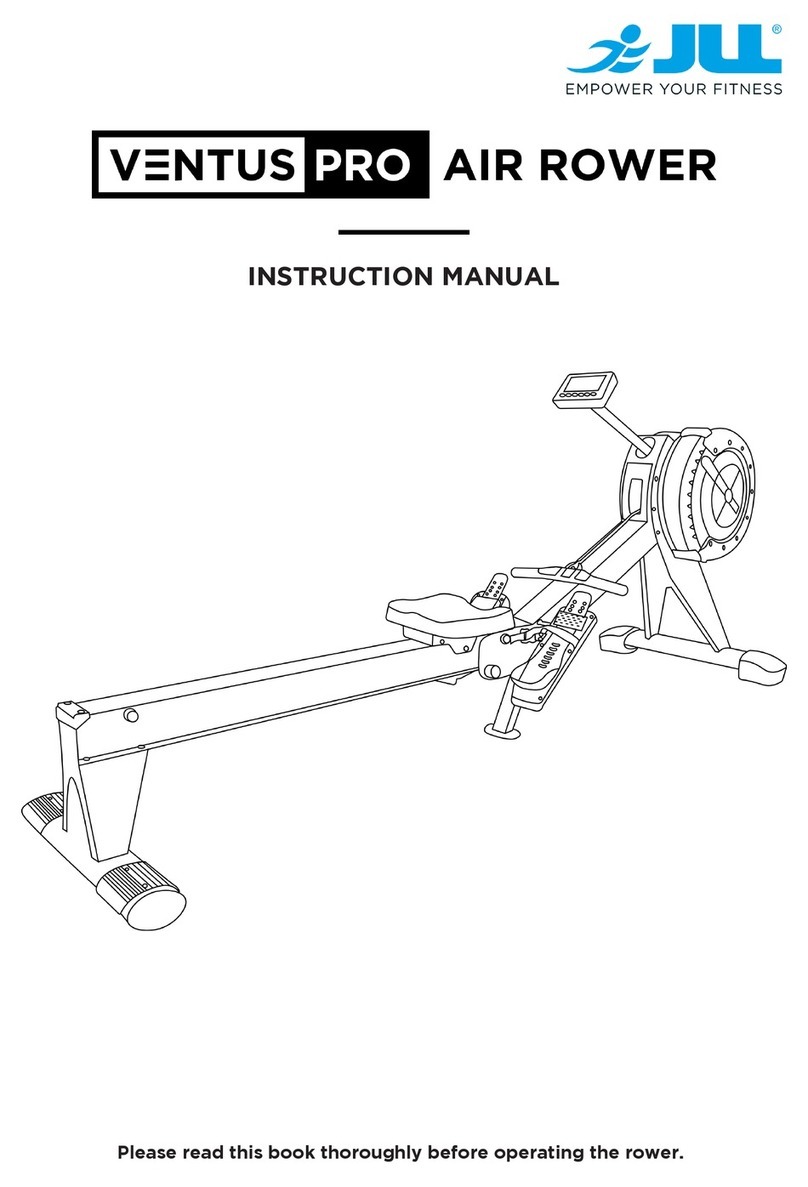ICON Health & Fitness NTRW19422.4 User manual
Other ICON Health & Fitness Home Gym manuals
ICON Health & Fitness
ICON Health & Fitness NordicTrack RW200 User manual
ICON Health & Fitness
ICON Health & Fitness Pro-Form Sport RL User manual
ICON Health & Fitness
ICON Health & Fitness NordicTrack RW600 User manual
ICON Health & Fitness
ICON Health & Fitness Pro-Form Pro R10 User manual
ICON Health & Fitness
ICON Health & Fitness PRO-FORM 750R User manual
ICON Health & Fitness
ICON Health & Fitness NordicTrack NTBE17917.0 User manual
ICON Health & Fitness
ICON Health & Fitness NordicTrack GRT 300 User manual
ICON Health & Fitness
ICON Health & Fitness NTRW10121.0 User manual
ICON Health & Fitness
ICON Health & Fitness NTRW15122-INT.4 User manual
ICON Health & Fitness
ICON Health & Fitness NTRW19423.1 User manual
ICON Health & Fitness
ICON Health & Fitness PRO-FORM 550R User manual
ICON Health & Fitness
ICON Health & Fitness PFEVRW41019.0 User manual
ICON Health & Fitness
ICON Health & Fitness NordicTrack RW700 User manual
ICON Health & Fitness
ICON Health & Fitness NTRW59146.0 User manual
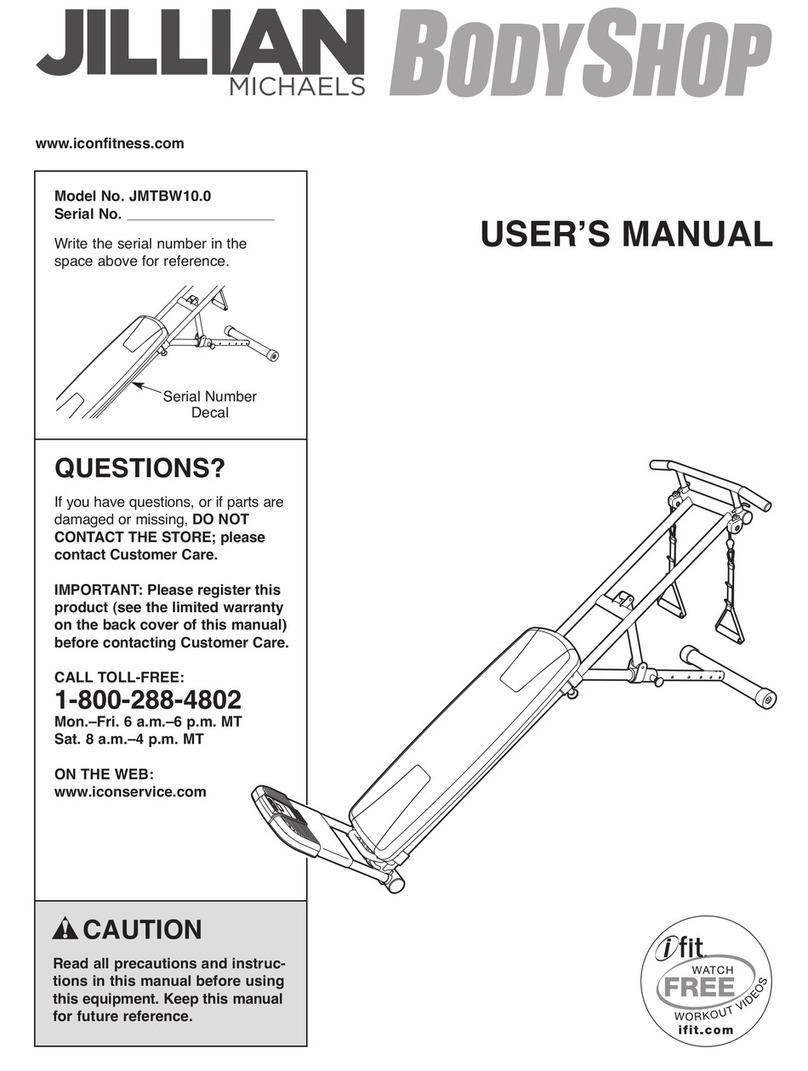
ICON Health & Fitness
ICON Health & Fitness . JMTBW10.0 User manual
ICON Health & Fitness
ICON Health & Fitness NTRW19147.0 User manual