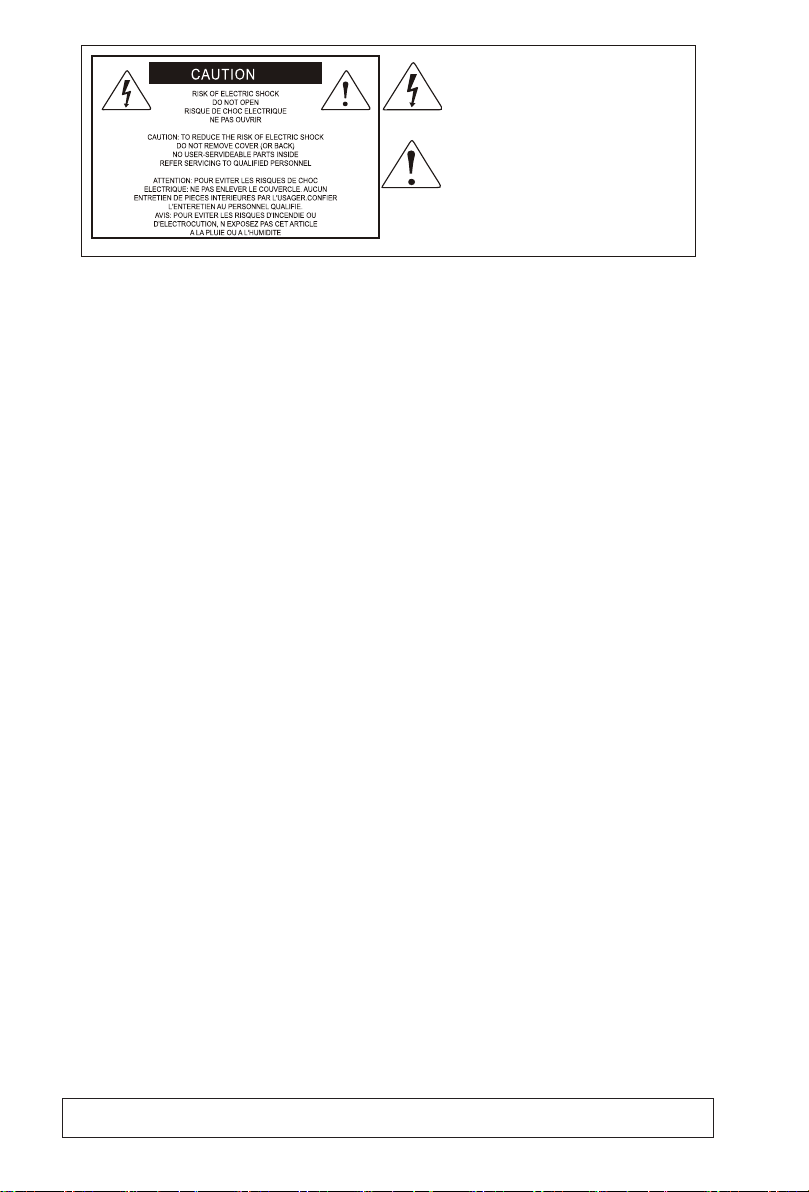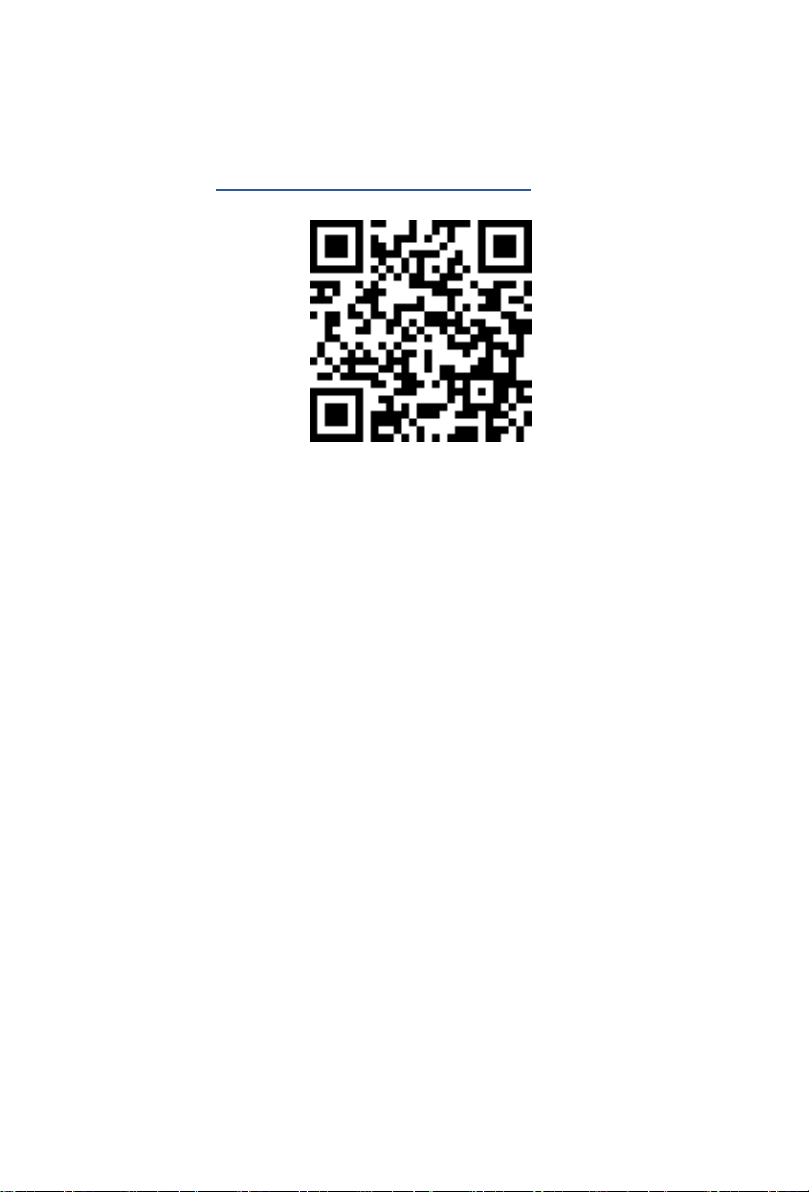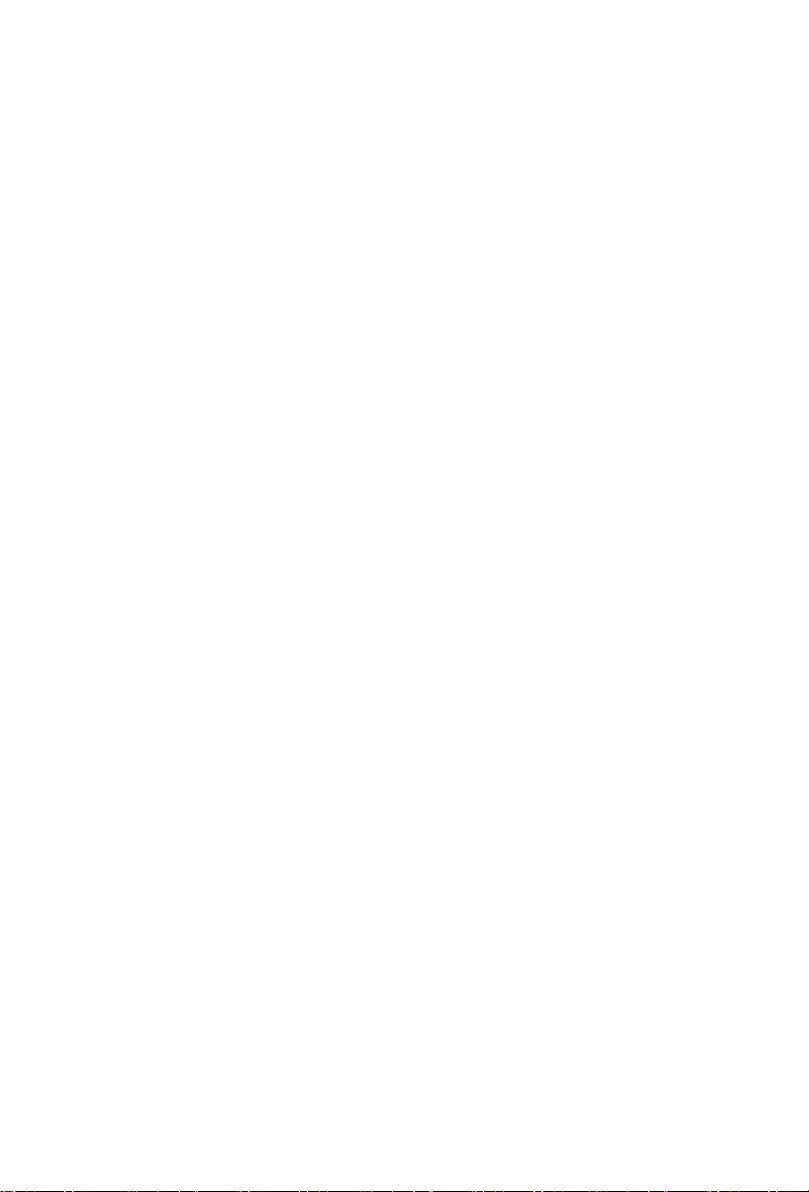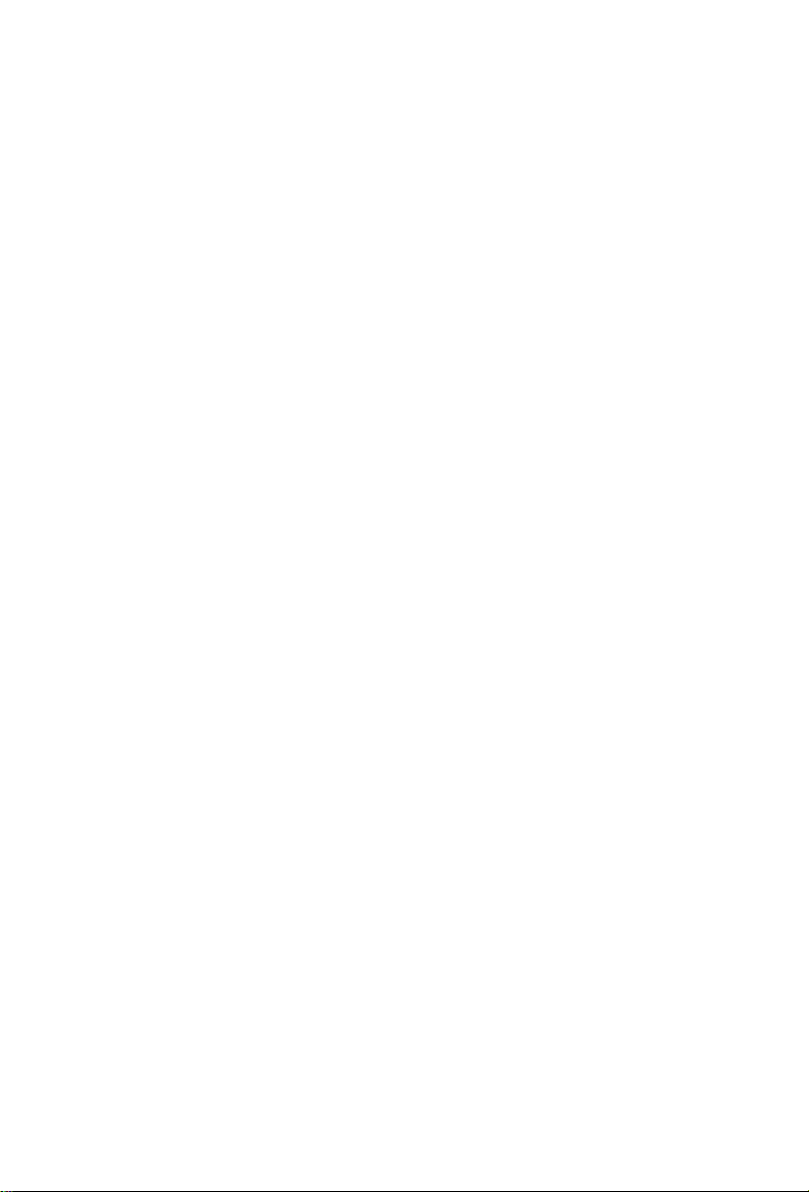3
Contents
Introduction .................................................................................... 4
What's in the package? ................................................................. 4
Register your ICON Pro Audio product to your personal account . 5
Features Pt. 1 ................................................................................ 6
Features Pt.2 ................................................................................. 7
Top Panel Layout .......................................................................... 8
Top Panel Layout (cont.)................................................................ 9
Rear Panel Layout ...................................................................... 11
Getting Started with the V1-X ...................................................... 12
Launching the V1-X in Every Day Use ........................................ 15
Ableton Live ................................................................................ 16
Audition........................................................................................ 17
Bitwig ........................................................................................... 18
Cakewalk .................................................................................... 19
Cubase/Nuendo .......................................................................... 20
Digital Performer 11 ..................................................................... 21
FL Studio .................................................................................... 22
Logic Pro ..................................................................................... 23
Luna............................................................................................. 24
Mixbus 32C ................................................................................. 25
Pro Tools ...................................................................................... 26
Reaper ......................................................................................... 27
Reason ........................................................................................ 29
Samplitude .................................................................................. 31
Studio One................................................................................... 32
Tracktion Waveform ..................................................................... 33
Installing iMapTM for the Mac ...................................................... 34
Installing iMapTM for Windows ...................................................... 35
The iMAPTM .................................................................................. 37
Other Functions in iMap™ ........................................................... 39
Firmware upgrade ....................................................................... 40
Hardware Connections ................................................................ 43
Expanding Even Further.... .......................................................... 44
Fitting your V1-X Extender .......................................................... 45
Specications .............................................................................. 46
Services ....................................................................................... 47