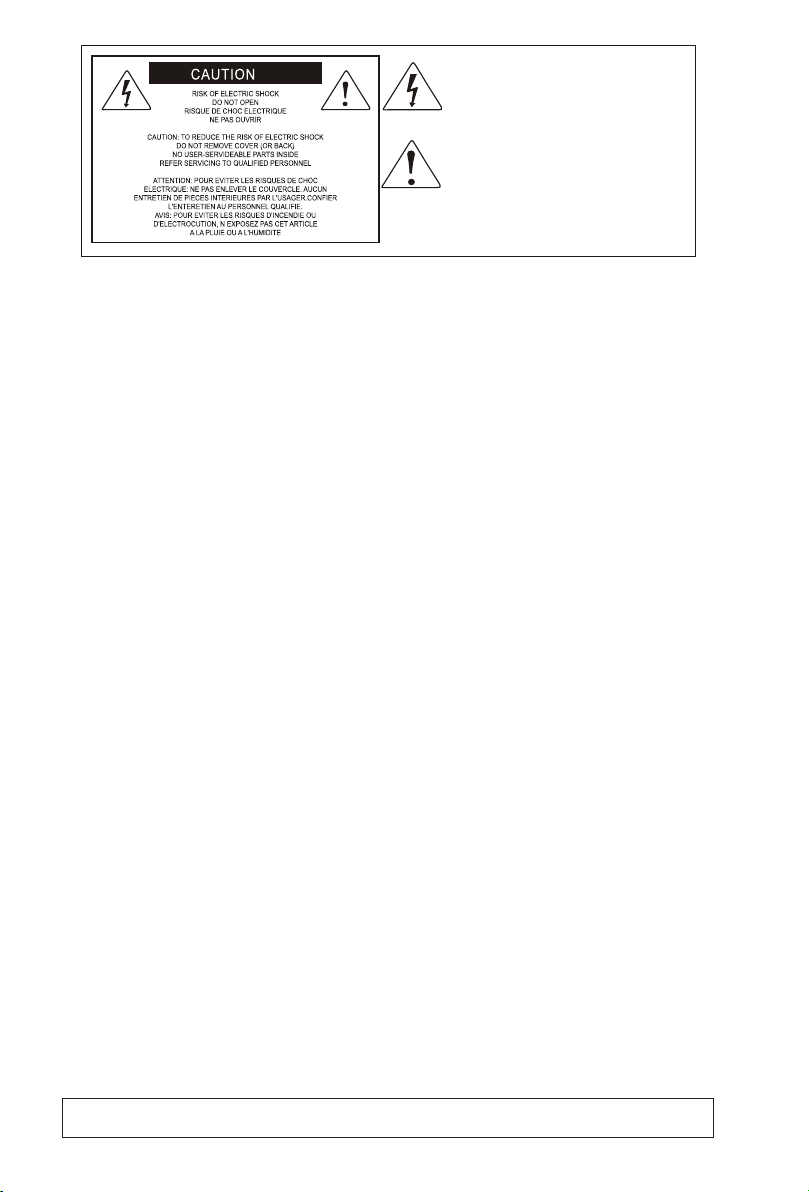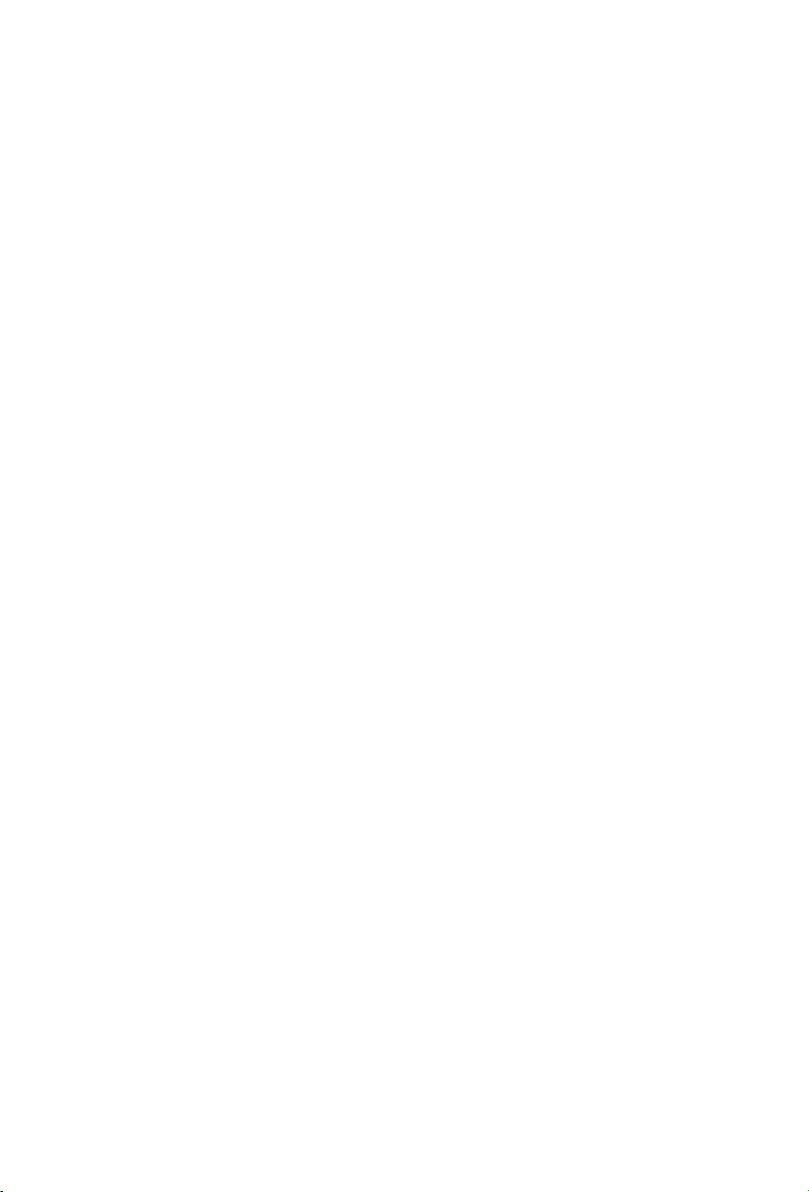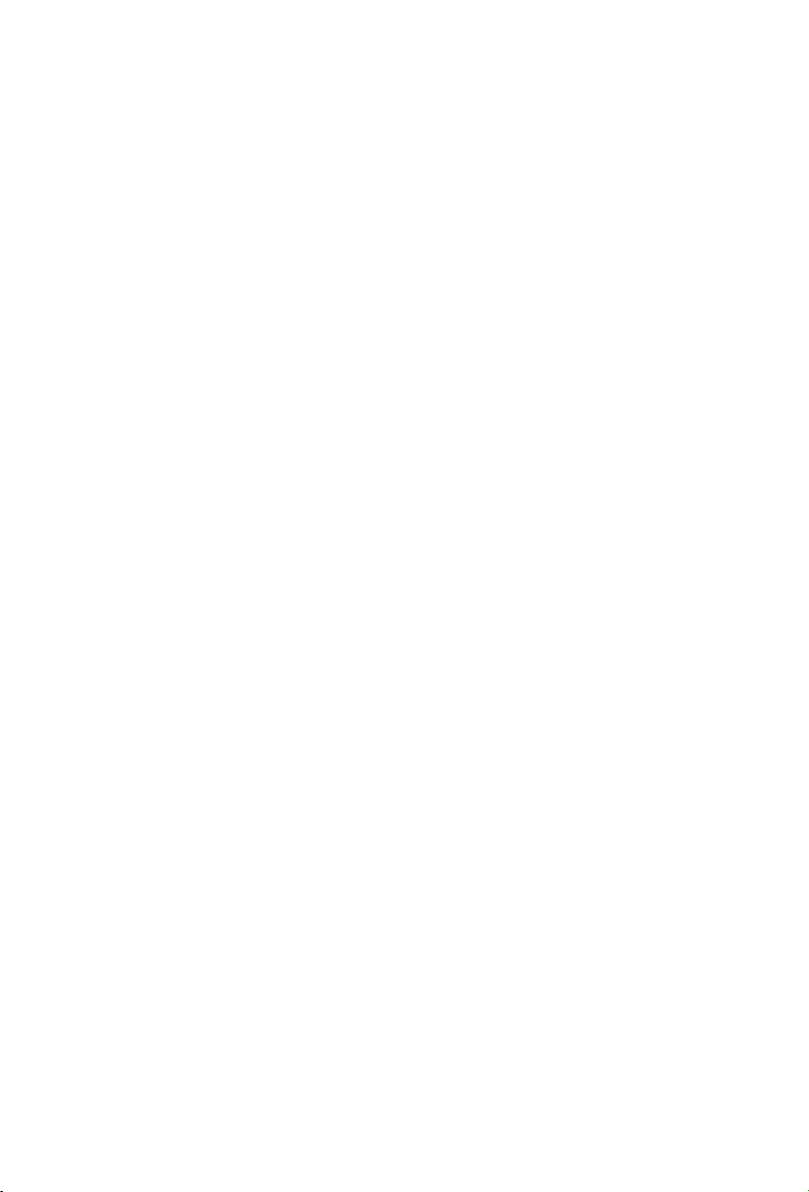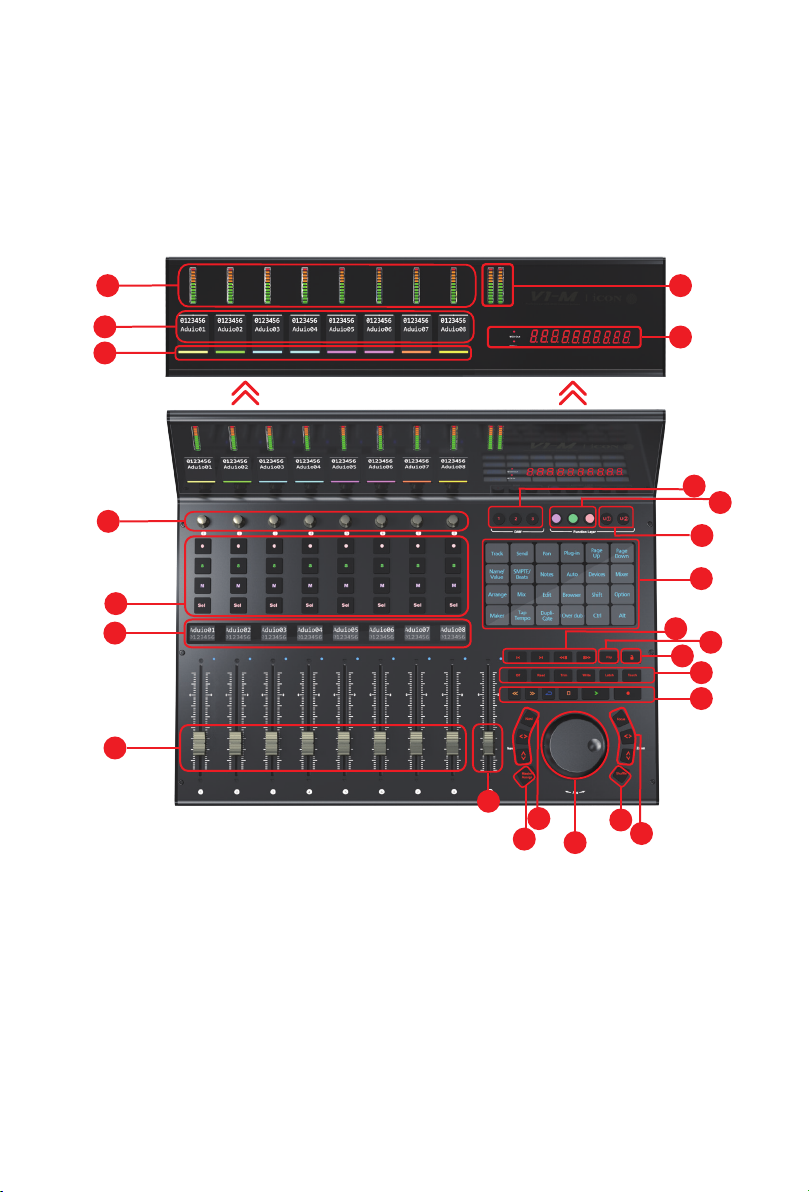8
Features Pt.2
●9x touch-sensitive motorized faders with 12-bit resolution
●Large, programmable 7 inch, 24 panel digital touch screen display showing DAW
functions per 5 color modes - a potential total of 120 displayable and actionable
functions
●Organize DAW functions in the 24 panel touchscreen easily via 'drag and drop' in
the iMAPTM - changes made in real time
●Capability of connecting to 3 DAWs at one time via the DAW select buttons
●Extremely hardwearing, durable and versatile
●On-board 2 inch TFT display showing channel name, control values, channel colors
etc., (DAW dependent)
●Attractive, modern meter bridge, featuring precise, clear and eye-catching LED
meters
●Additional lower 1.14 inch TFT display for each channel (some DAW’s are equipped
to display additional information on this screen)
●Extremely high quality, large optical encoder jog wheel with very precise, smooth
control for fast search, scrub etc.
●8 smooth action dual-function encoder knobs (Rotate and Enter)
●10 segment LED display shows timecode or location of your project in either
SMPTE or beat clock (bars:beats:ticks) formats
●Illuminated function buttons for 'Read', 'Write', 'Touch', 'Latch', 'Trim'; and 'O' -
activated/de-activated as required per DAW
●Illuminated buttons for channel control including Mute, Solo and Record
●6 illuminated transport buttons including Play, Stop, Record, Rewind, Fast Forward
and Loop
●Dedicated ‘Master/Assign’ button for quick switching the Master fader from the
master channel to a pre-designated track
●Illuminated “Zoom” button with 2 directional keys (Left/Right & Up/Down), also used
in combination with the jog wheel
●Illuminated 'Focus' button which allows the user to "focus" in and adjust plug-in,
EQ parameters etc. via the smooth-action jog wheel
●2 illuminated “Track” buttons for selecting individual channels
●2 illuminated “Bank” buttons for shifting 8-channels at a time
●Supports Universal Mackie Control and HUI protocols for seamless integration with
compatible music production software
●Supports Ability, Audition, Ableton Live, Bitwig, Cakewalk, Cubase/Nuendo, Digital
Performer, FL Studio, Mixbus 32C, Pro Tools, Logic Pro, Luna, Reaper, Reason,
Samplitude, Studio One and Tracktion Waveform
●iMapTM software included
●USB C high-speed connectivity
●Firmware upgrade available via USB C connection and iMap TM software
●1/4 inch inputs for connecting footswitch pedals
●Class-compliant with MacOS 10.15 or above & Windows 10 or above
●Superior build quality and robust metal casing with Kensington lock port