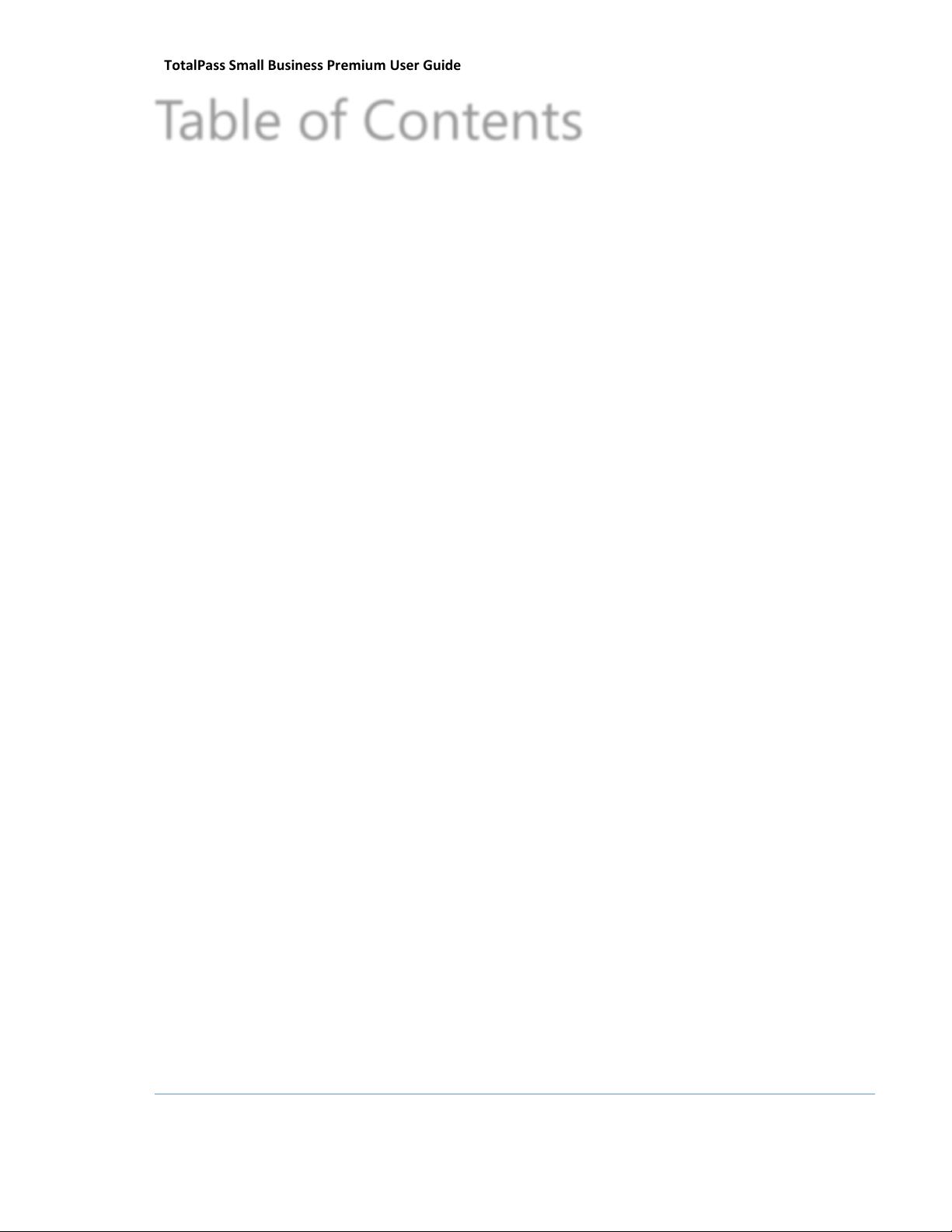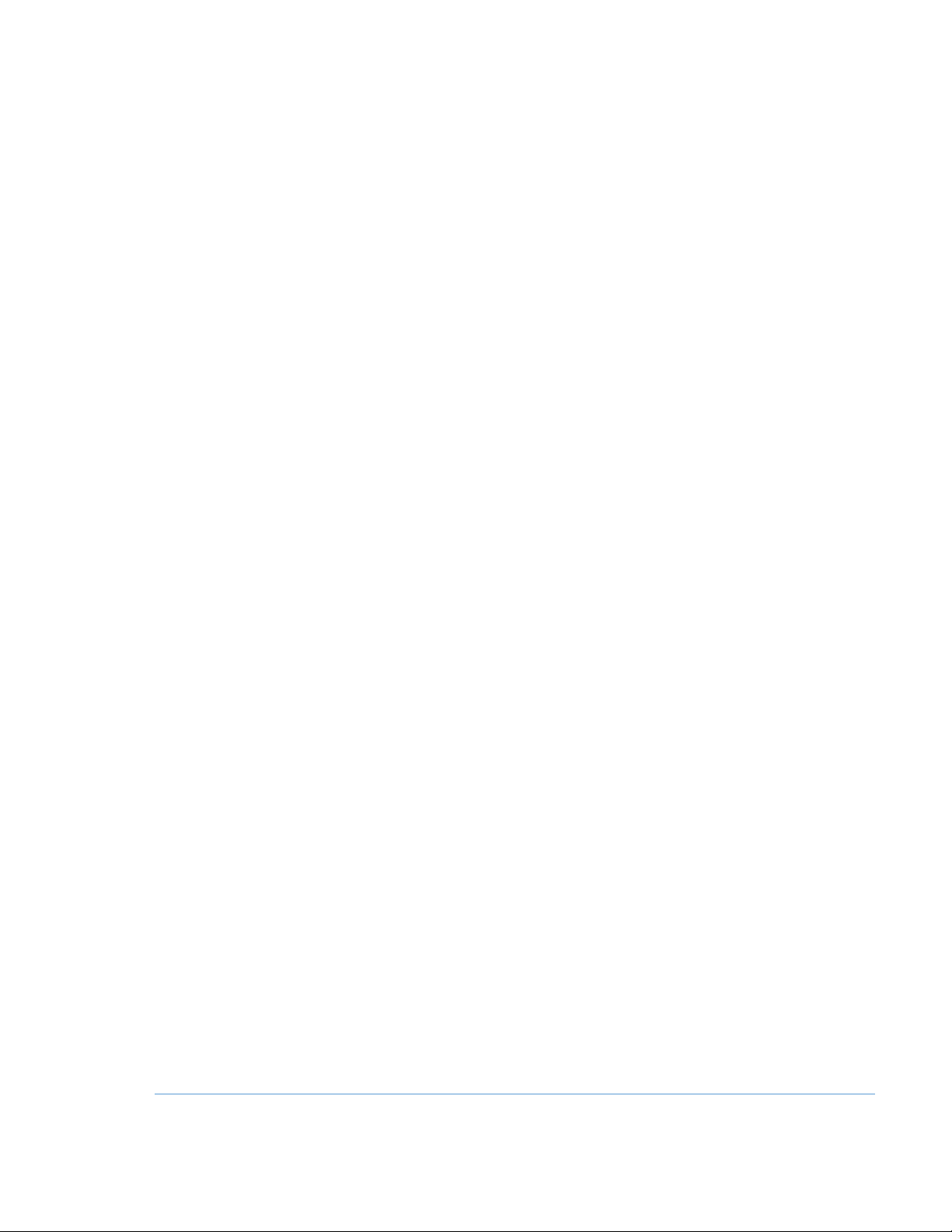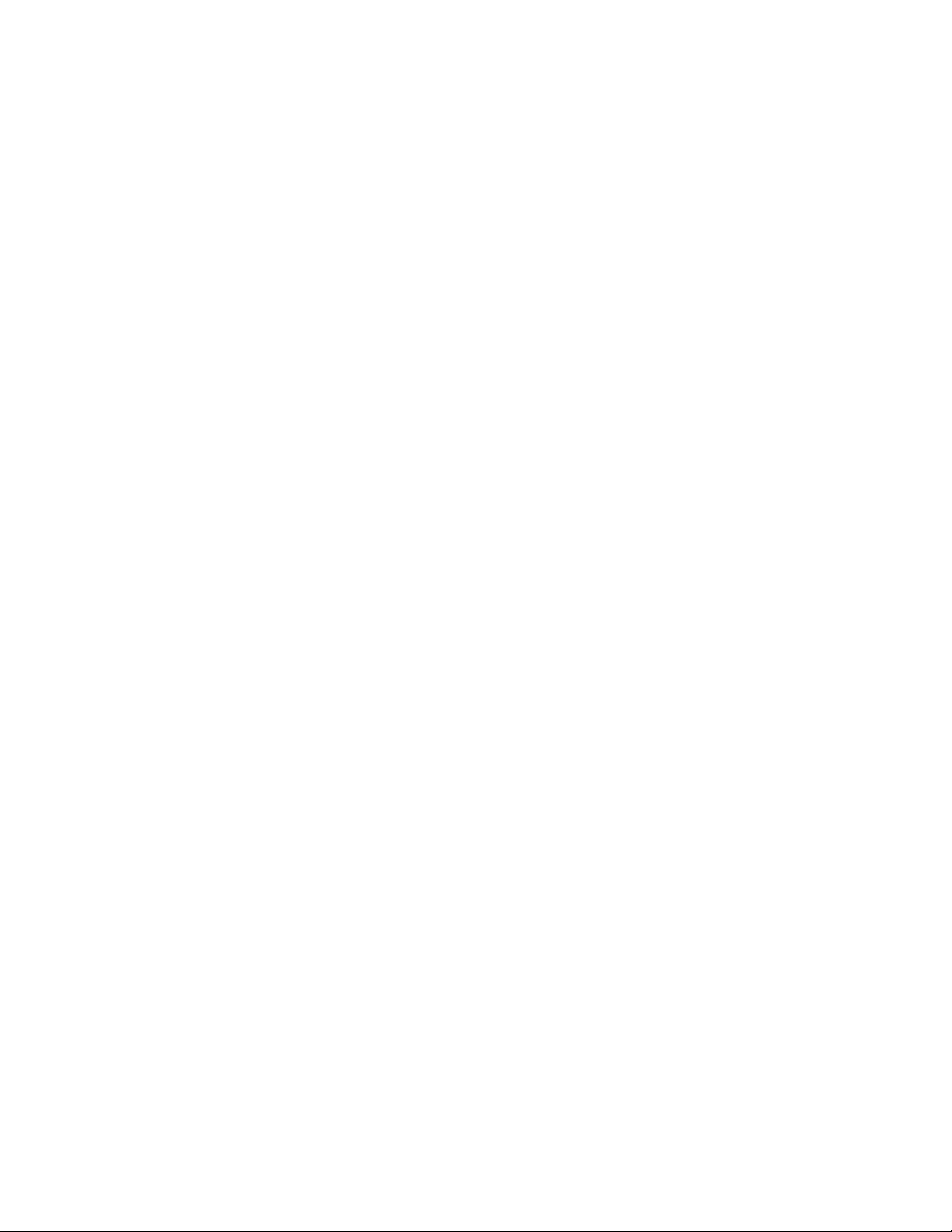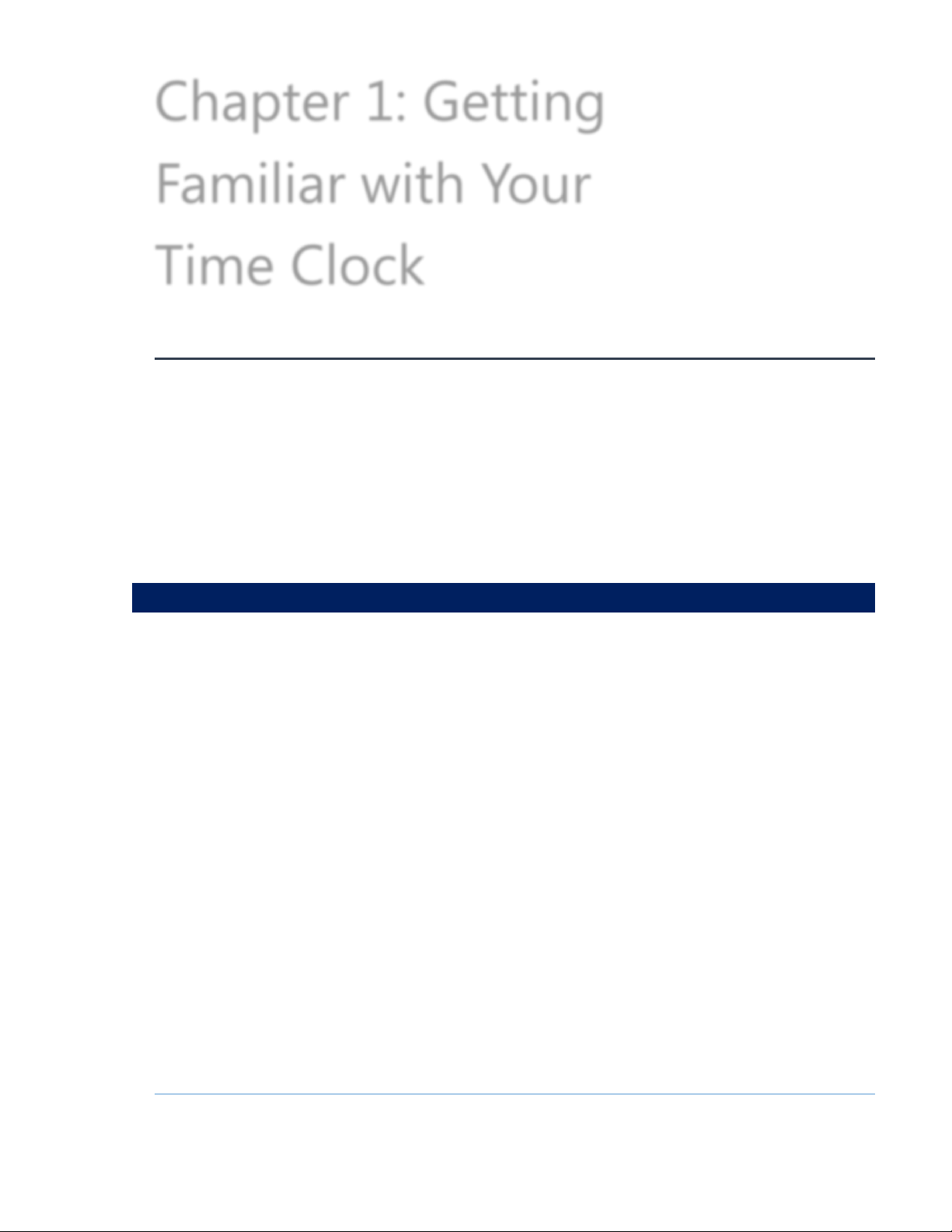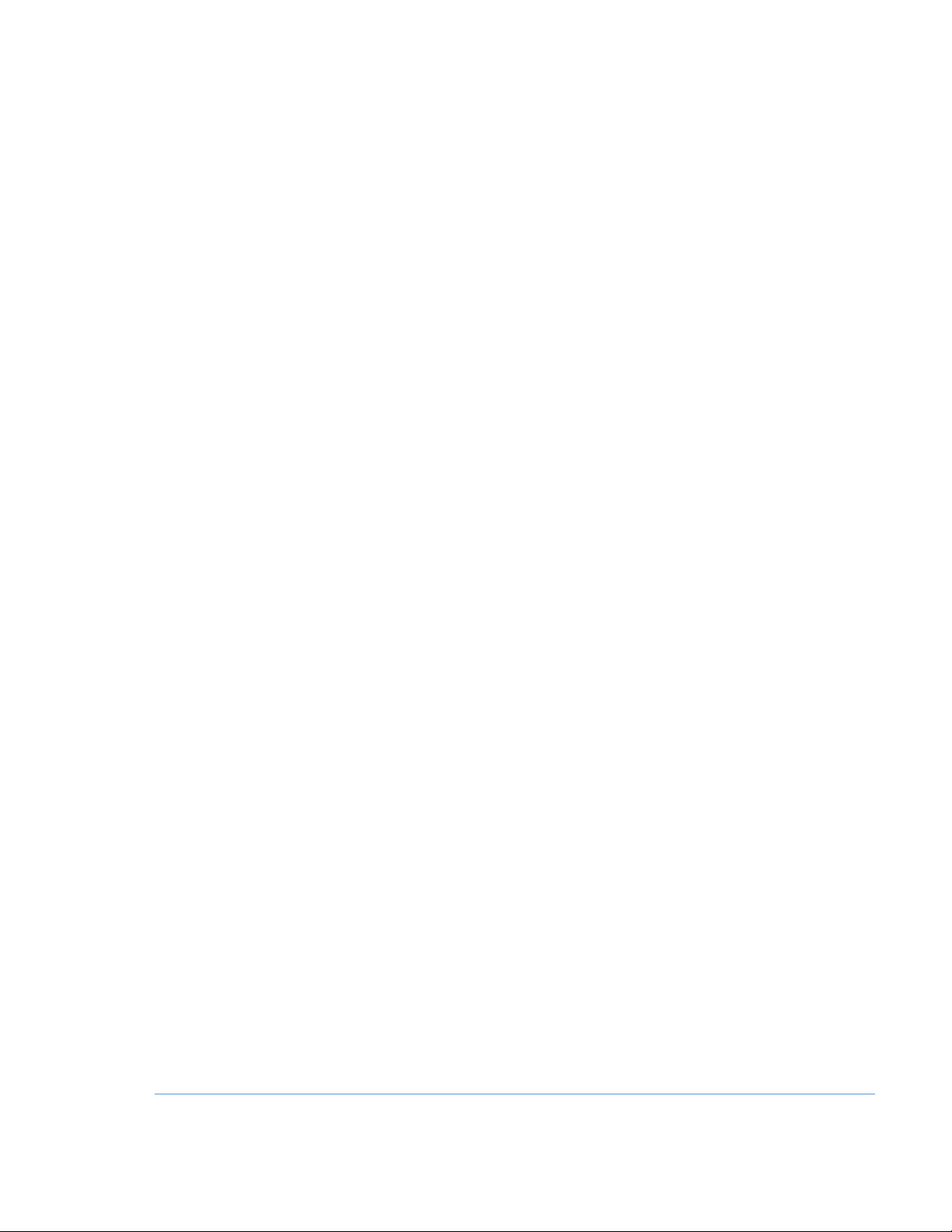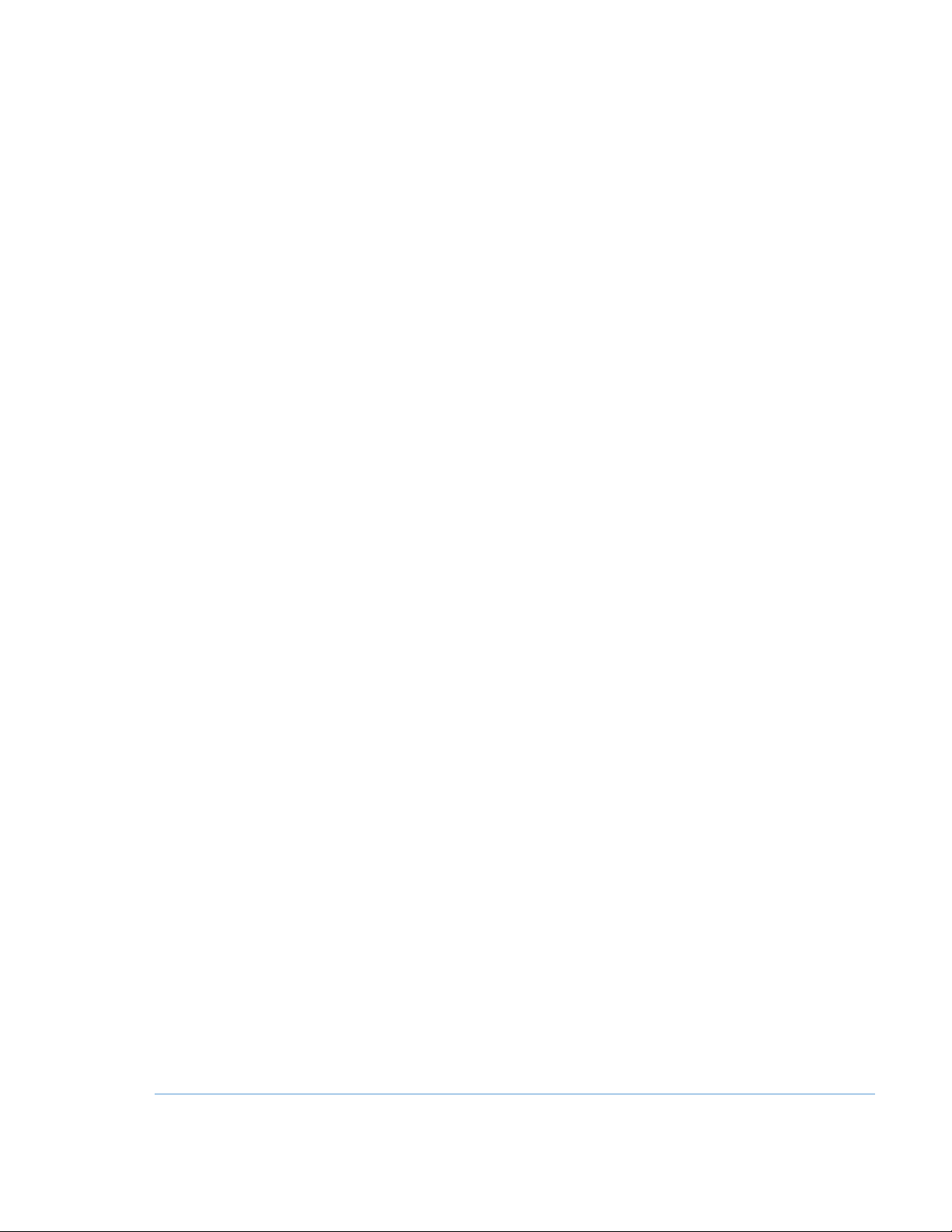5
Download Backup......................................................................................................................................... 77
Restore Backup .............................................................................................................................................. 77
Enable Upgrade ............................................................................................................................................. 77
Reset Password.............................................................................................................................................. 77
Erase All Memory .......................................................................................................................................... 78
Convert to Child............................................................................................................................................. 78
Download Log................................................................................................................................................ 79
Additional Child Clock Supervisor Mode Settings......................................................................................................79
View Parent IP................................................................................................................................................. 79
Force Connect ................................................................................................................................................ 79
Force Full Sync................................................................................................................................................ 79
Show Sync Status .......................................................................................................................................... 79
Convert to Parent.......................................................................................................................................... 79
Chapter 11: Connect to the Clock ................................................................................... 80
Wifi Connection.......................................................................................................................................................................80
Connecting Using the Clock Interface................................................................................................... 80
Connecting Using a WPS Button............................................................................................................. 81
Connecting Using a WPS with PIN ......................................................................................................... 82
Connecting Using the Software Interface............................................................................................ 83
Ethernet Connection..............................................................................................................................................................83
Chapter 12: Software Upgrades...................................................................................... 85
Enabling Software Upgrades ..............................................................................................................................................85
Employee Capacity Upgrades.............................................................................................................................................86
Web Punch Employee Entry................................................................................................................................................86
Create Payroll Export File.....................................................................................................................................................86
Benefit Tracking Upgrade ....................................................................................................................................................86
Benefit Tracking and Accruals .................................................................................................................. 86
Non-worked Hours and Benefit Time (Vacation, Sick, Personal)................................................ 87
Chapter 13: Multi-clock Configuration .......................................................................... 91
System Requirements.................................................................................................................................. 91
Connecting Multiple Time Clocks.....................................................................................................................................91
Set Up the Parent Clock.............................................................................................................................. 91
Set Up the Child Clock(s)............................................................................................................................ 92
Continuing Multi-clock Setup .................................................................................................................. 93
Multi-Clock Software Settings and Optimal Configuration....................................................................................94
Child Clock Connection Data.................................................................................................................... 95
Updating the Multi-Clock System.....................................................................................................................................95
Chapter 14: Configure the Time Clock for Remote Access........................................... 97
System Requirements............................................................................................................................................................97
Step 1: Set Up the TotalPass on the Local Network...................................................................................................98
Step 2: Router Configuration..............................................................................................................................................98
Assign a Static IP Address to the Time Clock ..................................................................................... 98
Set Up Port Forwarding on the Router...........................................................................................................................99
Step 3: Connect to Your TotalPass over the Internet .............................................................................................100