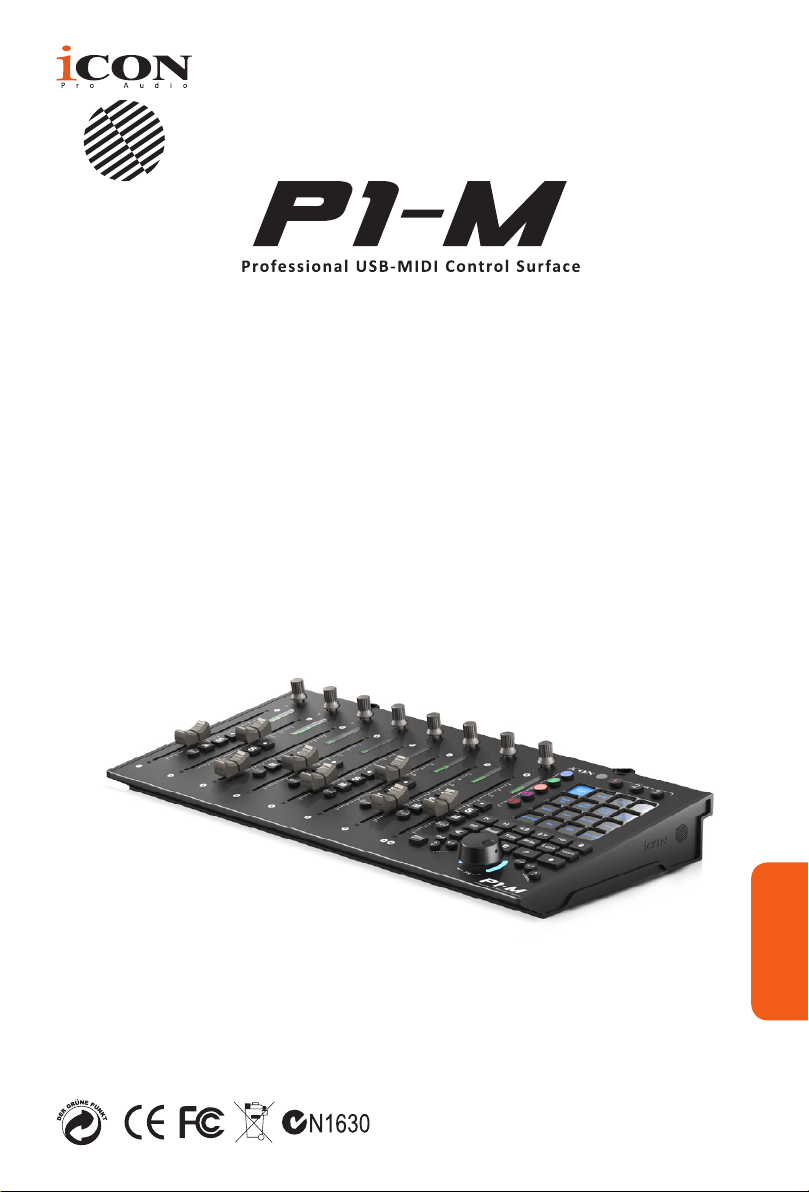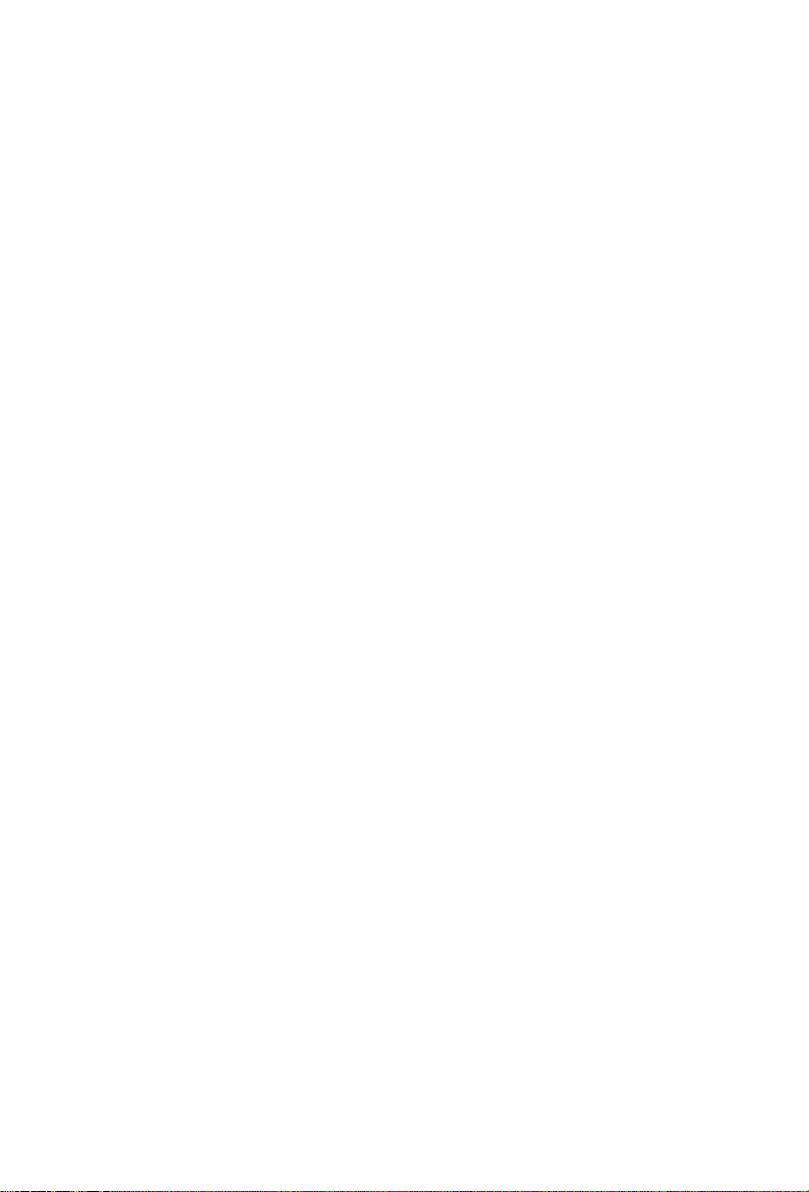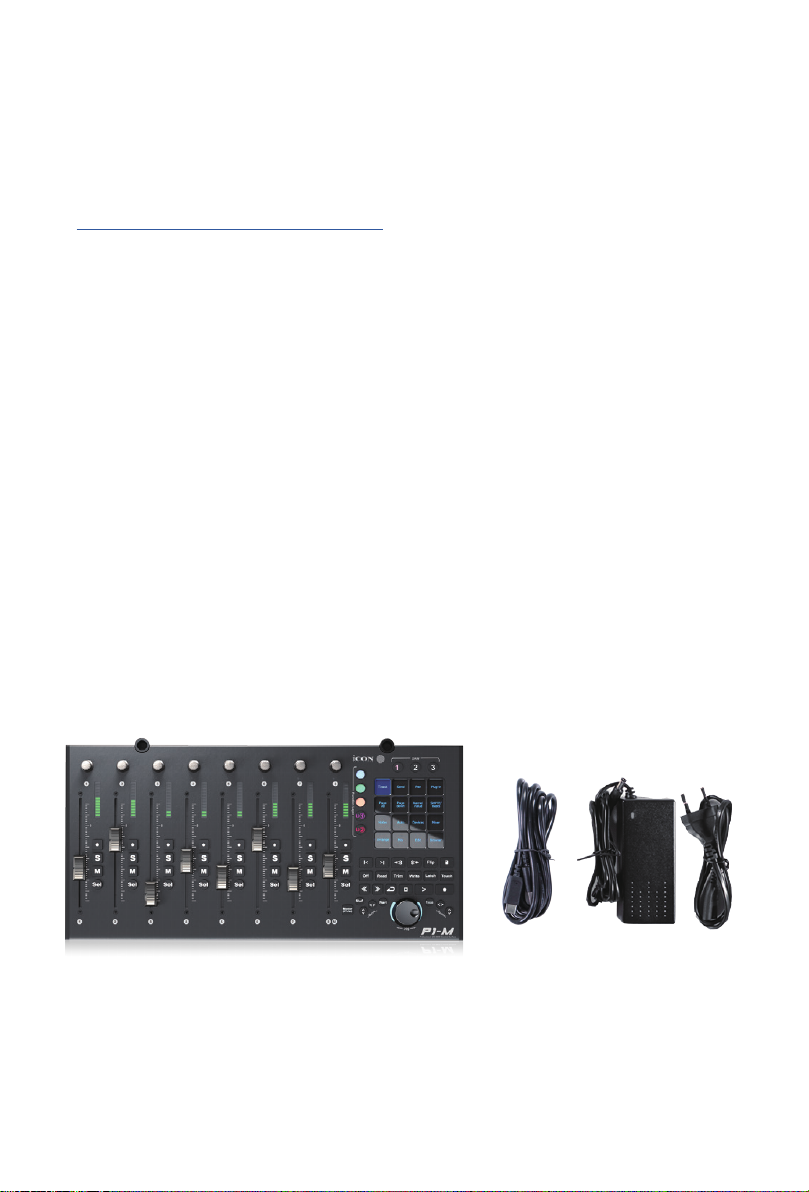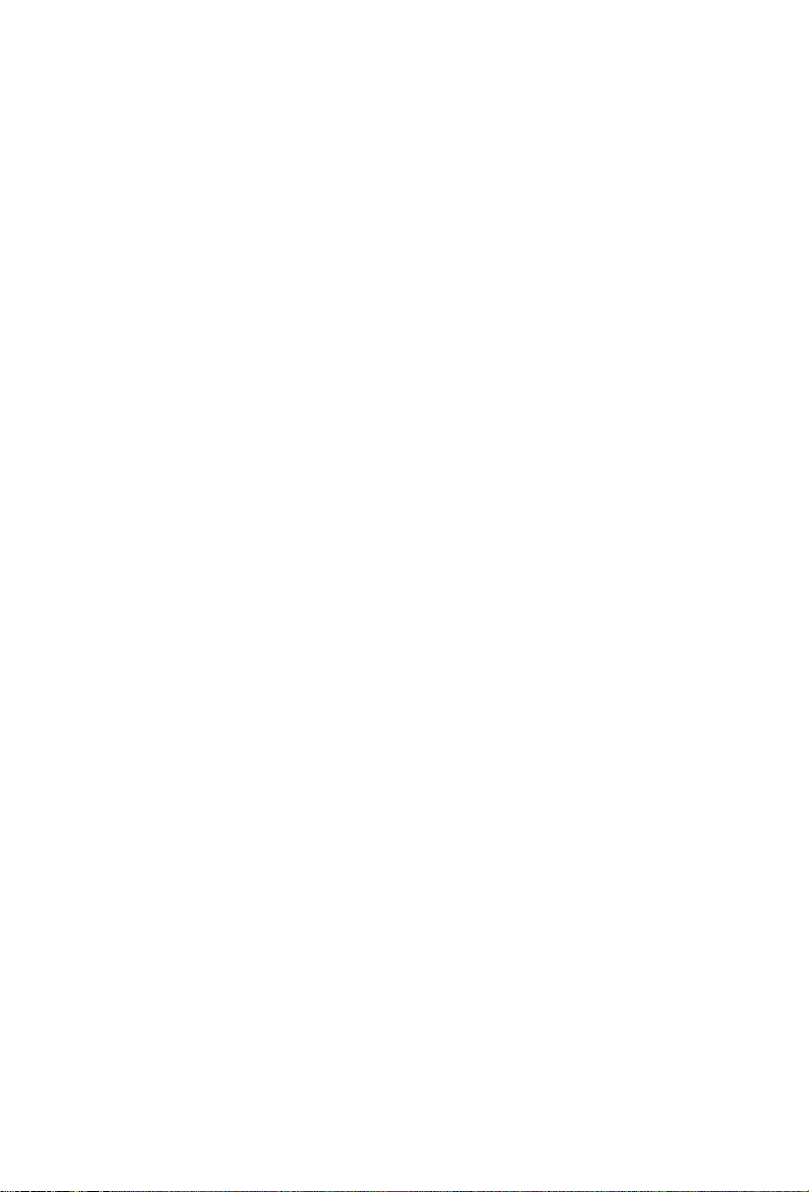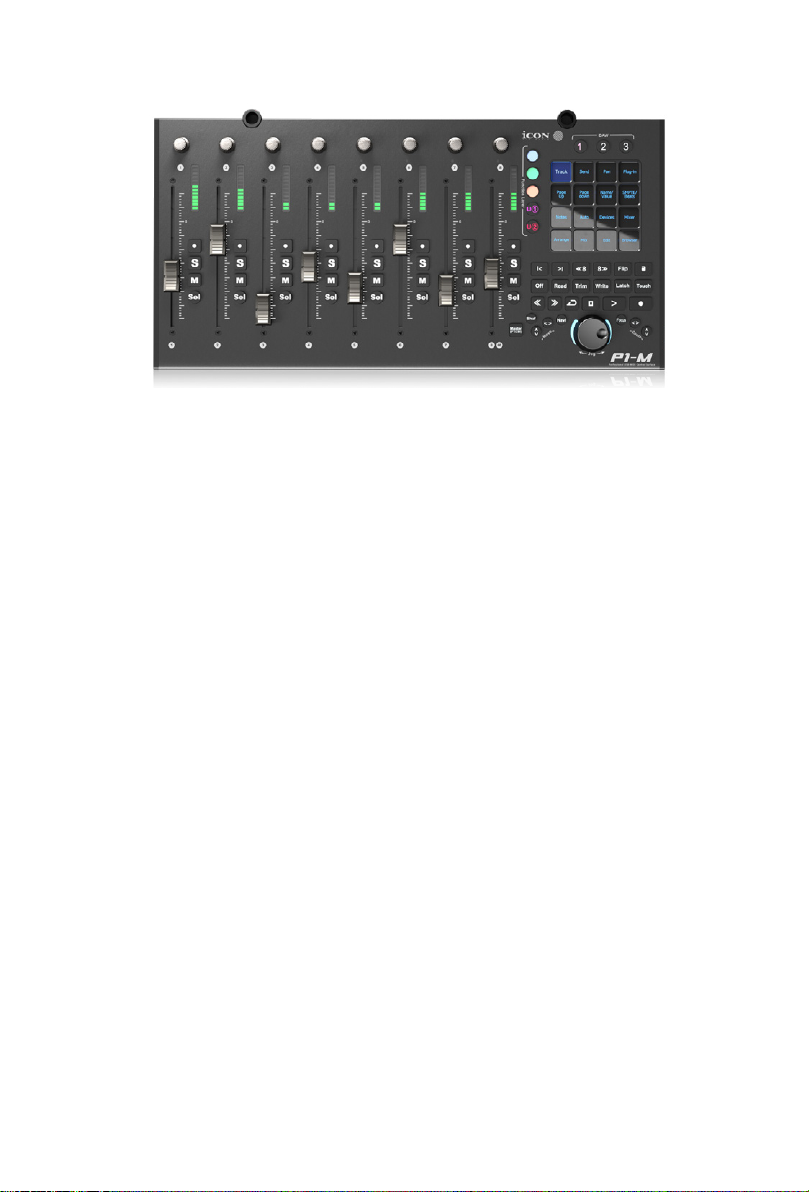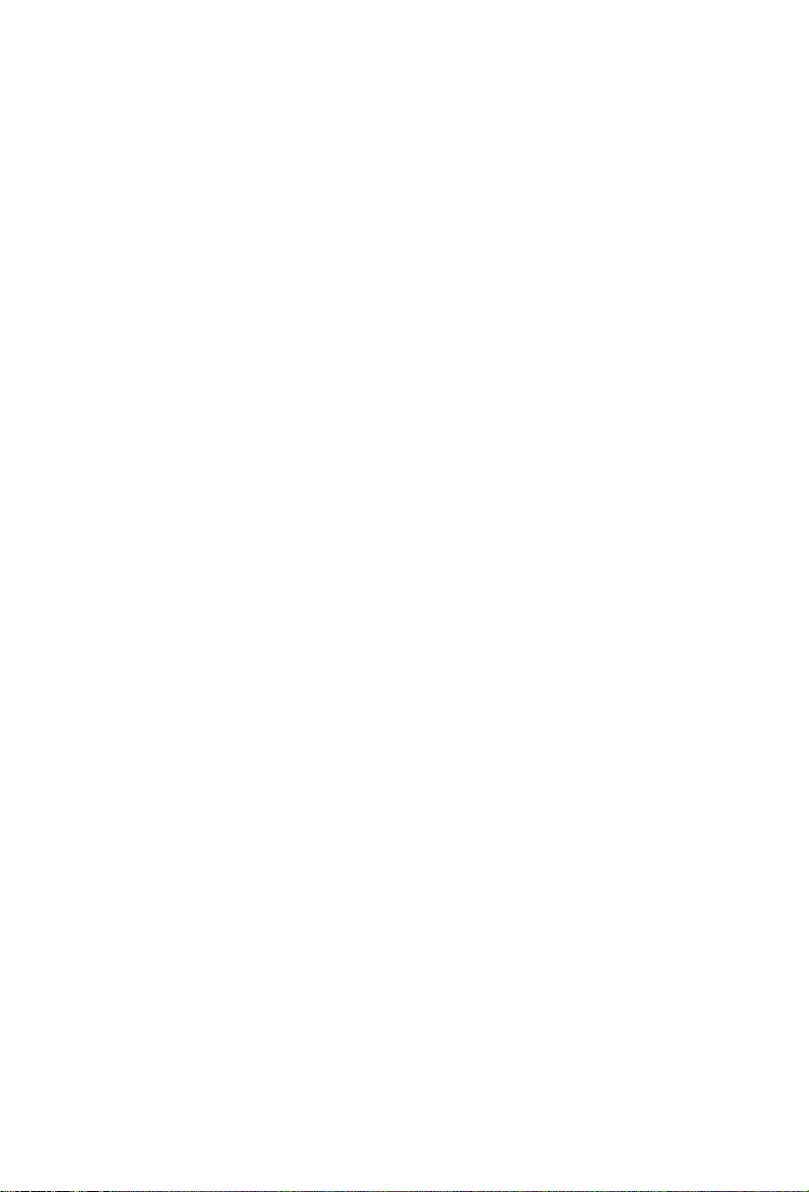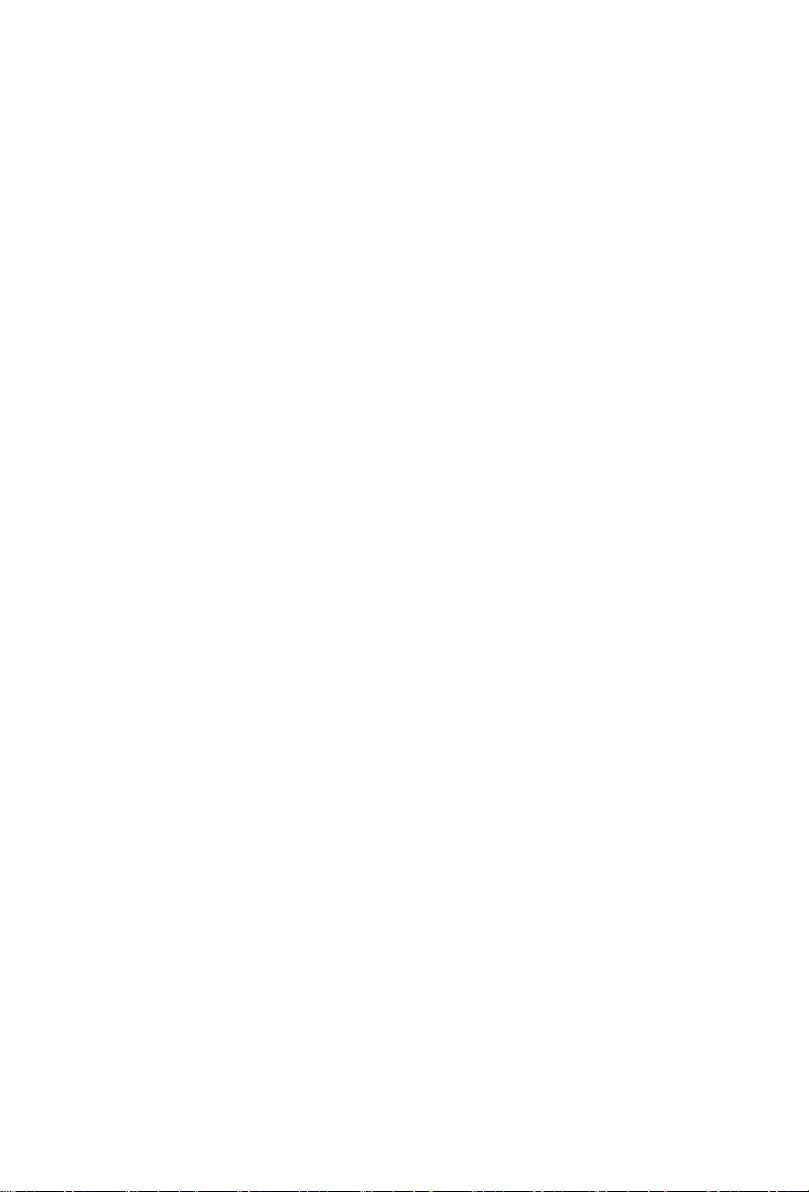6
Features Pt. 1
Many of the top mixing engineers and producers in the world are switching to mid-sized
DAW controllers from older, larger systems due to their convenience, size and increasing
functionality and reliability. The P1-M is set to make a very large impact in this market, as
it's never-before-seen level of functionality, combined with expandability and rock solid
reliability courtesy of the super stable Cortex-M7 @500 MHz ARM chip, provides a fresh,
new perspective on just what is achievable for a device of this size and price point. Existing
mid-sized DAW controller owners will also be drawn to the rich array of features available -
which some would describe as revolutionary! Because.....they are!
With ground-breaking functionality at your ngertips via a programmable 16 panel
electronic touchscreen, which features all the DAW functions you would ever need in a
recording, mixing or mastering session, the P1-M will soon become the beating heart of
any studio facility.
A total of 80 DAW functions can be assigned to this attractive and color-coded touchscreen
display - via 5 color modes, (blue, green, orange, purple and red), which can in turn be
adjusted (i.e. for EQ or a plug in) with the eight noiseless, smooth and rened rotary
encoders, which also function as PAN knobs.
With the P1-M, you can now connect up to three DAWs at the same time! If your main
project is in, say Pro Tools, but you need to quickly shoot back to Cubase - no problem!
The P1-M will allow this to happen literally at the touch of a button without any delay or
fuss, which means no interruption to you or your workow.
By pressing 'Focus', you can now select a plug-in parameter* with the mouse and adjust
values with the smooth, gliding action of the jog wheel. This feature is likely to become a
favorite of those who love hands-on, interactive control of their plug-ins and EQ (and who
doesn't?!).
*Every parameter may not be supported by every plug in
A new and highly advanced user-friendly generation of iMAPTM software supports the P1-
M. This allows you to completely re-arrange how DAW functions appear in the 5 color
modes of the 16 panel touchscreen (a total of 80 possible functions per DAW). Additionally,
users can map MIDI functions and keyboard hotkeys within the software. All in real time!
Beautifully clear and bright on-board LED monitoring reects accurate readings from the
DAW. These are designed with ergonomics in mind, in the upper area of the device so
that the meters are always visible.
With the optional D-4T display unit, the P1-M gives you complete control over your projects.
Expandable with the optional P1-X extender and its own D-4 display unit, the world really
is your oyster! This intelligent, intuitive and highly attractive unit will suit anyone's aesthetic
and feature requirements. The professional feel, design and functionality of the P1-M will
bring you closer to your music, improve your workow and heighten your experience.
Welcome to the revolution!