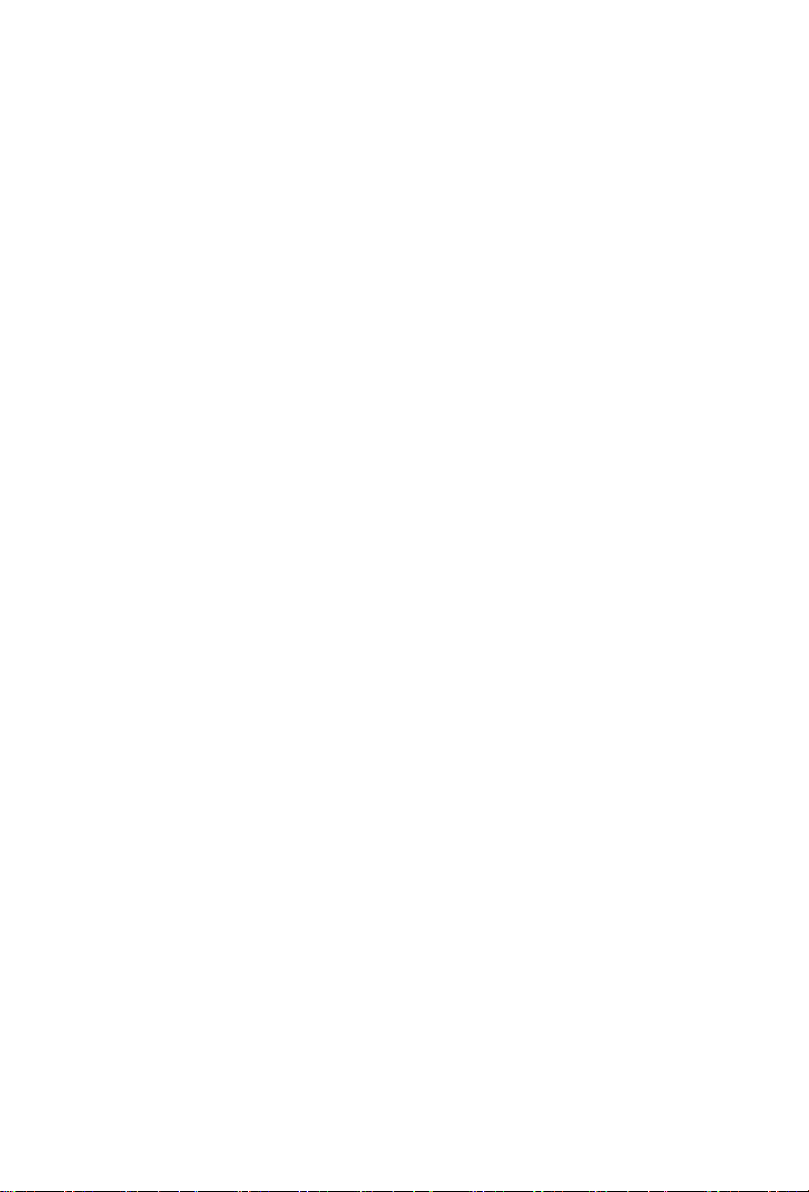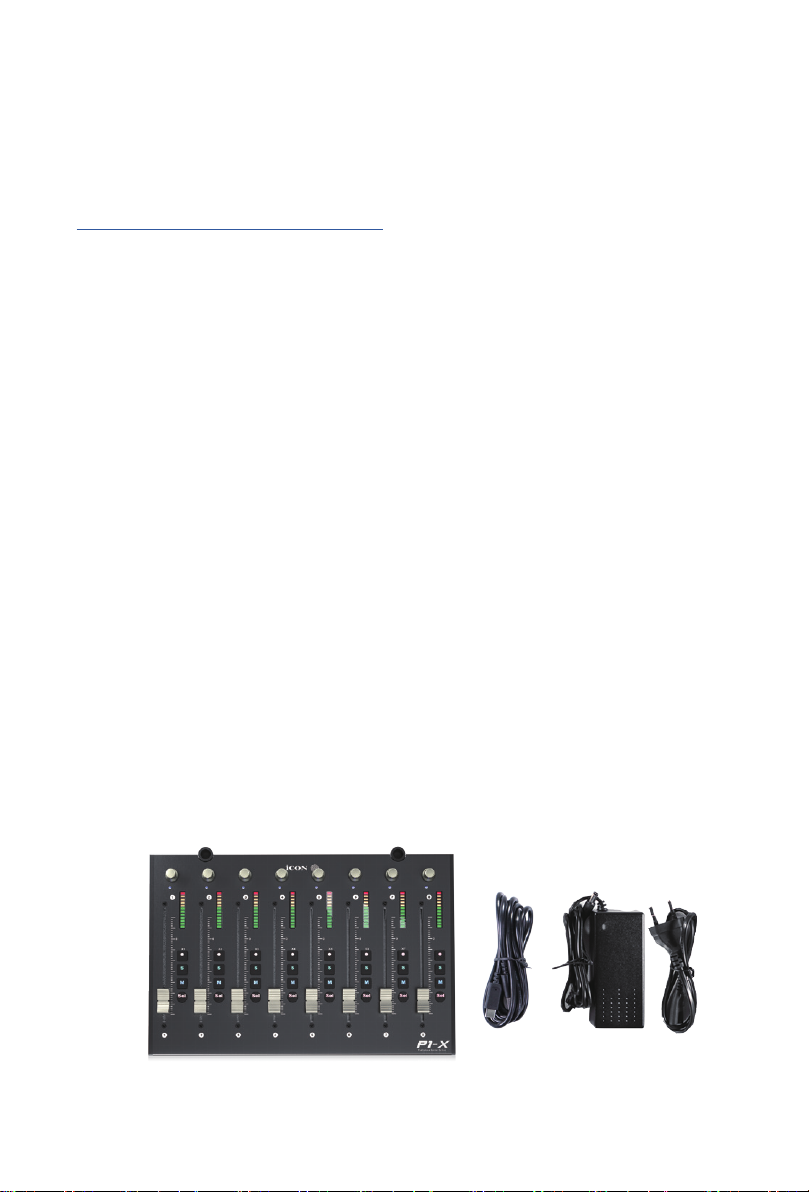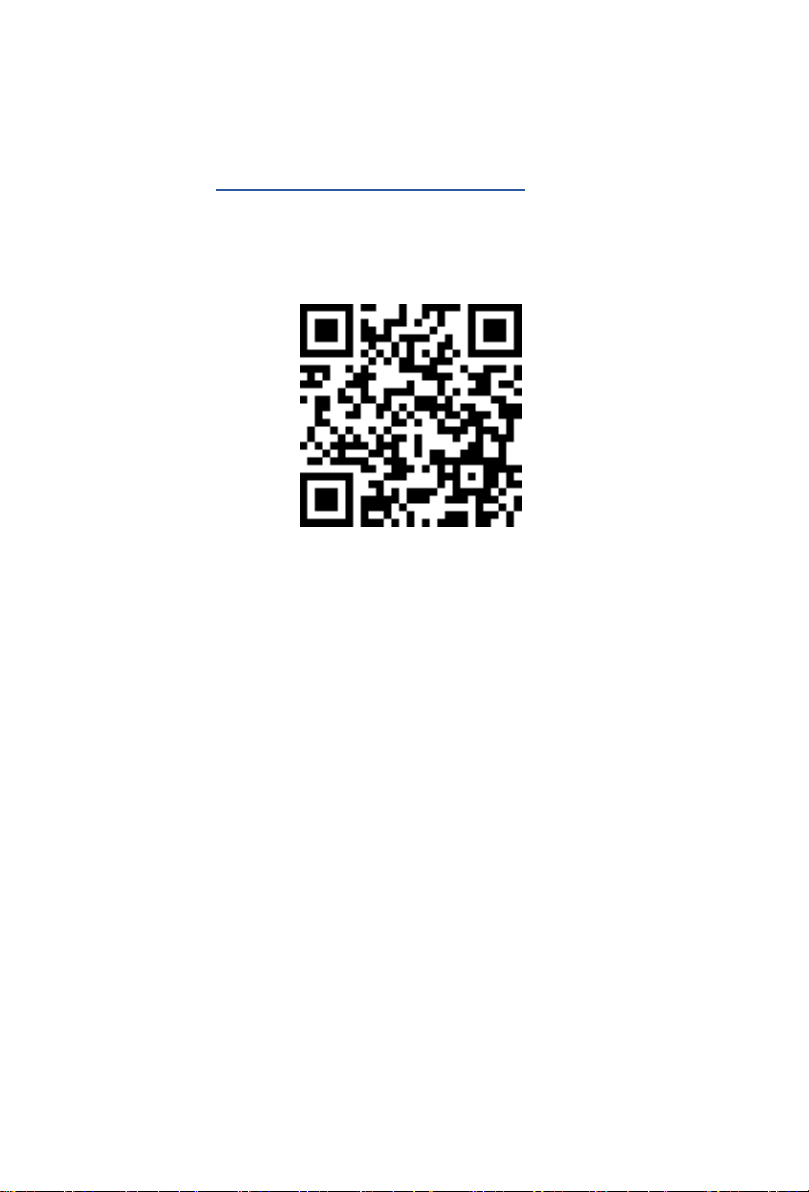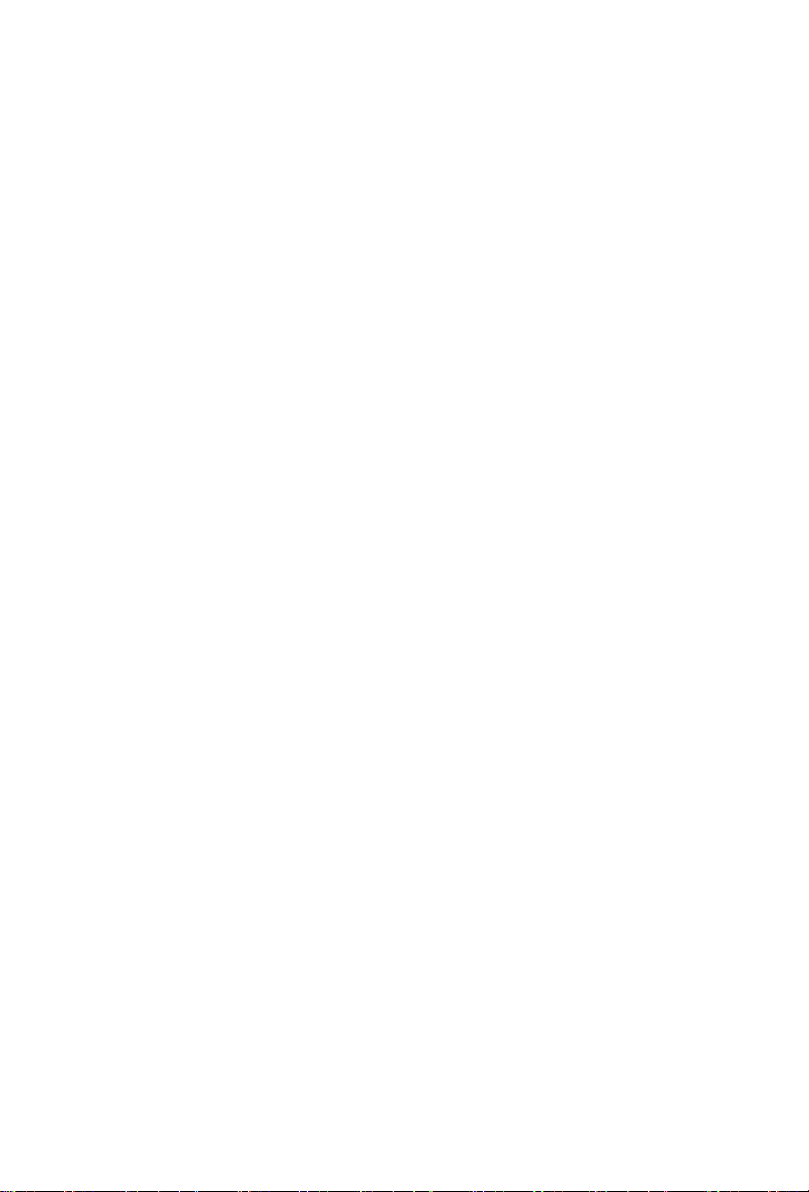3
Contents
Introduction........................................................................... 4
What's in the package? ........................................................ 4
Register your ICON Pro Audio product to your
personal account .................................................................. 5
Features Pt. 1....................................................................... 6
Features Pt.2........................................................................ 7
Top Panel Layout.................................................................. 8
Rear Panel Layout ............................................................. 10
Getting Started with the P1-X..............................................11
Launching the P1-X in Every Day Use ............................... 14
Installing iMapTM for the Mac ............................................. 15
Installing iMapTM for Windows............................................. 18
The iMAPTM......................................................................... 20
Other Functions in iMap™.................................................. 22
Firmware upgrade .............................................................. 23
Ableton Live ....................................................................... 26
Audition............................................................................... 27
Bitwig.................................................................................. 29
Cakewalk ........................................................................... 30
Cubase/Nuendo ................................................................. 32
Digital Performer 11............................................................ 33
FL Studio ........................................................................... 34
Logic Pro ............................................................................ 35
Luna.................................................................................... 36
Mixbus 32C ........................................................................ 37
Pro Tools............................................................................. 38
Reaper................................................................................ 39
Reason ............................................................................... 41
Samplitude ......................................................................... 42
Studio One.......................................................................... 43
Tracktion Waveform............................................................ 45
Hardware Connections....................................................... 46
Expanding your P1-X ......................................................... 47
Specications ..................................................................... 49
Services.............................................................................. 50
Contents