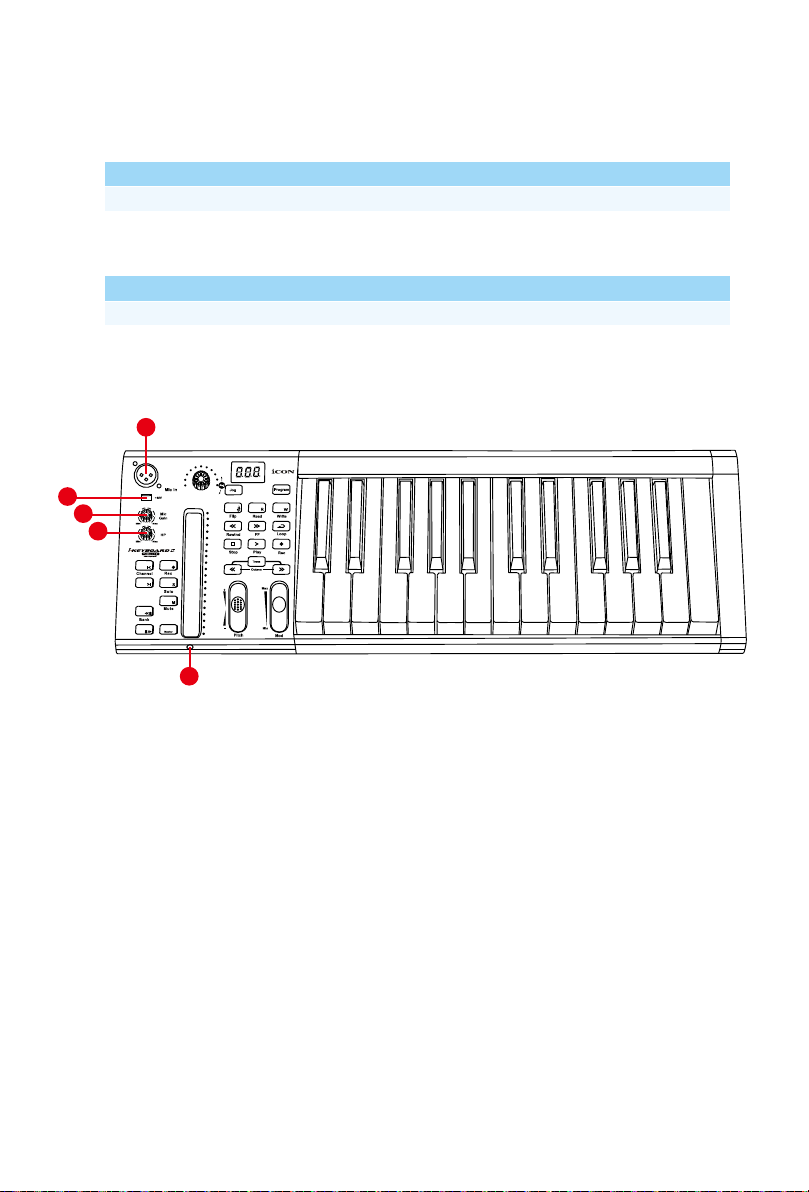Introduction...............................................................................................4
What's in the package? ............................................................................4
Register your ICON ProAudio product to your personal account ...........5
Features ...................................................................................................6
Front Panel Layout ...................................................................................8
Rear panel layout ................................................................................... 11
Getting Started .......................................................................................12
Mac driver installation.............................................................................12
Mixer control panel .................................................................................14
Windows driver installation.....................................................................15
ProDrive Ⅲ.............................................................................................18
Mixer control panel .................................................................................19
Settings (Sample rate and latency settings)...........................................21
ProDrive Ⅲhosting rack.........................................................................25
Installing iMapTM Software for MAC OSX ..............................................26
Installing iMapTM Software for Windows .................................................27
Cubase ...................................................................................................30
Nuendo...................................................................................................31
Logic Pro ................................................................................................32
Samplitude..............................................................................................33
Bitwig......................................................................................................35
Reason ...................................................................................................36
Reaper....................................................................................................37
Studio One..............................................................................................38
Ableton Live............................................................................................39
Pro Tools.................................................................................................40
Assigning MIDI functions with iMapTM.....................................................42
iMapTM iKeyboardS software panel........................................................42
Firmware upgrade ..................................................................................46
Restore the factory default settings........................................................49
Velocity curve .........................................................................................49
Appendix A..............................................................................................50
Specications .........................................................................................52
Services..................................................................................................54
Contents