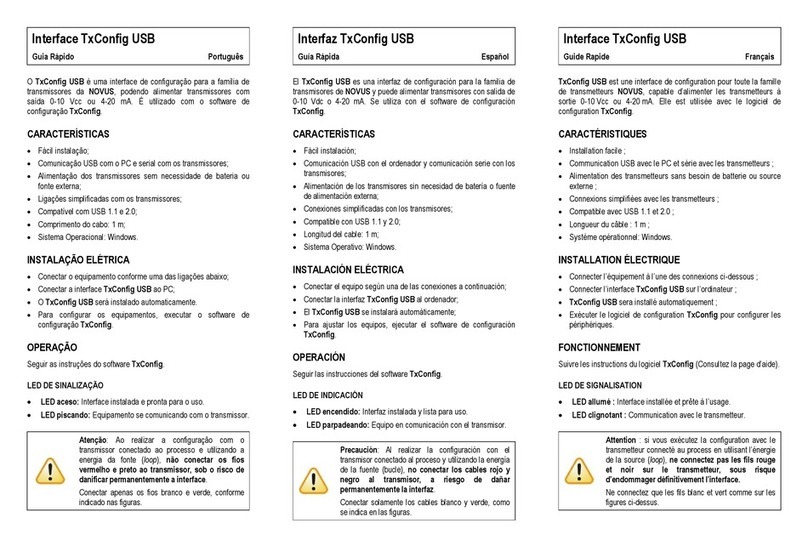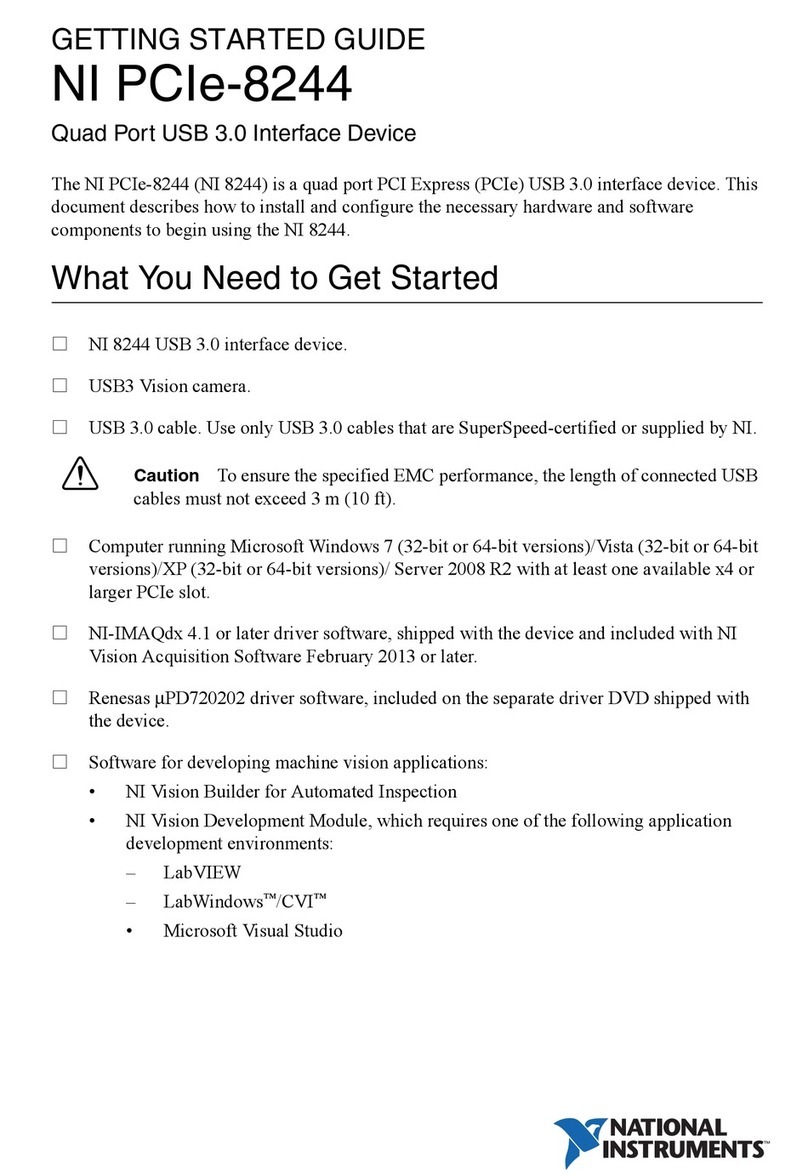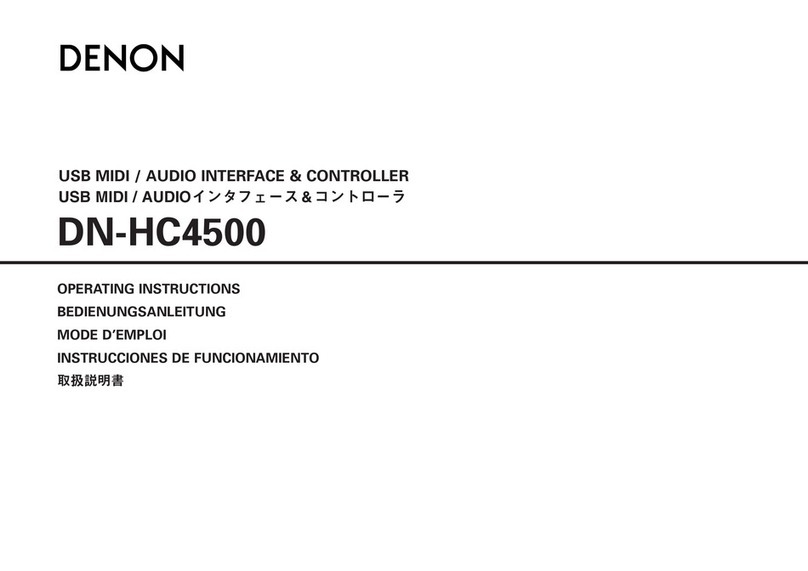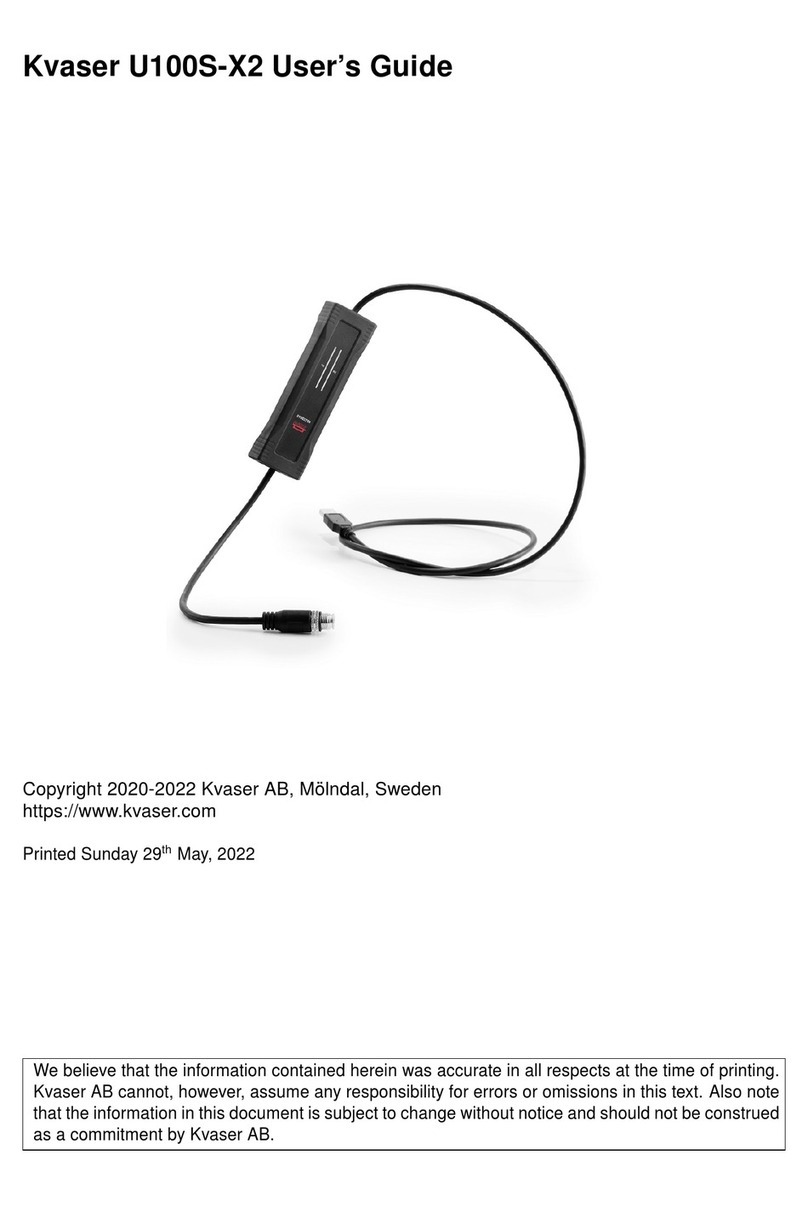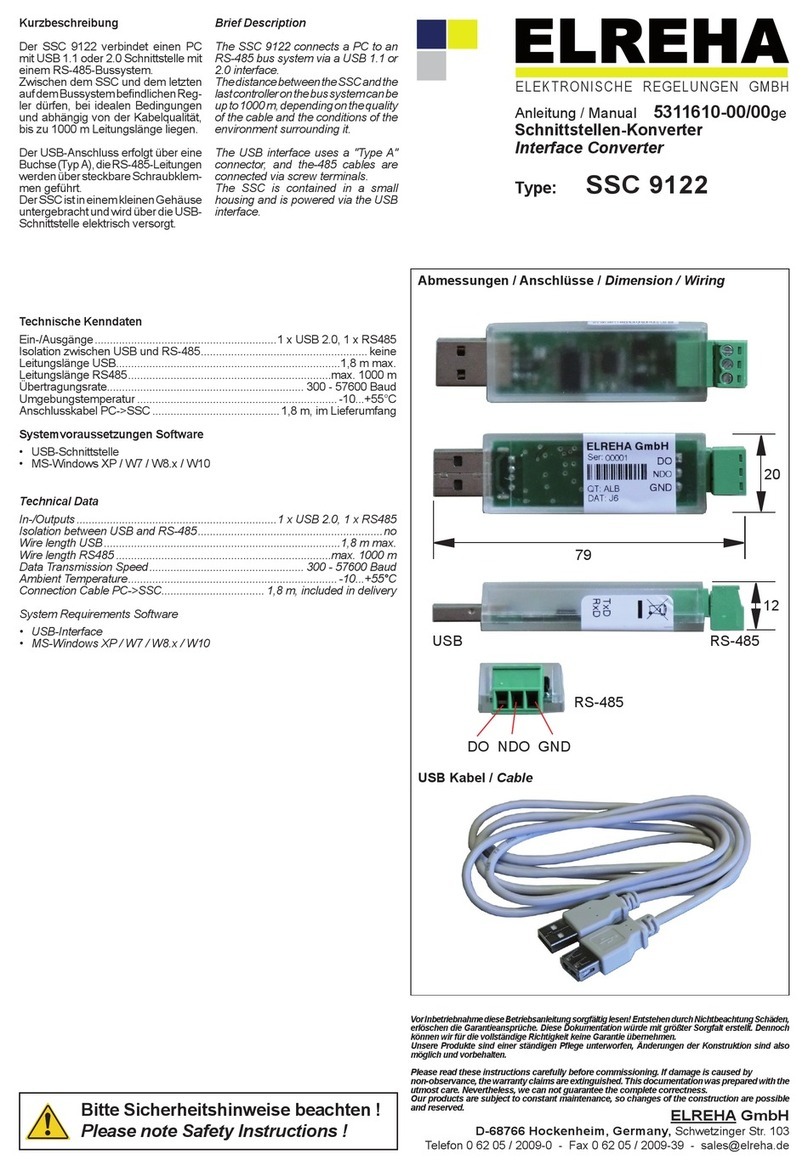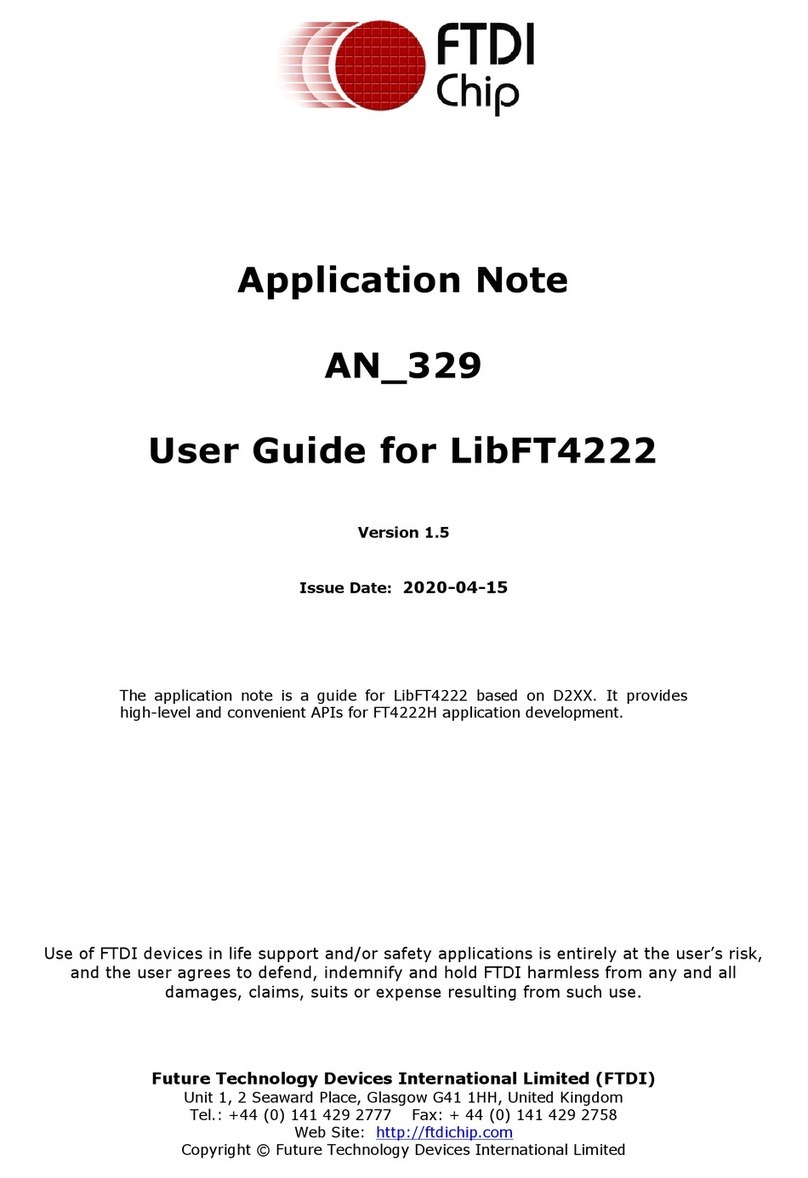6
Features
●24-Bit 192KHz 1 mic-In/1 inst-In, 2-Out USB Recording Interface
●Professional & Hi-end grade DA/AD provides high dynamic range
DAC: Dynamic Range: 114dB
ADC: Dynamic Range: 114dB
●Supporting Mac/PC connectivity operating simultaneously with SmartDevice
●Live session possible with audio signal processing via ProDriver4 virtual plug-in rack
●2x2 analog I/O full duplex recording and playback
●Smart device digital (type C) and analog (TRRS) connection jacks are both equipped
●Compatible with iOS and Android Digital I/O jack (Type C) & Analog I/O jack (3.5mm
stereo TRRS) is equipped for direct connection with SmartPhone
●Mic/Instrument preamps with individual gain control and phantom power switch
●2 analog outputs on 1/4” TRS jacks or stereo output on 3.5mm phone connector.
●Smart phone input level control on the top panel
●Direct monitor button control on the top panel
●1 headphone output with assignable source and individual volume control
●Flexible channel routing via the ProDriver4 software control panel
●ICON ProAudio developed ultra low latency ProDriver4™driver is provided
●ICON ProAudio innovative and user friendly plug-in hosting rack software is built-in
with ProDriver4™
●iZotope Neutron plugin are incldued
●USB2.0 High Speed equipped and USB bus-powered
●Supports DirectSound, WDM and ASIO2.0
●Compatible with mac OS (Intel-Mac) 10.11 and later, iOS 9 or above, Andriod and
Windows 7, 8 & 10 (32-bit/64-bit)
●Full duplex, simultaneous record/playback
●+5VDC power supply connector is equipped for external power supply when using
with iOS
●Rugged aluminum construction
The ICON ProAudio MobileU Mini Live USB recording interface provides an audio
input and output module as well as analog & digital connectivity with any Smart
mobile device for live streaming applications. Main features include: