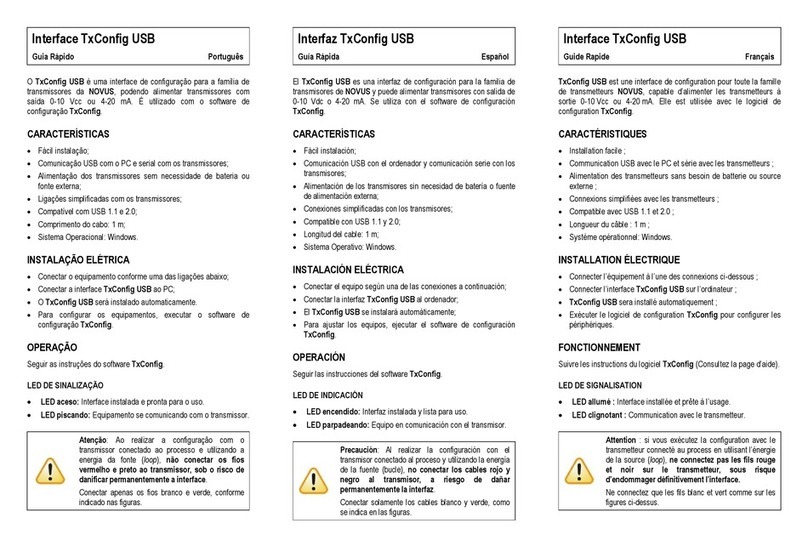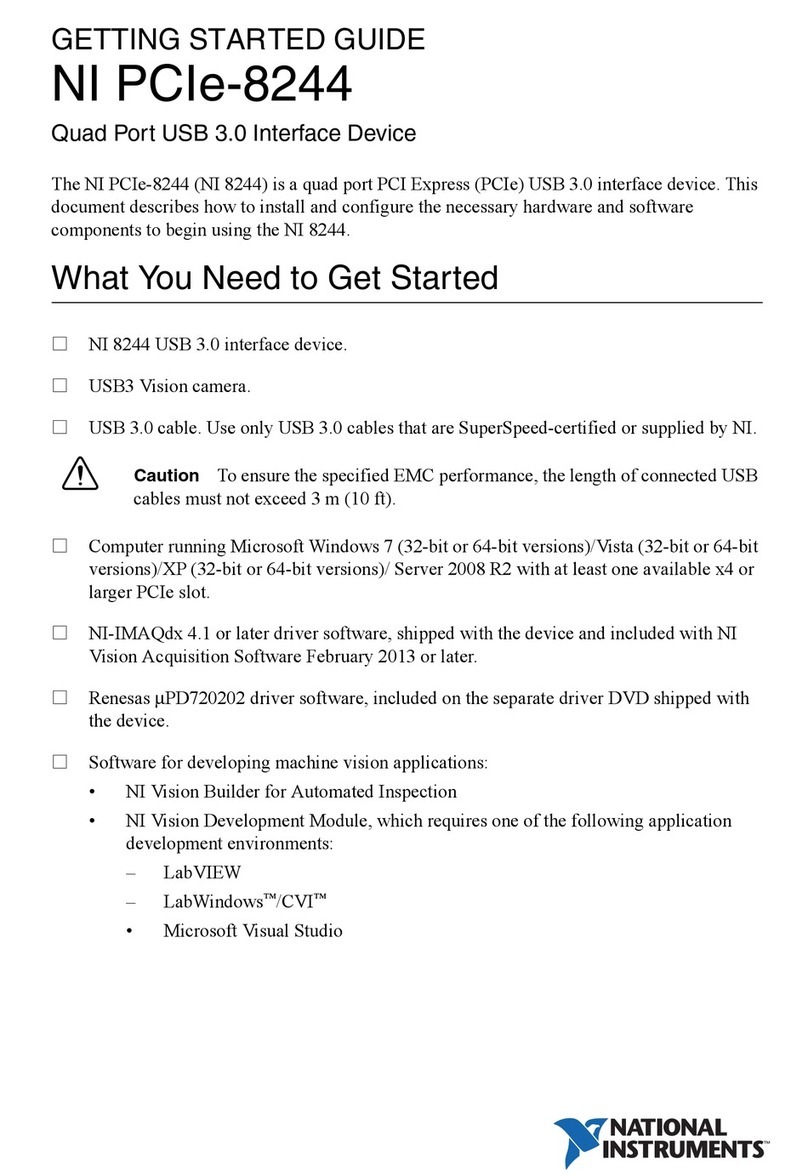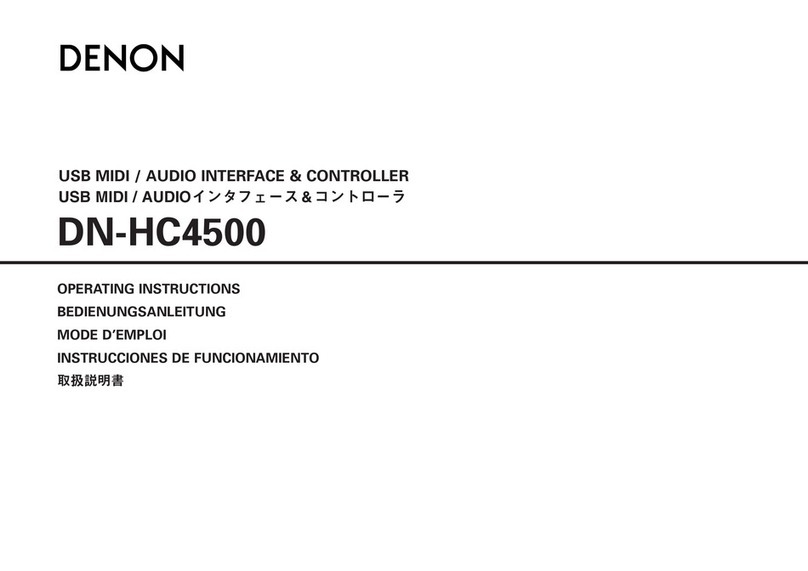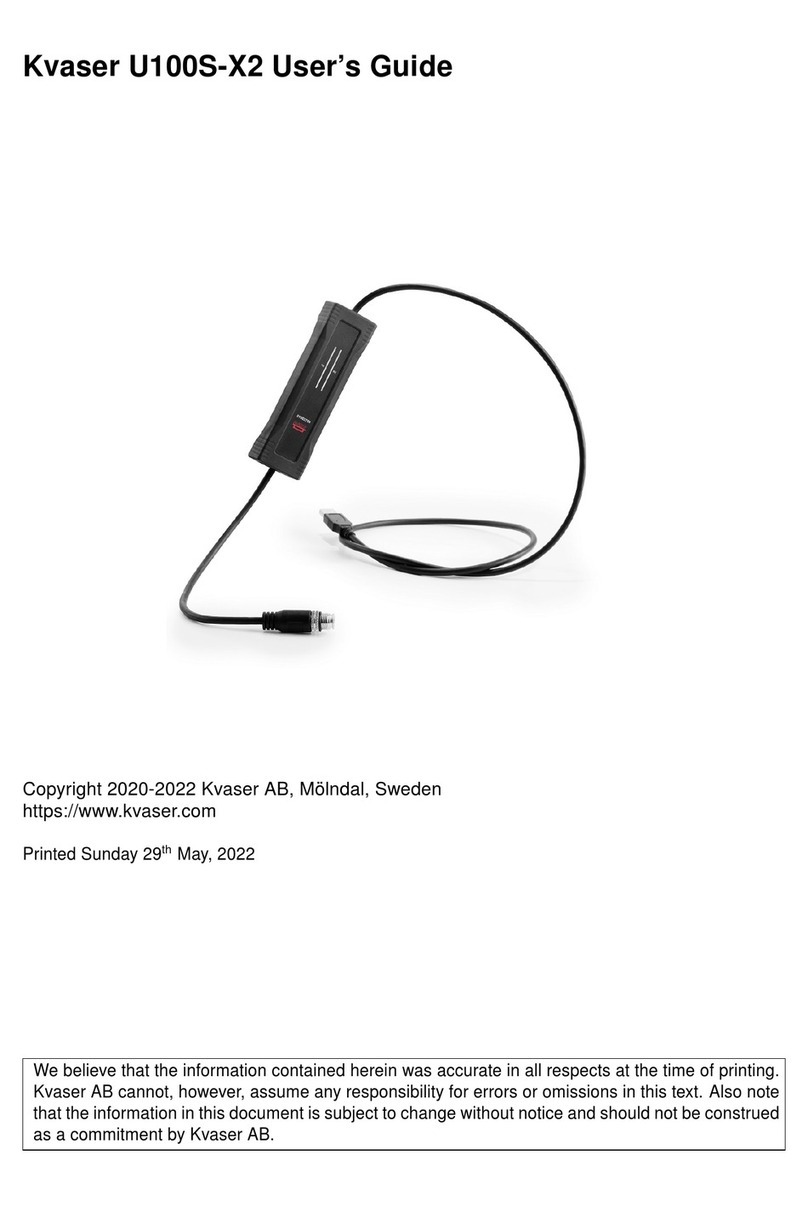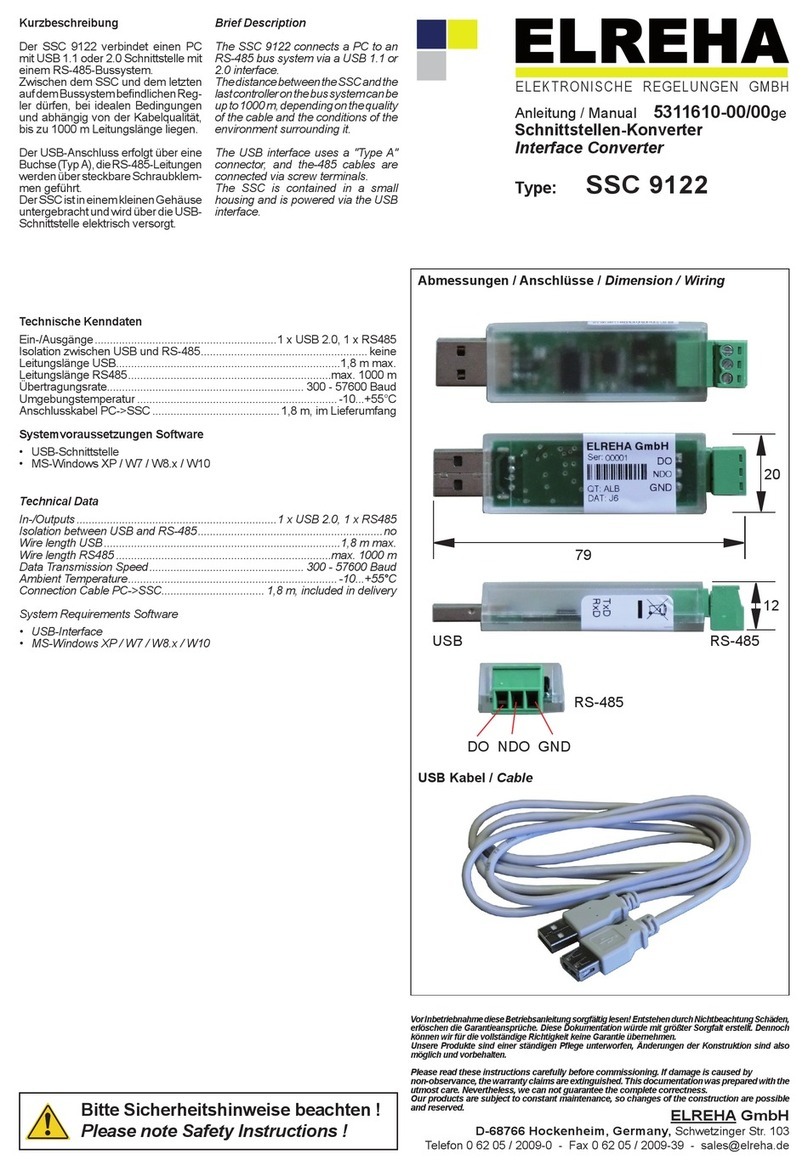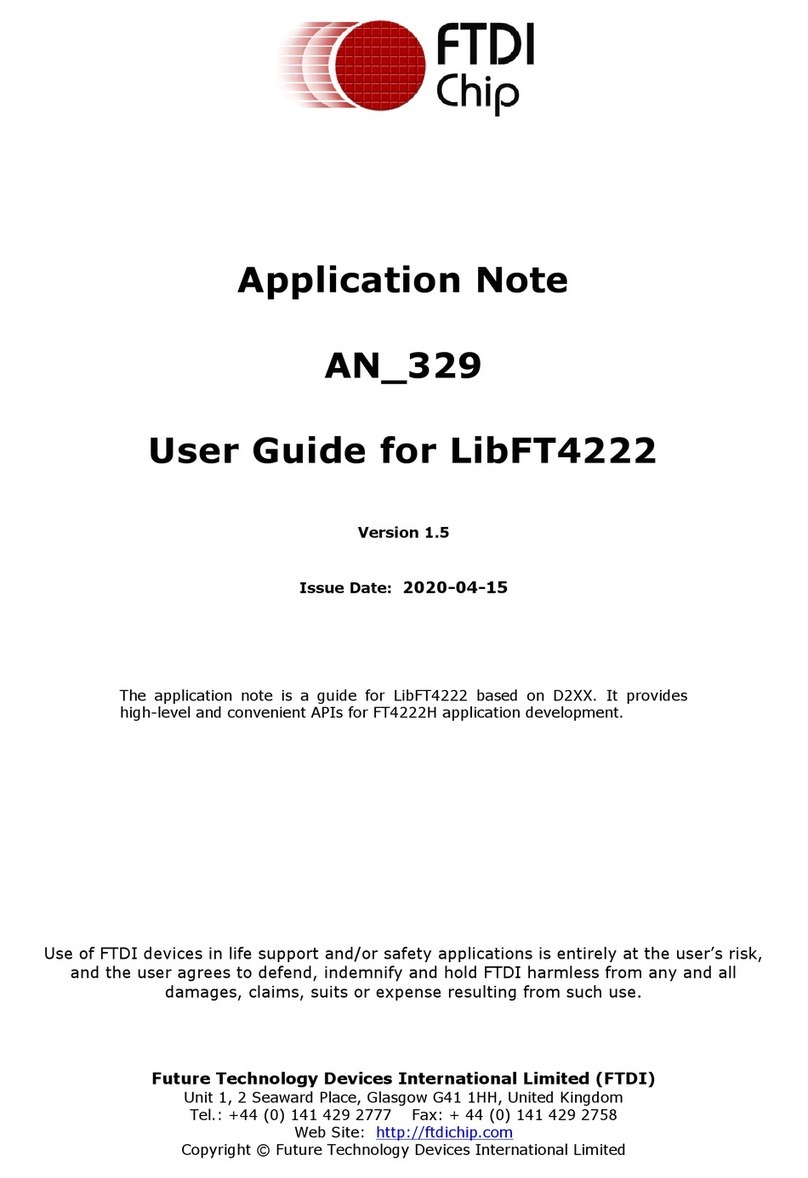Important Safety Instructions
1. all manufacturer's warnings and instructions
2. Do not use this apparatus near water.
3. Clean only with dry cloth.
4. Do not block any ventilation openings and do not install near any heat sources such as
radiators, heat registers, stoves, or other apparatus (including amplifiers) that produce
heat.
5. Do not defeat the safety function of the polarized or grounding-type plug. A polarized
plug has two blades with one wider than the other. A grounding type plug has two
blades and a third grounding prong. The wide blade or the third prong is provided for
your safety. If the provided plug does not fit into your outlet, consult an electrician for
replacement of the obsolete outlet.
6. Protect the power cord from being walked on or pinched particularly at plugs,
convenience receptacles, and the point where they exit from the apparatus.
7. Only use attachments/accessories specified by the manufacturer.
8. Unplug this apparatus during lightning storms or when unused for long periods of time.
9. Refer all servicing to qualified service personnel. Servicing is required when the
apparatus has been damaged in any way, such as power-supply cord or plug is
damaged, liquid has been spilled or objects have fallen into the apparatus, the
apparatus has been exposed to rain or moisture, does not operate normally, or has
been dropped.
Read
WARNING: To reduce the risk of fire or electric shock, do not expose this unit to
rain or moisture