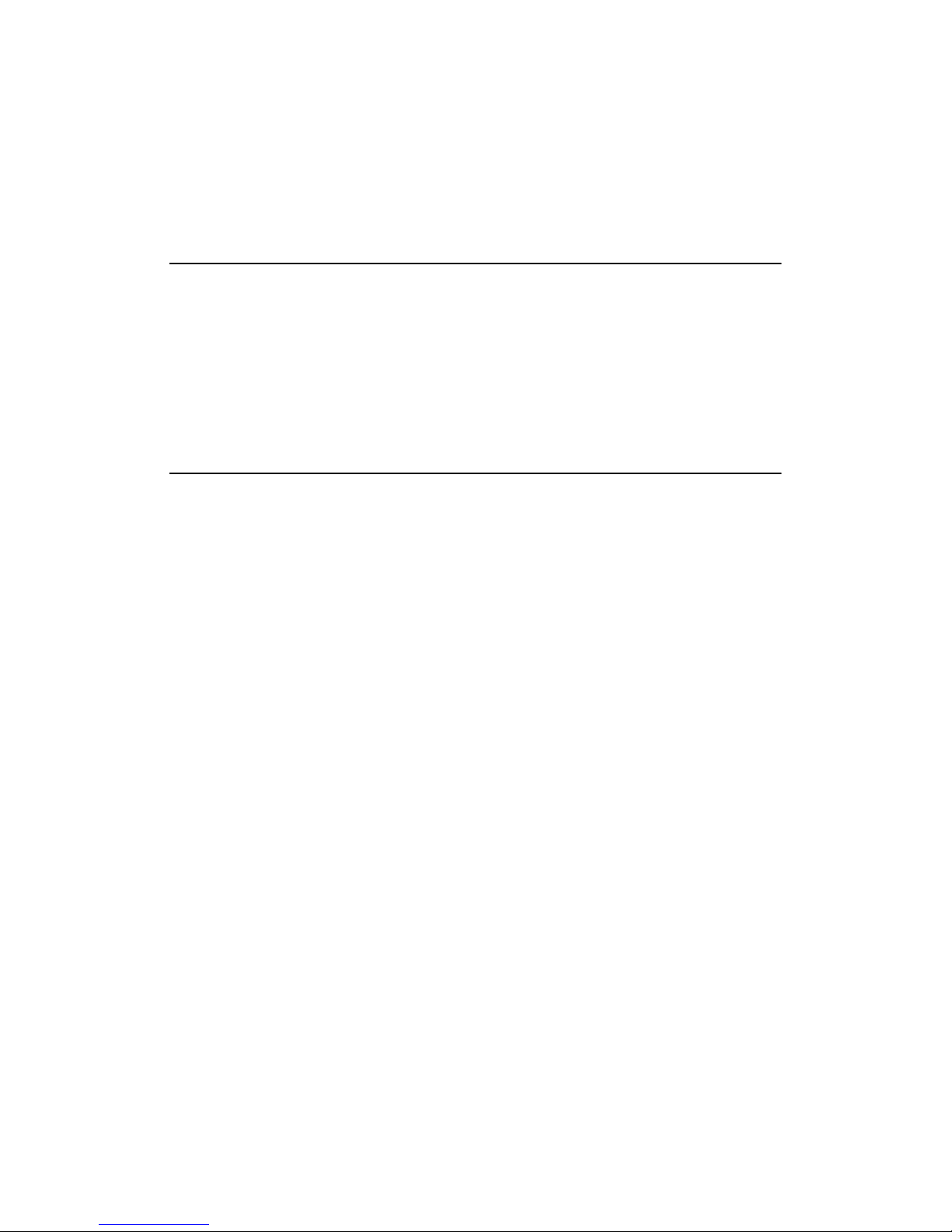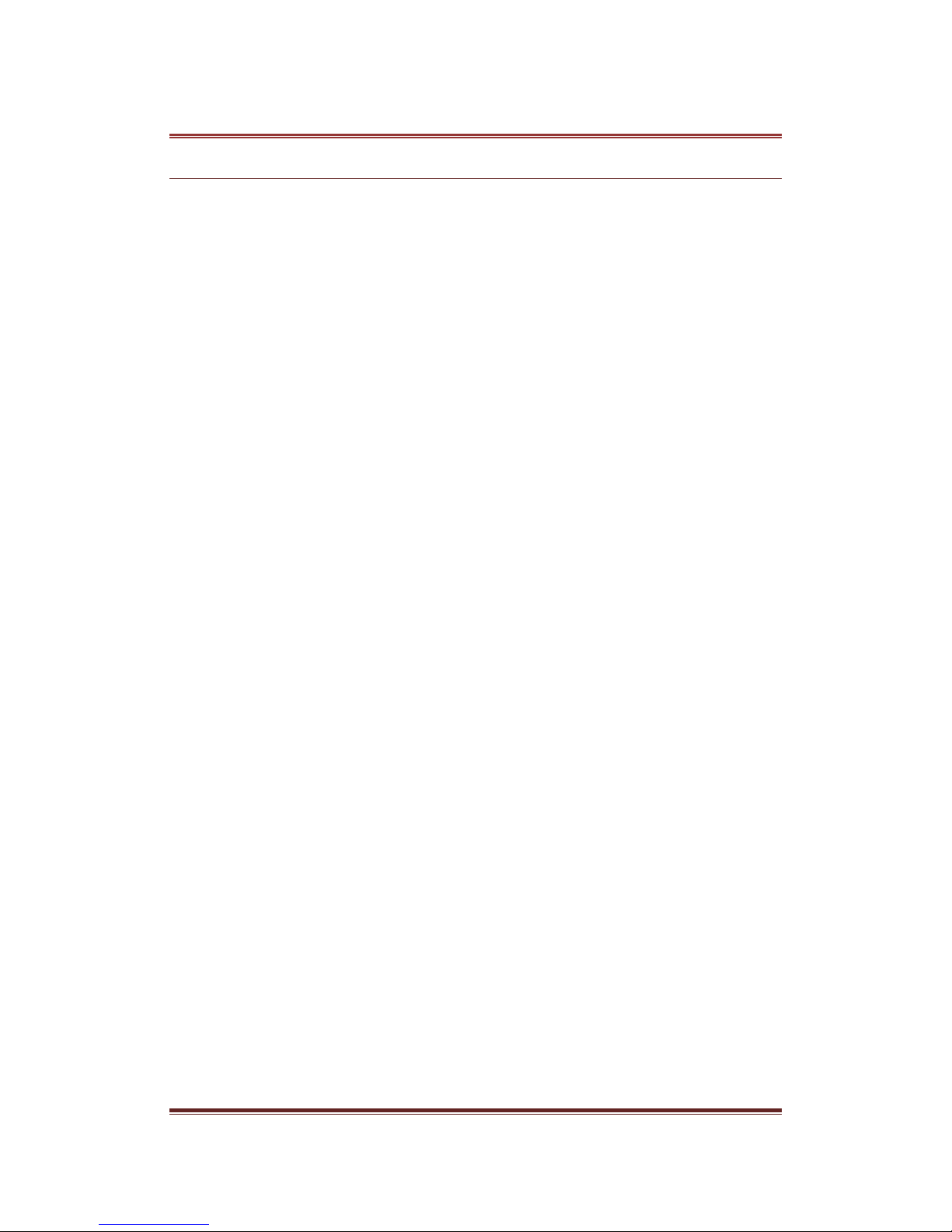English 4
1. INTRODUCTION
1.1 PREFACE
Thank you very much for purchasing the product. We hope you will enjoy using it as a great
home entertainment partner. This player has the following functionality.
A/V Output
•HDMI V1.3 for high-definition video and digital audio
•Composite & component video and stereo audio for analog audio-visual connection
•S/PDIF coaxial & optical interface for high-fidelity digital audio
•Adjustable video output resolution (NTSC, PAL, 480p, 576p, 720p, 1080i, 1080p)
Multimedia Playback
•Supports major audio, video and image file formats (1080p HD video decoding)
•Movie format: AVI/MKV/TS/TP/TRP/M2TS/MPG/MP4/M4V/MOV/VOB/ISO/IFO/DAT/
•WMV/ASF/RM/RMVB/FLV
•Music format: MP3/OGG/WMA/WAV/AAC/FLAC
•Photo format: HD JPEG/BMP/GIF/TIF/PNG
•Photo slide show with background music
DVB-T TV
•supports Digital Video Broadcasting Terrestrial (DVB-T) TV reception
•supports Electronic Program Guide (EPG), Teletext and subtitle
•supports loop out the DVB-T signal received from Aerial.
Video Recording
•supports one button recording and scheduled recording, can easily record programs from
DVB-T TV, DVD player, DV, etc., and save as MPEG-2 (.mpg, or .ts) format;
•supports time shifting function
Network Feature
•A/V streaming/transmission via Ethernet (10M/100M) & Wi-Fi (802.11b/g/n, optional)
•File sharing via Samba server
•A/V streaming via UPnP Media Server
•BitTorrent download (controlled and managed via web server)
•Digital Radio (SHOUTcast)
File Copy
•Supports copying & moving files among Card, USB, HDD, and Network
USB 2.0 Support
•USB DEVICE port (for computer connection)
•USB HOST port x 3 (for USB storage devices)
DVD playback
•Supports DVD, RBD, Mini BD, AVCHD, VCD, CD
Note: All the information contained in this manual was correct at the time of publication.
However, as our engineers are always updating and improving the product, your device’s
software may have a slightly different appearance or modified functionality than presented in
this manual.