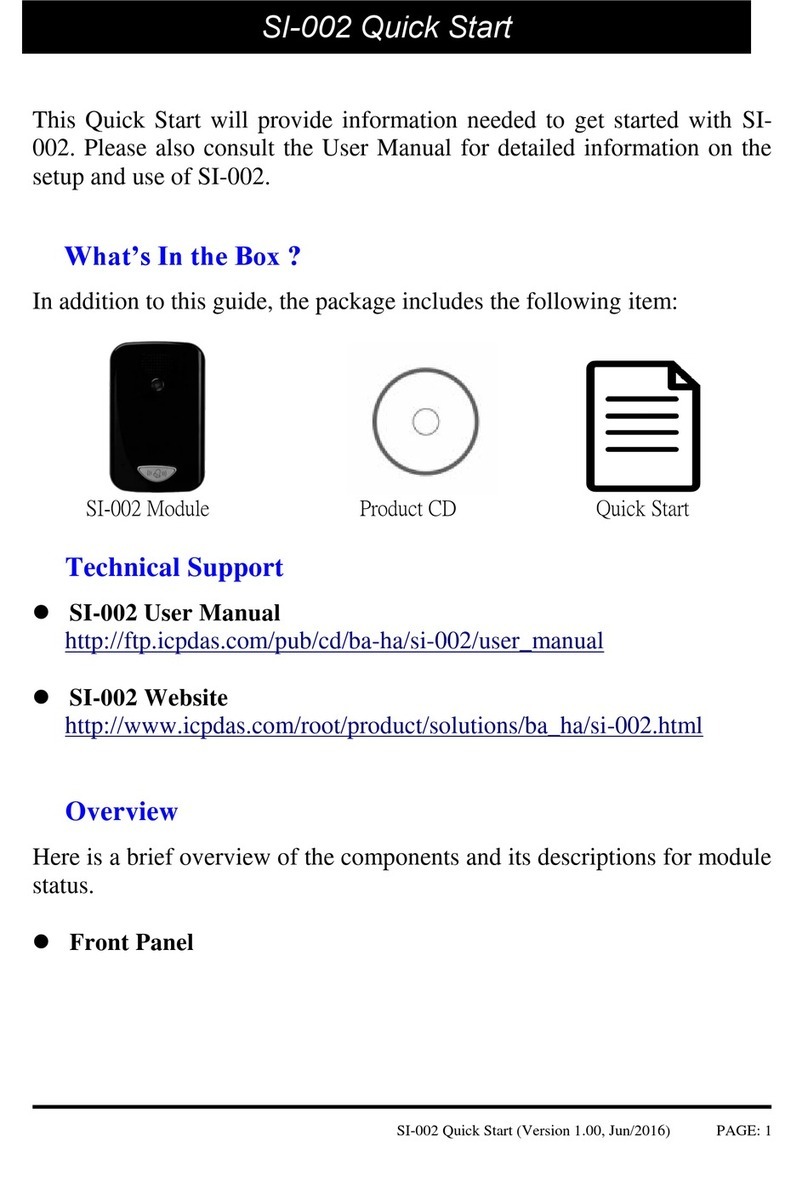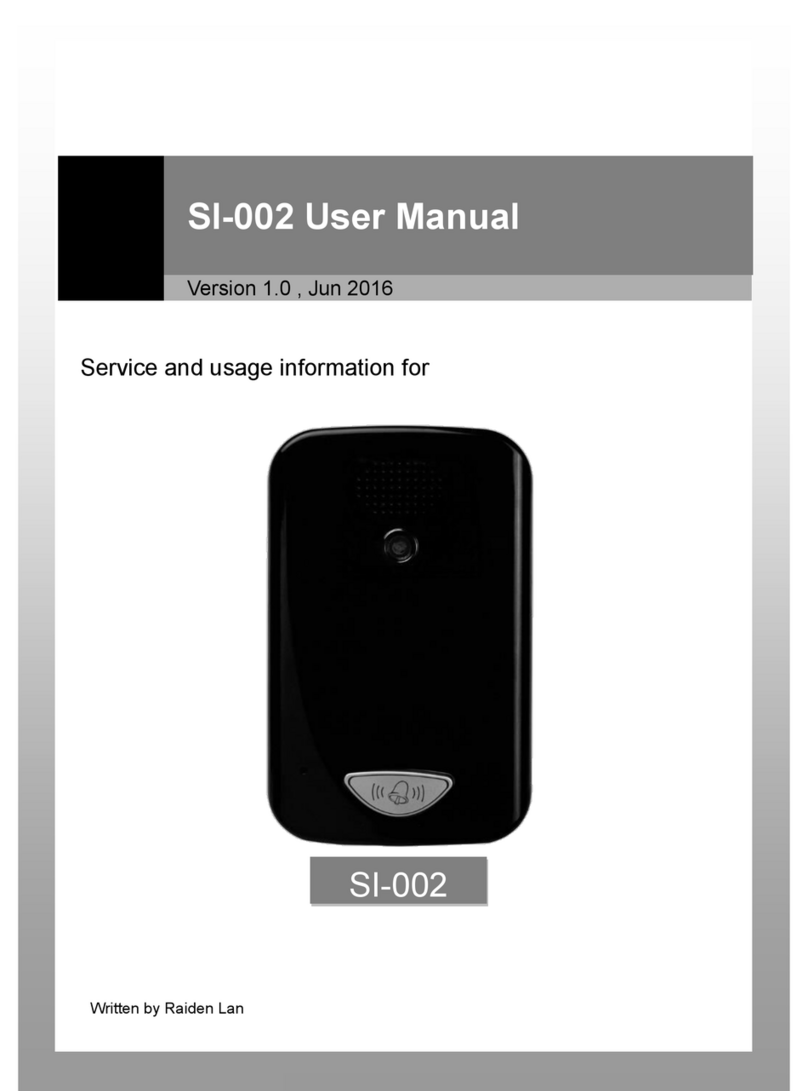SI-002 User Manual, version 1.1 Page: 3
Table of Contents
Table of Contents ..................................................................................................... 3
1. Introduction......................................................................................................... 5
1.1. Features..................................................................................................................6
1.2. Specification...........................................................................................................6
1.3. DIO Wiring Connection..........................................................................................8
1.4. Overview ................................................................................................................9
1.4.1. Front Panel ..................................................................................................9
1.4.2. Back Panel................................................................................................. 10
1.5. Dimensions ......................................................................................................... 12
2. Getting Started .................................................................................................. 13
2.1. Connecting to the Network, PC and Power ........................................................ 13
2.2. Installing the MicroSIP Utility ............................................................................. 14
2.3. Using SI-002 connects to MicroSIP Utility........................................................... 15
3. Web Applications............................................................................................... 18
3.1. Connect to the SI-002 web site........................................................................... 18
3.1.1. Installing the eSearch Utility .................................................................... 18
3.1.2. Connecting.................................................................................................20
3.2. Web Configuration.............................................................................................. 22
3.2.1. Function menu ......................................................................................... 22
3.2.2. Login ......................................................................................................... 23
3.2.3. User Account ............................................................................................ 24
3.2.4. Standard Config .........................................................................................25
3.2.5. Audio Config ..............................................................................................26