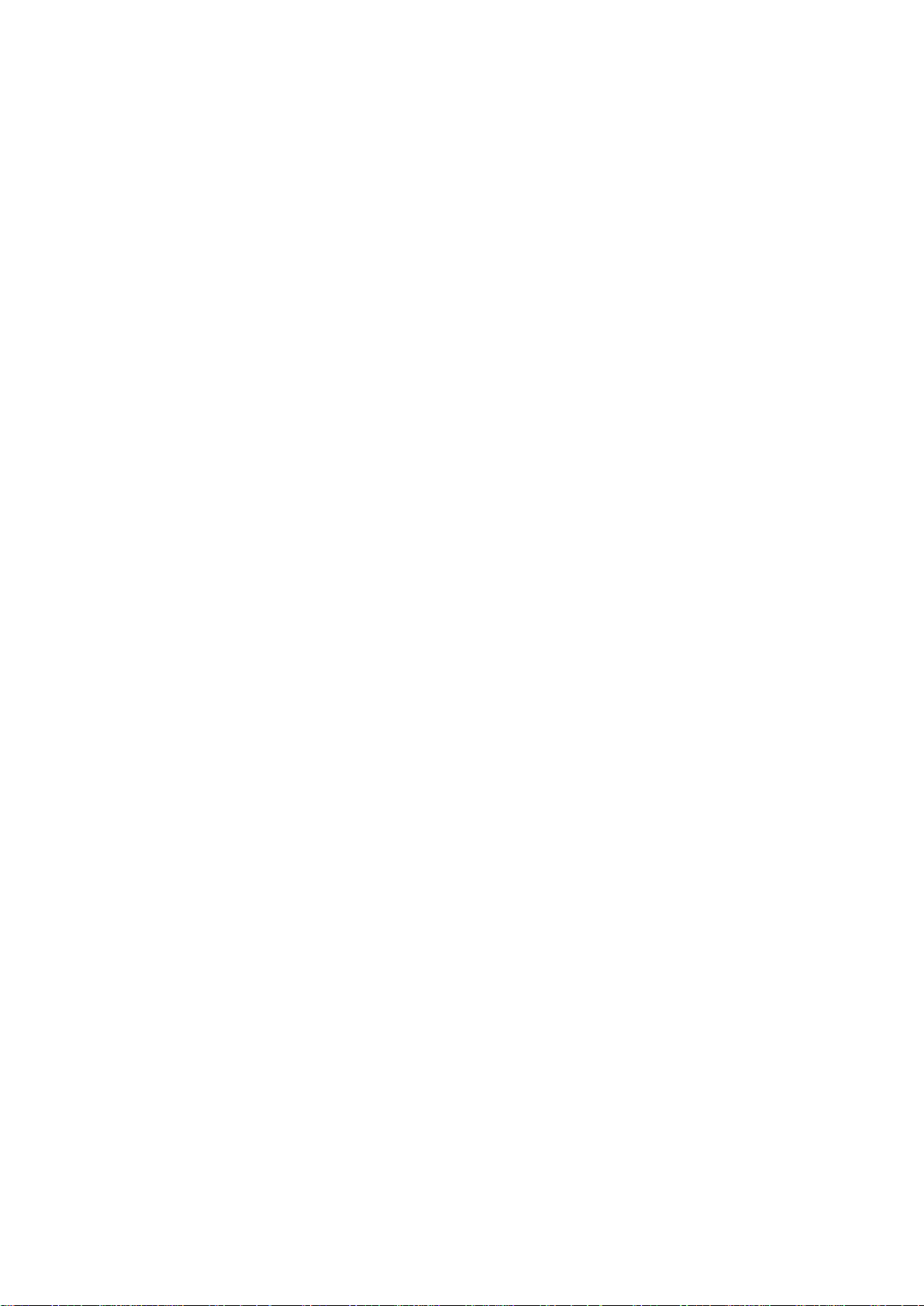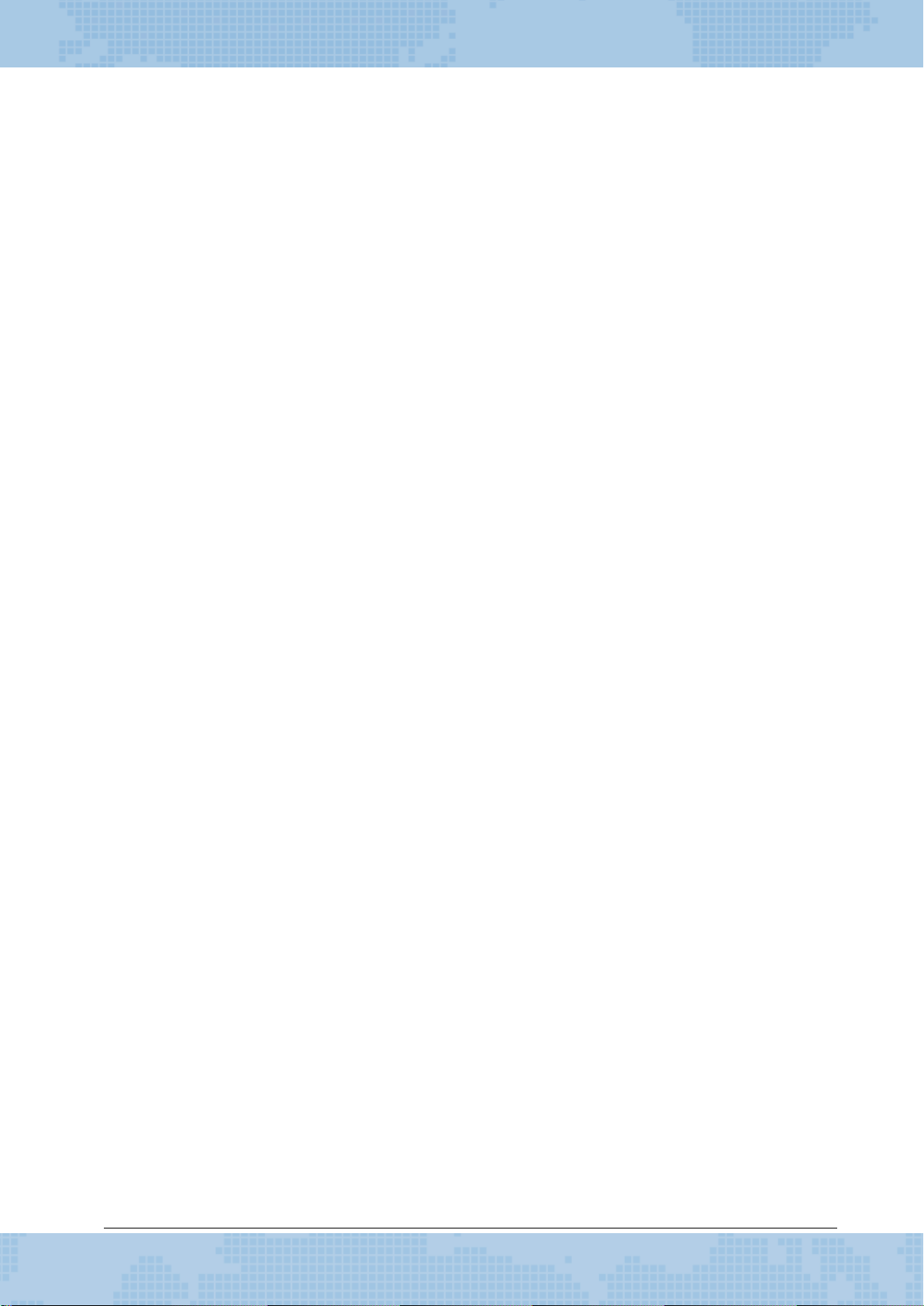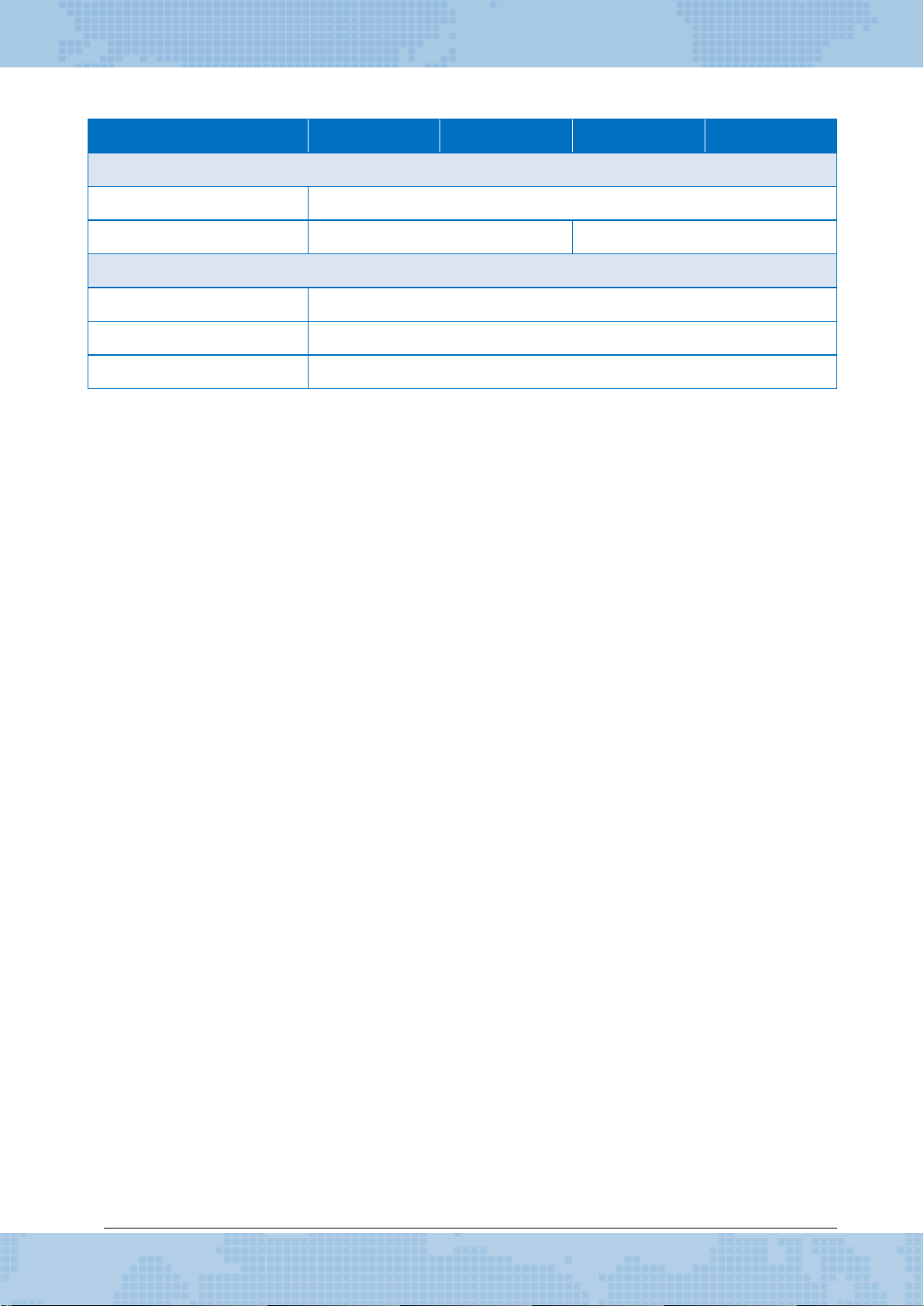Contents
1. Introduction.......................................................................................................... 6
1.1. Features..........................................................................................................................7
1.2. Specification ...................................................................................................................9
1.3. Overview ......................................................................................................................12
1.4. Wire Connection ...........................................................................................................15
1.5. Dimension ....................................................................................................................17
2. Getting Started ................................................................................................... 21
2.1. Checking the Package....................................................................................................21
2.2. Assembling the iKAN.....................................................................................................24
2.2.1. Installing a Single-Panel iKAN Display ........................................................................24
2.2.2. Installing a Two-Panel iKAN Display ...........................................................................25
2.2.3. Installing Three-Panel iKAN Display ...........................................................................27
2.3. Connecting to the Power and PC....................................................................................30
2.4. Connecting the iKAN to a Network ................................................................................31
2.5. Editing Your First iKAN Message ....................................................................................33
3. Configuration...................................................................................................... 36
3.1. Web Interface ...............................................................................................................37
3.1.1. Editing and Managing Messages................................................................................38
3.1.2. Applying the Variable Maps .......................................................................................39
3.1.2.1. Mapping Physical Values to Integer-Type Variables..................................................41
3.1.2.2. Changing the Number of Decimal Places for the Value of a Float-type Variable .....42
3.1.2.3. Assigning Strings to Coil Variables ............................................................................43
3.1.3. DIO..............................................................................................................................44
3.1.4. DL Status.....................................................................................................................45
3.1.5. System........................................................................................................................46