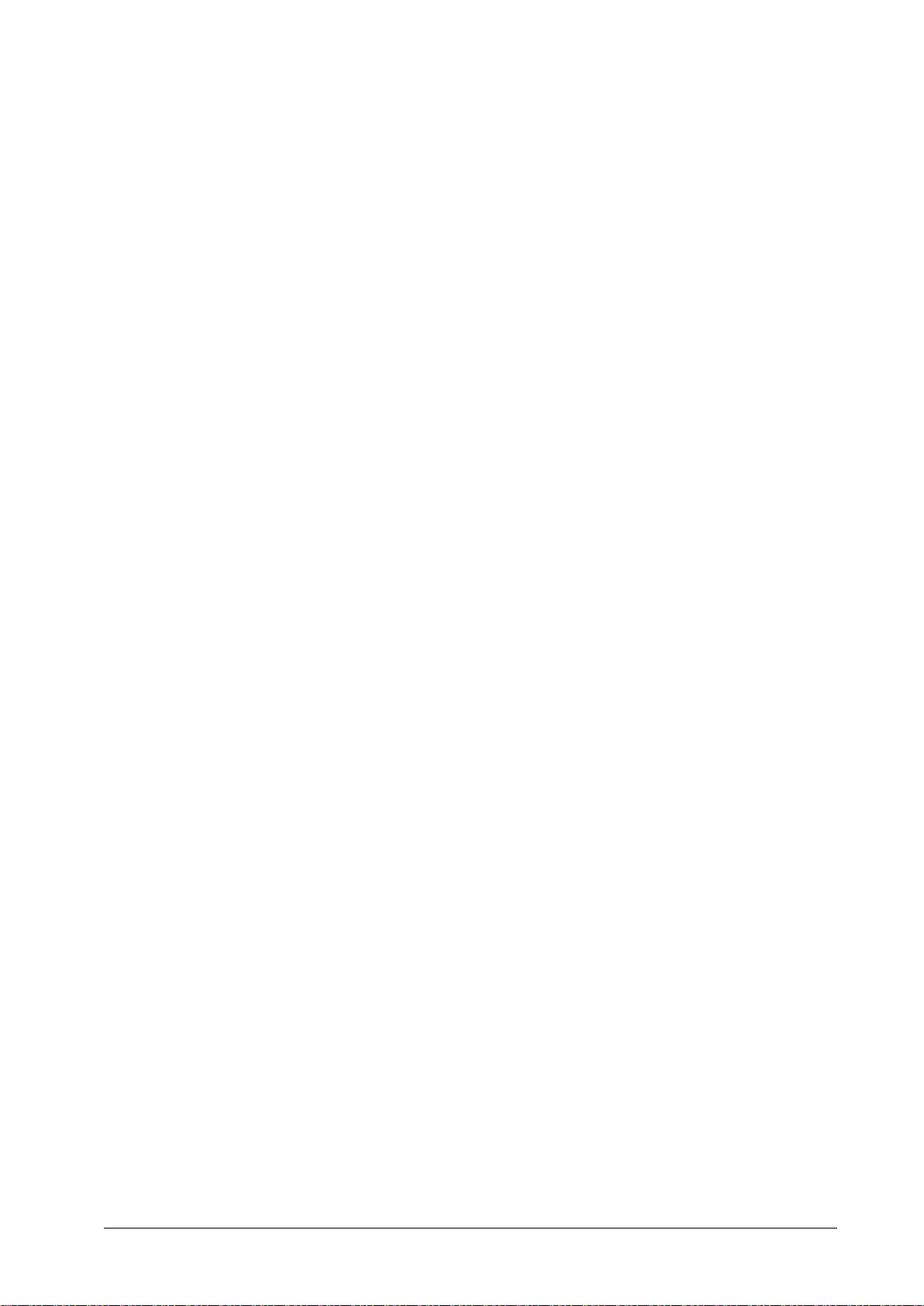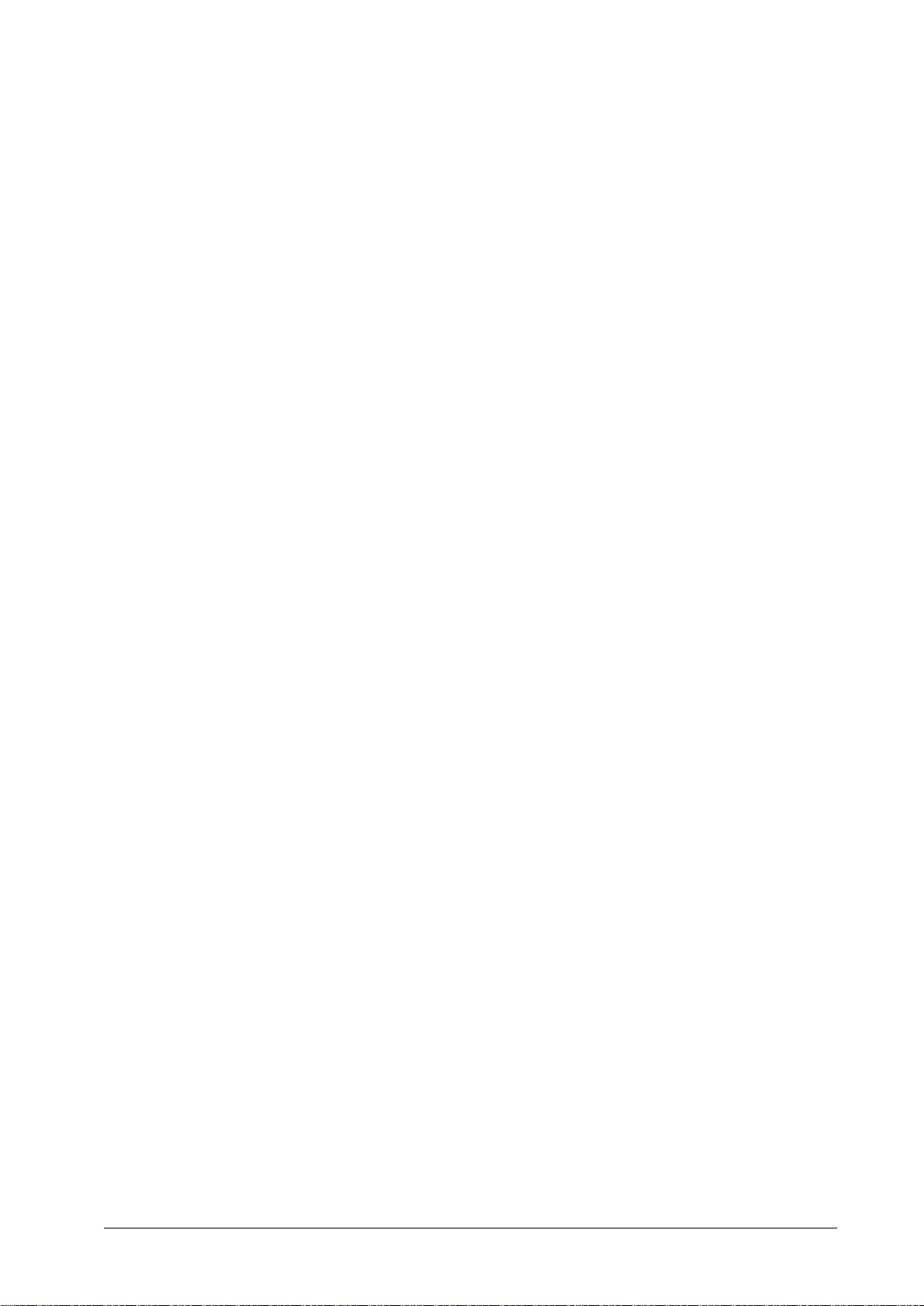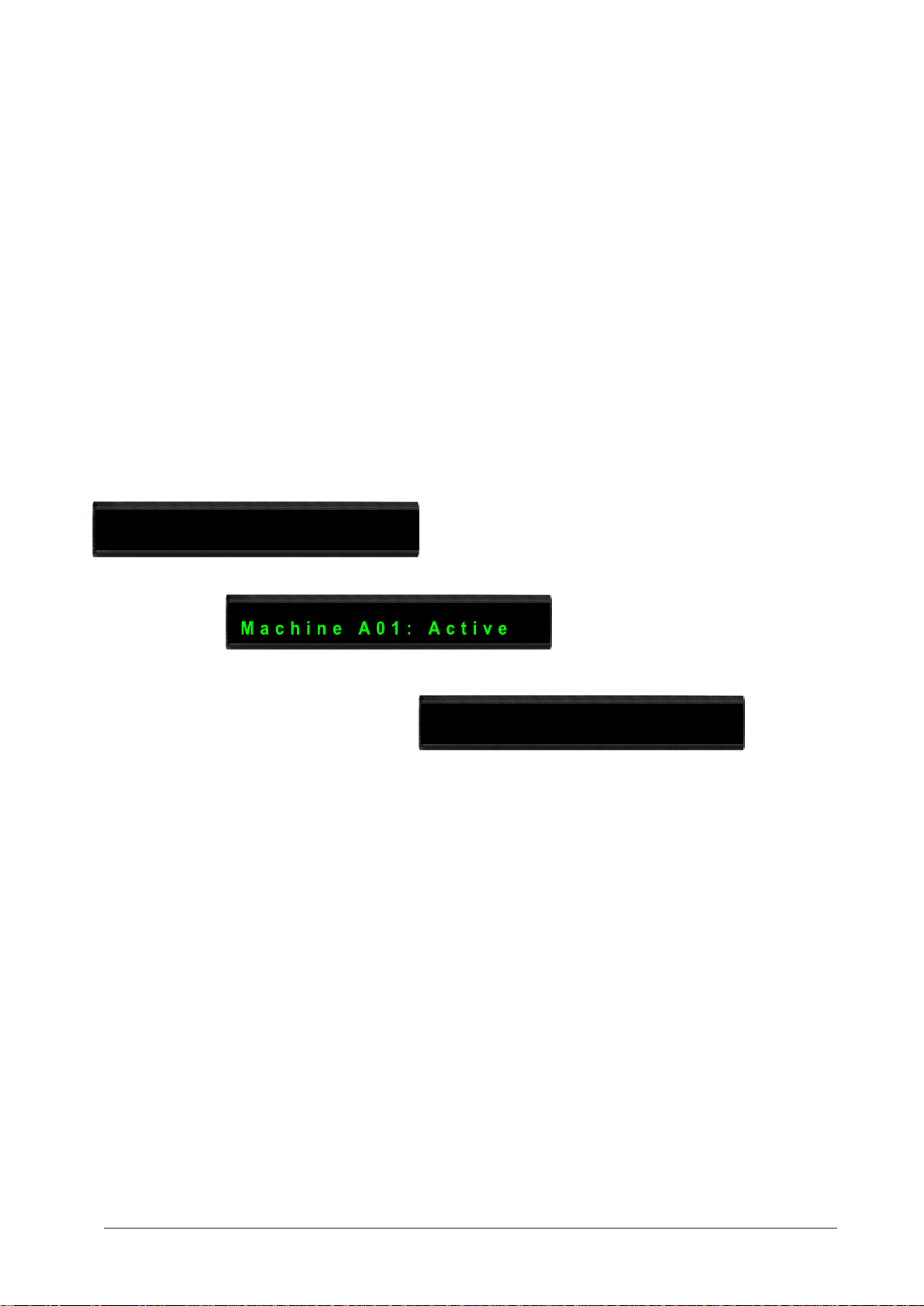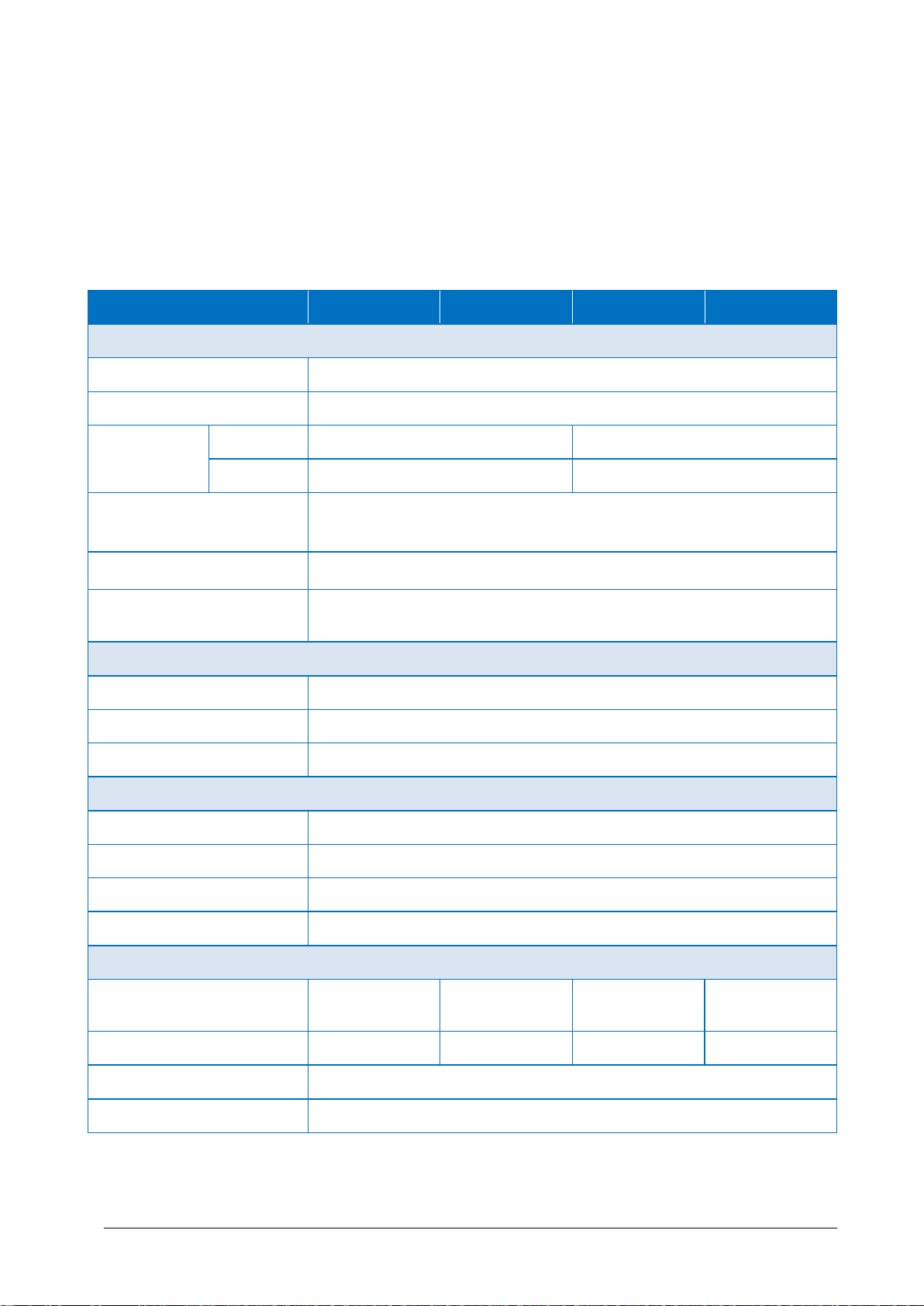iKAN Series Display User Manual v 1.0.1 Page: 4
3.1.3.1. Importing a configuration file ...................................................................................44
3.1.3.2. Exporting a configuration file....................................................................................45
3.1.4. Changing the IP Address ............................................................................................46
3.1.5. Setting the Serial Port ................................................................................................47
3.1.6. Setting the Modbus ID ...............................................................................................48
3.1.7. Adjusting the LED Brightness .....................................................................................49
3.1.8. Adjusting the Message Motion Speed.......................................................................50
3.1.9. Restoring the Default Settings ...................................................................................51
3.1.10. Updating Date and Time ............................................................................................52
3.1.11. Resetting the Display..................................................................................................53
3.1.12. Checking the Firmware Information ..........................................................................54
3.2. eSearch Utility...............................................................................................................55
3.2.1. Configuring the IP Address.........................................................................................56
3.2.2. Sending the Modbus Command to iKAN ...................................................................58
3.2.2.1. Using Modbus RTU Command to Configure the iKAN display..................................59
3.2.2.2. Using a Modbus TCP Command to configure the iKAN display................................61
3.2.2.3. Using Modbus TCP Command to configure the iKAN display...................................62
4. Messages............................................................................................................ 64
4.1. Editing and Managing Messages....................................................................................64
4.2. Displaying Messages with Variables...............................................................................67
4.2.1. Inserting System Variables into a Message................................................................72
4.2.1.1. Displaying the IP Address..........................................................................................72
4.2.1.2. Displaying the Current Date and Time......................................................................75
4.2.2. Inserting Integer-type Variables into a Message .......................................................78
4.2.3. Inserting float-type Variables into a Message............................................................81
4.2.4. Inserting Coil –type Variables into a Message ...........................................................84