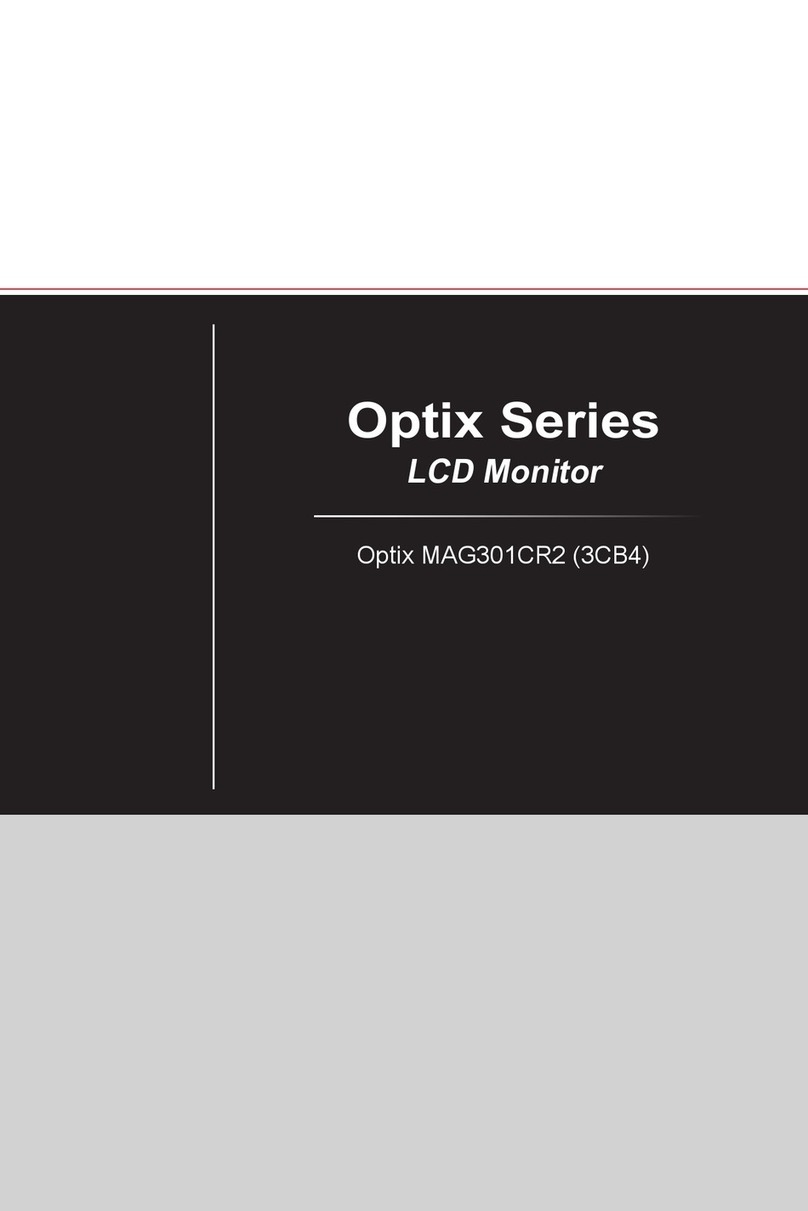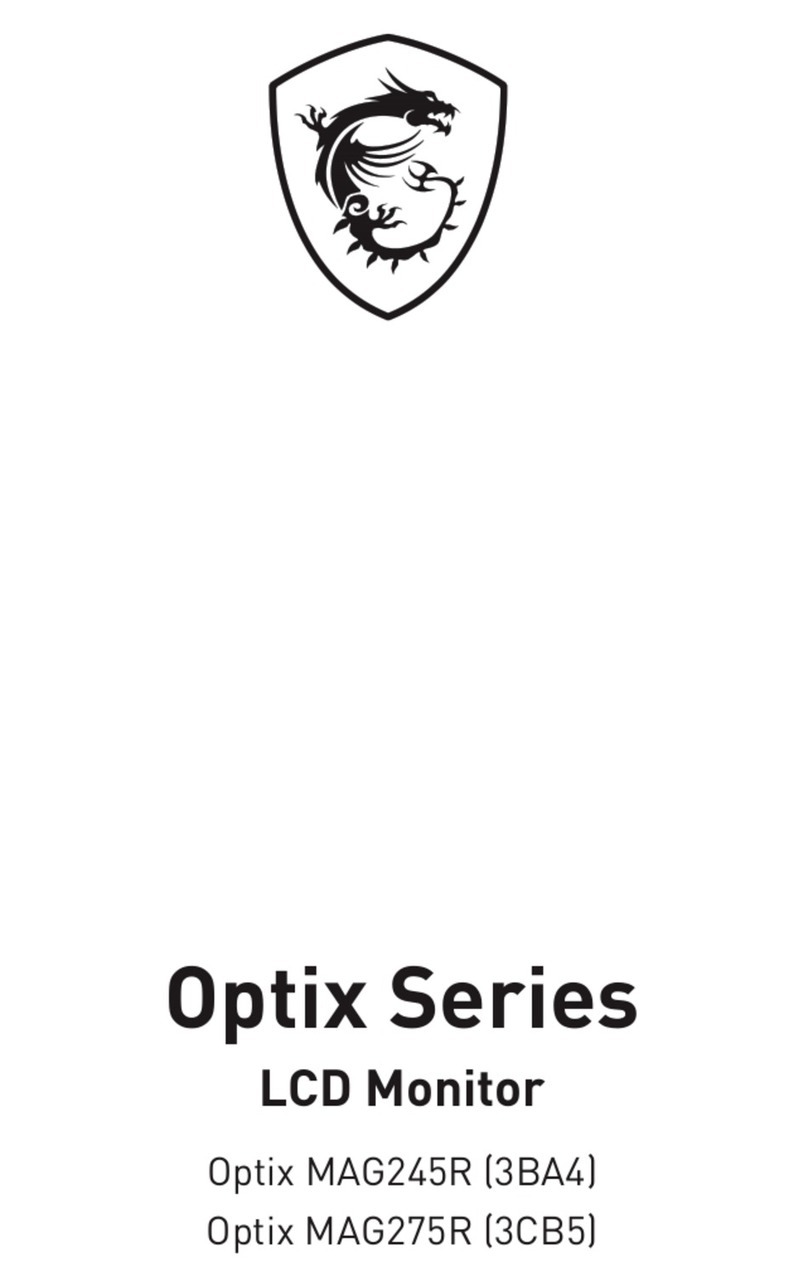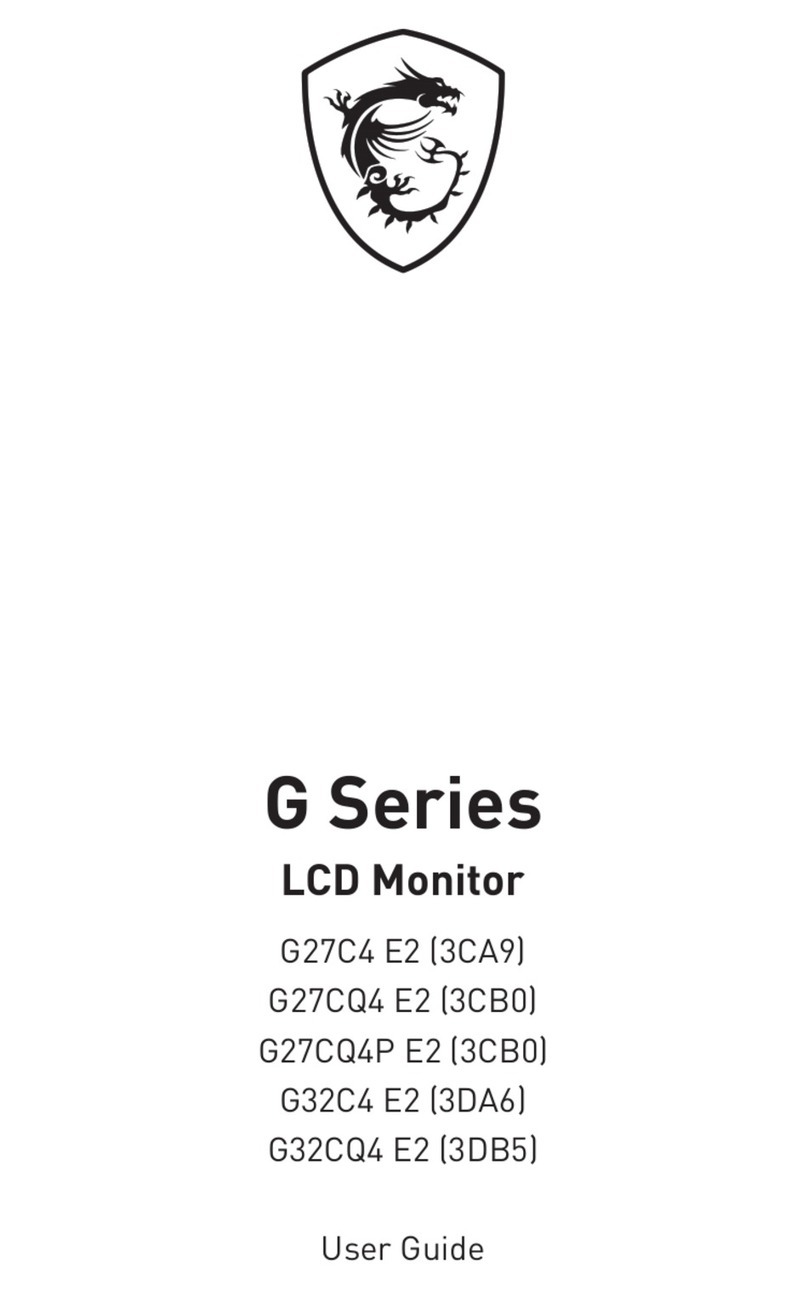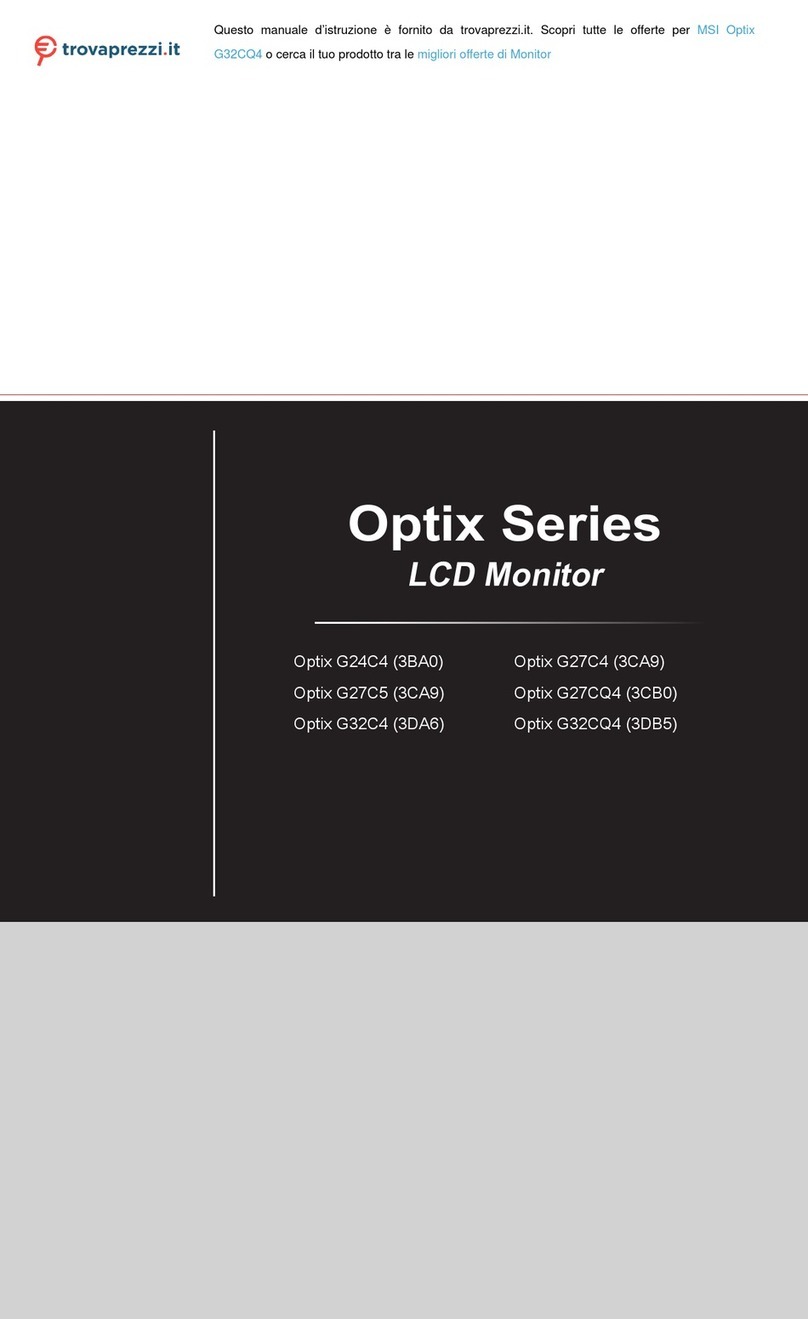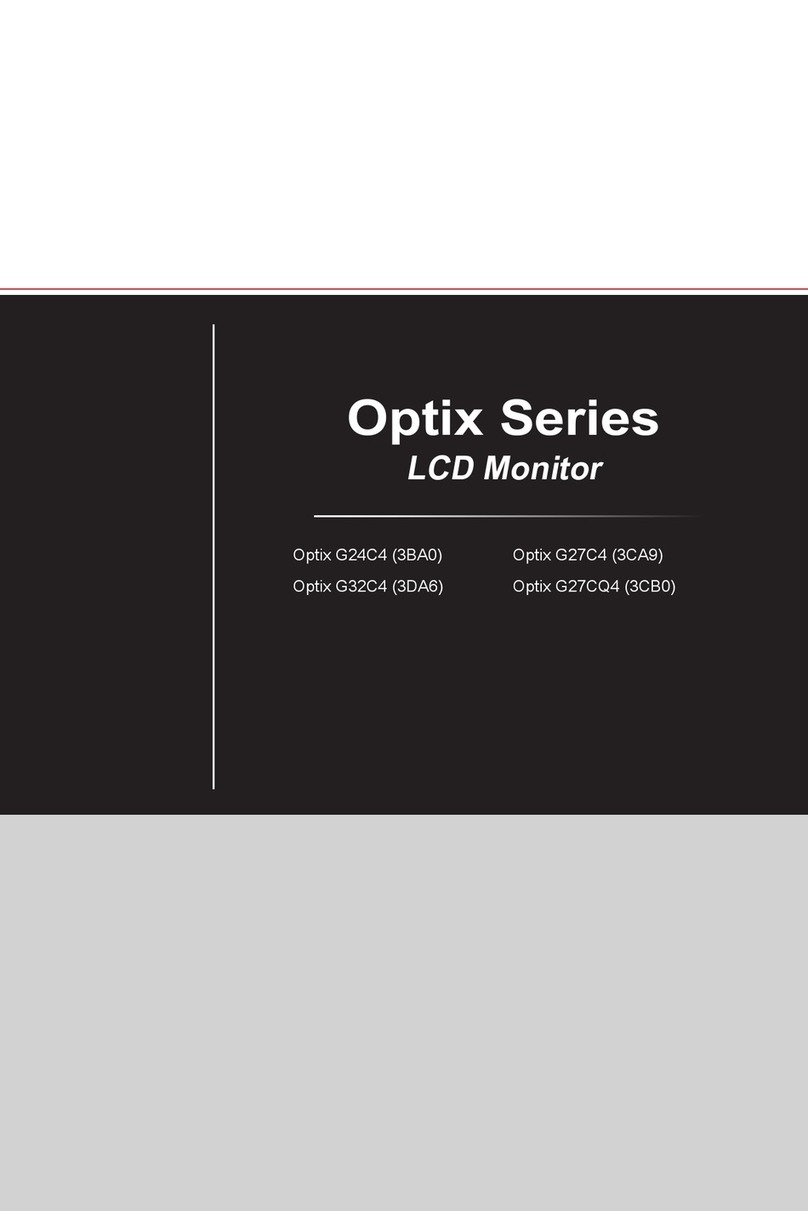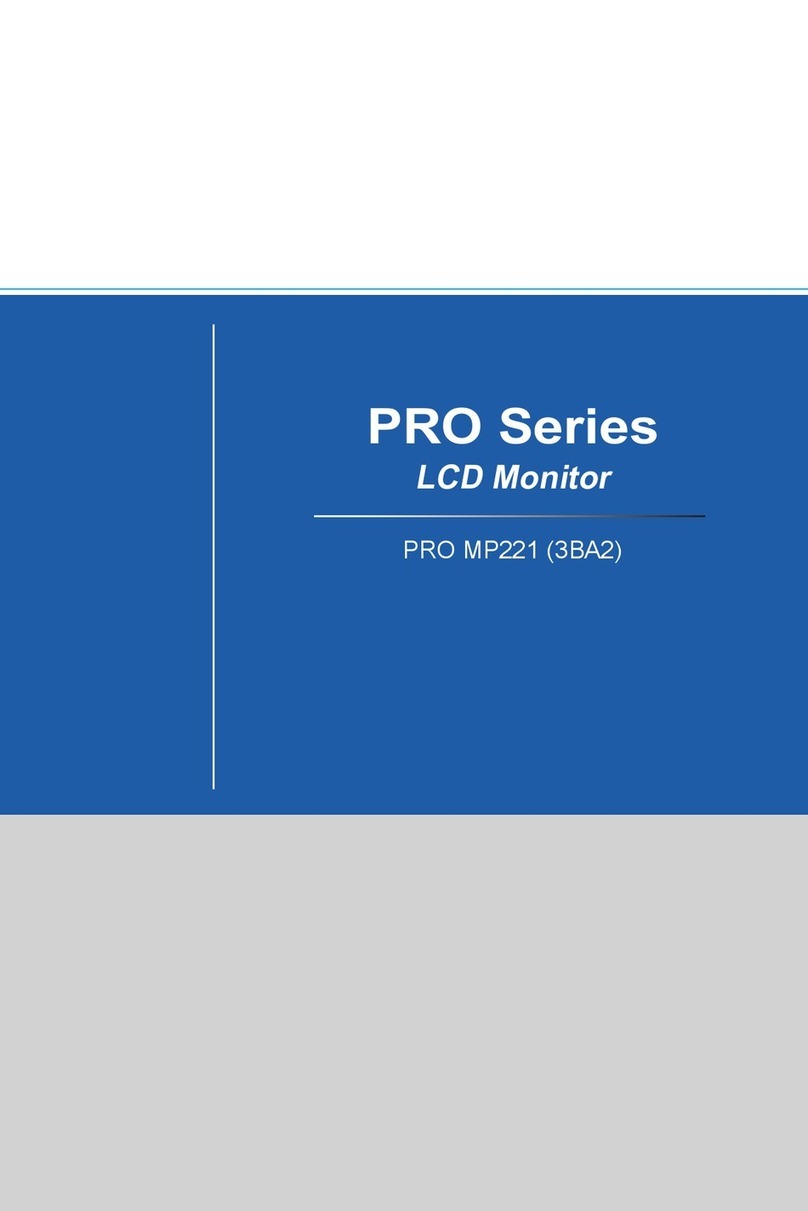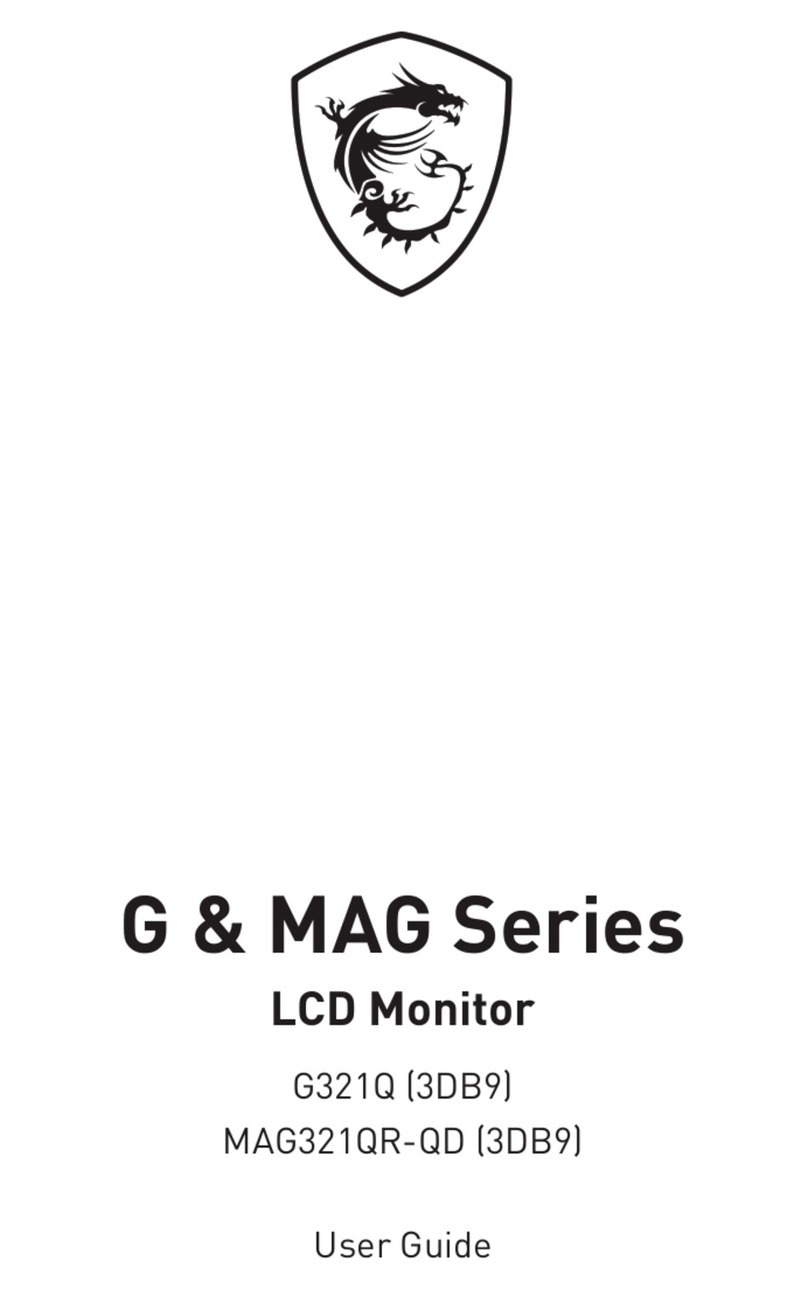2Contents
Contents
Getting Started.............................................................................................................. 3
Package Contents................................................................................................... 3
Installing the Monitor Stand................................................................................... 4
Adjusting the Monitor ............................................................................................. 5
Monitor Overview.................................................................................................... 6
Connecting the Monitor to PC .............................................................................. 10
OSD Setup ................................................................................................................... 11
Navi Key ................................................................................................................ 11
Hot Key.................................................................................................................. 11
OSD Menus.................................................................................................................. 12
G.I.......................................................................................................................... 12
Gaming.................................................................................................................. 14
Professional.......................................................................................................... 16
Image .................................................................................................................... 17
Input Source ......................................................................................................... 17
PIP/PBP ................................................................................................................ 18
Navi Key ................................................................................................................ 19
Setting................................................................................................................... 20
Specifications.............................................................................................................. 22
Preset Display Modes ................................................................................................ 24
Troubleshooting.......................................................................................................... 27
Safety Instructions...................................................................................................... 28
TÜV Rheinland Certification....................................................................................... 30
Regulatory Notices..................................................................................................... 31
Revision
V1.0, 2021/09