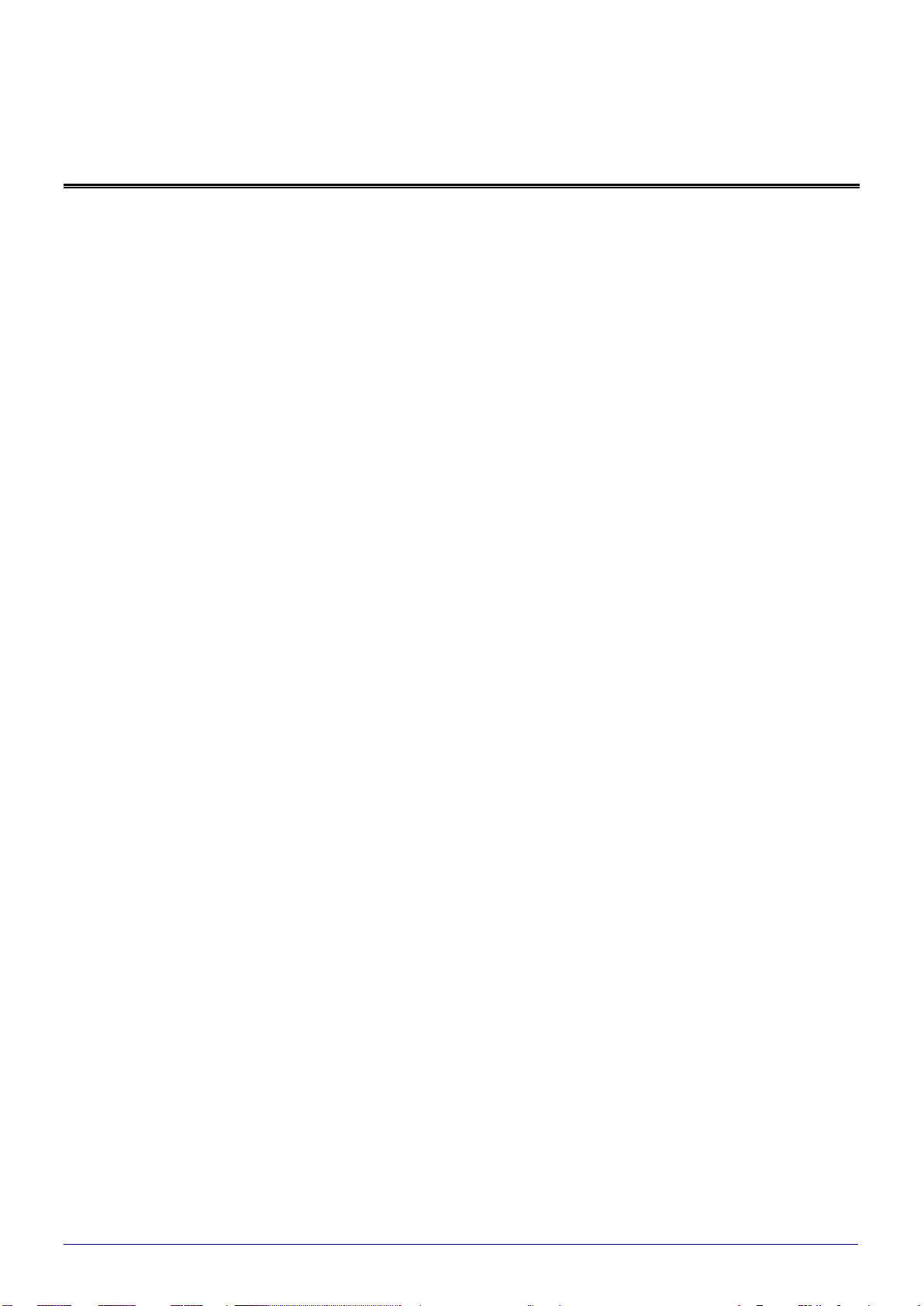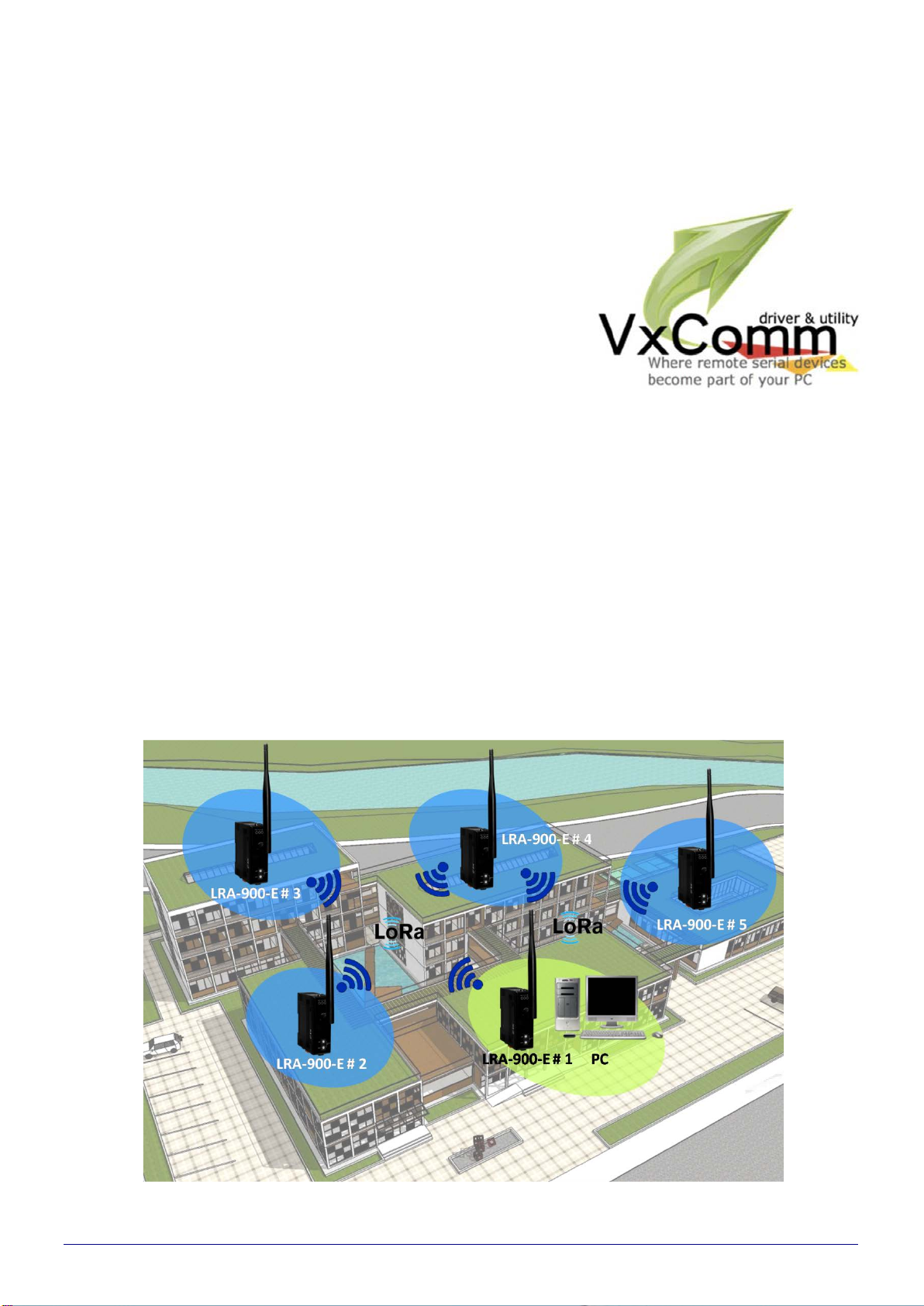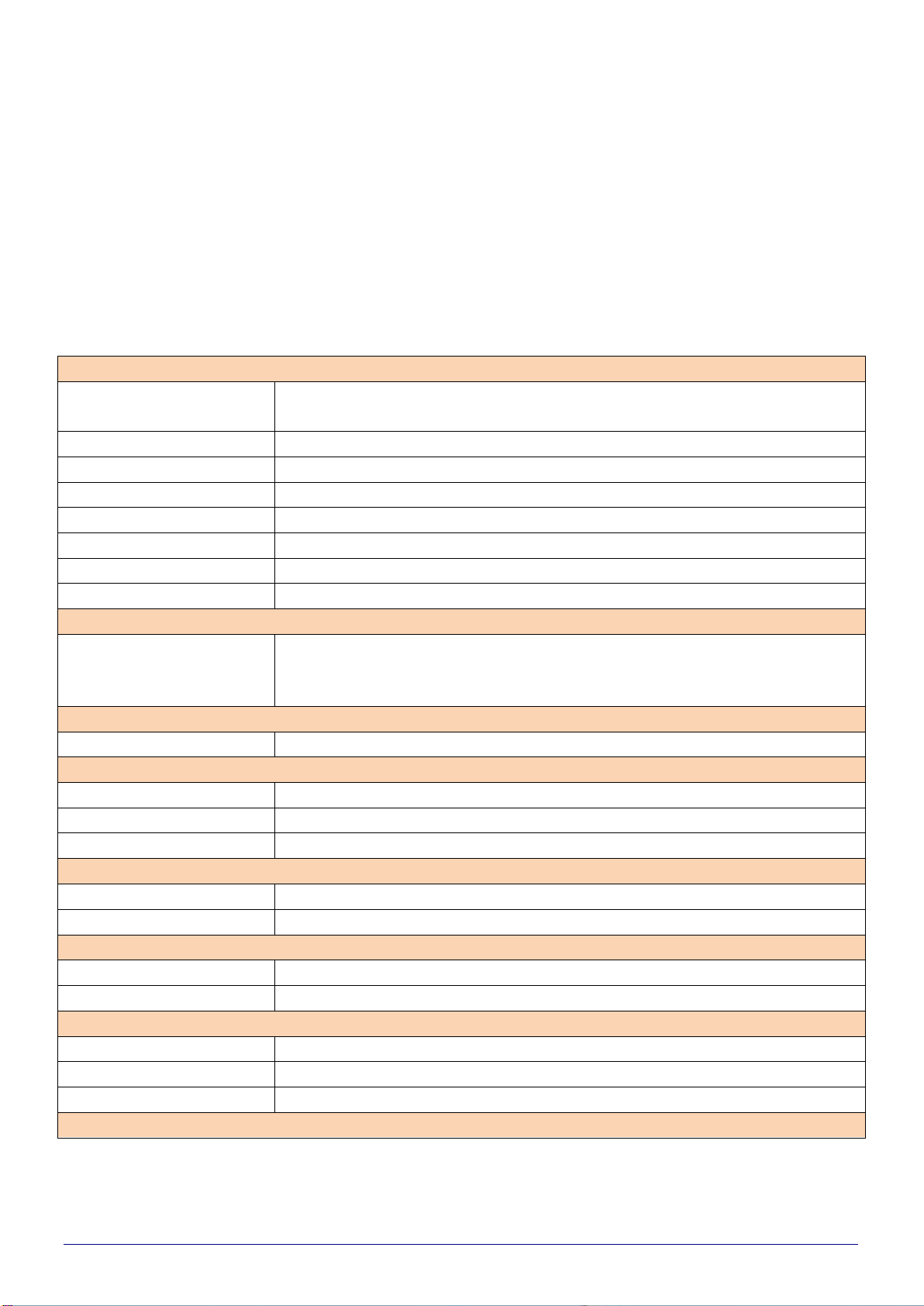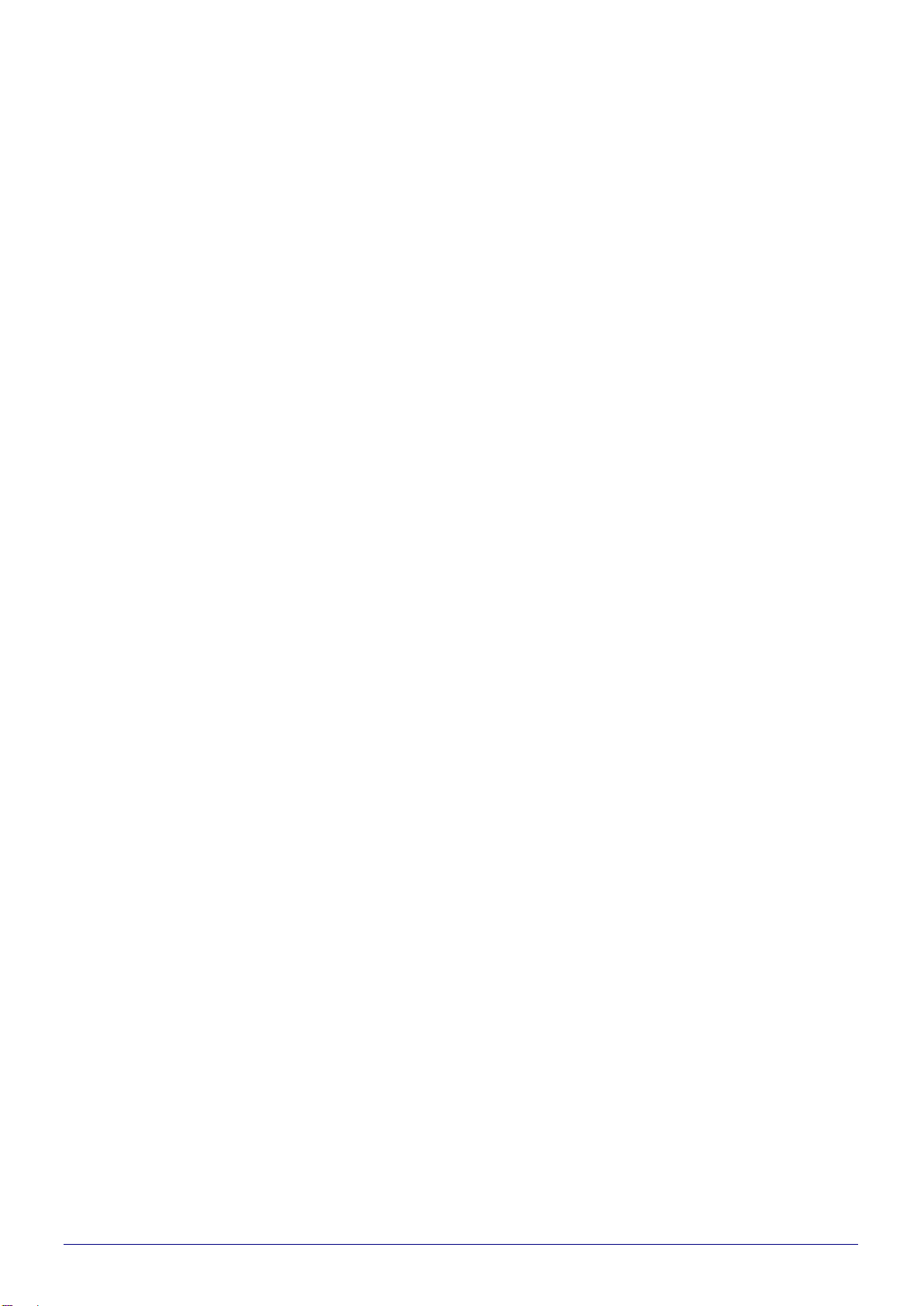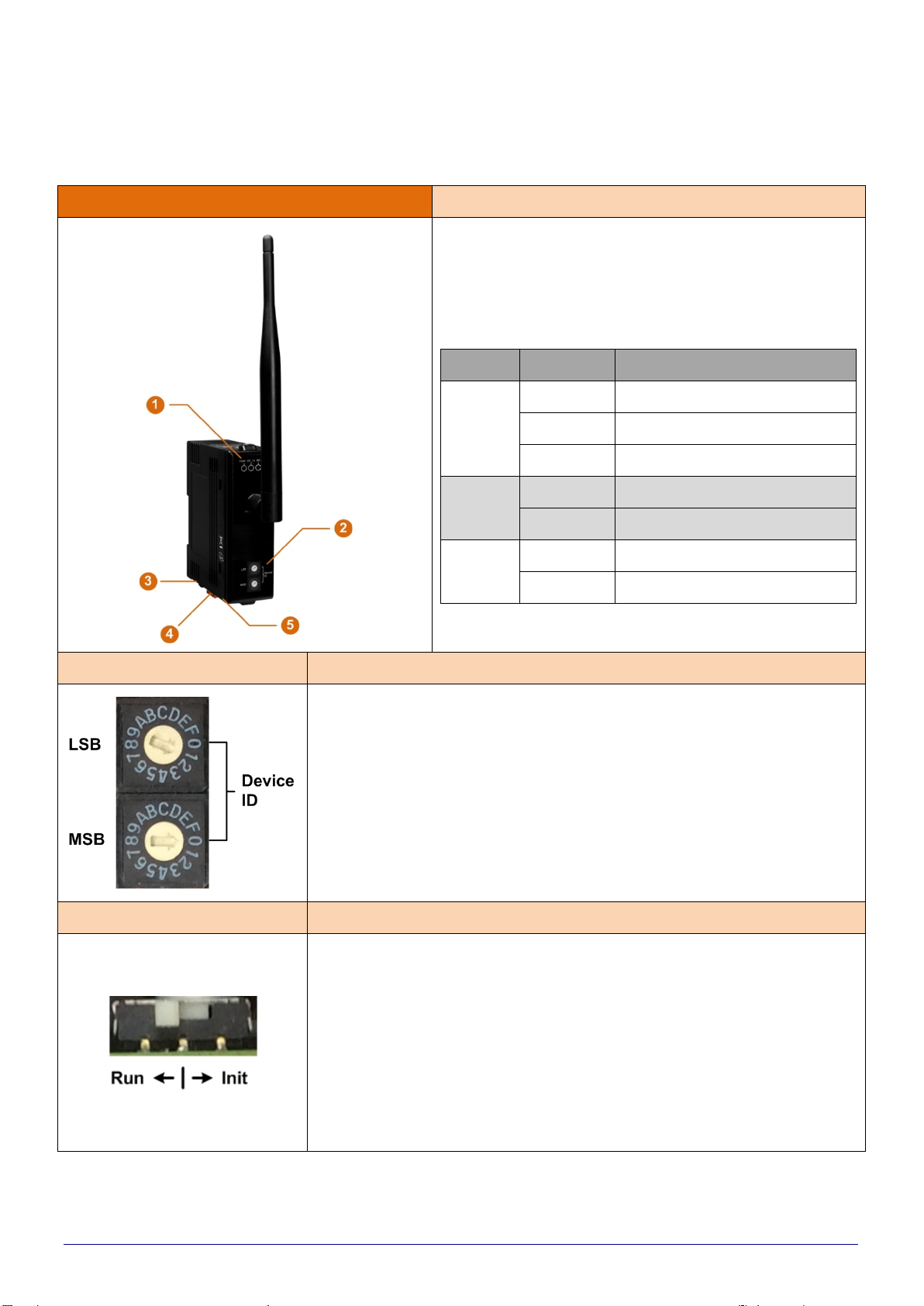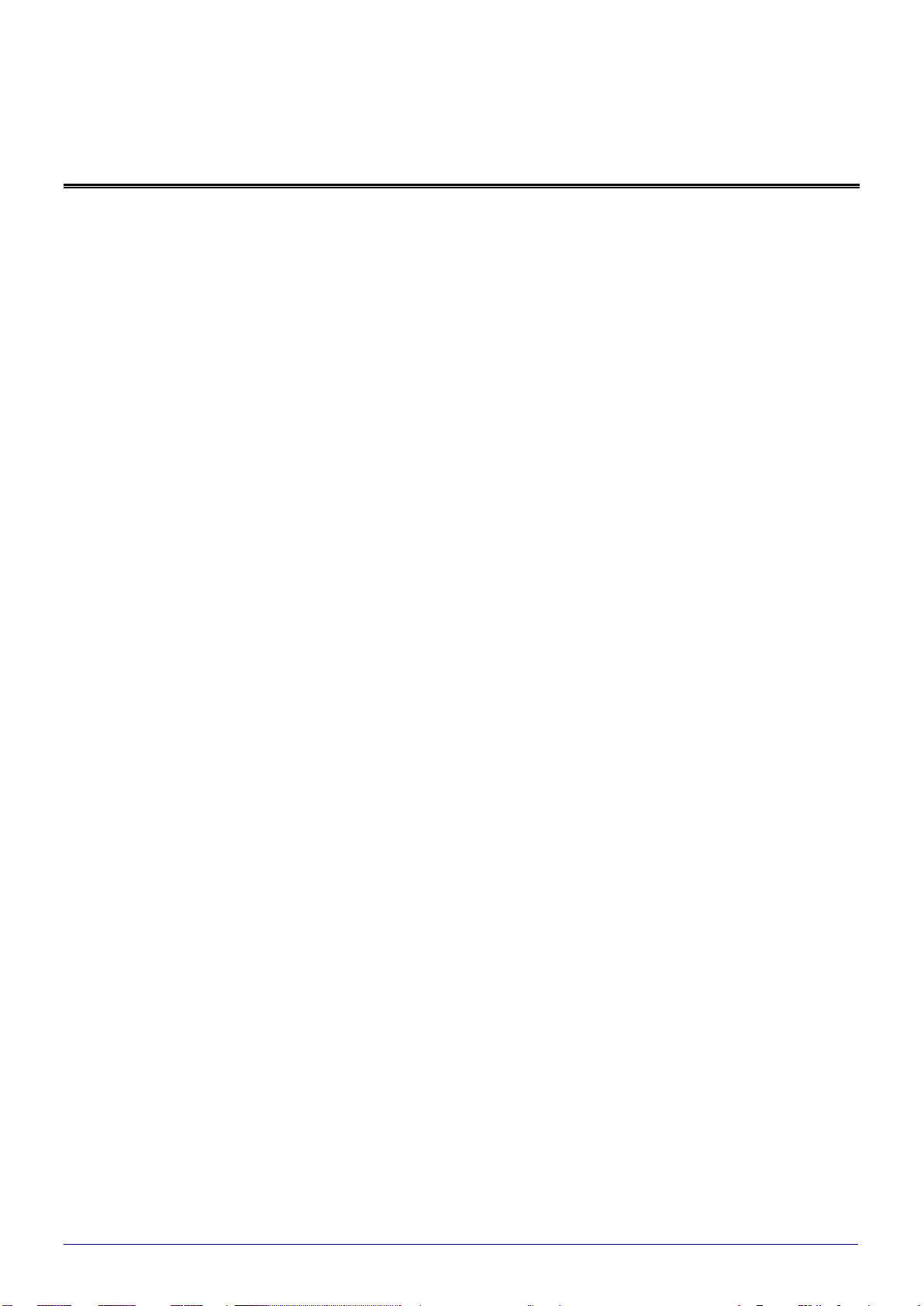
LRA-900-E (Ethernet to LoRa Radio Modem) User Manual Version 1.0.1 Page:2
Copyright © 2018 ICP DAS Co., Ltd. All Rights Reserved E-mail: service@icpdas.com
Table of Contents
1. Introduction .........................................................................................................................5
1.1. VxComm Technology......................................................................................................6
1.2. Web Server Technology..................................................................................................7
2. Hardware Information.........................................................................................................8
2.1. Specifications..................................................................................................................8
2.2. Features..........................................................................................................................9
2.3. Appearance...................................................................................................................10
2.4. Dimensions...................................................................................................................12
3. Setting up the LRA-900-E Module....................................................................................13
4. Web Configuration............................................................................................................18
4.1. Logging in to the LRA-900-E Web Server.....................................................................18
4.2. Home Page...................................................................................................................20
4.3. RF Port Page................................................................................................................21
4.3.1. Port1 Settings.........................................................................................................21
4.4. Network Setting.............................................................................................................25
4.4.1. IPAddress Settings................................................................................................25
4.4.2. General Settings.....................................................................................................29
4.4.3. Restore Factory Defaults........................................................................................31
4.4.4. Remote Firmware Update ......................................................................................33
4.5. Filter Page.....................................................................................................................34
4.5.1. Accessible IP (filter is disabled when all zero)........................................................34
4.6. Monitor Page.................................................................................................................36
4.7. Change Password.........................................................................................................37
4.8. Logout Page..................................................................................................................38
5. CGI Configuration .............................................................................................................39
5.1. CGI URL Syntax............................................................................................................39
5.2. CGI Command List .......................................................................................................40
6. Typical Applications..........................................................................................................44