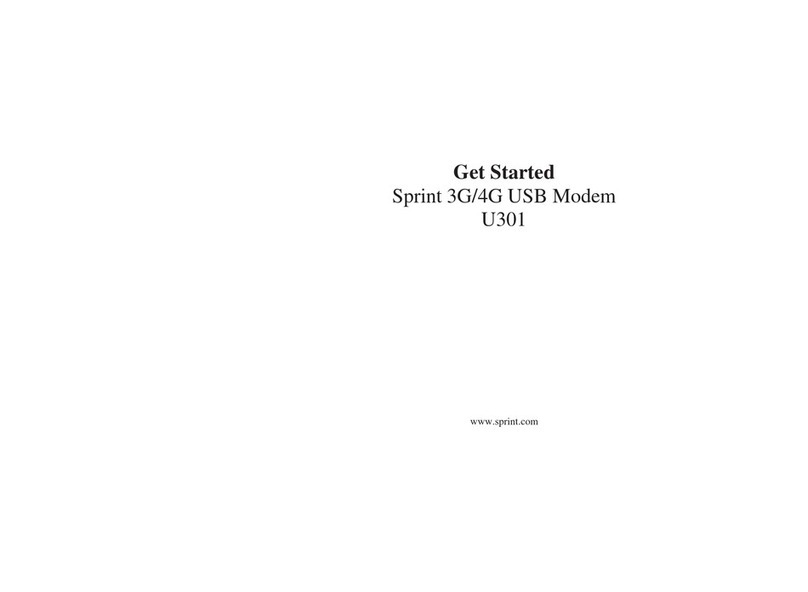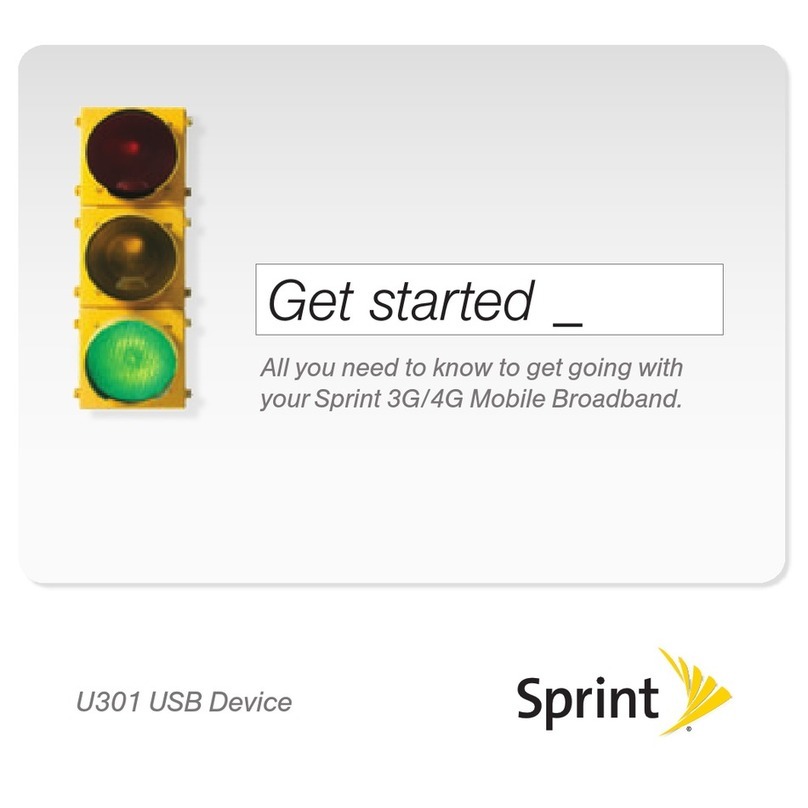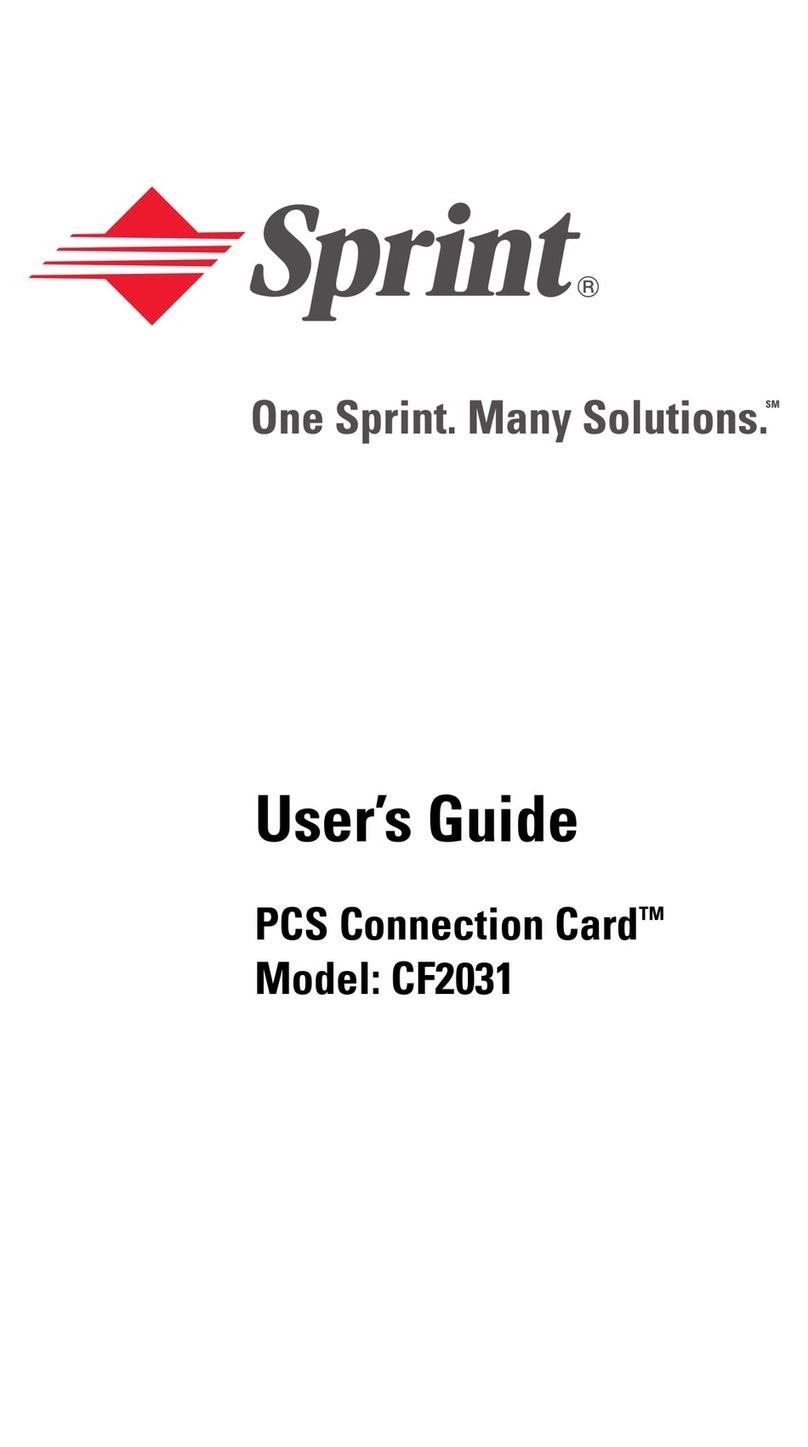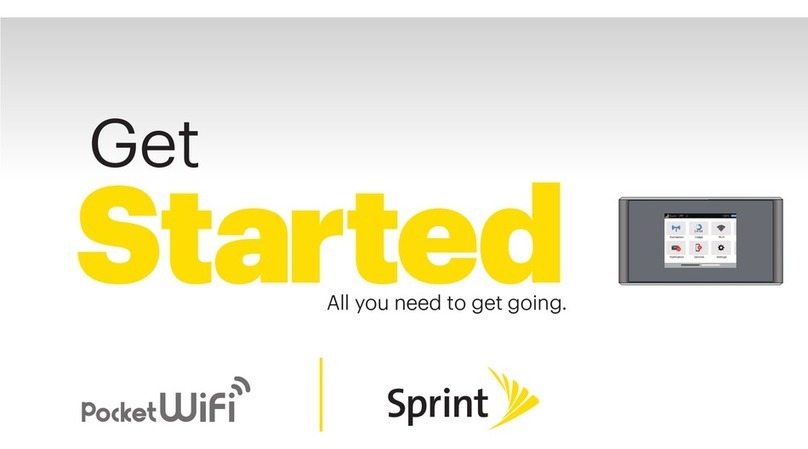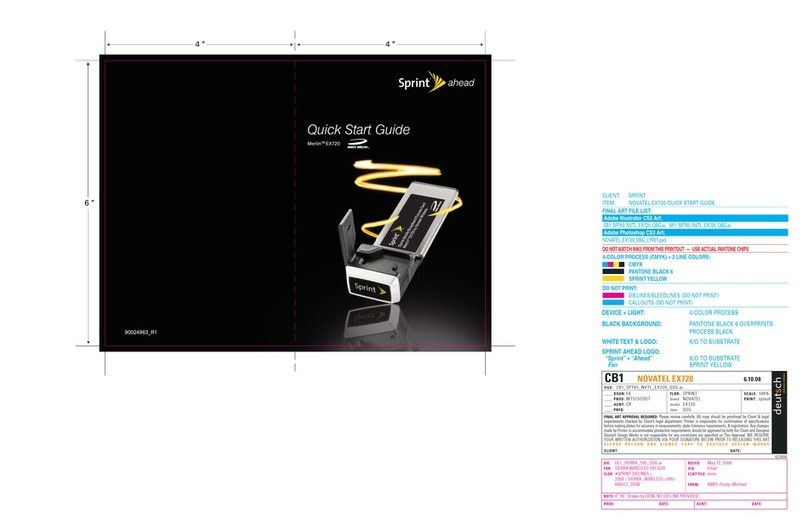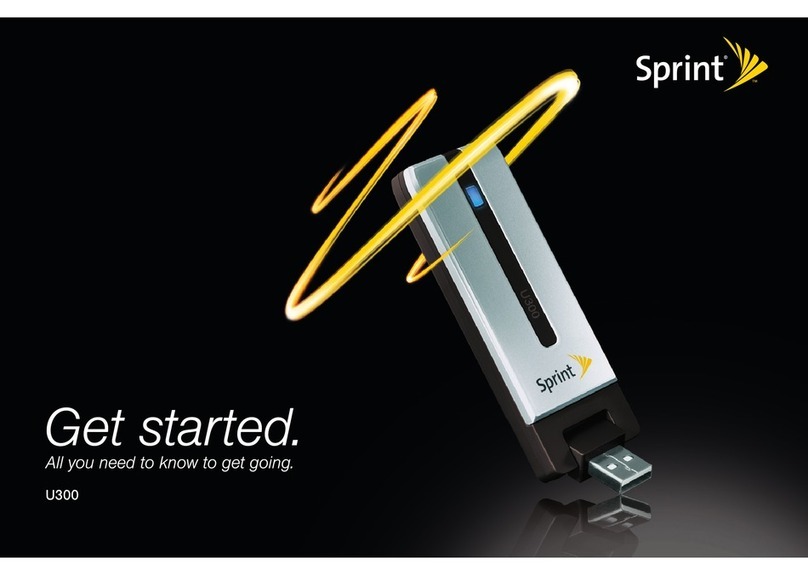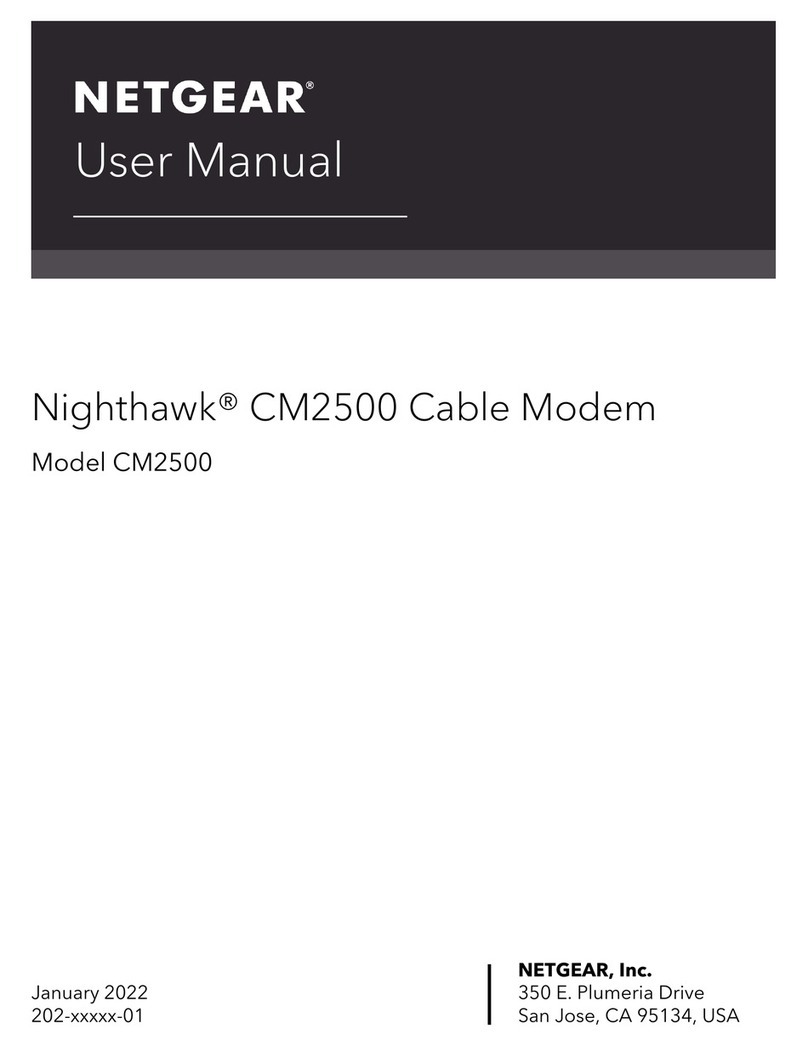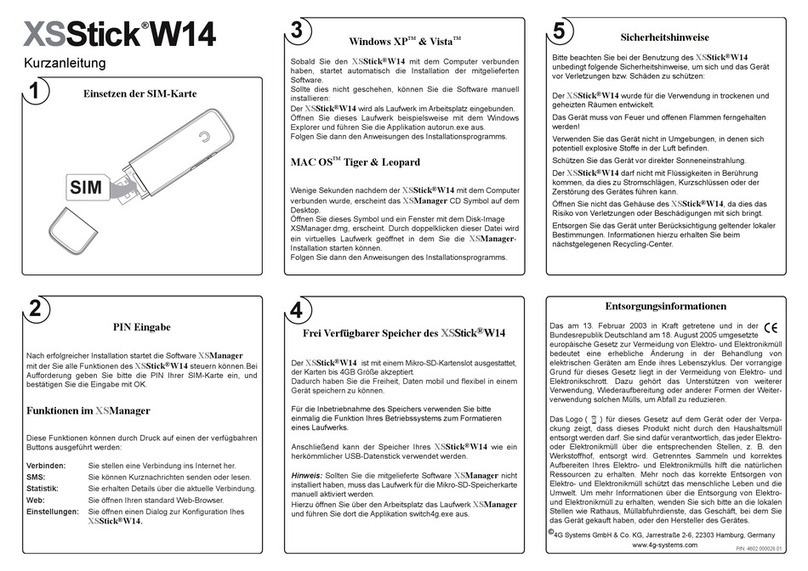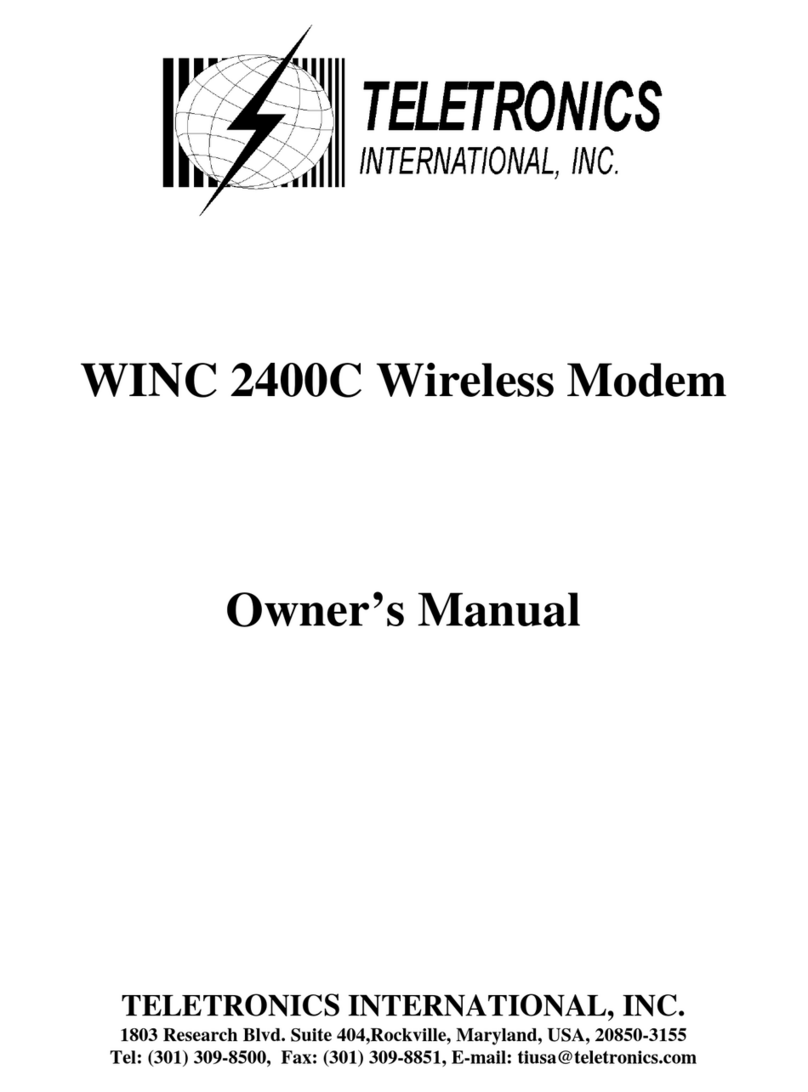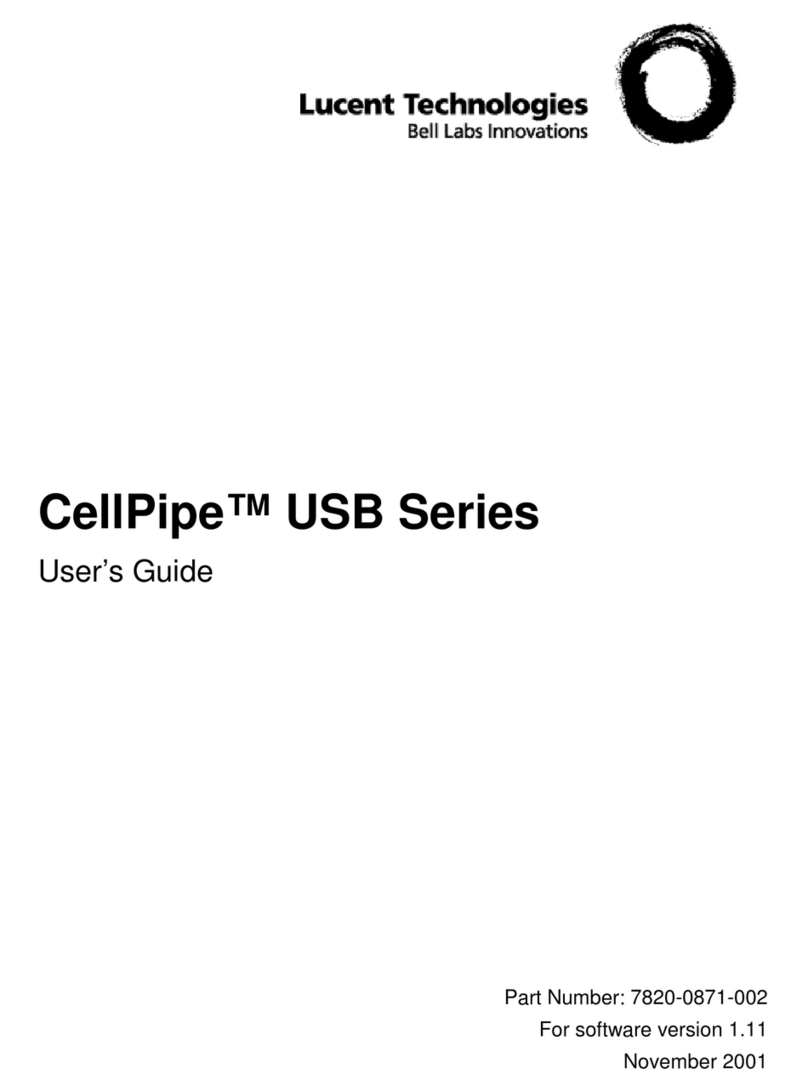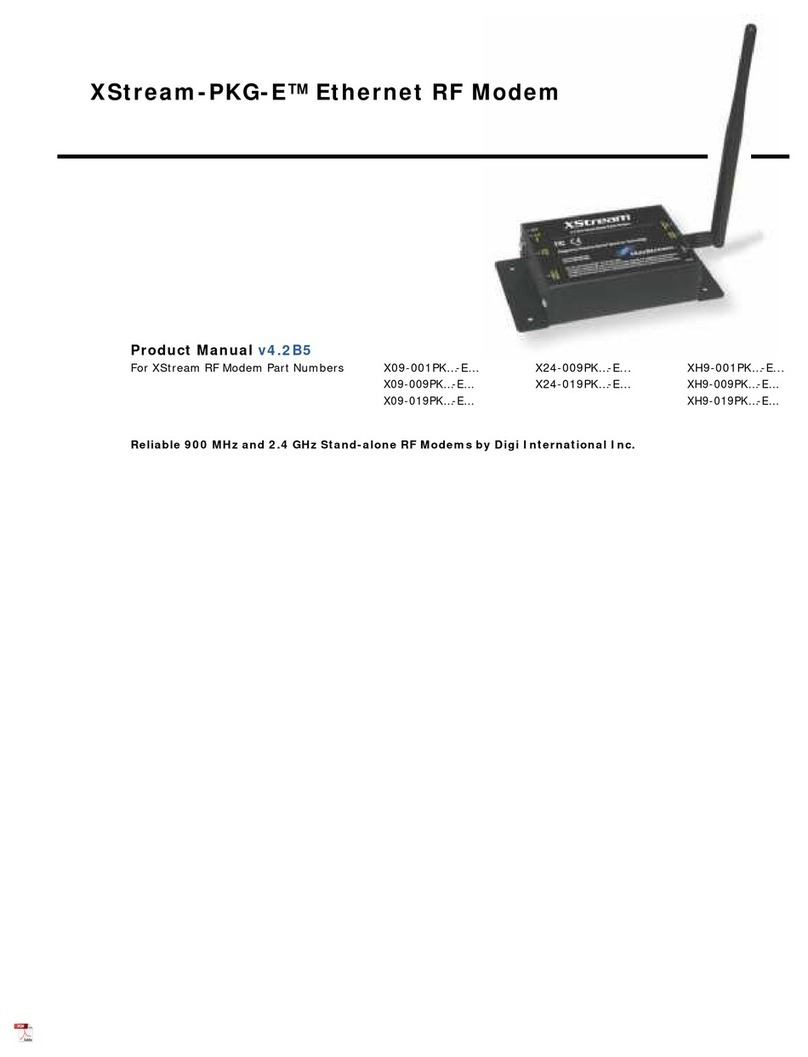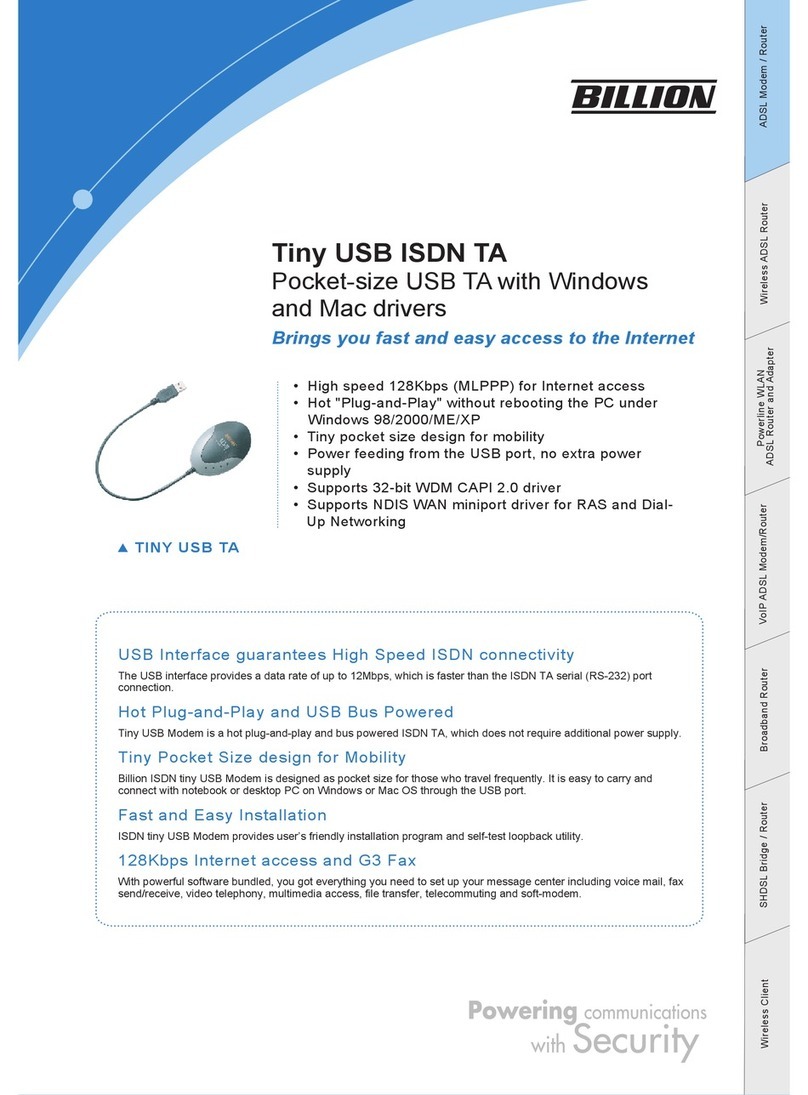Toend
your
network
connedion:
• From
the
menu, choose Disconnect
Toconnect
to
the
Sprint Nationwide
PCS
Network:
• From
the
menu, choose Connect. Onceyou're
connected
to
the
network,
the
menu bar shows
additional icons, and
the
amount
oftime
you've
been connected. The
up/down
arrows indicate
data being transferred
to/from
the
network
After
Sprint sets up
your
account on
the
network,
your
card is activated and ready
for
useon
your
G4
computer.
See
"Installing
your
Sprint
PCS
Connection
Card" on
your
G4" below.
Installing
your
Sprint
PCS
Connedion Cardon
your
G4:
After
you have completed
the
activation process:
•Holding
the
card by its sides,insert
the
card
into
your
PowerBook
•
Wait
for
the
New
Port Detected
window
to
appear.
Click Continue
1F
.11 n
....
." 00
:00
:
19
New Port Detected
The sy
stem
is
abo
ut to au
tomat
ically configu re:
Sierra Wireless AirCard 580
You may need to enter the name and password for
an ad ministrato r on this com pute r.
( Cancel ) (
Cont
inue )
•
If
you are prompted
for
an account name and
password
that
you received
from
the
Sprint
Customer Servicespecialist, enter
your
username
and password,
then
click OK.The 3Gicon appears
in
the
menu bar:
1F.
When you click
the
icon, a
menu appears:
[3
C)
EVDO
Turn Sprint Card
Off
Connect
About
Sprint Card...
Open Internet Connect...
From
this
menu, you can:
•Determine
the
network
coverage
(ix
and/or
lxEVDO) and roaming status (indicates
roaming)
• Turn
the
card
off
(for example, when you're in
an aircraft)
•
Conned
to
the
Sprint Nationwide
PCS
Network
•
View
information
about
your
Sprint
PCS
Connec-
tion
Card
• View, configure, and usedata and VPNconnec-
tions available on
your
computer (for example,
WWAN, WiFi, Bluetooth, VPN)
To remove
the
Sprint
PCS
Connection Card
from
your
Mac:
• End
your
network
connection, asdescribed above
• Selectthe TurnSprint CardOffoption from the menu
• Using
your
Computer's
PC
Card
(PCMCIA
card)
ejector, eject
the
Sprint
PCS
Connection Card
from
the
PC
Card slot
Warning! When inserting or removing
your
card,
always grip
it
by its sides.Gripping
the
card by its
antenna may damage
the
card.
Careand maintenance
As
with
any electronic device,
the
Sprint
PCS
Connec-
tion
Card
must
be handled
with
care
to
ensure
reliable operation. Followthese guidelines in using
and storing
the
card:
• Do
not
applyadhesive labels
to
the
card
• Forcards
that
have an antenna,
optimal
signal
strength is usuallyobtained when
the
antenna is
perpendicular
to
the
card.The antenna should
turn
easily at
the
hinge. Donot forcefully turn the antenna
• The card should fit easily
into
the
PC
Card slot.
Forcing
the
card
into
the
slot may damage connec-
tor
pins
• Proctect
the
card
from
liquids, dust, and excessive
heat
• When
the
card is
not
connected
to
your
computer,
store
the
card in a safe place
TheMac logo, Mac as,PowerBook,and Finder are trademarks ofApple Computer, Inc.
Other logos,company, or product names
that
appear in this document may be
tradem~rks
oftheir
respectiveowners. All product specifications are subject to change
without
notice.
2130678 Rev1.0