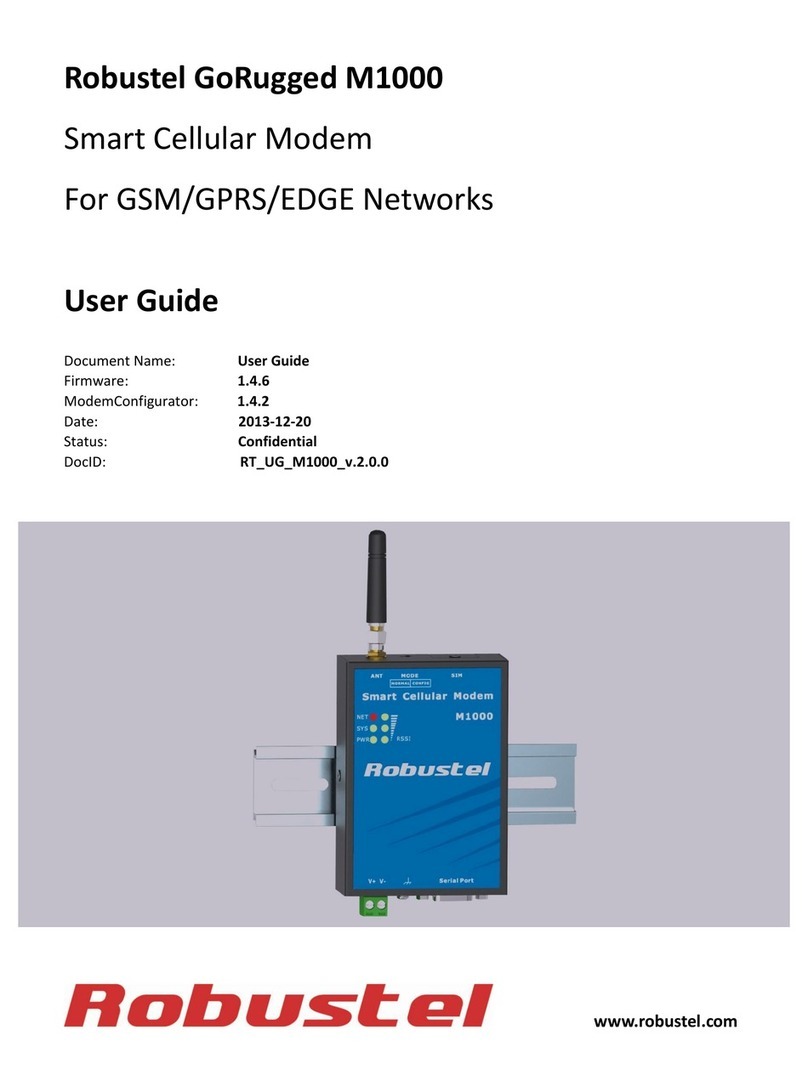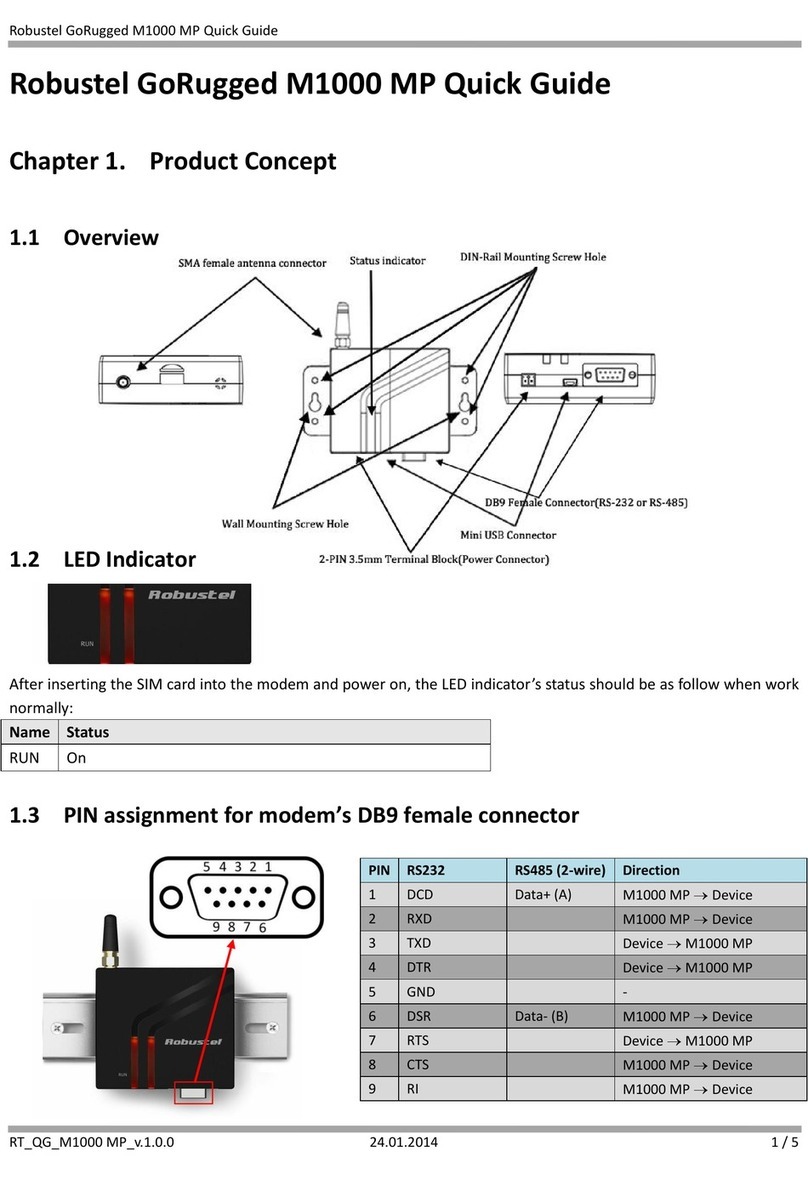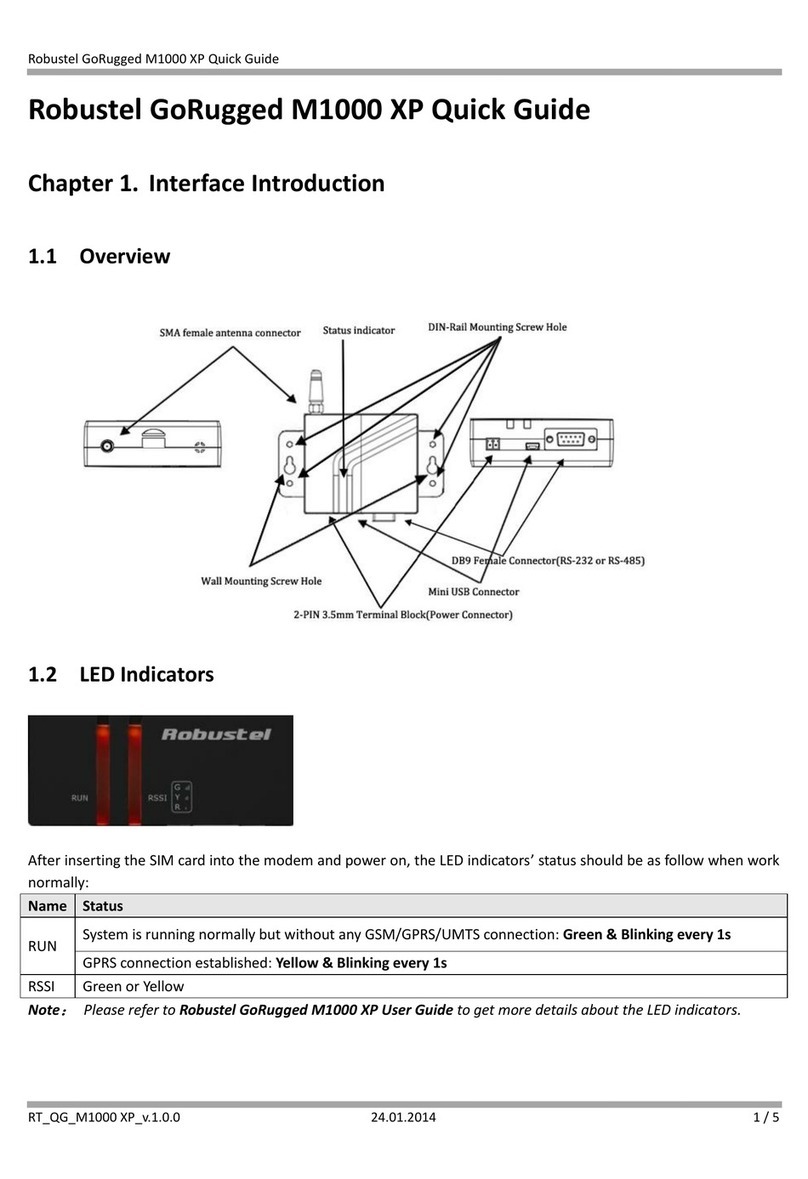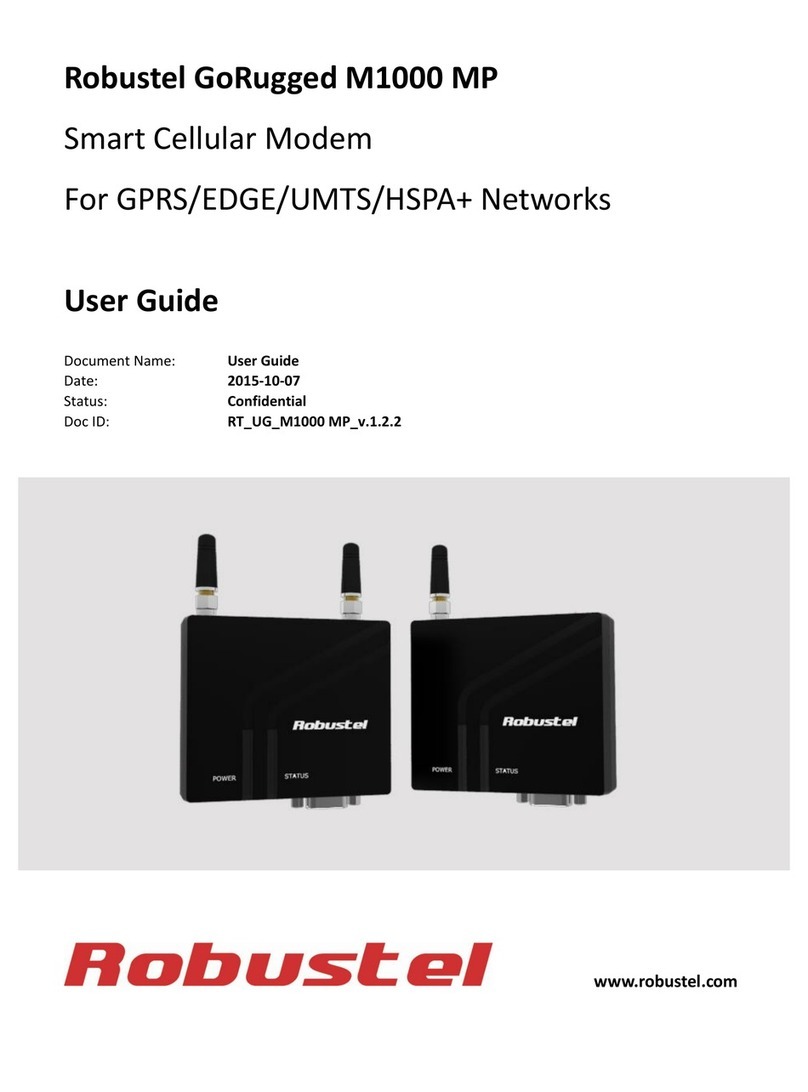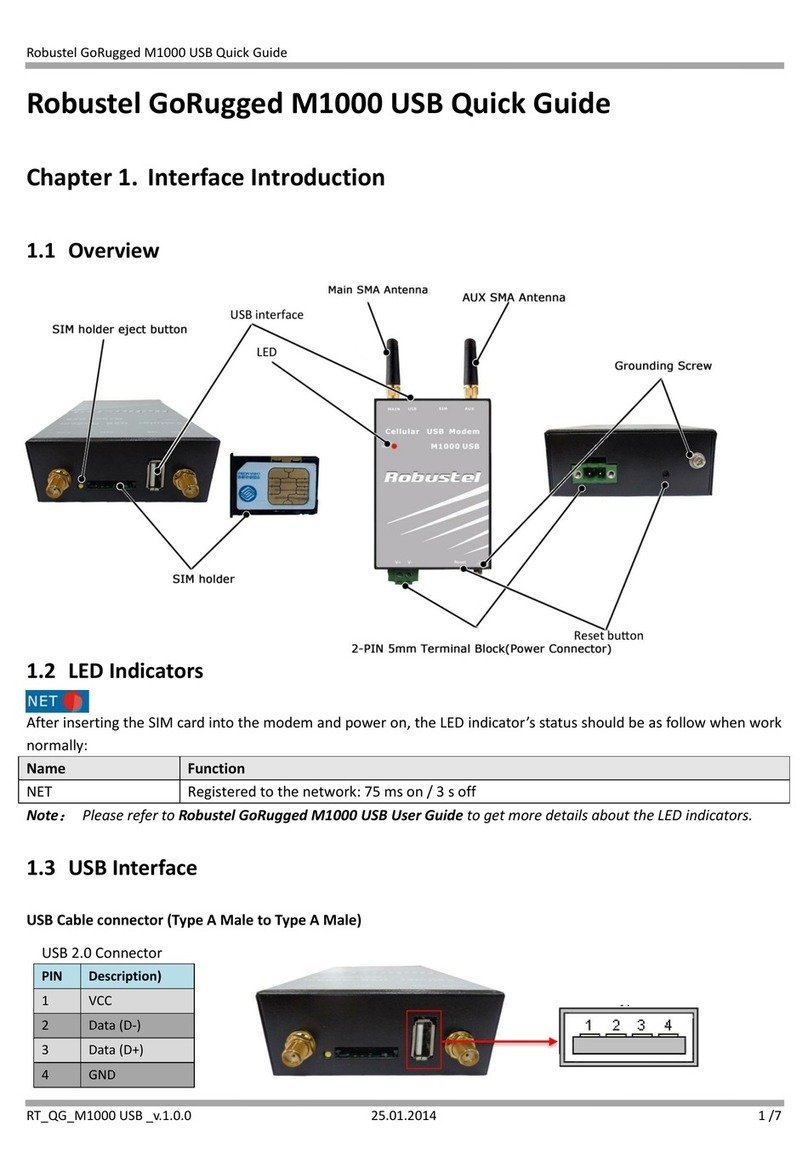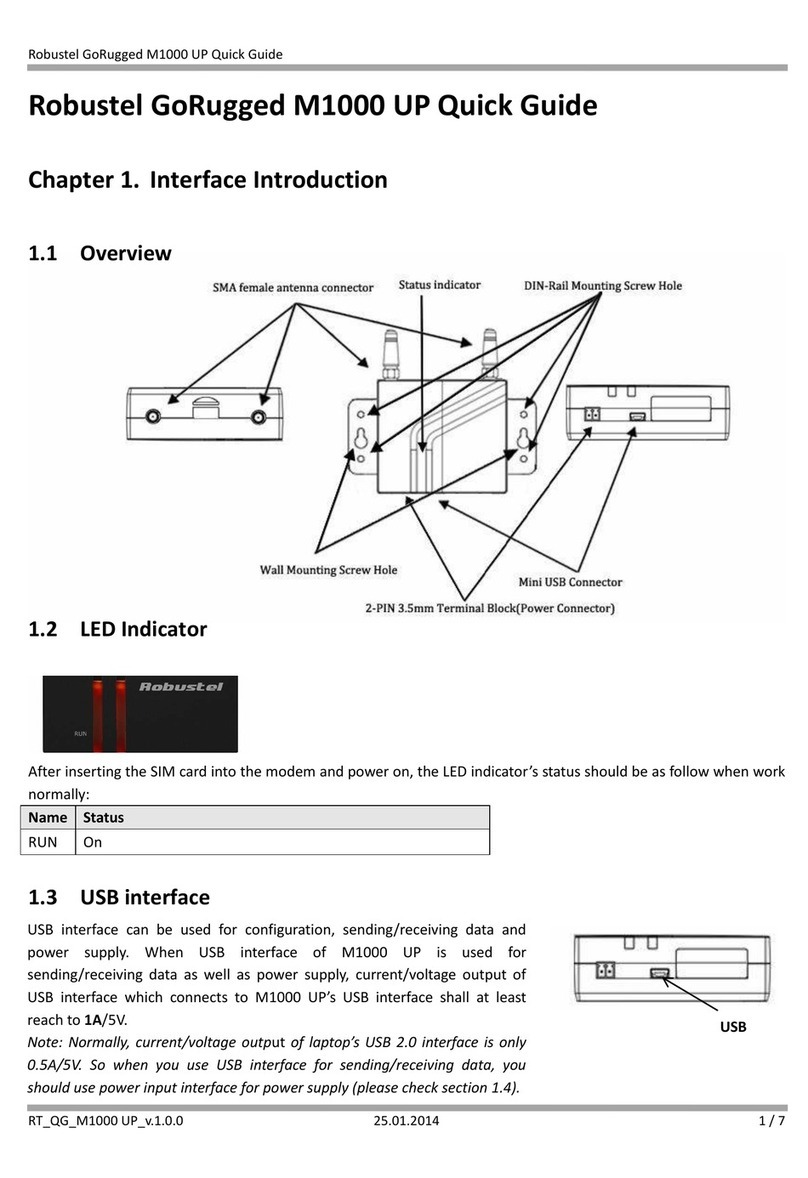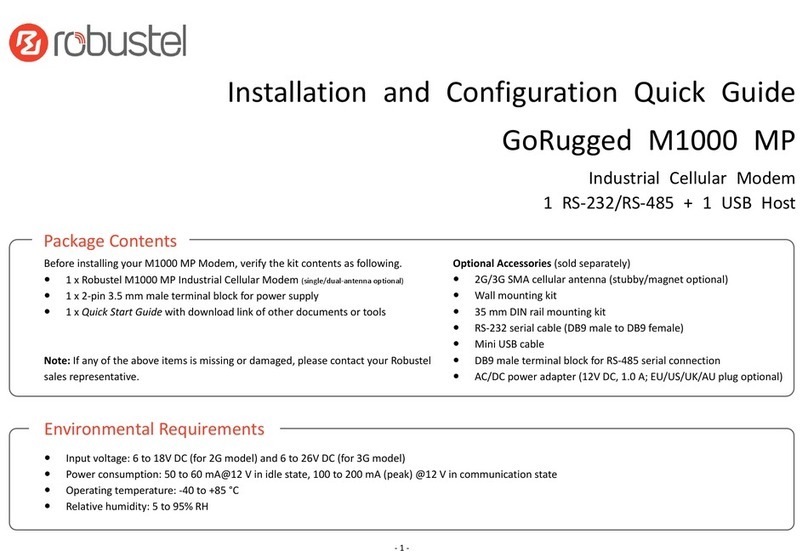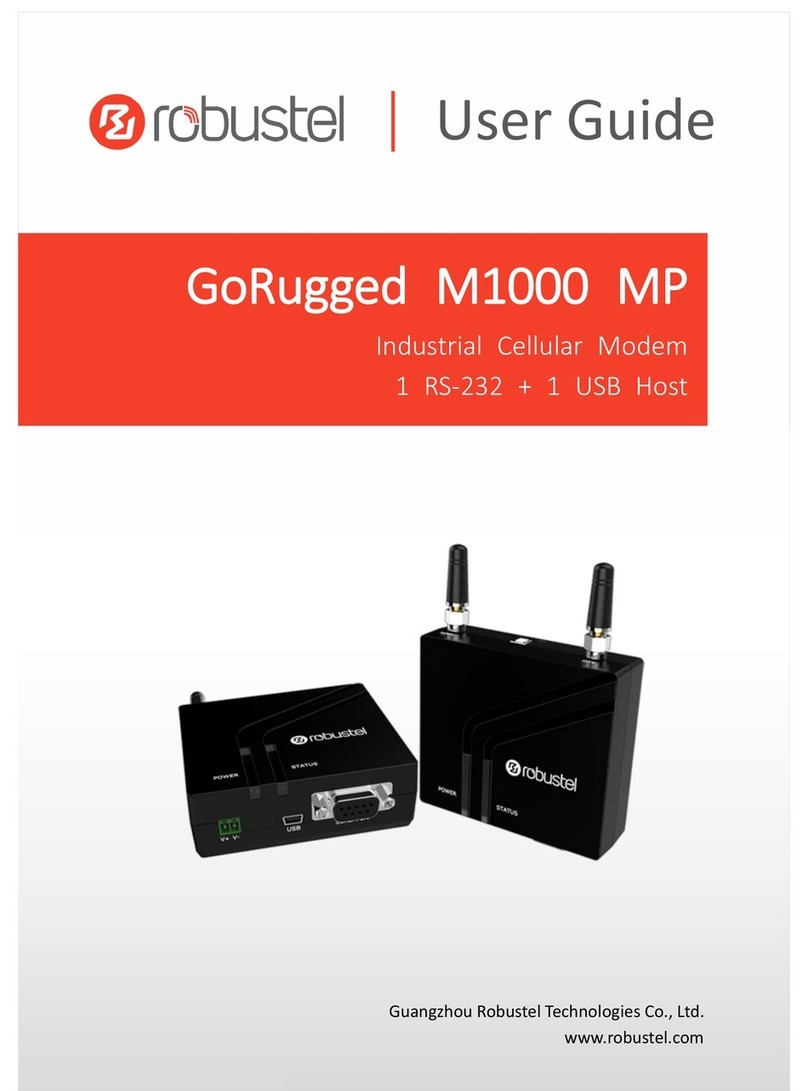Robustel GoRugged M1000 UP User Guide
RT_UG_M1000 UP_v.1.1.1 07.10.2015 6 / 39
Contents
Chapter 1 Product Concept......................................................................................................................................... 7
1.1 Overview ........................................................................................................................................................7
1.2 Packing List.....................................................................................................................................................7
1.3 Specifications .................................................................................................................................................9
1.4 Dimensions...................................................................................................................................................10
Chapter 2 Installation................................................................................................................................................ 11
2.1 Overview ......................................................................................................................................................11
2.2 LED Indicator ................................................................................................................................................11
2.3 USB interface................................................................................................................................................ 12
2.4 Install SIM Card ............................................................................................................................................12
2.5 Connect the External Antenna (SMA Type) .................................................................................................13
2.6 Connect the Modem to External Device......................................................................................................13
2.7 Mount the Modem ......................................................................................................................................13
2.8 Power Supply ...............................................................................................................................................14
Chapter 3 Operate the Modem ................................................................................................................................ 15
3.1 AT command Set ..........................................................................................................................................15
3.1.1 Install USB driver...............................................................................................................................15
3.1.2 Start SecureCRT ................................................................................................................................19
3.1.3 AT Command Examples ....................................................................................................................20
3.2 CSD Connection............................................................................................................................................21
3.2.1 Overview...........................................................................................................................................21
3.2.2 Establishing a CSD Connection .........................................................................................................21
3.2.3 Answering a CSD Connection ...........................................................................................................22
3.3 Using Short Message Service .......................................................................................................................23
3.3.1 Sending a Short Message..................................................................................................................23
3.3.2 Reading a Short Message .................................................................................................................24
3.3.3 Deleting a Short Message.................................................................................................................25
3.4 Cellular Network Connection.......................................................................................................................25
3.4.1 Overview...........................................................................................................................................25
3.4.2 Internet Access for PC.......................................................................................................................26
Chapter 4 Appendix ..................................................................................................................................................33
4.1 GSM Alphabet ..............................................................................................................................................33
4.2 Troubleshooting ...........................................................................................................................................36
4.2.1 The modem’s LED does not light: ..................................................................................................... 36
4.2.2 The modem keep rebooting all the time:.........................................................................................37
4.2.3 Receiving “No Carrier” Message ......................................................................................................37
4.3 Terms and Abbreviations .............................................................................................................................37