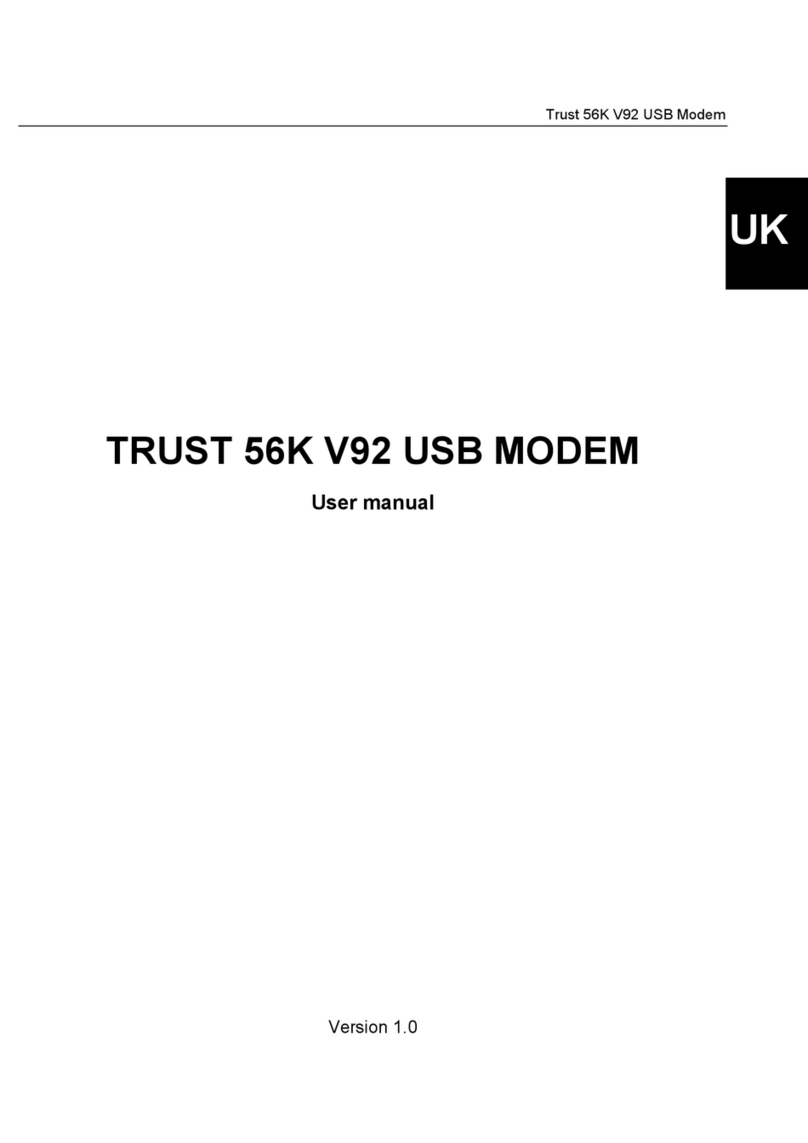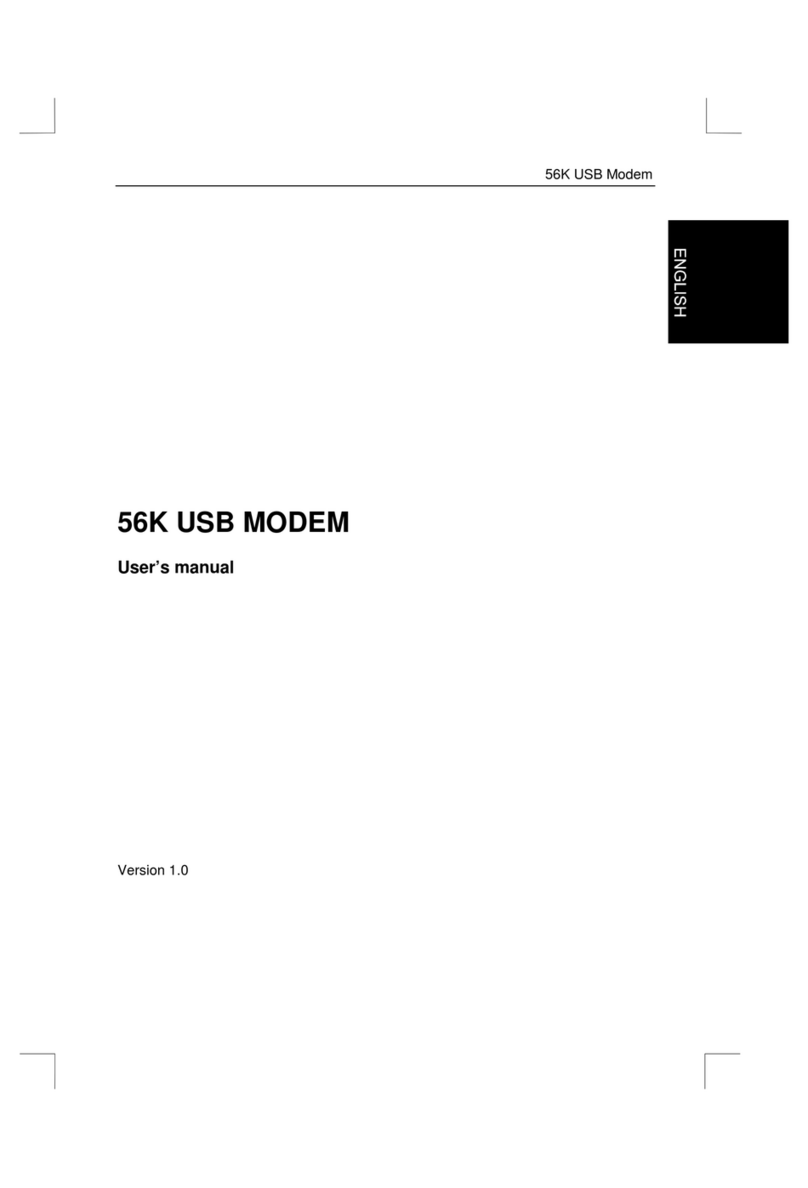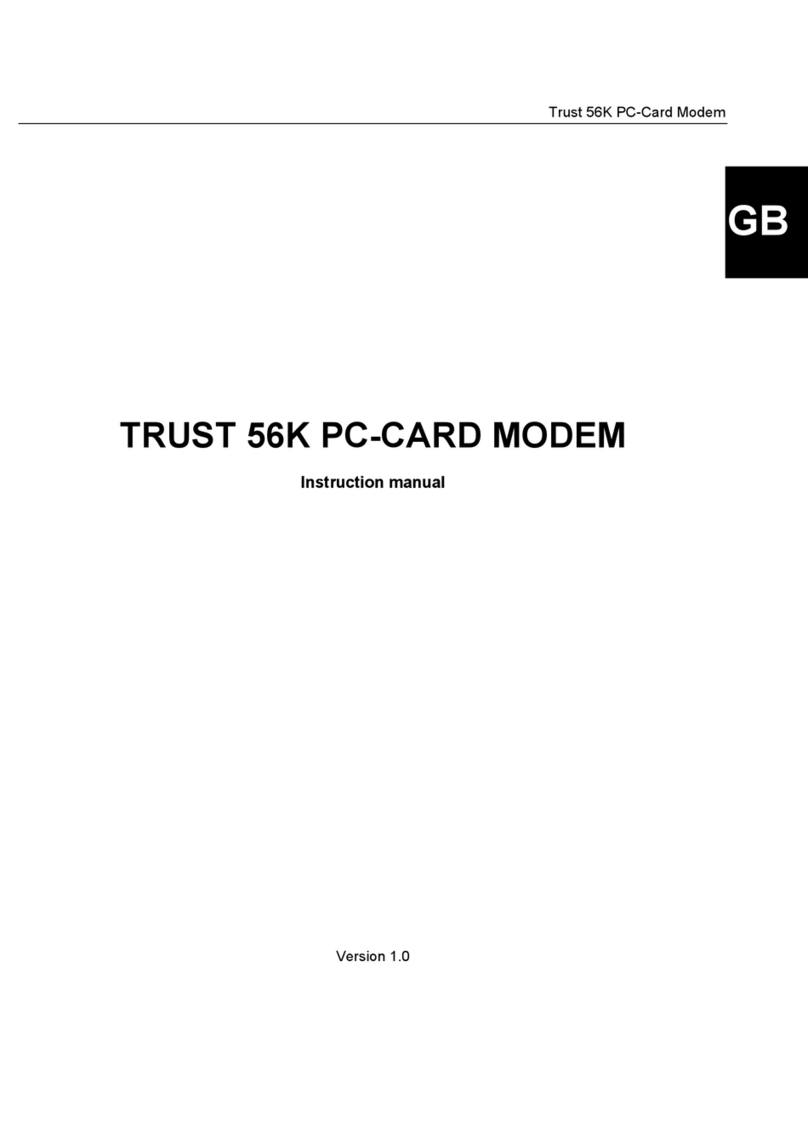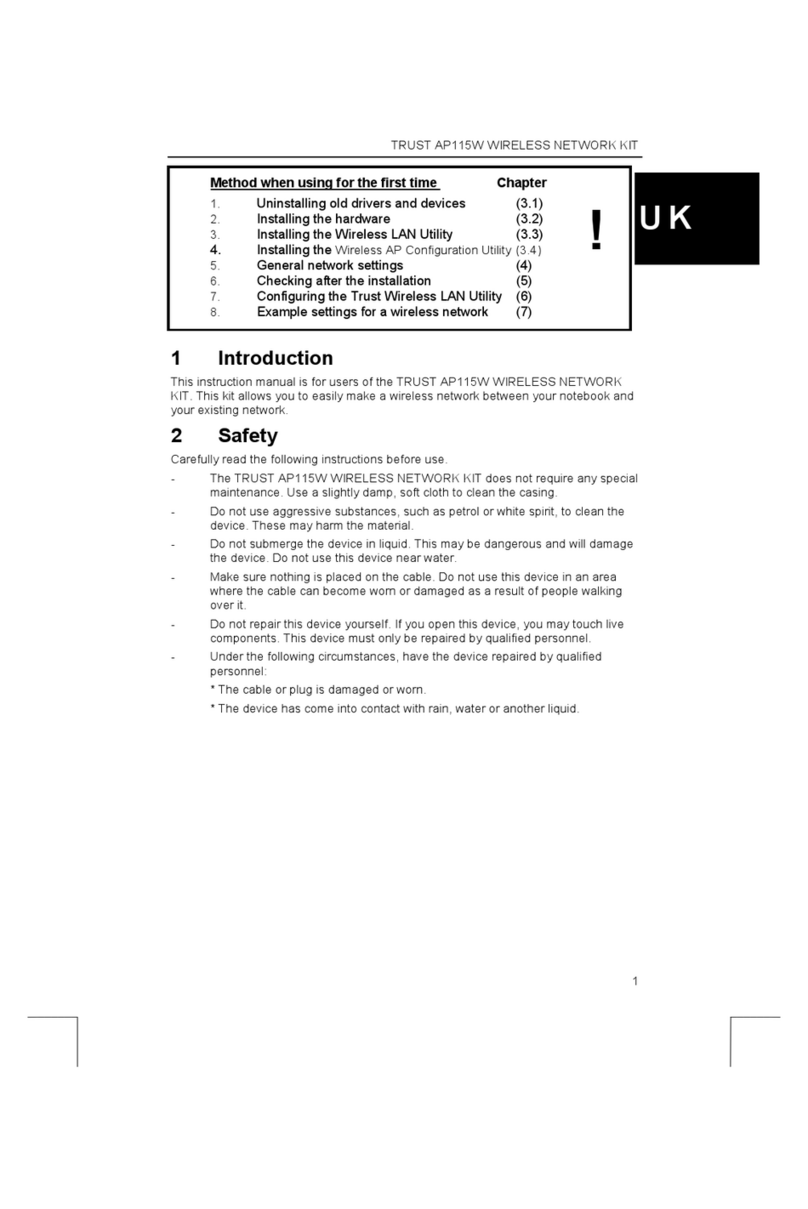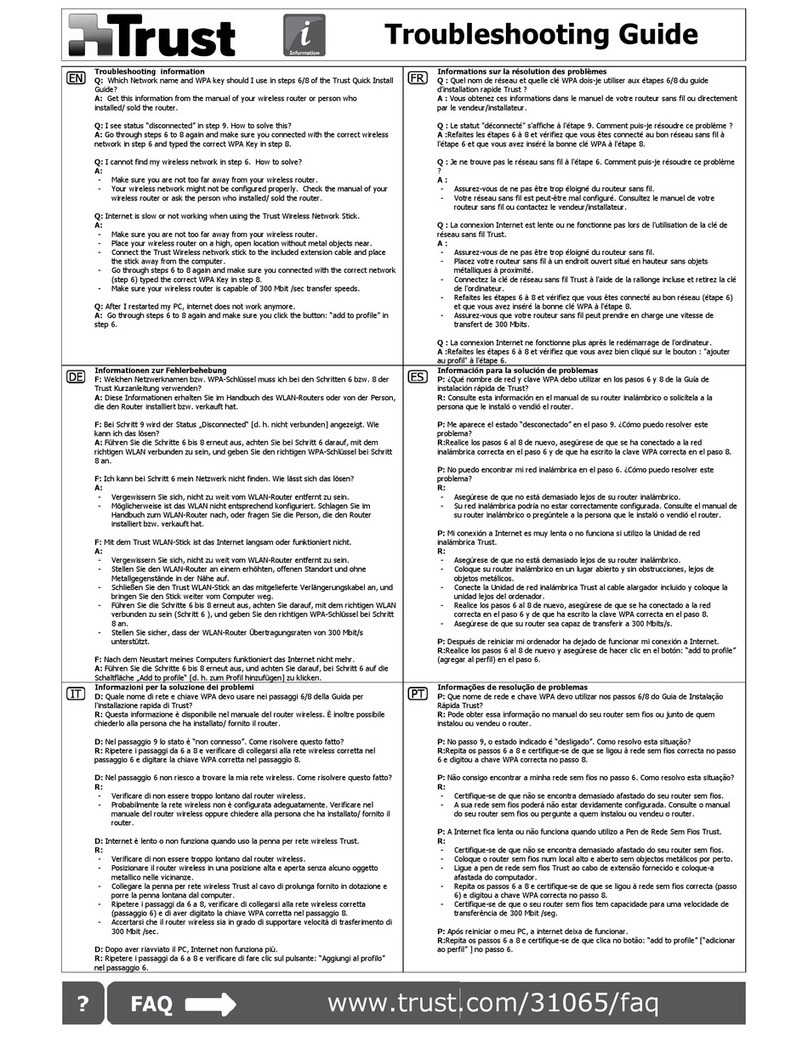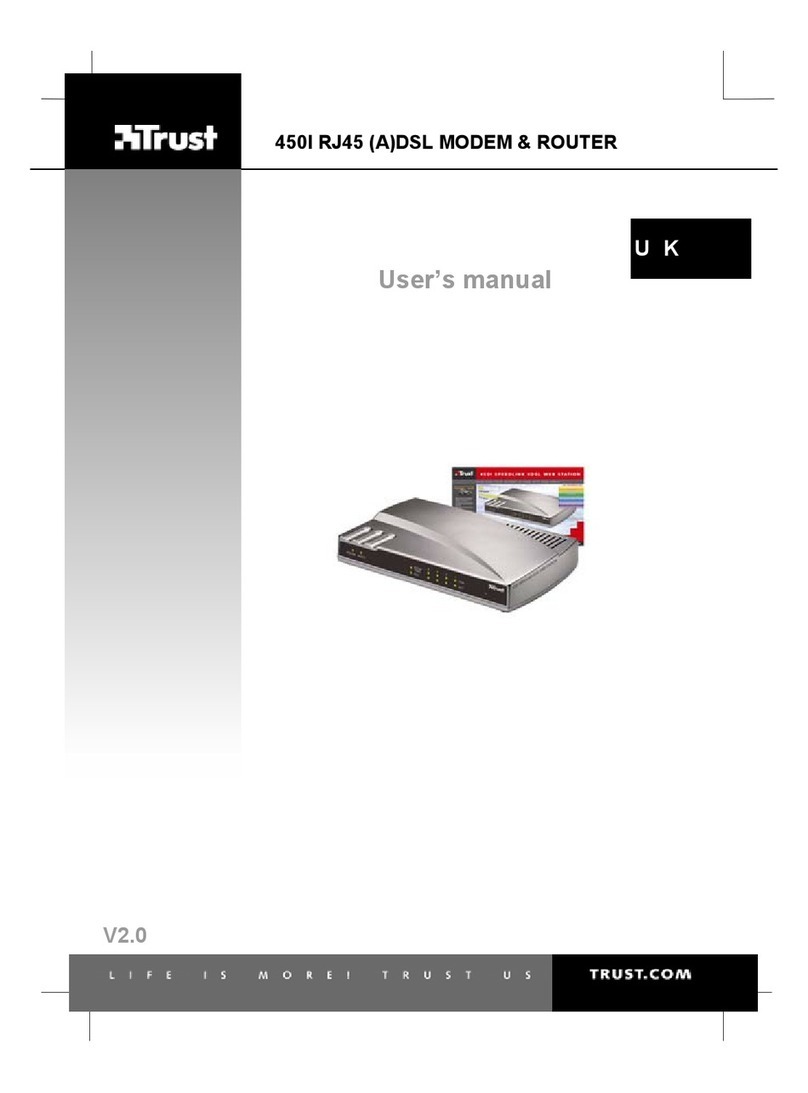Trust ISDN USB Modem & Phone System
1
GB
Contents
1. Introduction ..................................................................................................................................... 3
1.1 Conventions used in the manual ........................................................................................... 3
1.2 Contents of the box ................................................................................................................. 3
1.3 Minimum system requirements .............................................................................................. 3
2. Safety ............................................................................................................................................... 4
2.1 General information................................................................................................................. 4
2.2 ISDN........................................................................................................................................... 4
3. Installing the Trust ISDN USB Modem & Phone System ............................................................ 5
3.1 Connecting ............................................................................................................................... 5
3.2 Installation in Windows 98...................................................................................................... 5
3.3 Installation in Windows ME .................................................................................................... 6
3.4 Installation in Windows 2000.................................................................................................. 7
4. Installing the applications............................................................................................................ 10
4.1 Trust ISDN Utility ................................................................................................................... 10
4.2 Trust ISDN Phone .................................................................................................................. 11
4.3 RVS-COM application software (optional)........................................................................... 11
5. Instructions for use ...................................................................................................................... 12
5.1 Indicators................................................................................................................................ 12
5.2 Internet.................................................................................................................................... 13
5.3 Diagnostic program ............................................................................................................... 13
5.4 Configuration program.......................................................................................................... 14
5.4.1 Incoming Properties / MSN ............................................................................................ 14
5.4.2 Outgoing Properties ....................................................................................................... 14
5.4.3 Caller ID............................................................................................................................ 15
5.4.4 Call Filter.......................................................................................................................... 15
5.4.5 Authority .......................................................................................................................... 16
5.4.6 Speed Dialling ................................................................................................................. 16
5.4.7 Ring Pattern..................................................................................................................... 17
5.4.8 System.............................................................................................................................. 17
5.5 ISDN Phone program............................................................................................................. 18
5.5.1 Dialler ............................................................................................................................... 18
5.5.2 Phone Book ..................................................................................................................... 19
5.5.3 Call Log ............................................................................................................................ 20
5.5.4 Dialling Options............................................................................................................... 21
5.5.5 Other Options .................................................................................................................. 21
5.6 Programming via analogue telephones............................................................................... 23