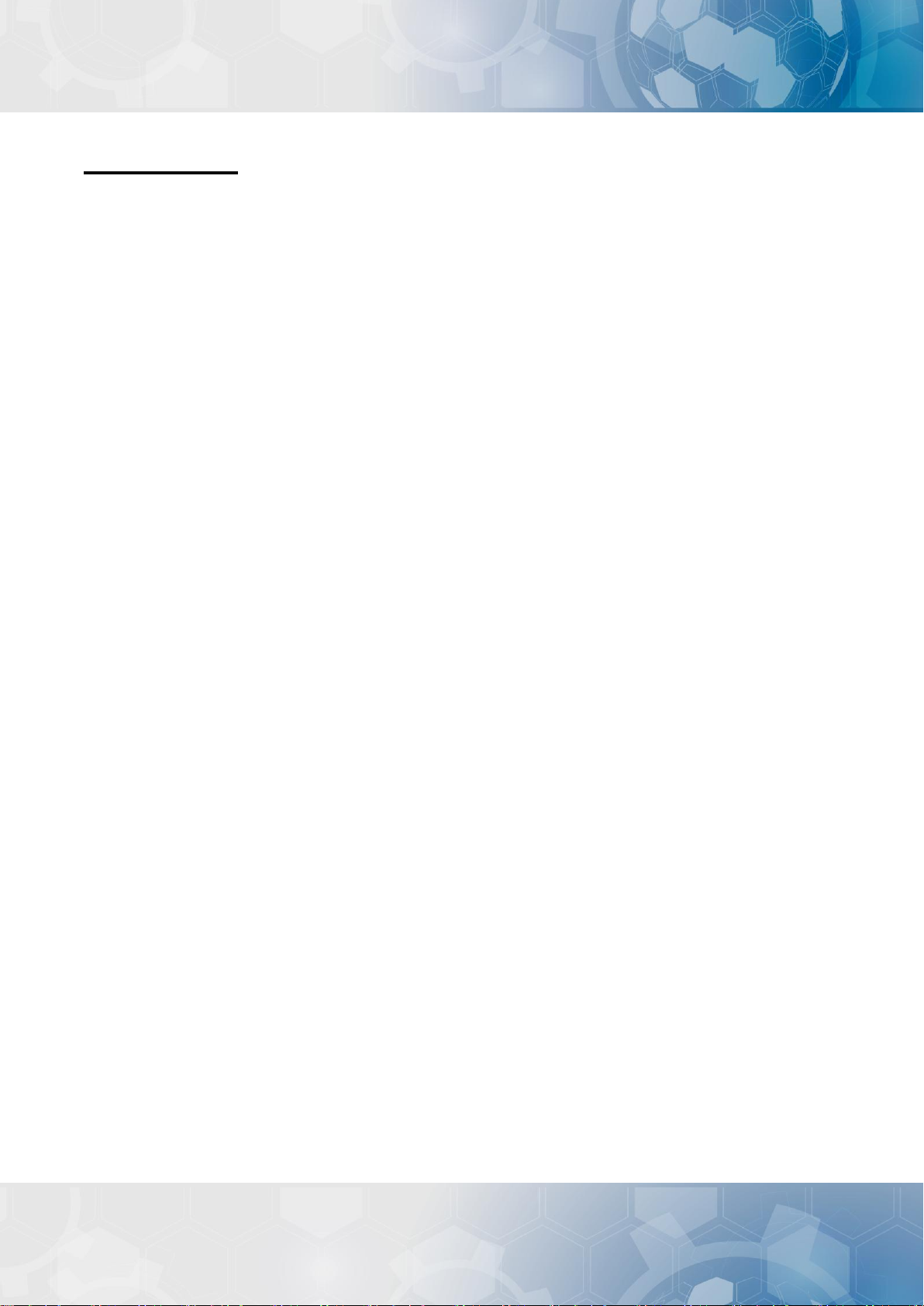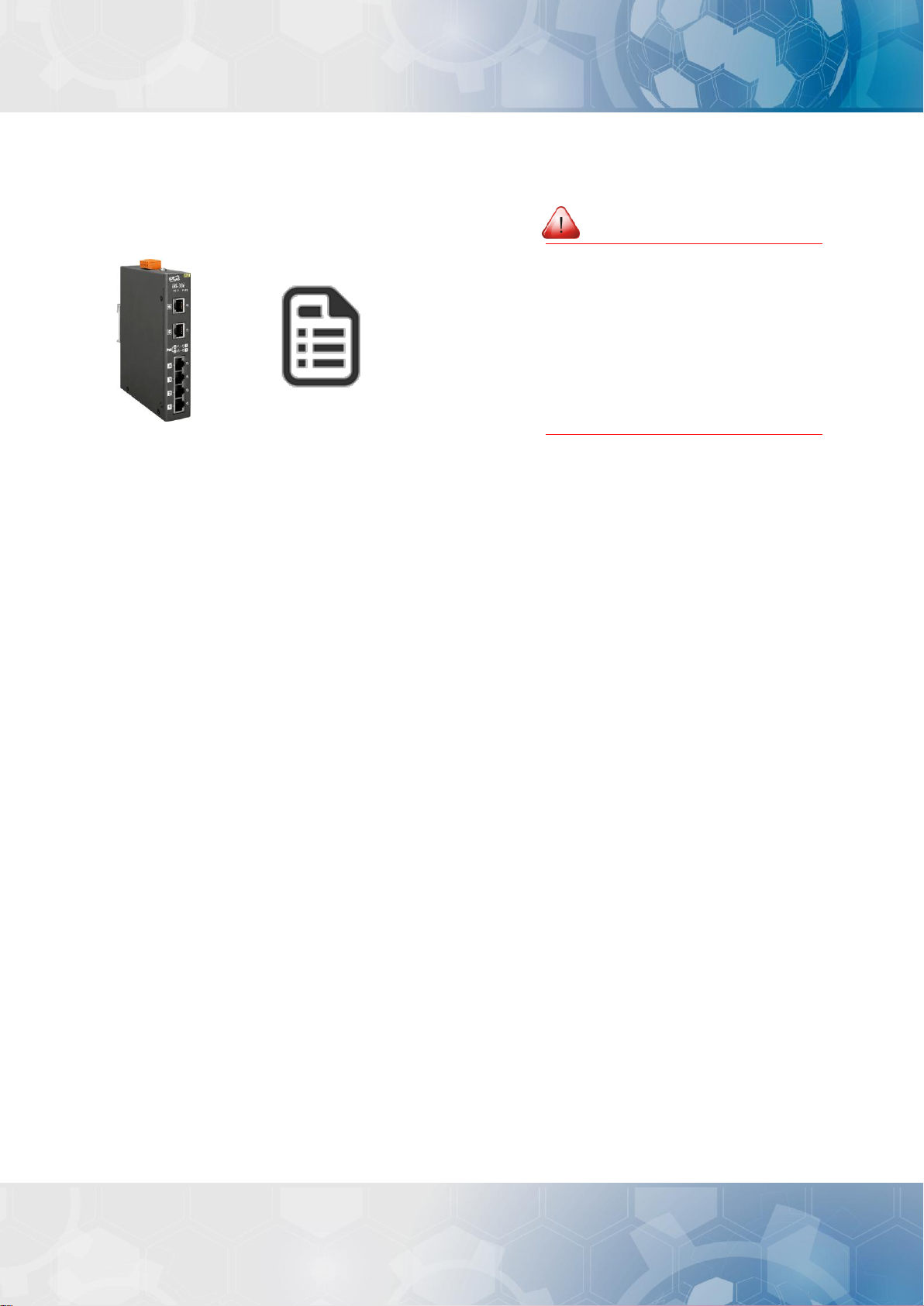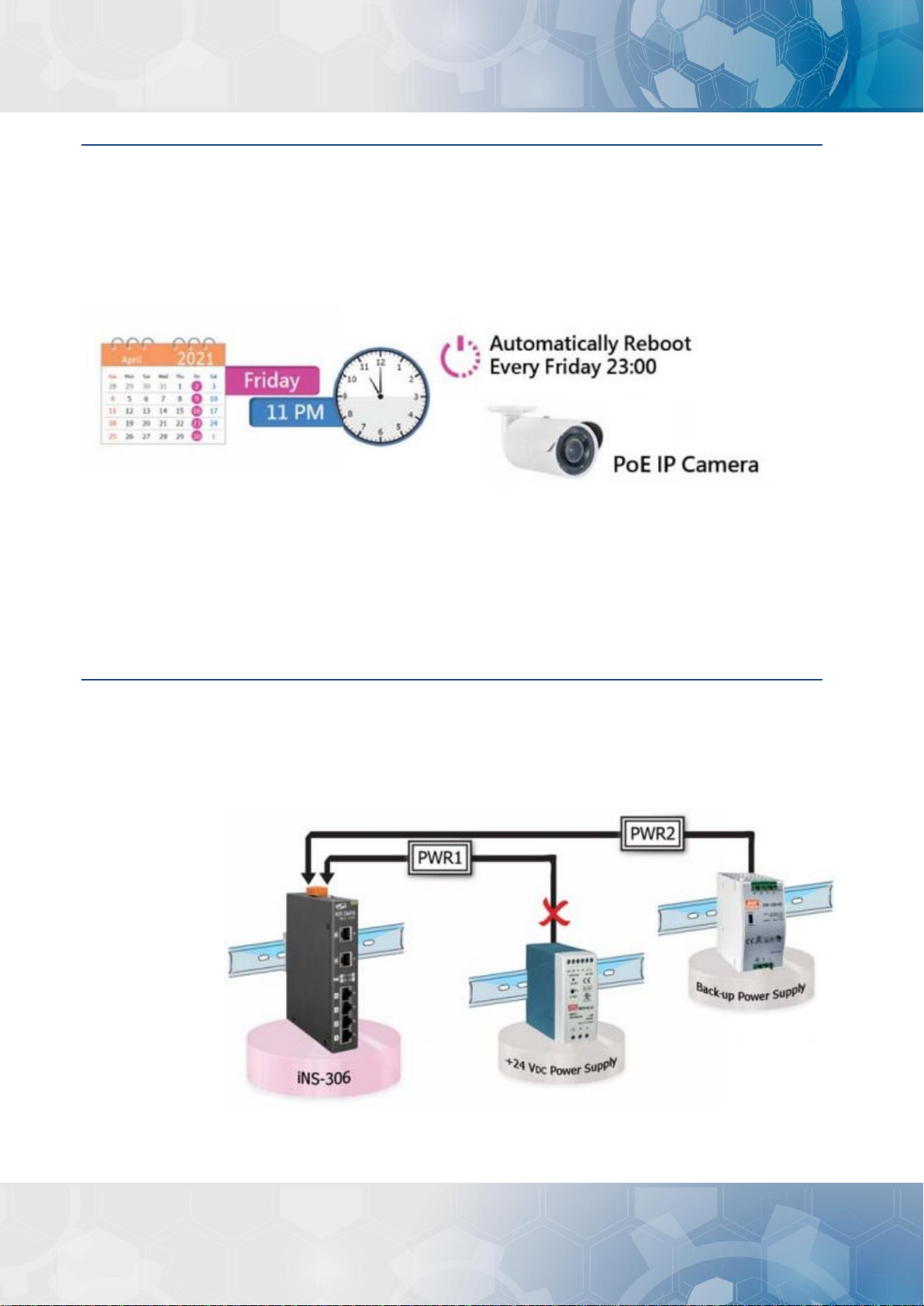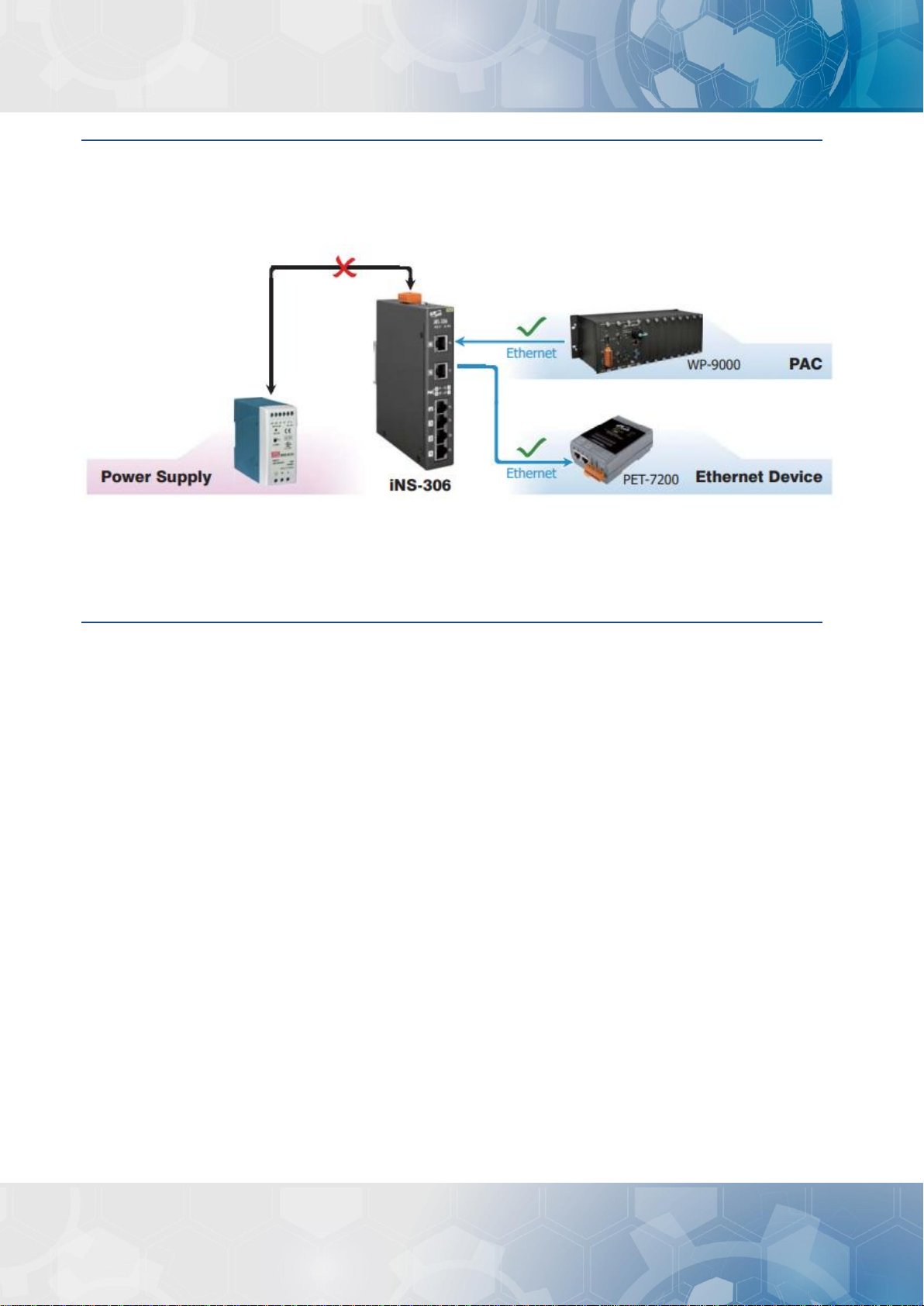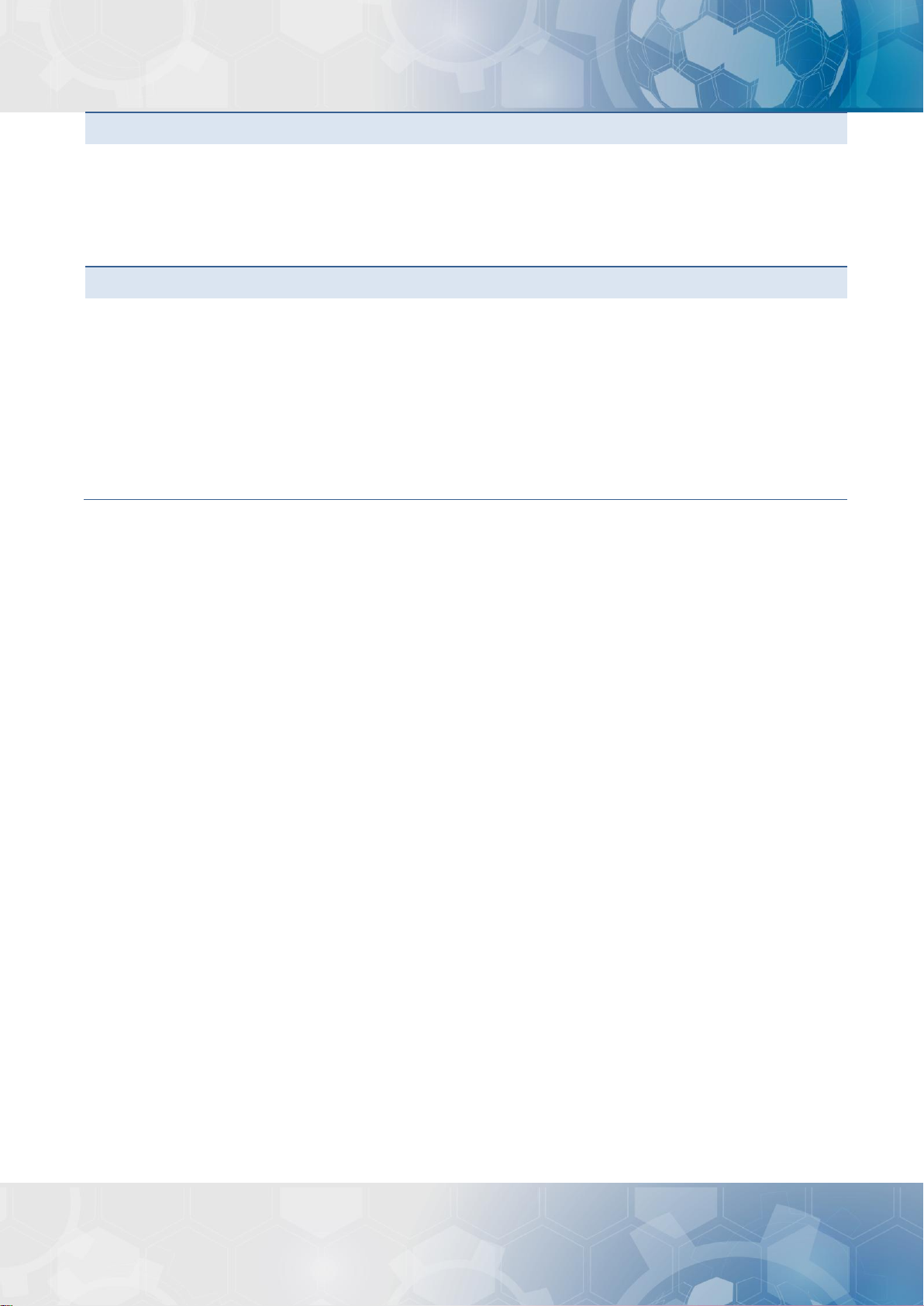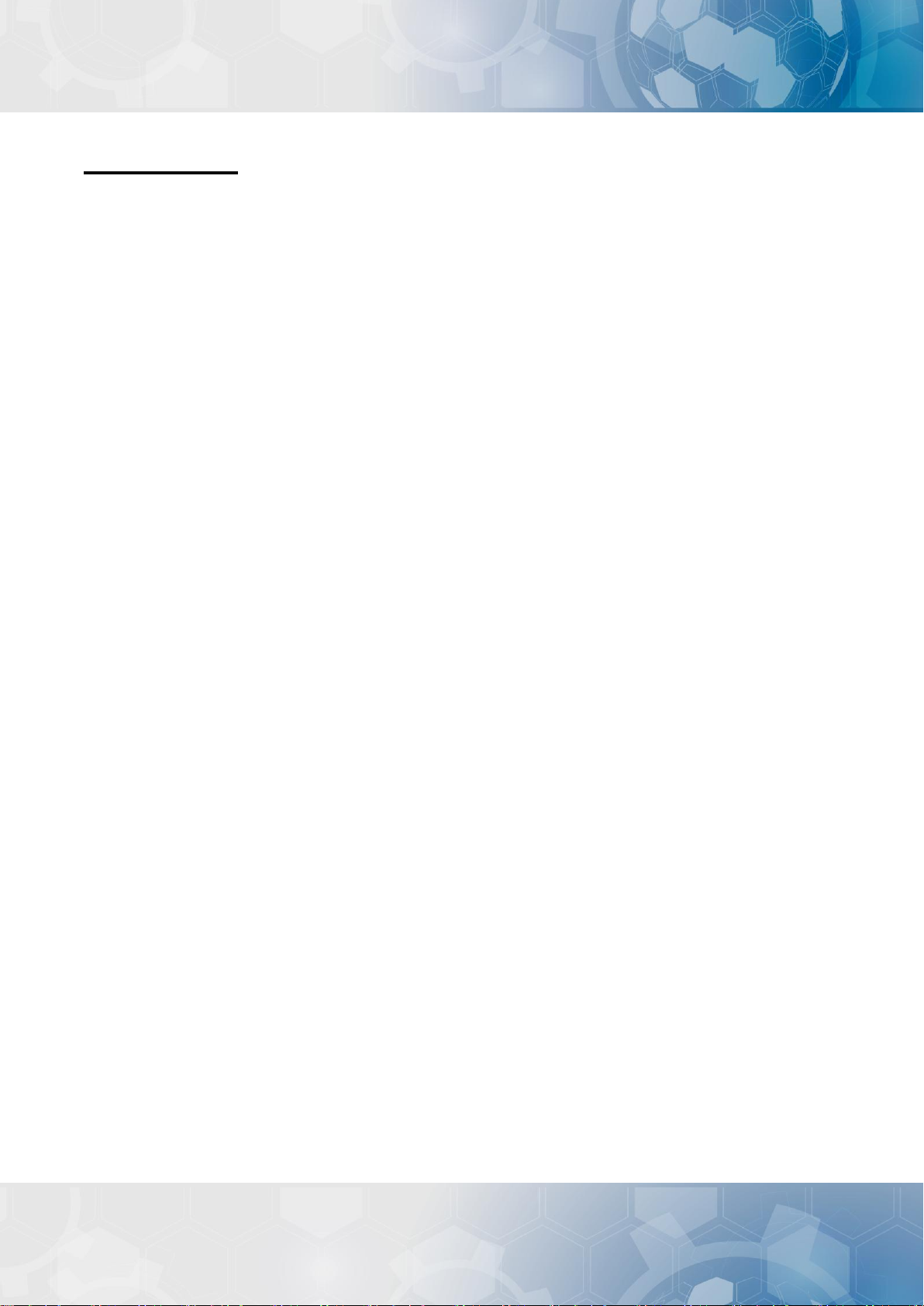
iNS-300 Series User Manual
Copyright ©2021 ICP DAS CO., Ltd. All Rights Reserved. - 2 -
CONTENTS
1. INTRODUCTION ................................................................................................................... 3
1.1 PACKING LIST..............................................................................................................................4
1.2 FEATURES ..................................................................................................................................5
2. HARDWARE INFORMATION.................................................................................................. 8
2.1 APPEARANCE..............................................................................................................................8
2.2 SPECIFICATION ..........................................................................................................................11
2.3 DIMENSIONS ............................................................................................................................12
3. GETTING STARTED ..............................................................................................................13
3.1 CONFIGURING THE BOOT MODE ..................................................................................................13
3.2 CONNECTING THE POWER AND THE HOST PC .................................................................................14
3.3 CONFIGURING THE NETWORK SETTINGS ........................................................................................15
4. WEB CONFIGURATION ........................................................................................................18
4.1 HOME.....................................................................................................................................18
4.2 NETWORK................................................................................................................................20
4.3 SCHEDULE................................................................................................................................26
4.4 FILTER.....................................................................................................................................30
4.5 CHANGING PASSWORD...............................................................................................................31
4.6 LOGOUT ..................................................................................................................................32
REVISION HISTORY.....................................................................................................................33