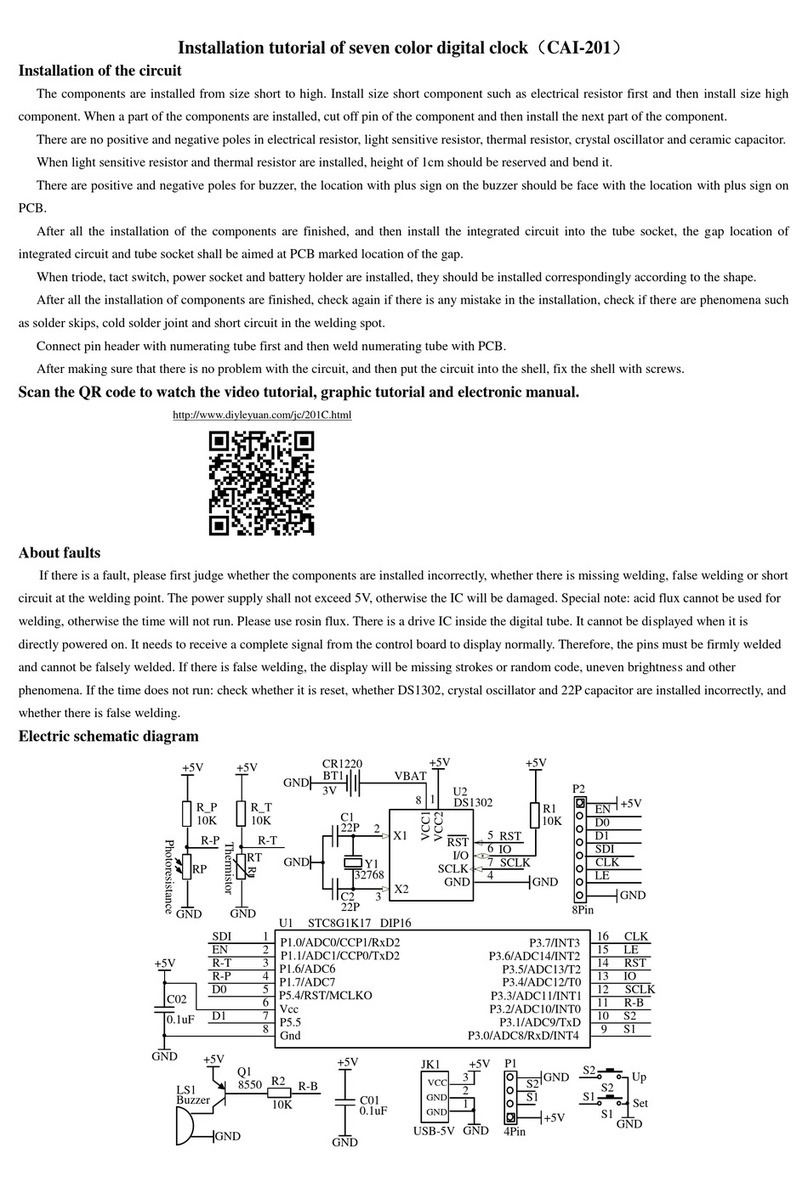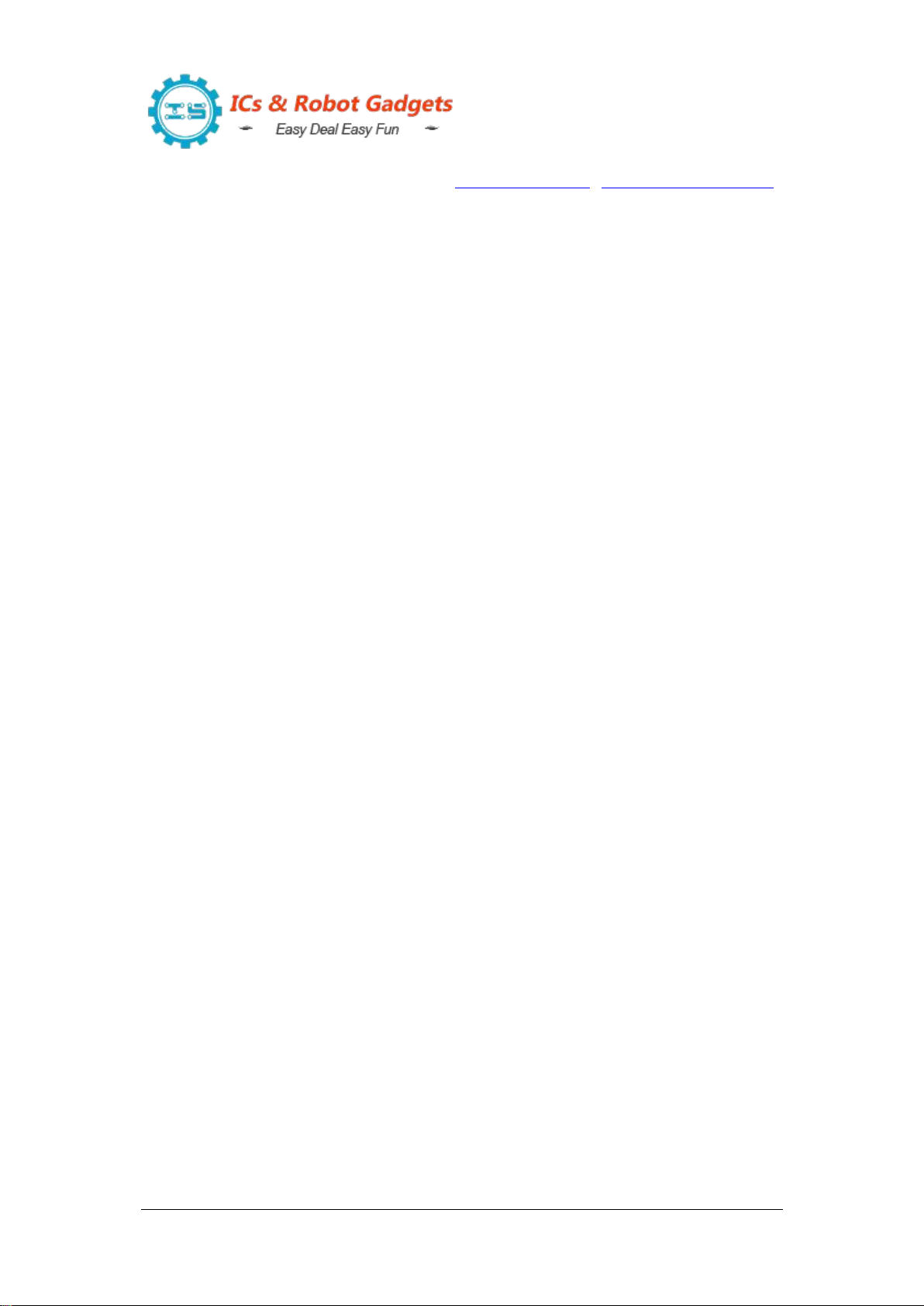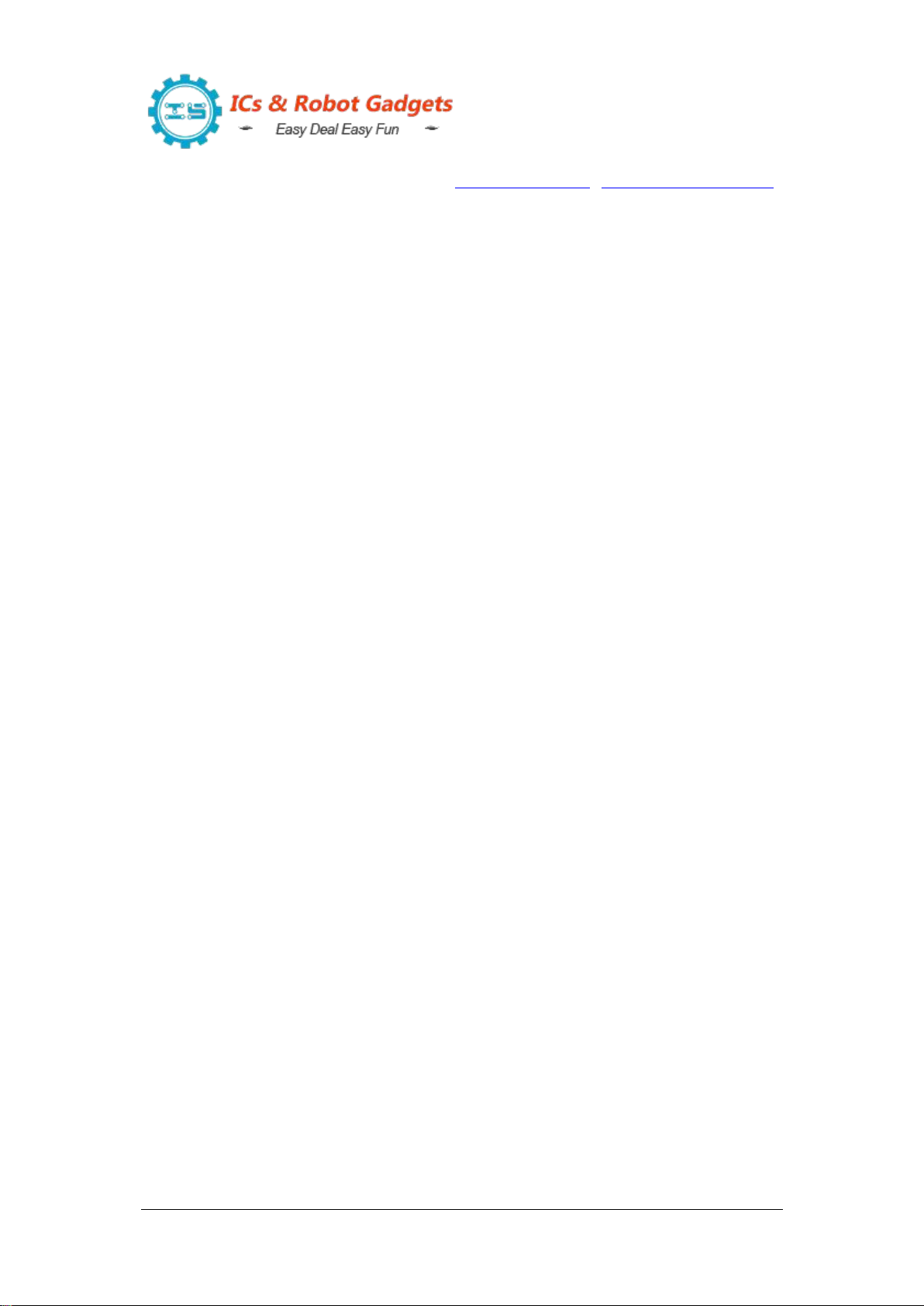https://www.icstation.com/
2
2>.Press S1 button to display month-day, week, year, hour-minute. Press
S2 button to display temperature, alarm time, minute-second.
3>.Short press S1 and S2 at the same time to switch the LED display
mode. A total of 12 display modes. Note:Must be pressed at the same time, not
sequentially.
4>.Set Method:
4.1>.Keep press two buttons about 7 second enter into set mode.
4.2>.Short press S1 button to switch set mode from Fu-1 to Fu-5. The
parameter 1~5 will flash automatically.
4.3>.Short press S2 button to selected mode.
4.4>.The selected or setting parameters will flash automatically.
4.5>.S1 button is used to change value.Note: The value just can
increase and then start to increase again.
4.6>.S2 button is used to set parameter or confirm selected.
5>.Fu-1 mode:Set time in Hour:Minute.
5.1>.Set Hour: Short press S1 button to set value for current hour.
5.2>.Set Minute: Short press S2 button to select set for minute.And then
press S1 button to set value for current minute.
5.3>.Press S2 button again to save and exit set mode.
6>.Fu-2 mode:Set date in Month, Day and Year.
6.1>.Set Month: Short press S1 button to set value for current month.
6.2>.Set Day: Short press S2 button to select set for day.And then press
S1 button to set value for current day.
6.3>.Set Day: Short press S2 button to select set for year.And then
press S1 button to set value for current year. It can display from 2000 to 2099.
6.4>.Press S2 button again to save and exit set mode.
7>.Fu-3 mode:Set alarm time in Hour:Minute.
7.1>.Set Hour: Short press S1 button to set value for alarm hour. Note:
the hour can be set 24 which means turn OFF alarm.
7.2>.Set Minute: Short press S2 button to select set for minute.And then
press S1 button to set value for alarm minute.
7.3>.Press S2 button again to save and exit set mode.
8>.Fu-4 mode: Set Hourly Report, Display Mode, Set Brightness.
8.1>.It can display 4bit: The first bit is used to set Hourly Report. The
second bit is used to set Display Mode and the last two bit are used to set
Brightness.
8.2>.Set Hourly Report:
8.2.1>.Short press S1 button to disable and enable Hourly Report
function.
8.2.2>.‘1’ means enable Hourly Report function.