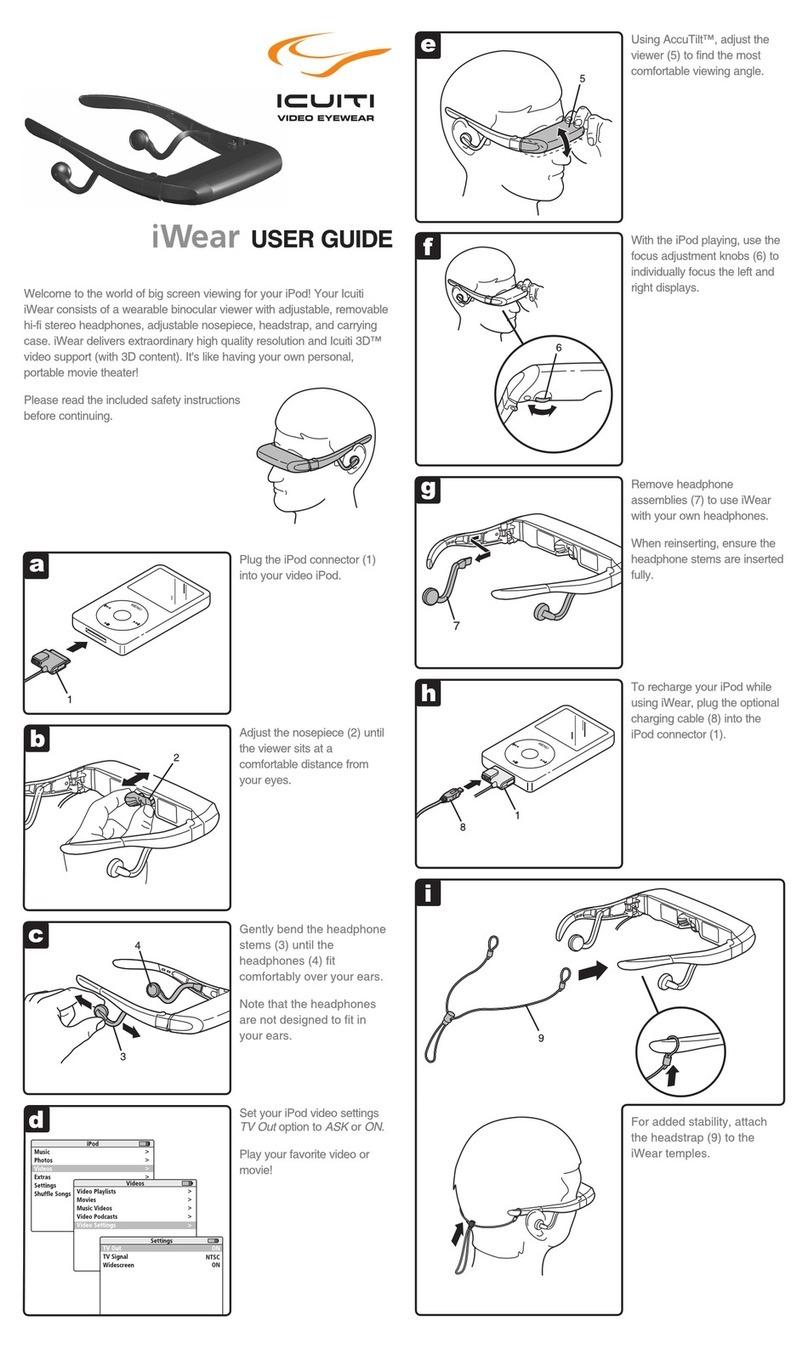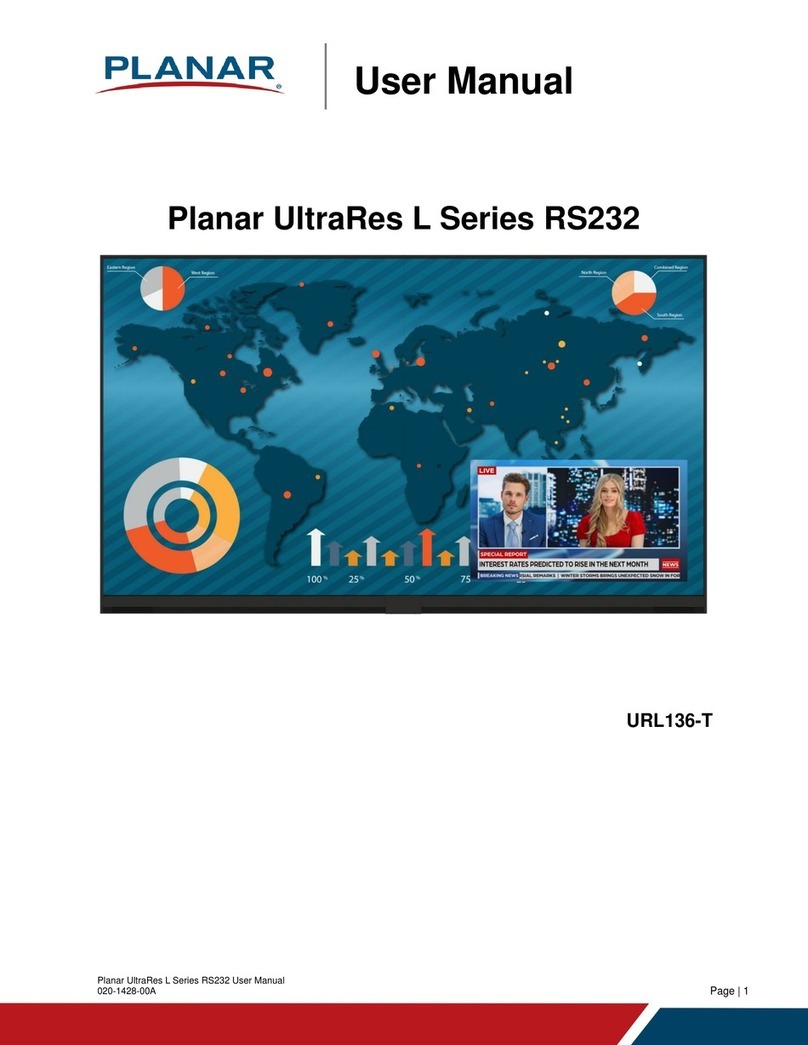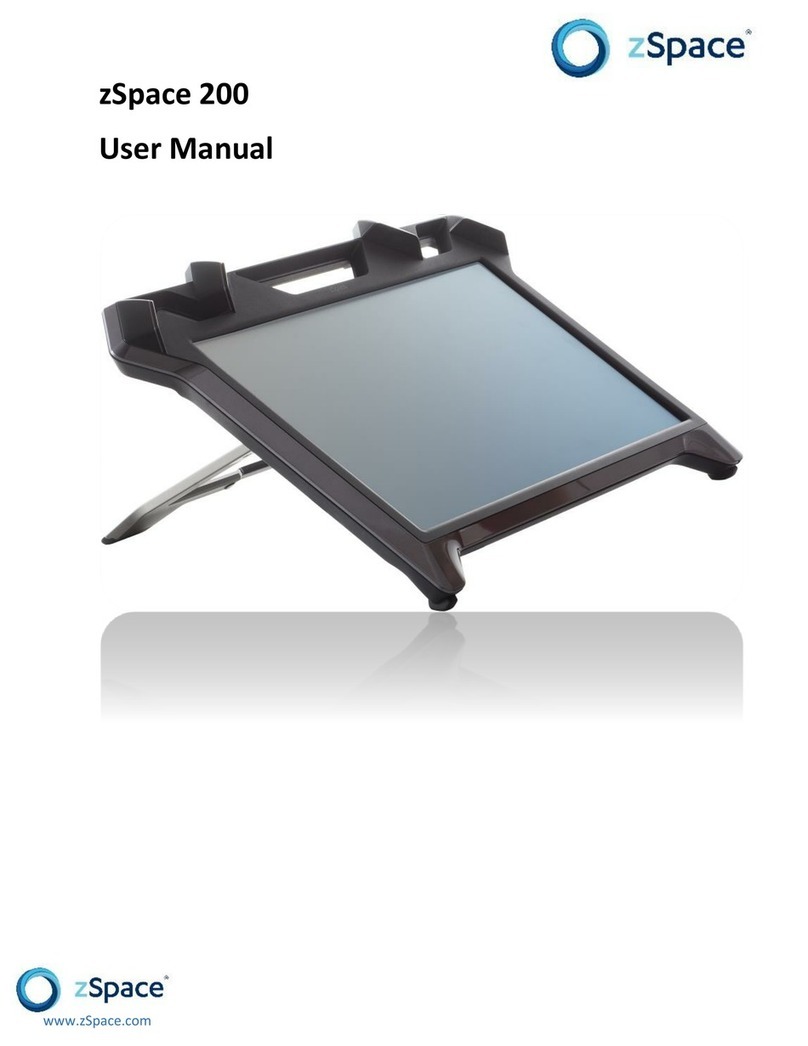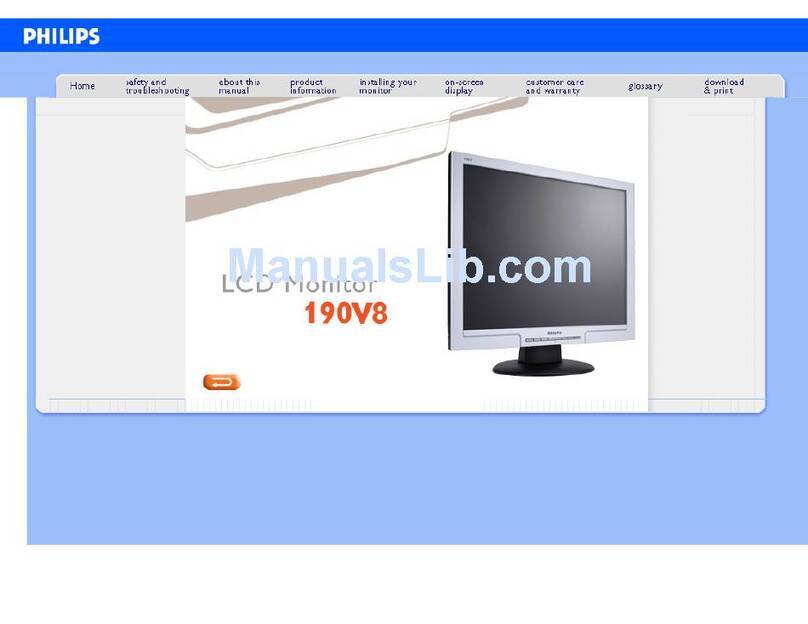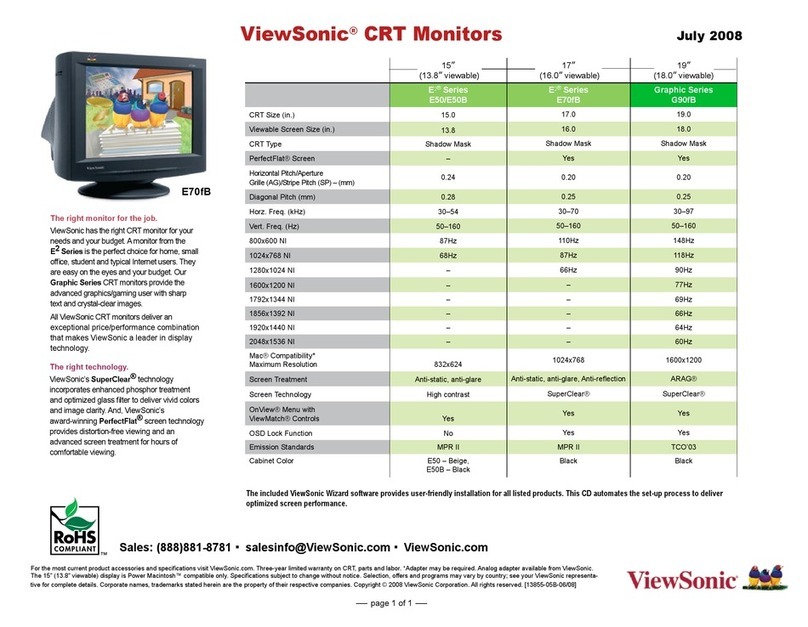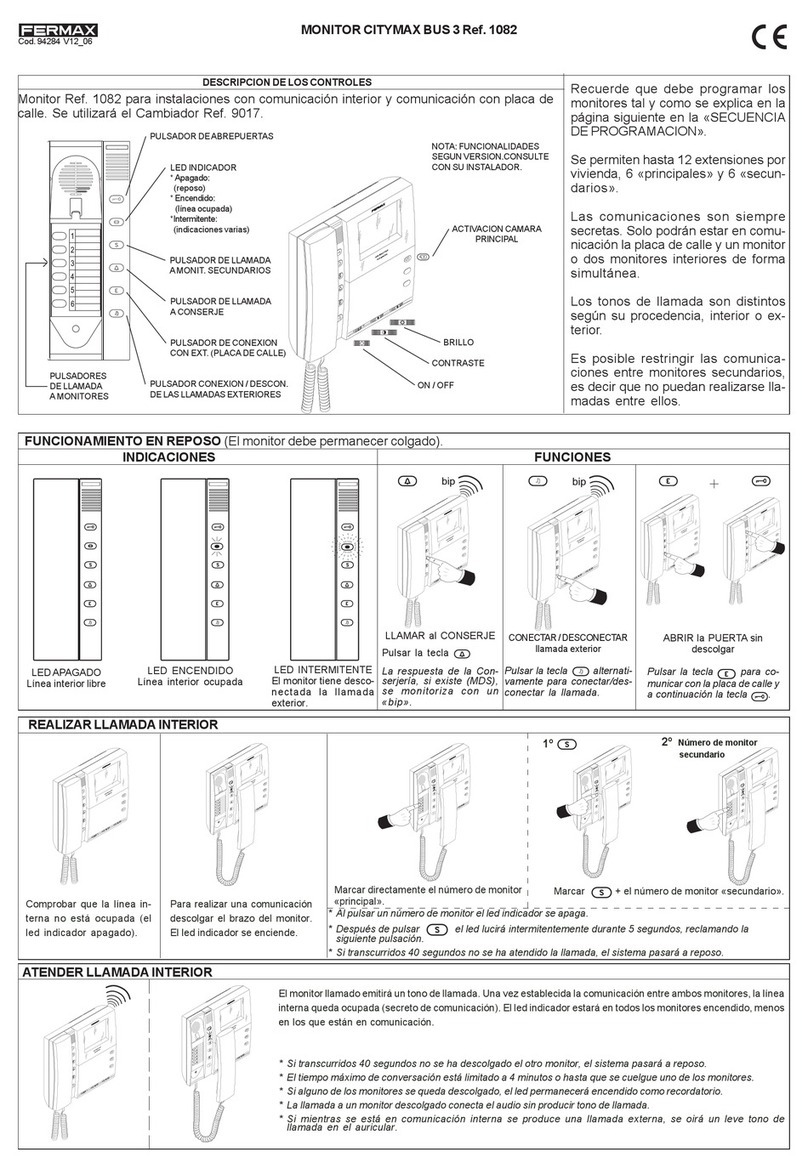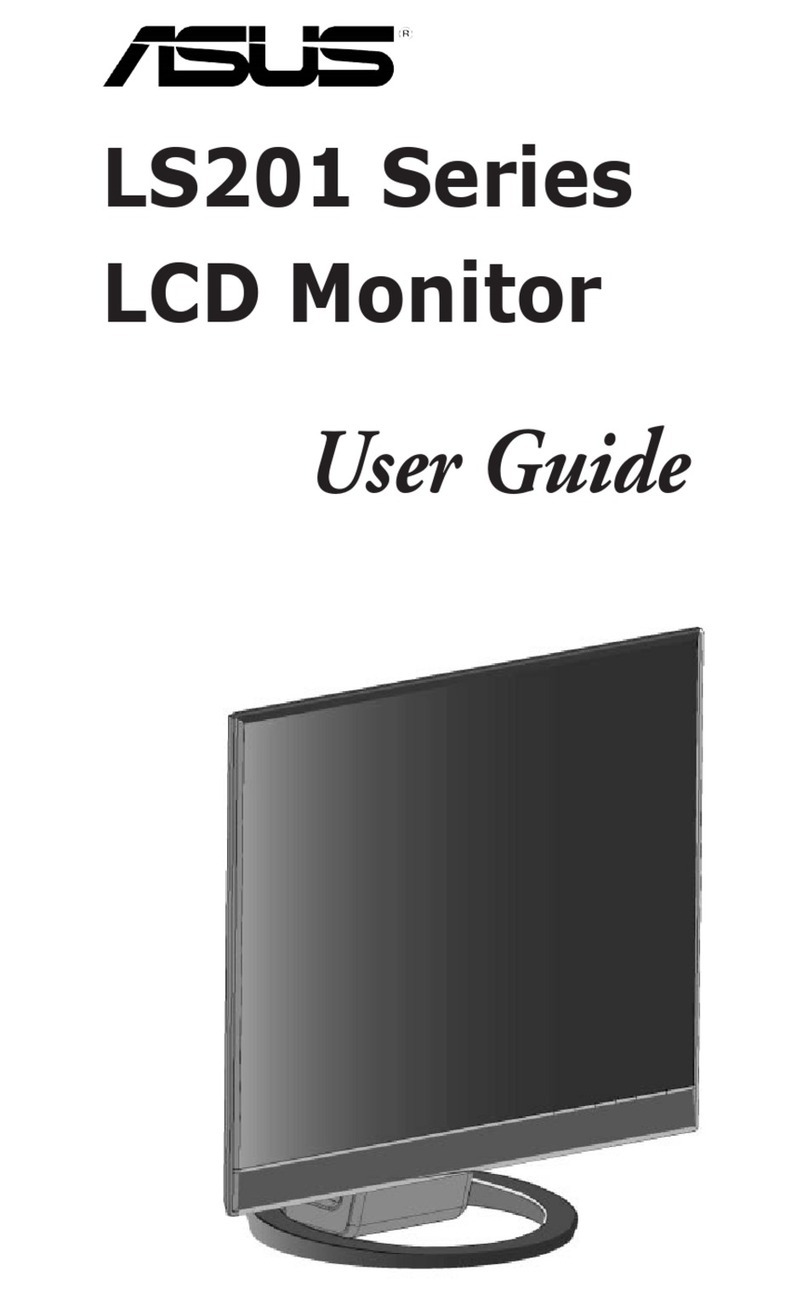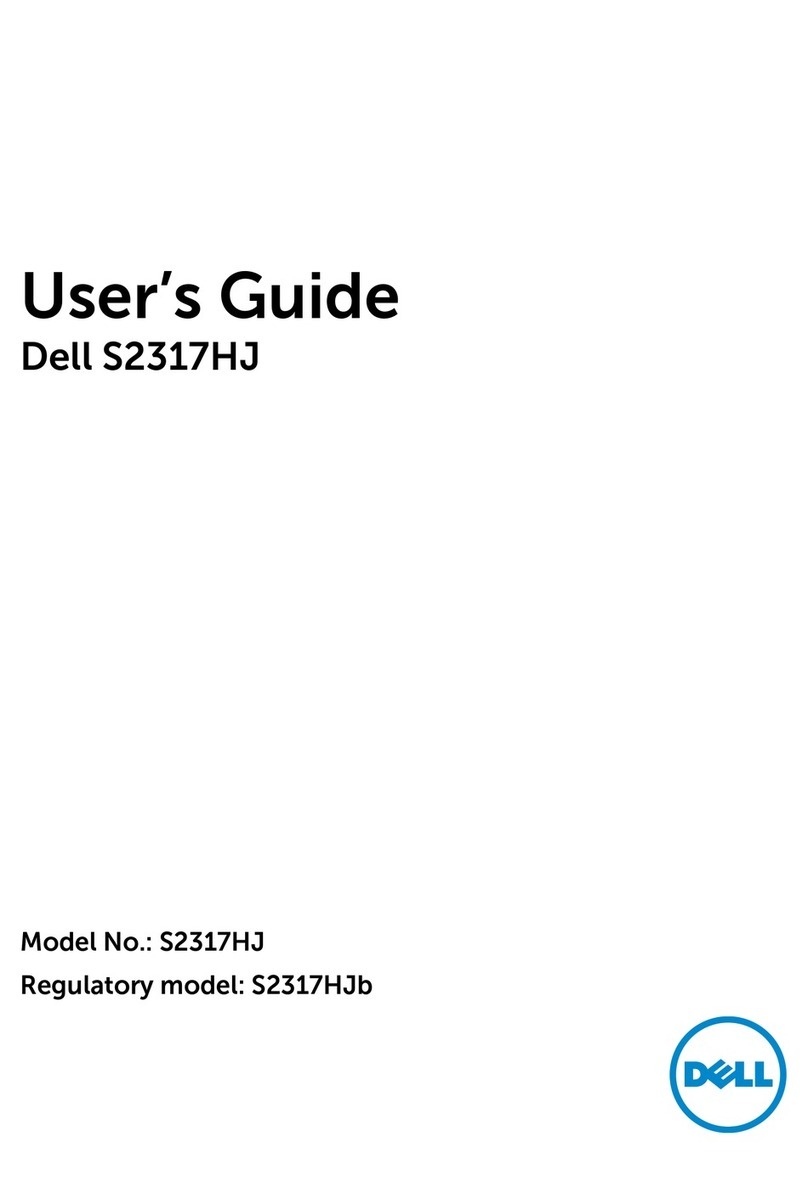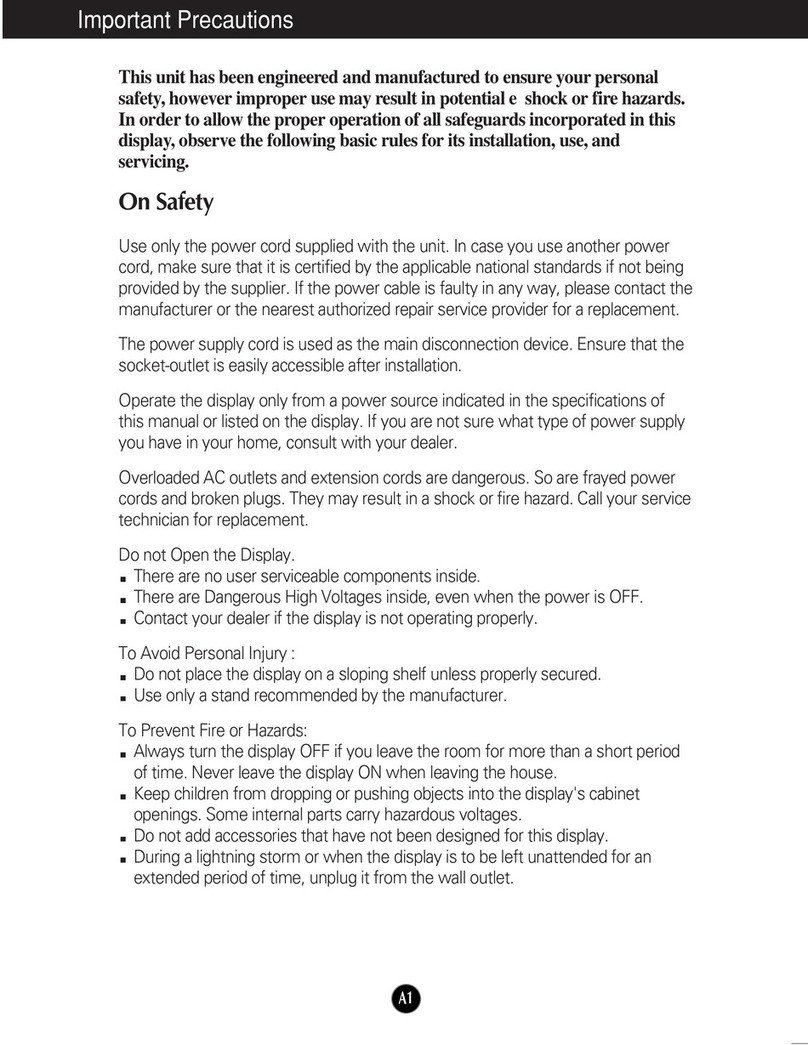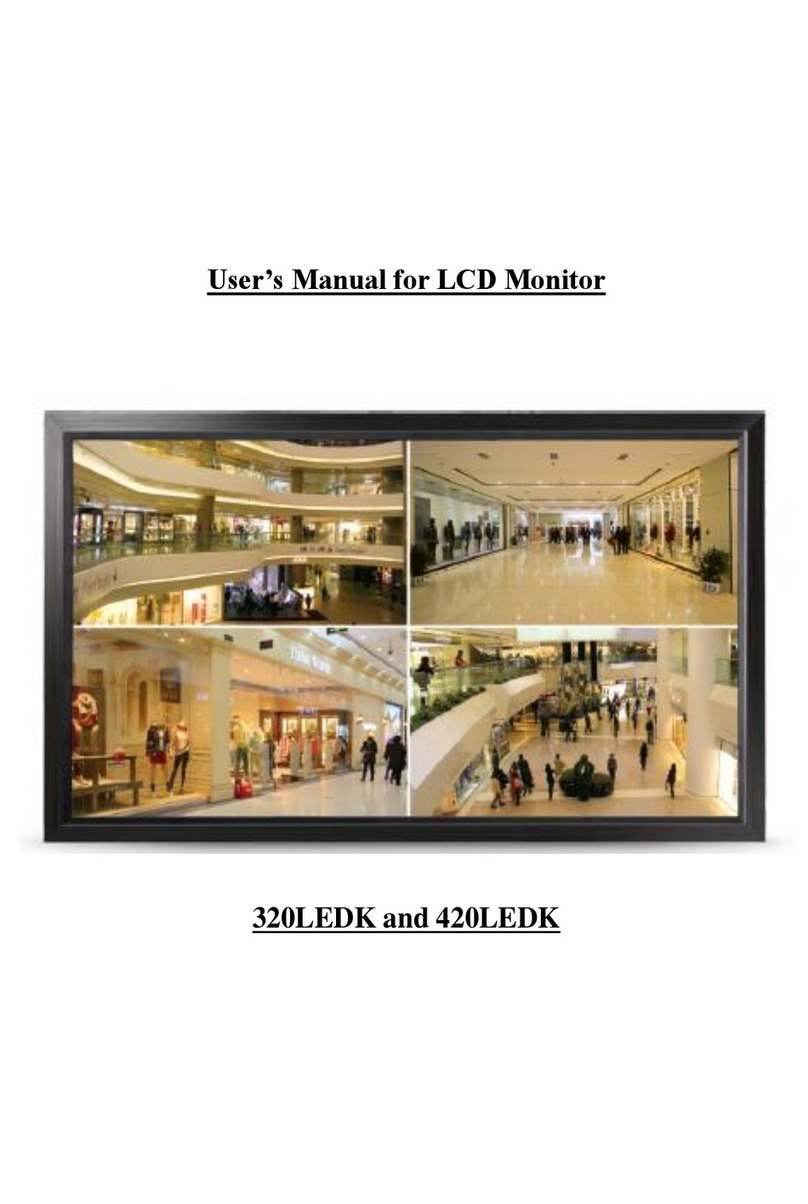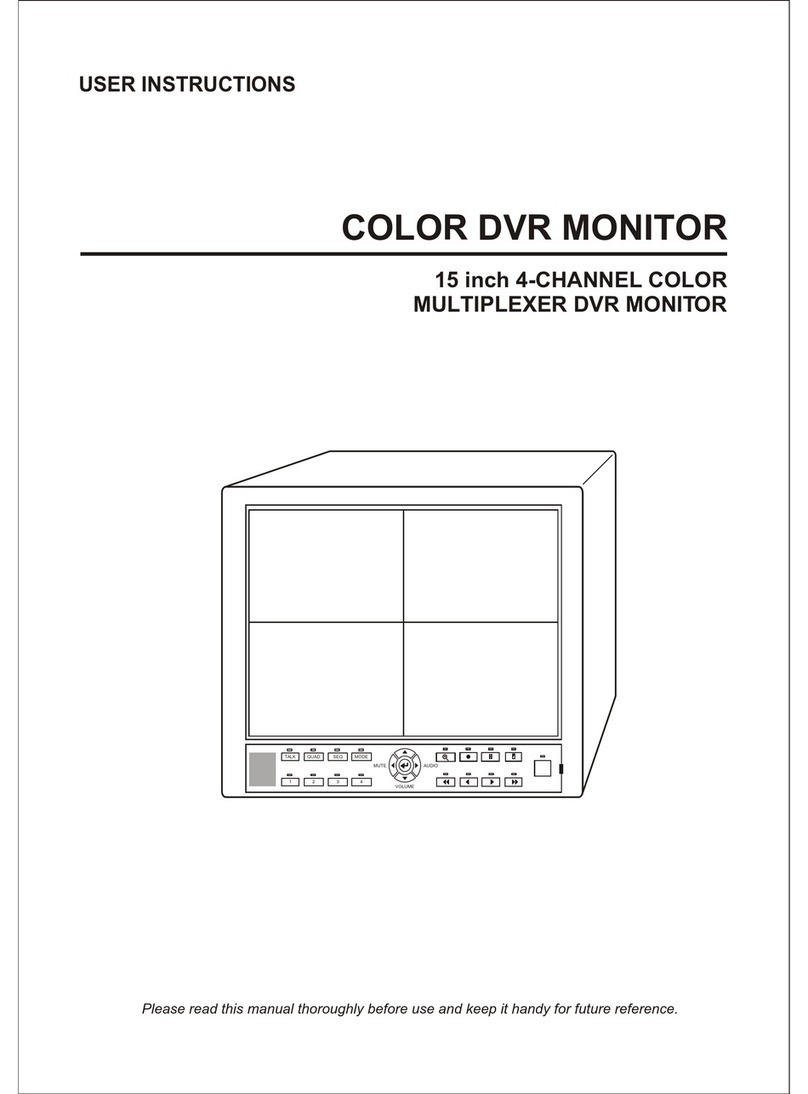Icuiti iWear DV920 User manual
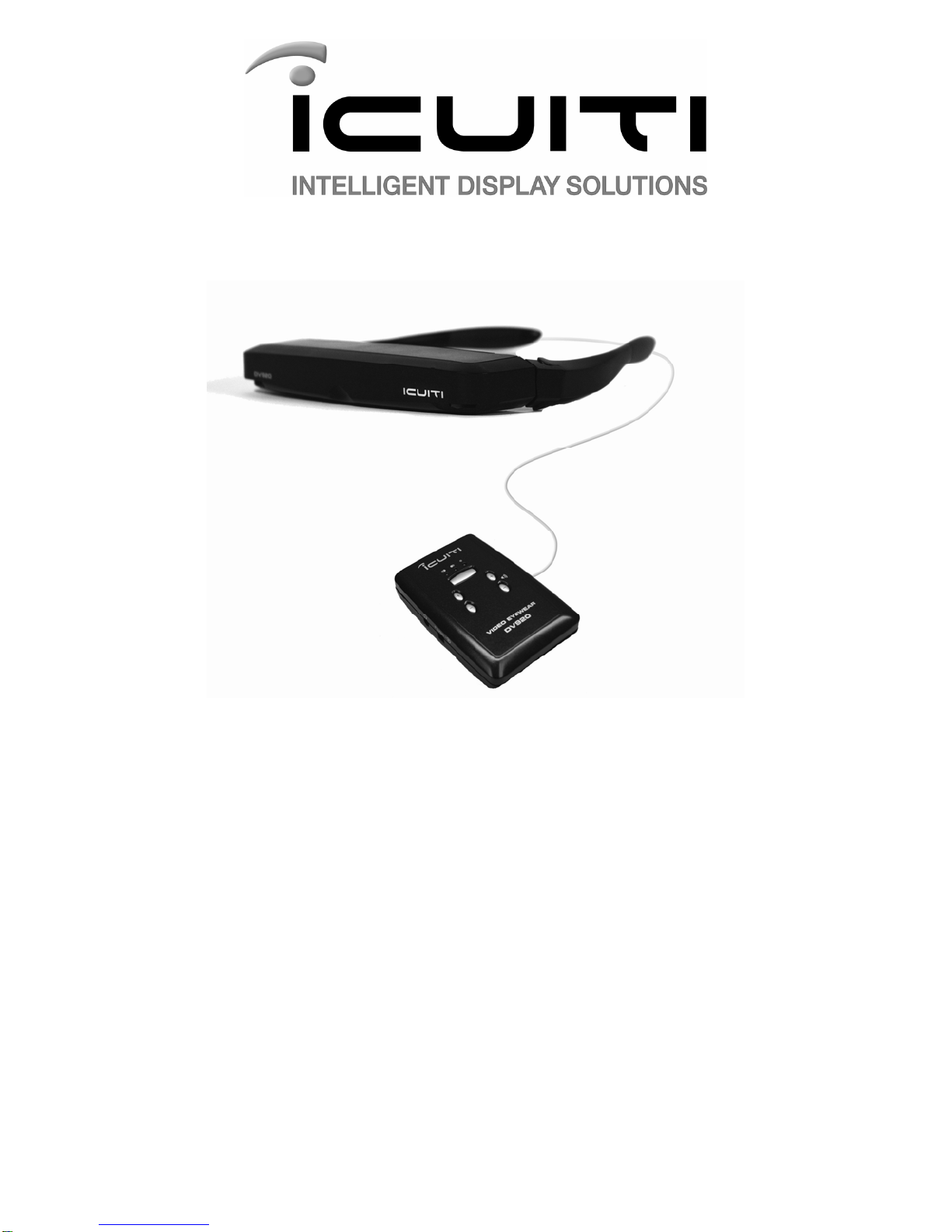
DV920 Video Eyewear
User’s Manual
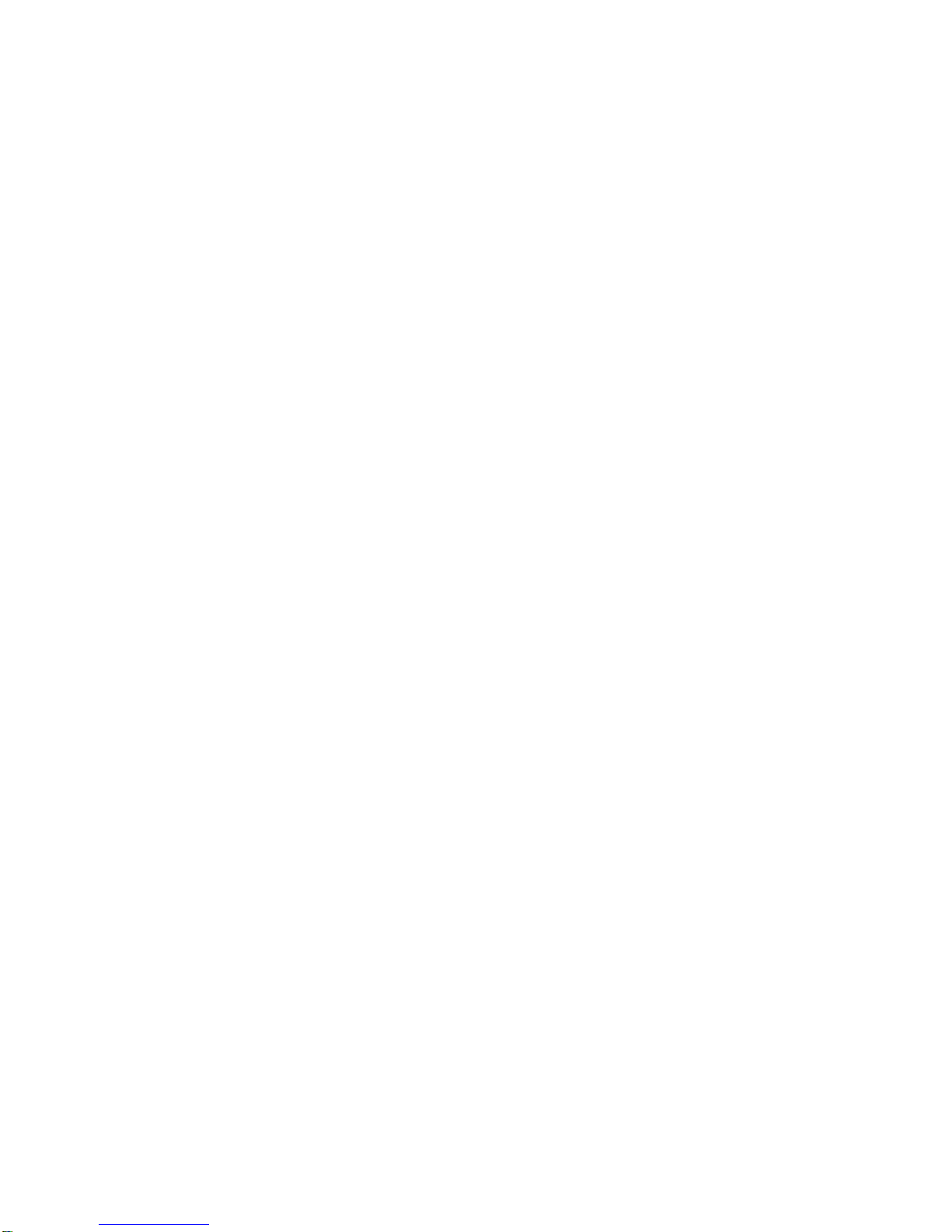

Important Safety Instructions
Follow these safety instructions when using or handling your Icuiti
Video Eyewear to reduce the risk of fire, electric shock, and injury to
persons and property.
1. READ ALL OF THE INSTRUCTIONS AND SAFETY INFORMATION PROVIDED
BEFORE USING THIS PRODUCT.
2. Use the product only for its intended use, as described in this manual.
3. Close supervision is needed when this product is by or near children.
4. Children under the age of seven (7) are still learning to focus and track with their
eyes. Their vision is still immature. For these reasons, THIS PRODUCT SHOULD
NOT BE USED BY CHILDREN UNDER THE AGE OF SEVEN (7).
5. A very small portion of the population may experience epileptic seizures when
viewing certain kinds of flashing lights or patterns that are commonly present in
our daily environment. These persons also experience seizures while watching
some kinds of television pictures or playing certain video games including the use
of a display system, such as this product. Consult a physician if you have any
epileptic condition or if you experience any of the following symptoms while using
this device: altered vision, muscle twitching, other involuntary movements, loss of
awareness of your surroundings, mental confusion, and/or convulsions.
6. Immersive video, whether viewed on a regular TV, a movie theater screen or an
Icuiti video display, can potentially have adverse effects on the user including
motion sickness, perceptual after effects and disorientation, and decreased
postural stability and eye strain. Take frequent breaks to lessen the potential of
these effects, as is commonly suggested for other items, such as keyboards and
computer monitors, that you may tend to fixate or concentrate on. If your eyes
show signs of fatigue or dryness or if any of the above symptoms is noted,
immediately discontinue use of this device and do not resume using it for at least
30 minutes after the symptoms have subsided.
7. Permanent or temporary hearing loss or impairment can result from excessive
volume levels emitted from the headphones. Always adjust the volume to a safe
level BEFORE wearing the product or headphones.
8. Always be aware of the world around you. This product will immerse you in
realistic sights and sounds, possibly causing you to forget about the real world
around you and the threats to your well being and the well being of others. DO
NOT use this product near stairs, balconies, or other things that can be tripped
over, run into, knocked down or fallen over. This product should only be used
while you are seated and never while using sharp or potentially dangerous
objects, operating any form of mechanical device, or performing any act that
normally requires you to see what you are doing.
9. This product may be tethered to a power outlet and cables may extend between
components. Be careful that these cords do not tangle around you or pose a
potential threat to the safety of others.
10. Do not allow anything to rest on the power cord. Position the power cord so that it
will not be walked upon or possibly tripped over.
11. Do not set any part of your Icuiti product on a heating register, over a radiator or
on top of electrical components that may cause the Icuiti product to be exposed to
excessive heat.
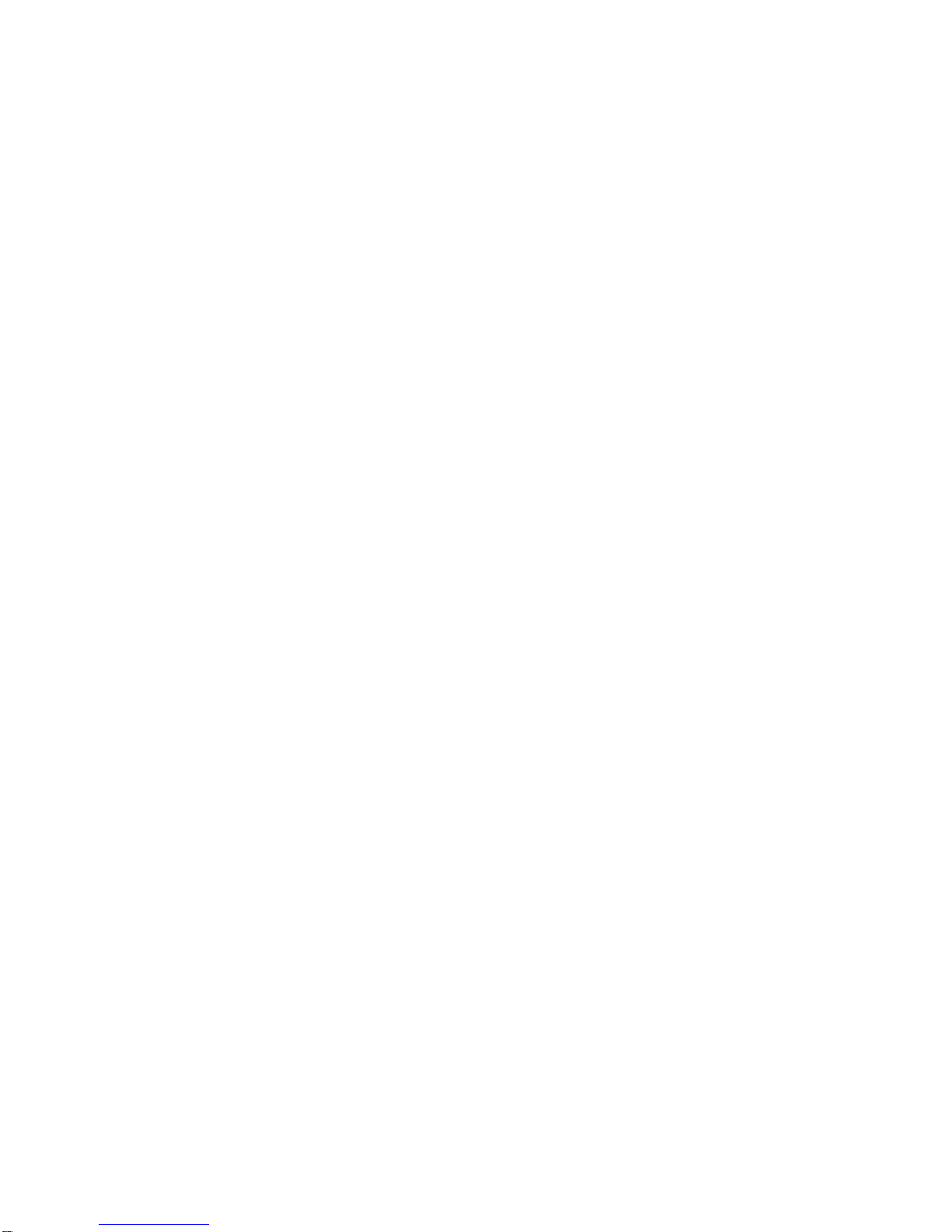
12. Do not use while wet or while standing in water.
13. Do not use this product near water (for example, near a shower, bathtub, sink or
swimming pool).
14. Never insert objects of any kind, other than those specifically approved for that
use by Icuiti, into any connectors, ports, slits or other openings in the product.
15. Unplug the product from any external power source before cleaning and do not
use any aerosol or liquid cleaners.
16. Do not disassemble this product. If service work is required, contact Icuiti using
the Support contact information shown in this manual.
17. Do not overload any wall outlets, extension cords or other power supply sources
(such as a USB computer connection).
18. Avoid using the product while connected to an external power source during an
electrical storm. Use a surge protector to protect the product from possible
damage.
19. Do not pull or yank on the cable, kink any of the cables or tie them in sharp or
tight knots. Do not hang the product or allow it to be suspended by any of its
cables. To disconnect cables, pull on the cable connector. Cables damaged by
such actions are not covered by the product’s limited warranty.
20. Do not leave a static image displayed for a prolonged period of time. If a static
image is continuously displayed, that image may stick on the display—a
phenomenon known as “image stick”. This condition is not permanent, but may
require a considerable amount of operational display time to dissipate depending
upon the degree of image stick. Thirty to 60 minutes of continuous motion display
will eliminate most image stick effects.
21. Do not drop, strike, or cause any portion of the product to be struck or shaken
aggressively. Such actions may damage the product and void your warranty.
22. Save these instructions.
Unplug the product from all external power sources immediately if:
The power cord or USB cord is damaged or frayed.
Liquid has been sprayed, splashed or poured on the product.
Any component of the product has been dropped or damaged.
The product exhibits any distinct change in performance.
Battery Safety Instructions
Do not burn, disassemble, mutilate, or puncture the batteries. The batteries
contain toxic materials that could be released, resulting in injury.
Keep batteries out of the reach of children.
Remove batteries if stored over 7 days.
Do not dispose of batteries in a fire. This could result in an explosion.
Batteries contain toxic materials and may be recyclable. Dispose of batteries in a
method that is consistent with your local laws and regulations.

Introduction
Congratulations on purchasing your Icuiti Video Eyewear.
Your Icuiti Video Eyewear system consists of a wearable binocular Viewer
with removable stereo speakers, Controller, power supply and cables. It
connects to a broad assortment of audio/video sources delivering rich
traditional video and stunning 3D stereoscopic video through what is
essentially your own personal and portable movie theater.
Package Contents
Your Icuiti Video Eyewear system contains the following:
Viewer
Controller
AA Alkaline Batteries (2)
AC Power Adapter
Audio/Video Cable
RCA Barrel Connector
Nose Bridges (3 Sizes – one installed)
Temple Tip Set (2 Sets – one installed)
Carrying Case
Lens Cloth
Documentation Set:
User’s Manual
Warranty Registration Card

Quick Start
You can setup your Icuiti Video Eyewear in six fast and easy steps:
To learn more about the features and setup of your Icuiti Video Eyewear, see
Getting to Know your Video Eyewear.
nConnect the Controller to a compatible audio/video source.
Connect the included RCA A/V cable to the small
“A/V” connector on the top of the Controller and
the three RCA connectors to your audio/video
device. Use the included RCA Barrel Connector
if necessary.
Both your Icuiti Video Eyewear and the source device should be off whenever
cables are connected or disconnected.
Aux. Audio/Video Connector
Audio/Video Connector
Stereo Headphone Out Jack
Power Adapter Connector
Display Selector & Indicator Lights
On Screen Display Control
On Screen Setting Selection
Setting Adjustment / Volume Control
On/Off Power Button
oTurn on your Equipment.
Insert the included AA batteries or plug the included AC wall adapter into the
Controller. The On/Off Power Button is located on the right side of the Controller.
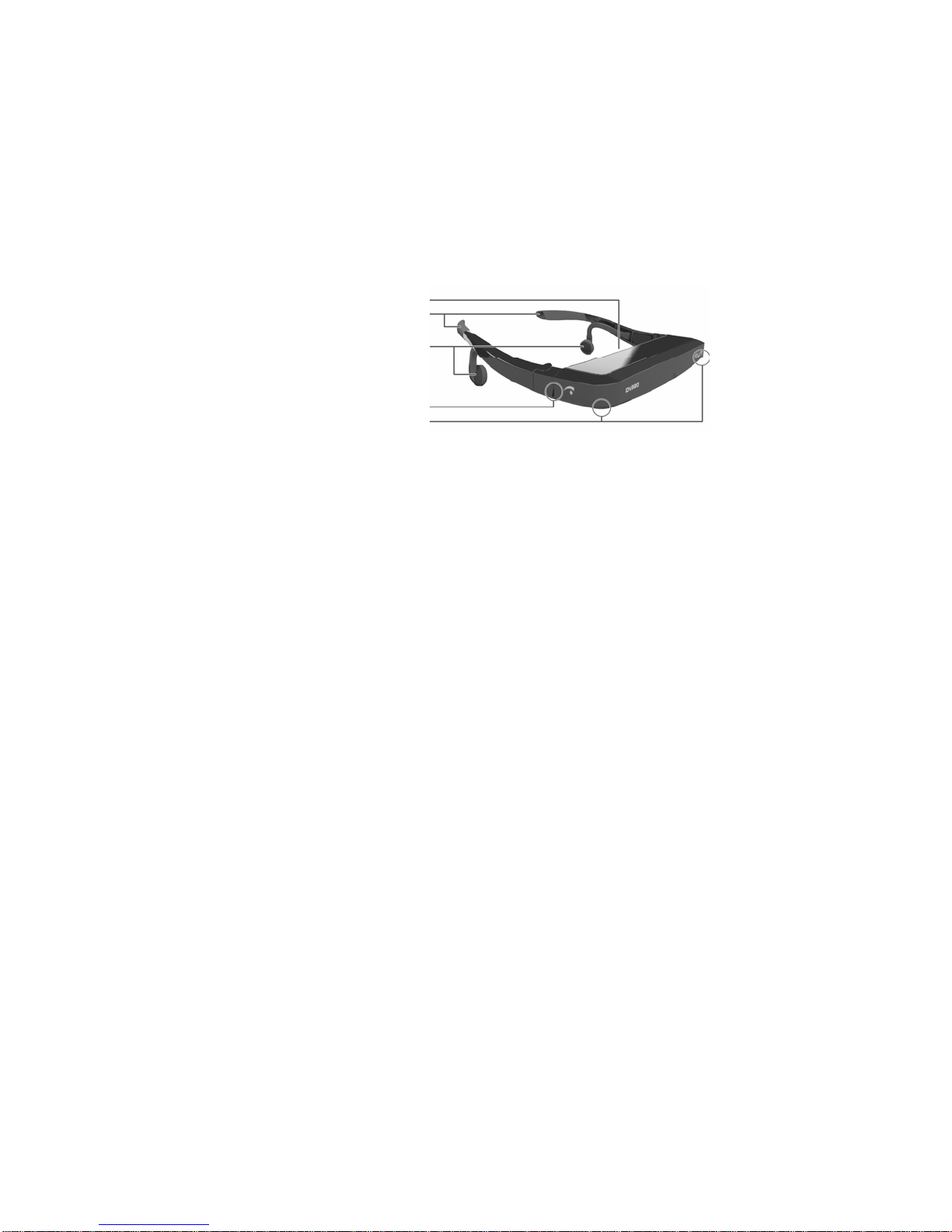
pAdjust the audio level.
Adjust the audio level of your Icuiti Video Eyewear with the Volume Control
Buttons before you place it on your head. Excessive volume can cause discomfort
or even damage your hearing.
qPut on your Video Eyewear.
Place the Icuiti Video Eyewear on your head just like a pair of glasses. Take care
not to apply excessive outward force to the temple arms. The Viewer can be worn
over prescription glasses if your eyesight is beyond the focal adjustment range of
the optics.
rAdjust the Viewer Fit and Image Quality.
The viewing angle for the Viewer is adjusted by tilting the front display portion of
the Viewer up or down.
Removable Nose Pad
Removable Temple Tips
Stereo Speakers
Viewer Tilt Pivot-point
Focal Adjustors
The focus is adjusted independently for each eye using Focal Adjusters on either
front corner of the Viewer. Slide your thumbs to the bottom forward corners to
find the focus adjustment slide. Close one eye at a time during focus adjustment
for the best results.
Interchangeable Nose Pads and Temple Tips can be customized for the best fit.
A 2D/3D Display Selector button on the face of the Controller allows you to select
between two different 3D viewing options and a single 2D image mode—
whichever is most appropriate for your content. Press the Display Selector Button
to cycle through the three display options. When you look at an image in all three
viewing modes, the correct one will usually be obvious.
See 2D/3D Display Option Selector later in this manual, for additional information
on display options and image quality.
sAdjust the speakers.
Bend the arms of the speakers to comfortably position them outside your ear.
The speakers on your Icuiti Video Eyewear are not to be placed in your ear like
conventional earbuds. Avoid excessive force and sharp bends that may damage
your Icuiti Video Eyewear.
Your Icuiti Video Eyewear is now ready for you to use and enjoy!
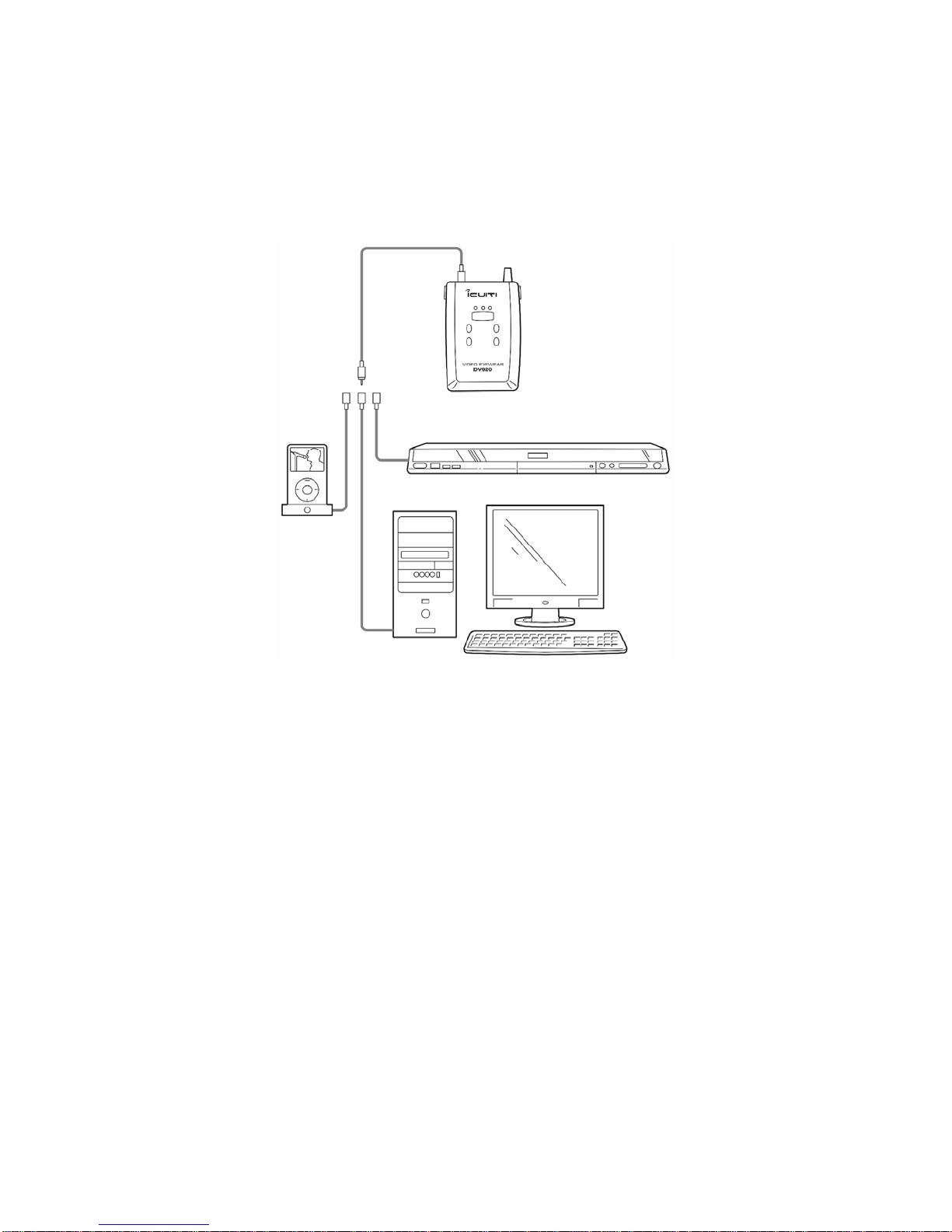
Getting to Know Your Video Eyewear
Read this section to learn more about the customized setup and extra
features of your Icuiti Video Eyewear.
Compatible Input Devices
Your Icuiti Video Eyewear can be used with a wide variety of audio/video
source devices—virtually anything that outputs through a standard RCA
audio/video connector (cable included) or with a cable specifically for your
video output device.
Visit icuiti.com for information on ordering optional cables, accessories and content.
The following is a partial listing of compatible audio/video source devices:
Cellular Phone Desktop Computer
Digital Camera Home TV / DVD / VCR
Laptop Computer Portable DVD Player
Tablet Computer Video Camera
Video Game System
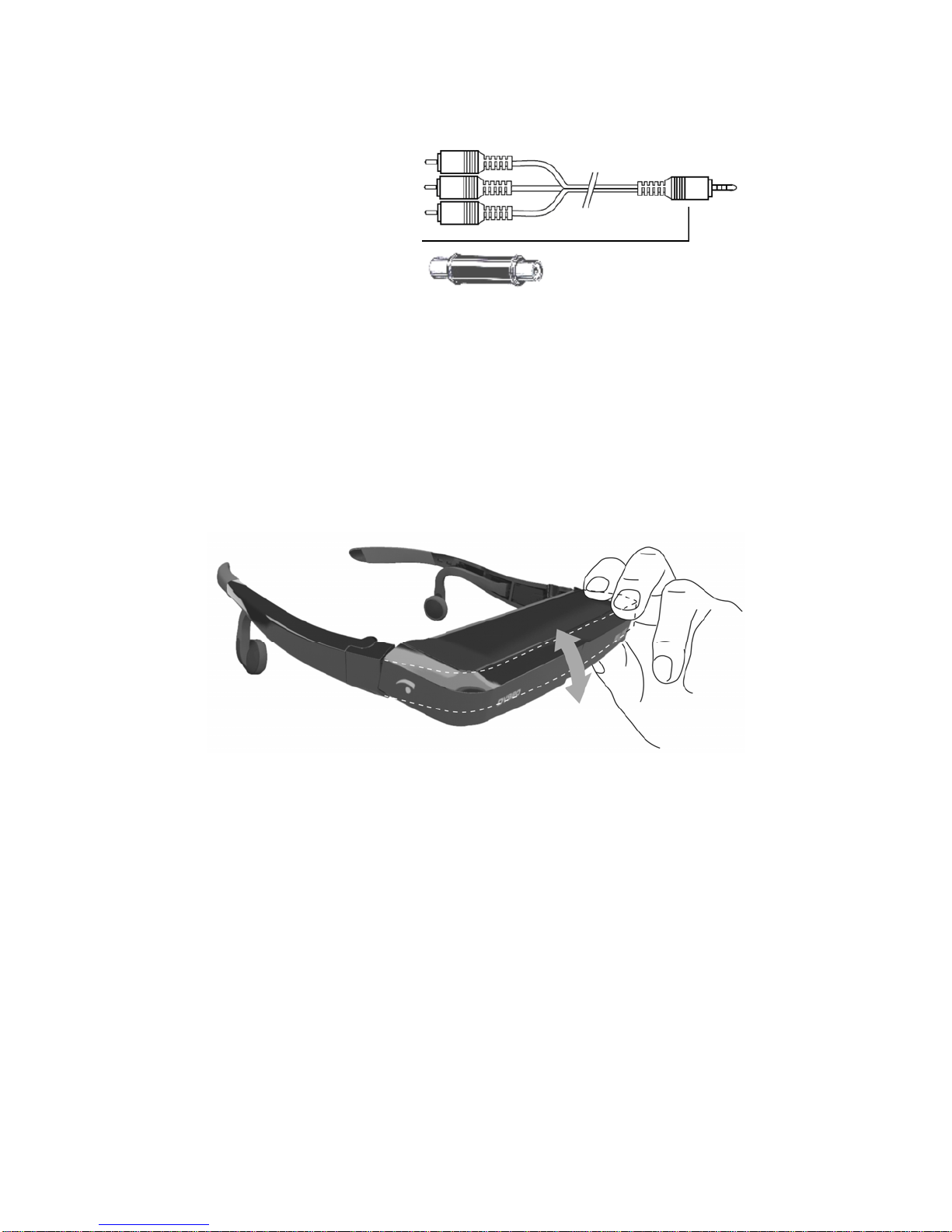
Audio / Video Source Connector
The Icuiti Video Eyewear includes a composite audio/video cable and three
RCA Barrel Connectors to enable easy adaptation to a broad range of
audio/video sources.
Yellow – Video
Red – Right Audio
White – Left Audio
Controller A/V Port
RCA Barrel Connector
The Controller is equipped with two audio/video connectors for maximum
compatibility and flexibility. Either connector can be used depending upon the
cable required for your audio/video source device.
Focus Adjustment and Viewing Angle
The focus is adjustable independently for each eye using Focal Adjusters on
either front corner of the Viewer. The Focal Adjustors allow adjustment of
near and far-sightedness from about +2 to -6 diopters. Simply slide your
thumbs to the bottom forward corners to find the focus adjustment slide.
Close one eye at a time during focus adjustment for the best results. For
those requiring additional visual correction, the Viewer has been designed to
be wearable over standard eyeglasses.
The front display section of the Viewer can be tilted up or down to achieve the
optimum viewing angle.
Note:
A tether strap can be attached to the temple arms of the Viewer to
prevent possible damage from being dropped or knocked free during use.

Replaceable Nose Pads
Your Icuiti Video Eyewear comes with three sizes of nose pads; small,
medium and large. If the attached nose pad does not position your Eyewear
comfortably or allows the Viewer to slide down the bridge of your nose, you
can try each of the nose pads to determine which is the best fit for you.
The nose pads can be easily interchanged. Simply grasp and pull straight
back to remove the existing nose pad. Align the pegs on the back of a nose
pad and press it into place to install an alternate pad.
Replaceable Temple Tips
Your Icuiti Video Eyewear comes with two sizes of temple tips to provide you
with optimum comfort and Viewer stability.
To remove the temple tips, simply grasp the temple arm and slide the temple
tip off of the arm. Reinsert the new temple tip into the arm until it snaps
securely in place. The left and right temple tips can not be interchanged.
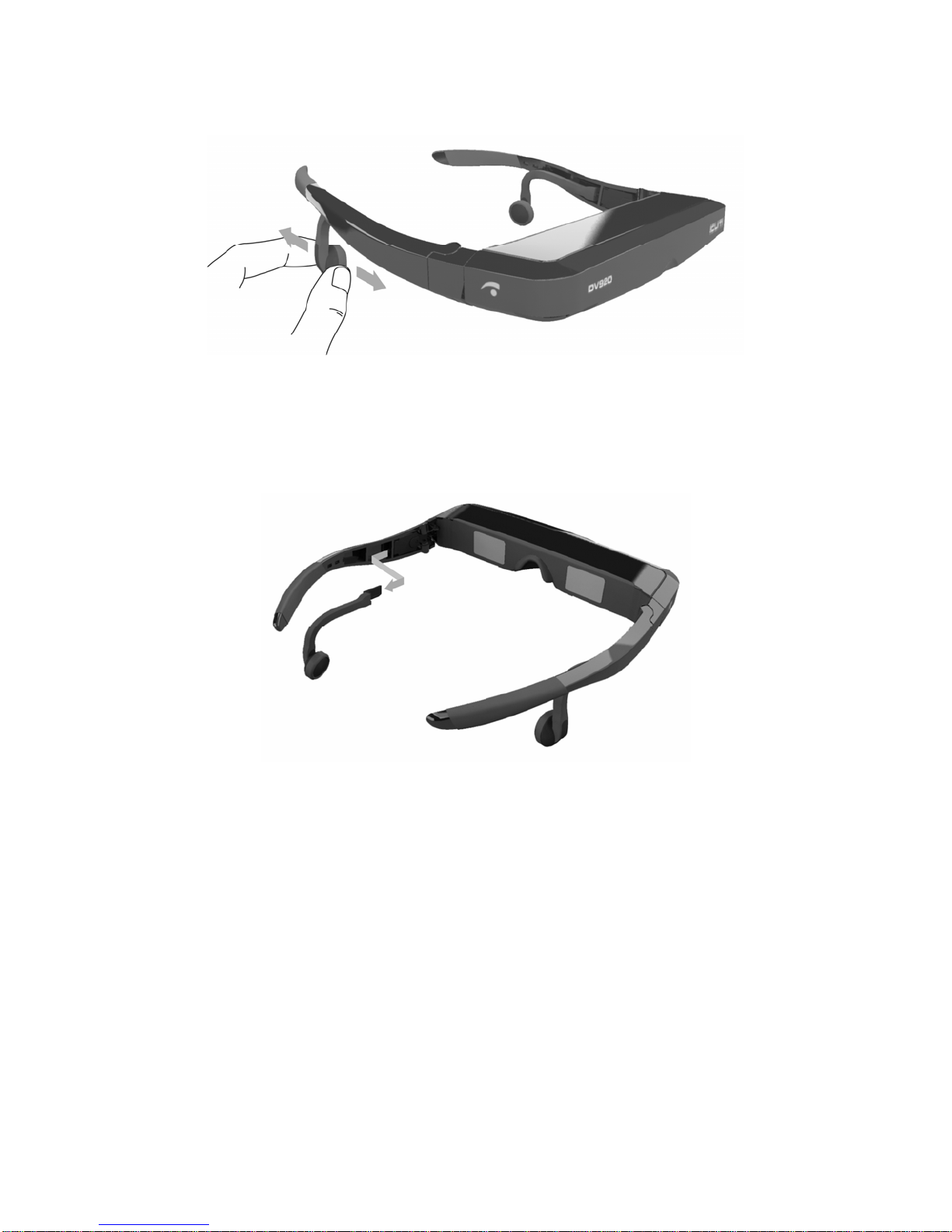
Adjusting and Removing the Speakers
Your Icuiti Video Eyewear is equipped with removable and adjustable stereo
speakers. The rubberized speaker stems can be bent to comfortably position
the speakers.
You can remove the speakers to accommodate the use of your own
headphones through the stereo headphone jack on the left side of the
Controller.
DO NOT remove or install the speakers while the Controller is powered on.
Connecting or disconnecting the speakers with the power on can damage
your Viewer and void your warranty.
To remove the speakers, turn off the Controller by pressing the power button
on the right edge. Grasp a speaker stem near the base and then gently pull
straight back along the stem. Reverse this procedure to reinstall the speakers.
Turn the Controller back on only after the speakers are fully reconnected.

The Controller
As its name implies, the Controller is used to control your Icuiti Video
Eyewear experience. It connects the Viewer to an audio/video source device
and enables the adjustment of screen brightness, selection of 2D/3D display
options, audio volume, and more.
Aux. Audio/Video Connector
Audio/Video Connector
Stereo Headphone Out Jack
Power Adapter Connector
Power On/Off
Turn your Icuiti Video Eyewear On or Off by pressing the Power Button
located on the right edge of the Controller. When the power is on, one of the
lights above the 2D/3D Display Option button will be illuminated. Press and
hold the Power Button for about 1 second to turn the Controller off.
2D/3D Display Option Selector
Your Icuiti Video Eyewear can display two- or three-dimensional images when
provided with the appropriate video content. The Display Option selector
provides a traditional 2D video setting and two 3D display settings. You can
cycle through these choices by repeatedly pressing the Display Option
Selector Button to determine which provides the best image quality.
Display Selector & Indicator Lights
On Screen Display Control
On Screen Setting Selection
Setting Adjustment / Volume Control
On/Off Power Button
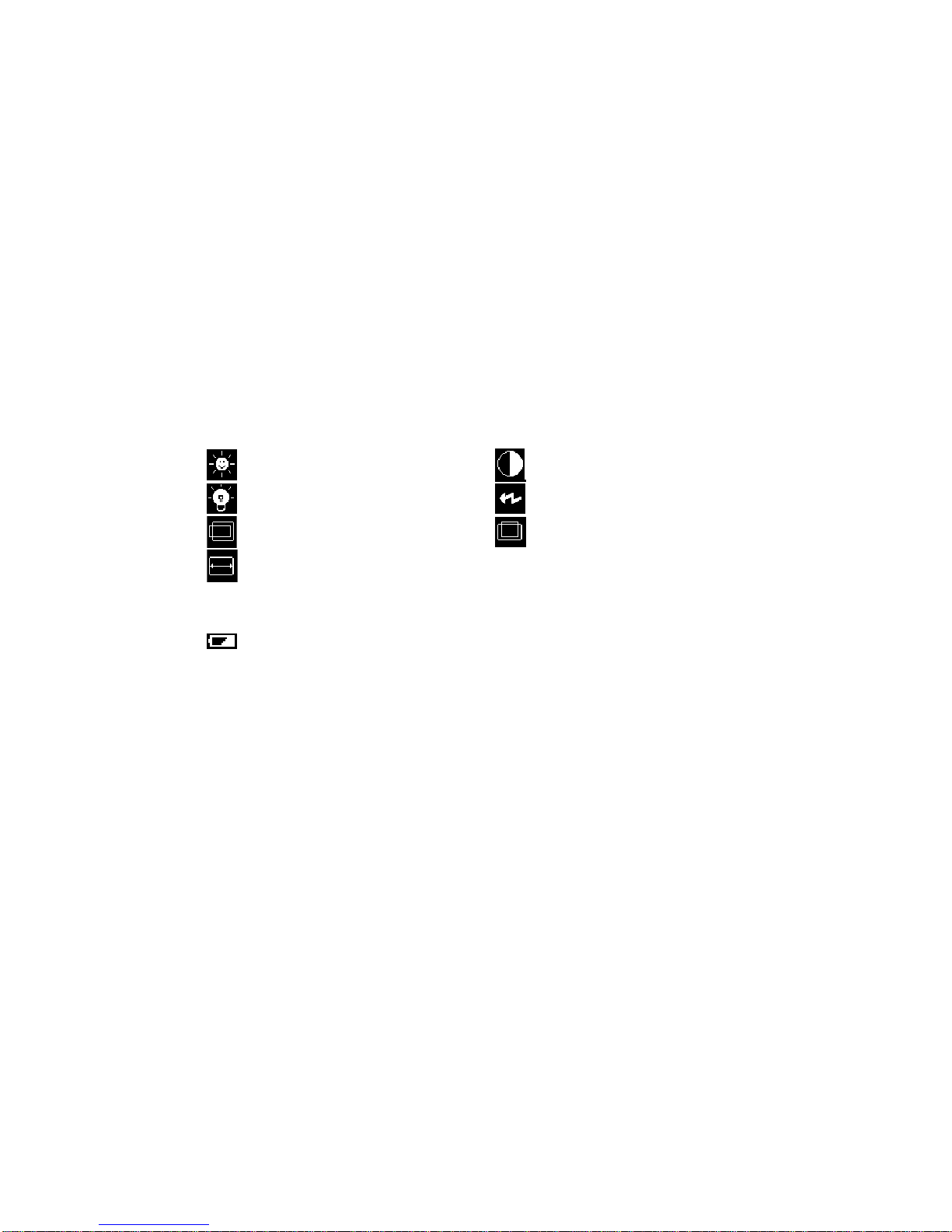
There is no set standard for left or right eye orientation when producing 3D
images—a recorded image can be oriented for either eye. If you are viewing a
quality 3D image and using the correct 3D Display Option, you will see a
sharply defined image with clear depth separation. If this is not the case, try
the other Display Modes to determine which provides the best quality. If none
of the Display Modes provide a high quality image, it is most likely due to poor
content.
Note:
A small percentage of people are unable to experience three-dimensional
video or they experience it with reduced effect. Specific 3D content can also
result in varied quality and 3D image separation—some content is noticeably
better or worse than others.
On-Screen Display
Adjusting the image quality of your Icuiti Video Eyewear is easy with the built-
in On-Screen Display. Just press and hold the Display Selector Switch (On
Screen Display Control Switch) for about two seconds and the On-Screen
Display will appear.
To change which setting will be adjusted, just press the On Screen Setting
Selection Buttons. Then simply adjust the setting with the Setting Adjustment
Buttons. The following table lists the settings you can adjust.
Image Brightness Image Contrast
Backlight Brightness Factory Defaults
Horizontal Position* Vertical Position*
Horizontal Size*
* Some adjustments are only available in certain video input modes.
This icon will appear in the upper right of the display when a low battery
is detected. When the icon begins to blink, it is advisable to switch to full
batteries or the supplied AC adapter.
As you adjust many settings, you will see a sliding scale showing you the
range over which the setting can be adjusted. Your settings will be
remembered even though the power to the Controller may be removed. To
reset all settings to the factory state, simply select the Factory Defaults On-
Screen Display setting.
Audio Level
When the On Screen Display is off, you can easily adjust the audio by
pressing the Volume Control Buttons to adjust the audio output level both for
the Viewer’s speakers as well as the Stereo Headphone Out Jack on the
Controller.

Power Adapter Connector
Your Icuiti Video Eyewear comes with an AC Power Adapter that can be
connected to a 100 – 230 volt AC electrical outlet. When the Power Adaptor is
used, your Icuiti Video Eyewear will draw its power from the adapter rather
than from your batteries. Your Video Eyewear can be operated without
batteries when power is provided through the Power Adapter.
Additional Power Adapters for other voltages and computer USB ports are
available from the Icuiti website (www.icuiti.com).
Batteries
Your Icuiti Video Eyewear comes
with two AA Alkaline batteries.
See www.icuiti.com for additional
information on available battery options,
including AA NiMH batteries.
The batteries are accessible through
a removable cover on the back of the
Controller. This cover can be
removed by pressing inward, near
the battery compartment cover’s top
edge, and then pulling down toward
the bottom of the Controller. Indicator
marks inside the battery
compartment show the correct
orientation of the batteries.
Note: The Icuiti Video Eyewear system does not contain a battery charger. If
rechargeable batteries are used, an external battery charger is required.
Your batteries should be removed whenever your Icuiti Video Eyewear may
be unused for more than a week. A very small amount of power is consumed
even when the unit is turned off. If the batteries are left in the Controller they
can be drained prematurely.
If your Icuiti Video Eyewear display becomes unstable, refuses to function
when turned on, or turns itself off automatically, this may be an indication that
your batteries are weak and require replacement.
Belt Clip
A convenient Belt Clip on the back of the Icuiti Controller enables you to
securely attach it to your belt for improved comfort and security. If the
Controller is placed on a counter or desktop and a cable is pulled, your
Controller can be dropped and damaged.
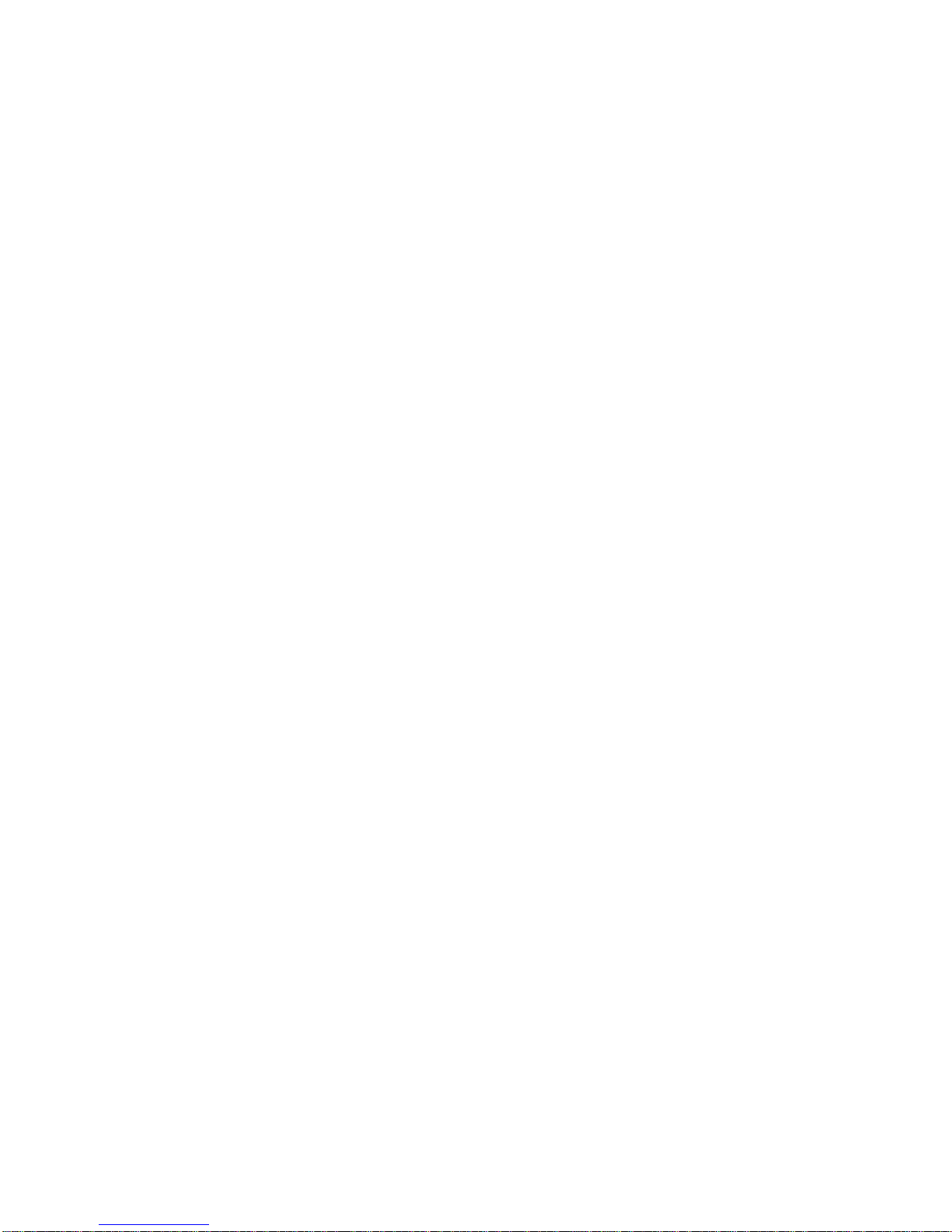
Caring for Video Eyewear
Your Icuiti Video Eyewear is virtually carefree, requiring only occasional
cleaning with a soft dry cloth. Do not use any liquids, or even your breath, to
clean the Viewer’s display panel covers or optical assembly. Use only
approved optical lens cleaning pads, such as those designed for cleaning
a camera lens. Lens cleaning cloths are available at www.icuiti.com.
Take care when handling your Icuiti Video Eyewear cables—do not kink, fold,
or tightly bend the cable connecting the Viewer and Controller as it may
damage the cable and void your warranty.
Your Icuiti Video Eyewear is not designed for use in dusty or wet
environments. Excessive dust or moisture, such as rain, may infiltrate the unit
and diminish its display quality.
When not in use, the Eyewear must NOT be exposed to temperatures outside
of the range -20°C to 40°C. When in use, the device must NOT be exposed to
temperatures outside of the range 0°C to 40°C.
Video Eyewear Usage
We recommend that you take frequent breaks every 30 minutes when
practical while using your Icuiti Video Eyewear to prevent eye strain. This is
also recommended when using a traditional computer monitor. The immersive
nature of a Video Eyewear experience can produce intense concentration and
reduced blinking leading to dryness of the eyes and other symptoms of eye
strain. Limit your maximum session time to that of a standard movie
(approximately 2 hours) or less.
3D Images
Three-dimensional images are available in multiple formats. Your Icuiti Video
Eyewear is compatible with Field Sequential 3D video images, and Frame
Sequential VGA images. Anaglyph images (the type viewed with blue/red lens
glasses) are not compatible.
When field sequential 3D images are created, they may be oriented for the
right or left eye. There is no standard for one orientation versus the other.
However, your Icuiti Video Eyewear is compatible with both. Icuiti Video
Eyewear Controllers provide a Display Option Selector button that enables
you to instantly switch between two-dimensional images and 3D images
oriented for either the left or right eye.
To assist in ensuring an image is assigned to the correct eye, Icuiti has
produced an iconic symbol to indicate this and provide you with assurance
that the images are Icuiti compatible.
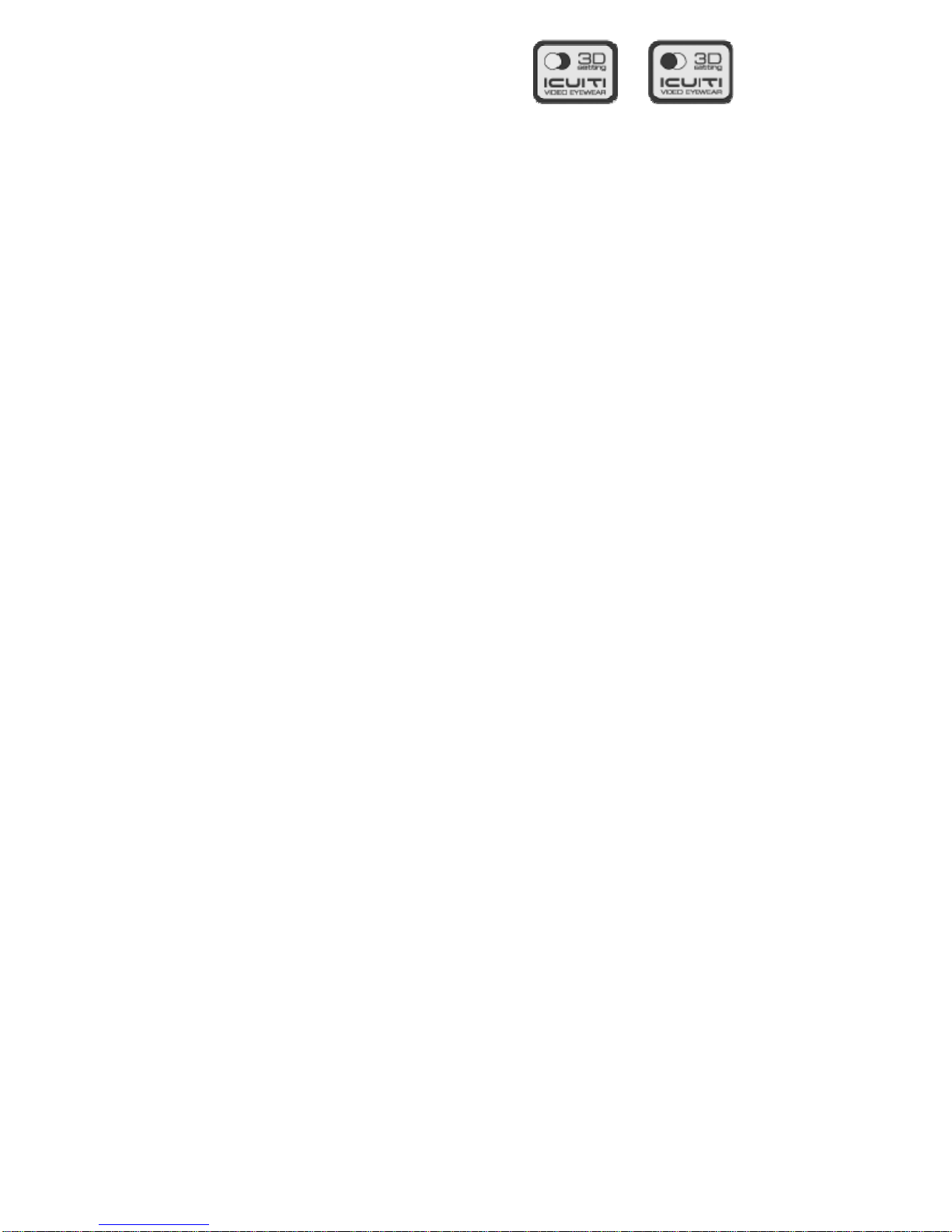
For the correct orientation, set your Icuiti
Display Option to correspond with the Icuiti
3D label on your 3D media.
Please note that all field sequential images are compatible with your Icuiti
Video Eyewear, including those not identified with an Icuiti Video Eyewear
label. For non-labeled media, switch between the Display Options to find the
one providing the best image quality and dimensional separation.
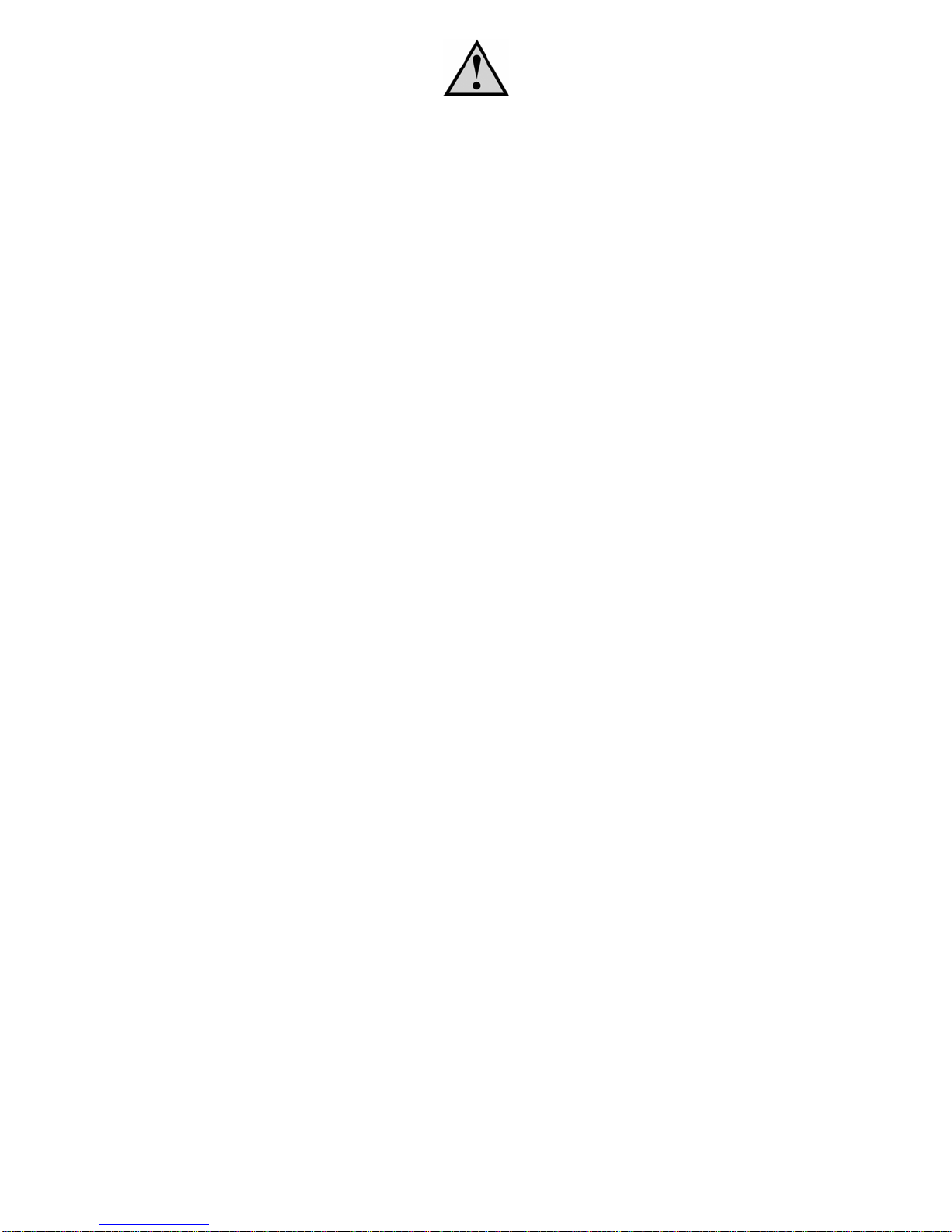
IMPORTANT CARE & SAFETY INFORMATION
Be Aware of the World Around You: Icuiti video products will immerse you in a
virtual world of realistic sights and sounds. At times this might cause you to forget
about the real world around you and the threats to your well being that it may present.
Plan ahead and use common sense: DO NOT use your Icuiti product near stairs,
balconies, or other things that can be tripped over, run into, knocked down or fallen
over. These products should only be used while you are seated and never while using
sharp or potentially dangerous objects, operating any form of mechanical device, or
performing any act that normally requires you to see what you are doing.
Your Icuiti product may be tethered to a power outlet and cables may extend between
components. Be careful that these cords do not tangle around you or pose a potential
threat to the safety of others.
Use Sound Judgment: Permanent or temporary hearing loss or impairment can
result from improper volume levels emitted from the ICUITI headphones. Always
adjust the volume to a safe level BEFORE wearing the Viewer and headphones.
Give Yourself a Break: Immersive video, whether viewed on a regular TV or an Icuiti
video display, can potentially have adverse effects on the user including possible
motion sickness, perceptual after effects and disorientation, and decreased postural
stability. In rare cases, the onset of these symptoms can be delayed. The onset and
severity of these potential effects is highly dependent on the individual user, the
exposure duration, and the intensity and speed of motions presented in the specific
application. A simulated walk in the park may have minimal impact whereas a virtual
high speed auto chase may cause onset. If you feel any discomfort or adverse effects,
you should stop and take a break immediately. In all cases, it is important and
recommended that you take breaks every 15 minutes during use. After use, wait until
you are completely reoriented to the real world and are not experiencing any of the
effects indicated above before commencing other activities. During this recovery
period you should NOT engage in potentially dangerous activities such as operating a
motor vehicle or other equipment.
Medical Considerations: A very small portion of the population may experience
epileptic seizures when viewing certain kinds of flashing lights or patterns that are
commonly present in our daily environment. These persons also experience seizures
while watching some kinds of television pictures or playing certain video games
including the use of a display system such as Icuiti’s products. People who have not
had any previous seizures may nonetheless have an undetected epileptic condition.
We suggest that you consult a physician if you have any epileptic condition or if you
experience any of the following symptoms while using this device: altered vision,
muscle twitching, other involuntary movements, loss of awareness of your
surroundings, mental confusion, and/or convulsions.
Not To Be Used By Children Under Seven (7) Years Of Age: Children under the
age of seven (7) are still learning to focus and track with their eyes. Their vision is still
immature. For these reasons, THIS ICUITI PRODUCT SHOULD NOT BE USED BY
CHILDREN UNDER THE AGE OF SEVEN (7).
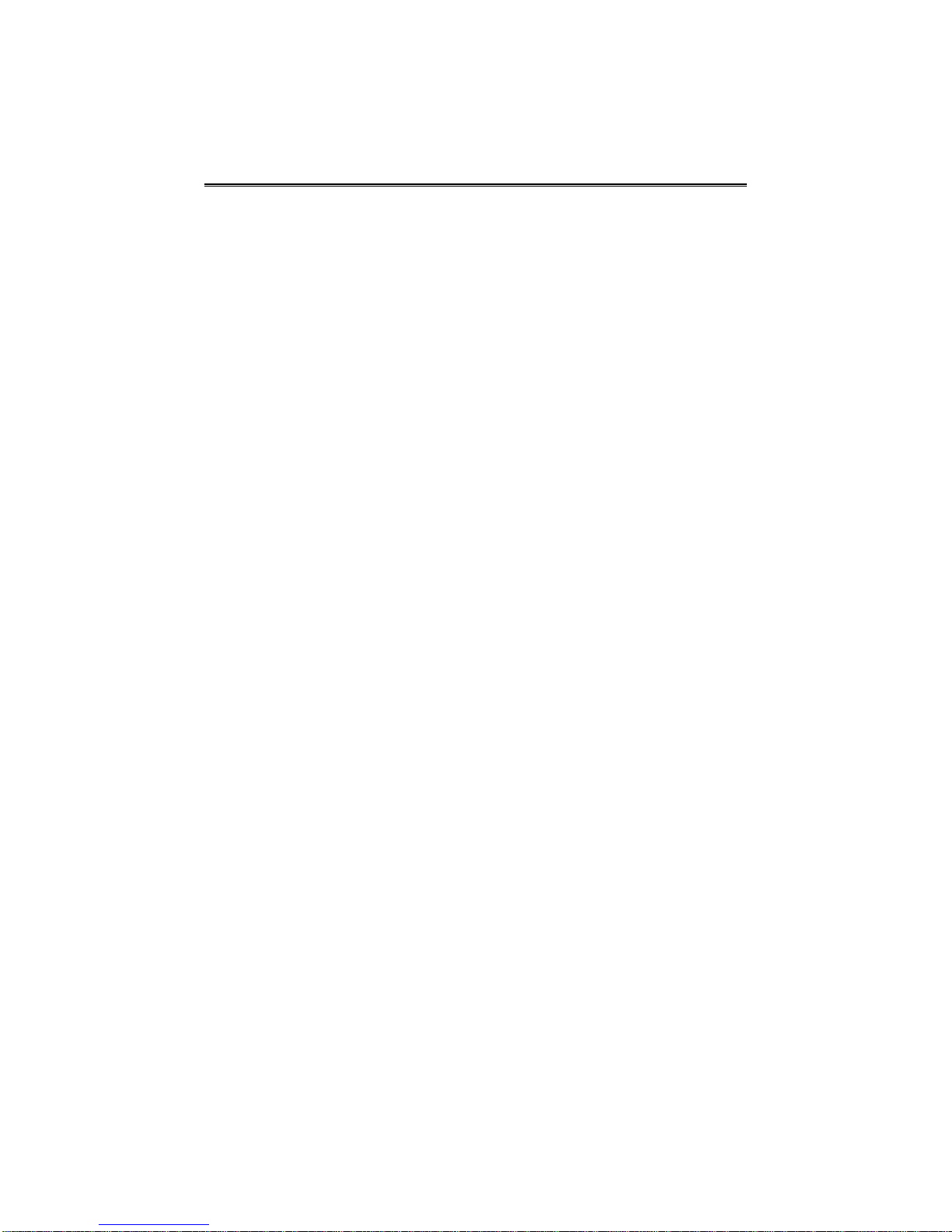
ICUITI END USER LICENSE AGREEMENT
This Icuiti End User License Agreement ("EULA") is a legal agreement between you (either an
individual or a single entity) and Icuiti Corporation ("ICUITI") for the ICUITI product identified in
part 1 of this User’s Manual, which includes computer software, associated media and printed
materials and hardware (if any) and may include online or electronic documentation
("SOFTWARE"). By installing, copying or otherwise using the SOFTWARE, you agree to be
bound by the terms of this EULA. If you do not agree to the terms of this EULA, you are not
authorized to install or use the SOFTWARE.
The SOFTWARE is protected by copyright laws and international copyright treaties, as well as
other intellectual property laws and treaties. The SOFTWARE is licensed, not sold.
1 – GRANT OF LICENSE
This EULA grants you the rights only to install and use the SOFTWARE, including specified
Enhancements, on a single computer.
2 – UPGRADES
This EULA and the rights granted within are for the current version of SOFTWARE released
and shipping at the time of this EULA's enactment. This does not include any rights or
privileges to any future modifications, changes or version releases that ICUITI may choose
to make. This does not however restrict ICUITI in anyway from making future releases of the
SOFTWARE available to current Licensees at no cost or at a reduced cost. Any such
SOFTWARE, which includes upgrades and supplements, will be governed by this EULA.
3 – RESTRICTIONS
i. All copyright notices must be maintained and unhindered on all copies of the
SOFTWARE.
ii. You may not reverse engineer, decompile, or disassemble the SOFTWARE, except and
only to the extent that applicable law notwithstanding this limitation expressly permits
such activity.
iii. You may not rent or lease or lend the SOFTWARE.
iv. You may not transfer the rights under this EULA, unless specific written authorization has
been obtained from ICUITI.
v. All components of the SOFTWARE and any associated files must be fully deleted from
any computer or component of any computers on which any or all of the SOFTWARE has
been installed prior to that computer or any previously installed memory devices may be
sold, leased, loaned, transferred or in any other way provided to any other party.
vi. All rights not expressly granted are reserved by ICUITI.
vii. This LICENSE does not grant you any rights in connection with any trademarks or
service marks of ICUITI.
viii. You are permitted to make backup copies of the SOFTWARE for archival purposes only.
You must reproduce the proprietary notices set forth herein and affix them to all backup
copies.
4 – TERMINATION
Without prejudice to any other rights, ICUITI may terminate this EULA if you fail to comply
with the terms and conditions of this EULA. In such event, you must destroy all copies
(including backups) of the SOFTWARE and all of its component parts and associated files.
5 – COPYRIGHT
All title and copyrights in and to the SOFTWARE (including but not limited to any images,
photographs, animations, video, audio, music, text, and "applets" incorporated into the
SOFTWARE), the accompanying printed materials, and any copies (including backups) of
the SOFTWARE are owned by ICUITI or its suppliers. All title and intellectual property rights
in and to the content that may be accessed through use of the SOFTWARE is the property
of the respective content owner and may be protected by applicable copyright or other
intellectual property laws and treaties. This LICENSE grants you no rights to use such
content. If this SOFTWARE contains documentation that is provided only in electronic form,
you may print one copy of such electronic documentation. You may not copy the printed
materials accompanying the SOFTWARE.

6 – LIMITED WARRANTY AND LIABILITY
i. ICUITI warrants that (a) the SOFTWARE will perform substantially in accordance with its
accompanying written materials for a period of ninety (90) days from the date of receipt,
and (b) for any Support Services provided by ICUITI on its SOFTWARE ICUITI support
engineers will make commercially reasonable efforts to solve any repeatable errors in the
SOFTWARE. Some states and jurisdictions do not allow limitations on duration of an
implied warranty, so the above limitation may not apply to you. To the extent allowed by
applicable law, implied warranties on the SOFTWARE, if any, are limited to ninety (90)
days.
ii. ICUITI and its suppliers’ entire liability and your exclusive remedy shall be, at ICUITI’s
option, either (a) return of the price paid, if any, or (b) repair or replacement of the
SOFTWARE that does not meet ICUITI’ s Limited Warranty and which is returned to
ICUITI with a copy of your receipt of payment. This Limited Warranty is void if failure of
the SOFTWARE has resulted from accident, abuse, or misapplication.
iii. TO THE MAXIMUM EXTENT PERMITTED BY APPLICABLE LAW, ICUITI AND ITS
SUPPLIERS DISCLAIM ALL OTHER WARRANTIES AND CONDITIONS, EITHER
EXPRESS OR IMPLIED, INCLUDING, BUT NOT LIMITED TO, IMPLIED WARRANTIES
OF MERCHANTABILITY, FITNESS FOR A PARTICULAR PURPOSE, TITLE, AND
NON-INFRINGEMENT, WITH REGARD TO THE SOFTWARE, AND THE PROVISION
OF OR FAILURE TO PROVIDE SUPPORT SERVICES. THIS LIMITED WARRANTY
GIVES YOU SPECIFIC LEGAL RIGHTS. YOU MAY HAVE OTHERS, WHICH VARY
FROM STATE/JURISDICTION TO STATE/JURISDICTION.
iv. To the maximum extent permitted by applicable law, in no event shall ICUITI or its
suppliers be liable for any special, incidental, indirect, or consequential damages
whatsoever (including, without limitation, damages for loss of business profits, business
interruption, loss of business information, or any other pecuniary loss) arising out of the
use of or inability to use the SOFTWARE or the provision of or failure to provide Support
Services, even if ICUITI has been advised of the possibility of such damages. In any
case, ICUITI’S’ entire liability under any provision of this EULA shall be limited to the
greater of the amount actually paid by you for the SOFTWARE or U.S.$5.00. Because
some states and jurisdictions do not allow the exclusion or limitation of liability, the above
limitation may not apply to you.
7 – MISCELLANEOUS
v. This EULA and SOFTWARE may not and cannot be assigned or transferred, in whole or
in part by Licensee without the written approval of ICUITI. This transfer must include all of
the SOFTWARE PRODUCT (including all component parts, the media and printed
materials, any upgrades, this LICENSE, and, if applicable, the Certificate of Authenticity).
The transferee of such a license transfer must agree to comply with the terms of this
EULA, including the obligation not to further transfer this EULA and SOFTWARE. In the
event of such a transfer, the transferring Licensee agrees to cease all use of the software
and remove any and all copies of the SOFTWARE.
vi. All components of the SOFTWARE and any associated files must be fully deleted from
any computer or component of any computers on which any or all of the SOFTWARE has
been installed prior to that computer or any previously installed memory devices may be
sold, leased, loaned, transferred or in any other way provided to any other party.
vii. This EULA is governed by the laws of the State of New York. Each of the
parties irrevocably attorns to the jurisdiction of the State of New York and
further agrees to commence any litigation that may arise hereunder in the
courts located in the State of New York.

Worldwide Limited Warranty & Technical Support
General Terms
EXCEPT AS EXPRESSLY SET FORTH IN THIS LIMITED WARRANTY, ICUITI MAKES NO
OTHER WARRANTIES OR CONDITIONS, EXPRESS OR IMPLIED, INCLUDING ANY IMPLIED
WARRANTIES OF MERCHANTABILITY AND FITNESS FOR A PARTICULAR PURPOSE.
ICUITI EXPRESSLY DISCLAIMS ALL WARRANTIES AND CONDITIONS NOT STATED IN THIS
LIMITED WARRANTY. ANY IMPLIED WARRANTIES THAT MAY BE IMPOSED BY LAW ARE
LIMITED IN DURATION TO THE LIMITED WARRANTY PERIOD. SOME STATES OR
COUNTRIES DO NOT ALLOW A LIMITATION ON HOW LONG AN IMPLIED WARRANTY
LASTS OR THE EXCLUSION OR LIMITATION OF INCIDENTAL OR CONSEQUENTIAL
DAMAGES FOR CONSUMER PRODUCTS. IN SUCH STATES OR COUNTRIES, SOME
EXCLUSIONS OR LIMITATIONS OF THIS LIMITED WARRANTY MAY NOT APPLY TO YOU.
This Limited Warranty applies to the ICUITI branded hardware products sold by or leased from
ICUITI Corporation, its worldwide subsidiaries, affiliates, authorized resellers, or country
distributors (collectively referred to in this Limited Warranty as "ICUITI") with this Limited
Warranty. This Limited Warranty is applicable in all countries and may be enforced in any country
where ICUITI or its authorized service providers offer warranty service subject to the terms and
conditions set forth in this Limited Warranty. However, warranty service availability and response
times may vary from country to country and may also be subject to registration requirements in
the country of purchase.
ICUITI warrants that the ICUITI hardware product and all the internal components of the product
that you have purchased or leased from ICUITI are free from defects in materials or workmanship
under normal use during the Limited Warranty Period. The Limited Warranty Period starts on the
date of purchase or lease from ICUITI. Your dated sales or delivery receipt, showing the date of
purchase or lease of the product, is your proof of the purchase or lease date. You may be
required to provide proof of purchase or lease as a condition of receiving warranty service. You
are entitled to warranty service according to the terms and conditions of this document if a repair
to your ICUITI branded hardware is required within the Limited Warranty Period. This Limited
Warranty extends only to the original purchaser or lessee of this ICUITI branded product and is
not transferable to anyone who obtains ownership of the ICUITI branded product from the original
purchaser or lessee.
ICUITI products are manufactured using new materials or new and used materials equivalent to
new in performance and reliability. Spare parts may be new or equivalent to new. Spare parts are
warranted to be free from defects in material or workmanship for thirty (30) days or for the
remainder of the Limited Warranty Period of the ICUITI hardware product in which they are
installed, whichever is longer.
During the Limited Warranty Period, ICUITI will repair or replace the defective component parts or
the hardware product. All component parts or hardware products removed under this Limited
Warranty become the property of ICUITI. The replacement part or product takes on either the
Limited Warranty status of the removed part or product or the thirty (30) day limited warranty of
the spare part. In the unlikely event that your ICUITI product has a recurring failure, ICUITI, at its
discretion, may elect to provide you with a replacement unit of ICUITI's choosing that is at least
equivalent to your ICUITI branded product in hardware performance. ICUITI reserves the right to
elect, at its sole discretion, to give you a refund of your purchase price or lease payments (less
interest) instead of a replacement. This is your exclusive remedy for defective products.
YOU SHOULD MAKE PERIODIC BACKUP COPIES OF THE DATA STORED ON YOUR HARD
DRIVE, FLASH MEMORY, OR OTHER STORAGE DEVICES, WHERE APPLICABLE, AS A
PRECAUTION AGAINST POSSIBLE FAILURES, ALTERATION, OR LOSS OF THE DATA.
BEFORE RETURNING ANY UNIT FOR SERVICE, BE SURE TO BACK UP DATA AND
REMOVE ANY CONFIDENTIAL, PROPRIETARY, OR PERSONAL INFORMATION. ICUITI IS
NOT RESPONSIBLE FOR DAMAGE TO OR LOSS OF ANY PROGRAMS, DATA, OR
REMOVABLE STORAGE MEDIA. ICUITI IS NOT RESPONSIBLE FOR THE RESTORATION OR
REINSTALLATION OF ANY PROGRAMS OR DATA OTHER THAN SOFTWARE INSTALLED
Table of contents
Other Icuiti Monitor manuals