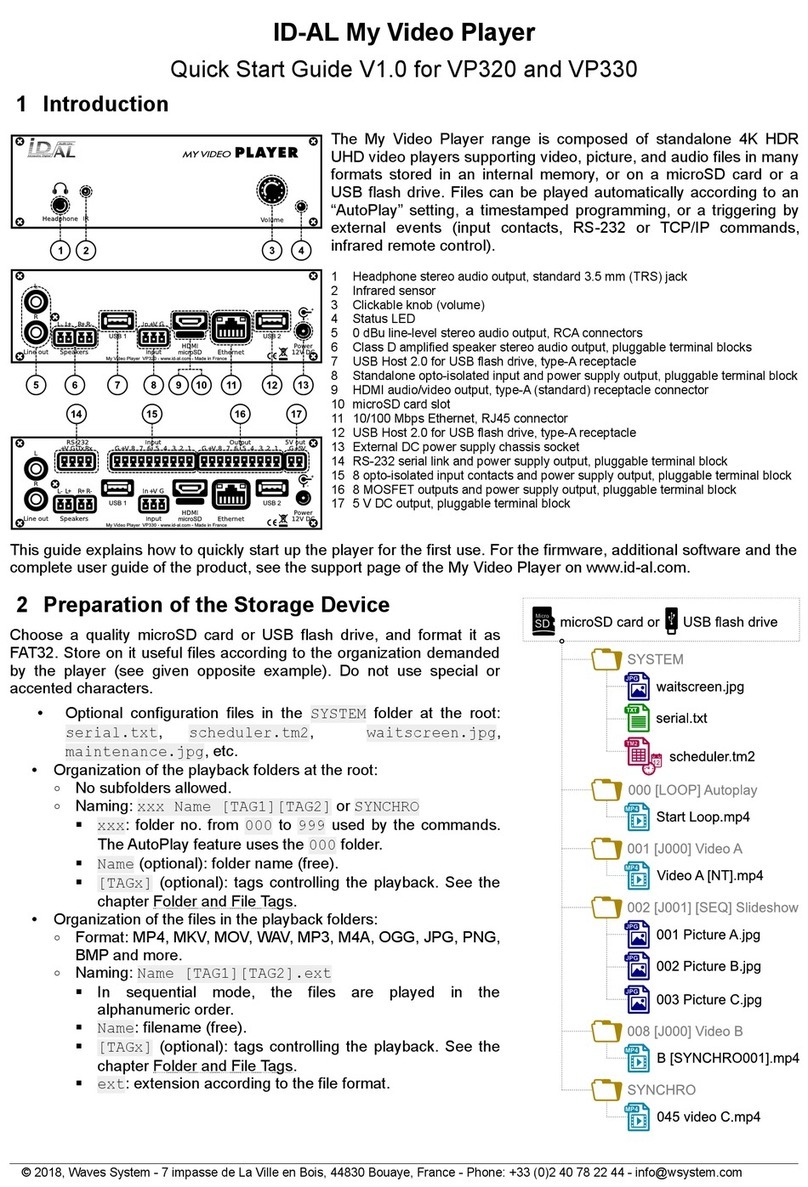ID-AL EVP380 User manual

ID-AL Event Video Player EVP380
Quick Start Guide V1.0
1 Introduction
This guide explains how to quickly start up the EVP 80 for a first use. For further information, documentation,
firm are, soft are, and examples, see the support page of the EVP380 on .id-al.com.
The EVP 80 is a standalone and interactive show control and 4K HDR UHD video player capable of playing SC
show control files synchronously with video, picture, or audio files. These files can be stored in an internal memory,
on a microSD card, or on a USB flash drive. The playback can be programmed to start automatically, to follow a
schedule, or to respond to external events (infrared remote control, input contacts, RS-2 2, TCP/IP, DMX512, or
Art-Net).
2 Hard are Description
1 Isolated DMX512 input with built-in switchable 120 Ω termination
and switchable pass-through to the DMX512 output, male XLR
2 Isolated DMX512 output, female XLR
Backlit LCD display
4 Clickable knob (volume and LCD menu)
5 Status LED
6 Infrared sensor
7 0 dBu line-level stereo audio output, RCA
8 Amplified stereo speaker output, pluggable terminal blocks
9 USB Host 2.0 for USB flash drive, type-A
10 Standalone opto-isolated input contact and power supply pass-
through, pluggable terminal block
11 HDMI audio/video output, type-A
12 microSD card slot
1 10/100 Mbps Ethernet, RJ45
14 USB Host 2.0 for USB flash drive, type-A
15 External DC power supply chassis socket
16 RS-2 2 serial link and power supply pass-through, pluggable
terminal block
17 8 combined opto-isolated input contacts and power supply pass-
through, pluggable terminal block
18 8 MOSFET outputs and power supply pass-through, pluggable
terminal block
19 5 V DC output, pluggable terminal block
Button Description
Short press: standby/wake-up. Long press: power off / restart.
Mute/unmute.
Skip 10 seconds backward/forward.
Play/pause.
Stop.
Red Green Yellow Blue Programmable buttons: by default, play folder 1 to 6, respectively.
Toggle on-screen information display.
Exit.
In menu context: up/down. In playback context: next/previous folder.
In menu context: left/right. In playback context: previous/next file.
In menu context: validate selection. In playback context: toggle on-
screen information display.
Toggle on-screen menu display.
Back.
Increase/decrease the volume.
When selecting a value, typically with a slider control, skip many values.
In menu context: digit characters. In playback context: play folder 0 to 9.
Dot character.
Erase previous character.
© 2019, Waves System – 7 impasse de La Ville en Bois, 448 0 Bouaye, France – Phone: + 2 40 78 22 44 – [email protected]
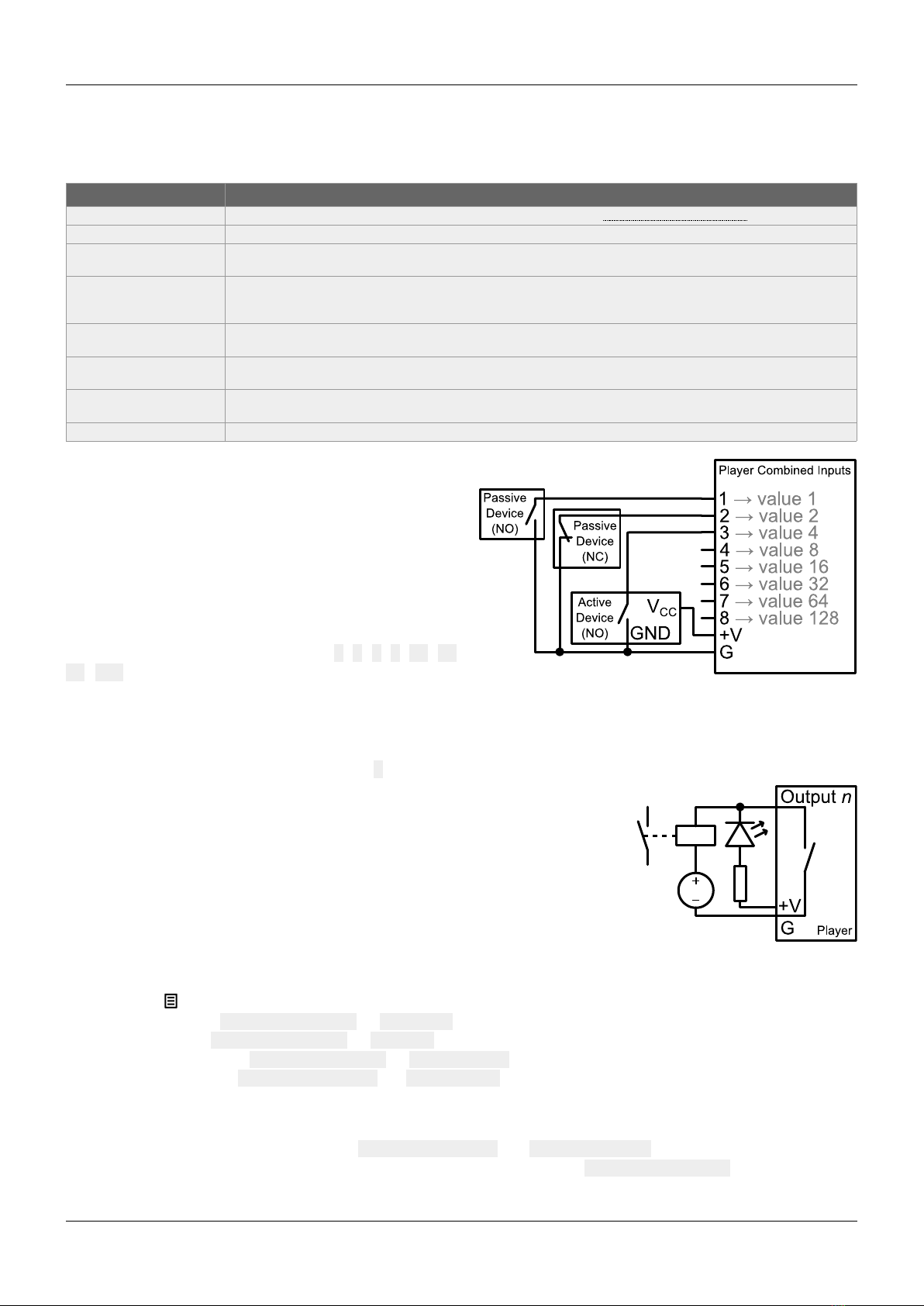
ID-AL Event Video Player EVP 80 – Quick Start Guide V1.0
3 Connecting the Hard are Interfaces
First, make sure that the player is off (mains adapter unplugged). Then, connect the hardware interfaces according
to the needs:
Interface Usage
microSD and USB If needed, prepare a storage device, then plug it into the player. See 5 Programming the Player .
Video output Compatible with a wide range of HDMI displays.
Audio outputs Connect non-amplified speakers to the amplified speaker output, or amplified speakers to the line-level audio
output, or use the HDMI audio.
Ethernet network Player time synchronization using NTP, access to the player storage through FTP, media stream playback,
playback synchronization for a group of players, player control using a dedicated TCP/IP protocol or Art-Net,
transmission on the DMX512 output or recording of an Art-Net stream.
Power supply outputs
(pluggable terminal blocks)
Power supply for accessories requiring little power.
RS-2 2 serial link Control of other devices, such as video projectors or PLCs, or control of the player from another device using a
dedicated protocol.
DMX512 input and output Connect them respectively to a DMX512 controller, such as a lighting console, and to DMX512 receivers, such as
dimmers or moving lights.
Input and output contacts Connect them as explained in the following sections.
3.1 Input Contacts
The 1 + 8 input contacts can be configured to trigger
various actions, such as playback control, standby, wake-
up, or sending a serial frame. Devices behaving like
switches can be connected between these inputs and the
ground of the player (e.g.: push-button, presence sensor,
relay, PLC, SensoPad, IRPad). Active devices can use
the power supply pass-through. Each input can be
configured as normally open or closed.
The 1st to 8th combined inputs are respectively associated
with the following values when active: 1, 2, 4, 8, 16, 32,
64, 128. The action taken for these inputs depends on
their combination, defined as the sum of the values of all
the active inputs, which is simply the value of an input if it is the only one active. If more than 8 triggering devices
are needed, the ID-AL Ext15In board or a diode-based circuit can be used to get more than 8 combinations from
these devices.
By default, the standalone input plays folder 1, and the 8 combined inputs play the folder numbered with the active
combination.
3.2 Output Contacts
The 8 outputs behave like normally-open switches between each contact and
the ground of the player (up to 500 mA per output). They can be used to operate
devices such as power relays, motor controllers, lights, or players.
4 Starting the Player
•After having connected all the required interfaces, turn the player on by
plugging the mains adapter. The status LED should quickly get red, which signals that the player is booting.
•Wait for the status LED to turn green, which indicates that the player is ready.
•Press on the remote control to display the menu, then configure the following if needed:
◦language: System settings → Language,
◦network: System settings → Network,
◦date and time: System settings → Date & time,
◦FTP server: System settings → FTP ser er (for security reasons, it is highly recommended to
change the username and the password).
•Browse the menu for possible other useful settings.
•In order to make sure that the player benefits from the latest features and improvements, it is possible to
perform a firmware update from System settings → System update. If an Internet connection is
available, it is recommended to follow the automatic procedure using Check for update.
© 2019, Waves System – 7 impasse de La Ville en Bois, 448 0 Bouaye, France – Phone: + 2 40 78 22 44 – [email protected]
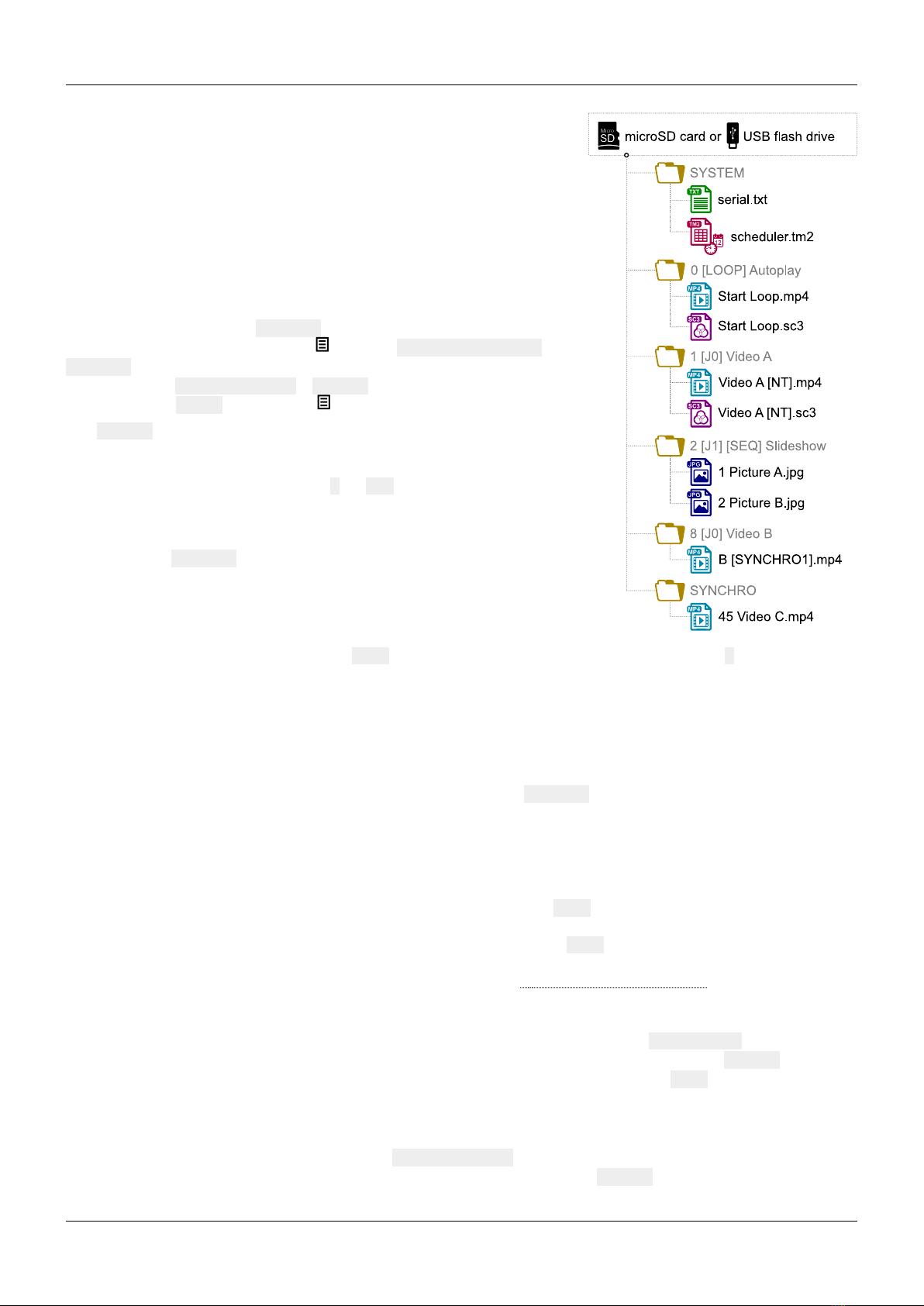
ID-AL Event Video Player EVP 80 – Quick Start Guide V1.0
5 Programming the Player
5.1 General Rules
The player is programmed by organizing media files and other files in a
specific way (see the example opposite) on a storage device, which can
be a microSD card, a USB flash drive, or the internal storage. If an
external storage device is chosen, it must initially be formatted using one
of the supported file systems (FAT 2 is recommended for common use
cases), after which it can be filled using a computer then plugged into the
player, or first plugged into the player then filled through FTP. The only
means of accessing the internal storage is through FTP (default
username and password: idalftp for both). The IP address of the
player is indicated in the menu ( ), under System settings →
Network. It is also possible to identify the player on a network using its
mDNS name EVP380-sernum, sernum being the serial number
indicated under About in the menu ( ).
The SYSTEM folder is dedicated to configuration files and other files used
by the entire system. The usual media files (MP4, MKV, MOV, WAV,
MP , M4A, OGG, JPG, PNG, BMP, etc.) must be placed into numbered
playback folders located at the root (0 to 999, optionally prefixed with
zeroes, used as an identifier for commands), without using subfolders. If
the player needs to follow synchronized playback requests, the media
files to be played when receiving these requests must be numbered and
placed into the SYNCHRO folder, without using subfolders.
The playback folders can have an arbitrary working name after their
number. Various directives, called tags, can be added between square
brackets. These tags can be used to control the playback, the volume,
and the output contacts, to send serial frames, or to block commands
from a configurable list of sources. E.g., [J1] instructs the playback engine to jump to folder 1 at the end of the
playback of the folder having this tag. For the complete tag specification, see the quick reference handbook or the
user guide.
The media files inside the playback folders can also have tags. They can be numbered to ease sorting in sequential
playback mode.
5.2 Streaming
In order to play a video or audio stream, a file with the extension .stream must be placed into a playback folder
like a regular media file. This file describes the stream and gives its network address. See the quick reference
handbook or the user guide for details.
5.3 Sho Control Playback
For the standalone control of a show (i.e. to control the output contacts, to send serial frames, and to send packets
on the DMX512 output during a time frame), a file with the extension .sc3 containing show data must be placed
into a playback folder like a regular media file. If there is a media file in this folder with the same name apart from
the extension, then both files are played synchronously. Otherwise, the .sc3 file is played alone. This file can be
generated either with the Show Control Editor software (downloadable from www.id-al.com) on a computer, or by
recording a DMX512 or Art-Net show directly from the player. See 6 Show Control Subsystem .
5.4 Serial Frames
The serial frames that the system needs to send must be listed in a file named serial.txt, which must be
created with a raw text editor on a computer according to a specific syntax, then placed into the SYSTEM folder. The
transmission of the serial frames can be programmed using folder or file tags, or .sc3 files. See the quick
reference handbook or the user guide for details.
5.5 Scheduler
In order to schedule commands, a file named scheduler.tm2 must be generated on a computer thanks to the
Scheduler software (downloadable from www.id-al.com), then placed into the SYSTEM folder.
© 2019, Waves System – 7 impasse de La Ville en Bois, 448 0 Bouaye, France – Phone: + 2 40 78 22 44 – [email protected]
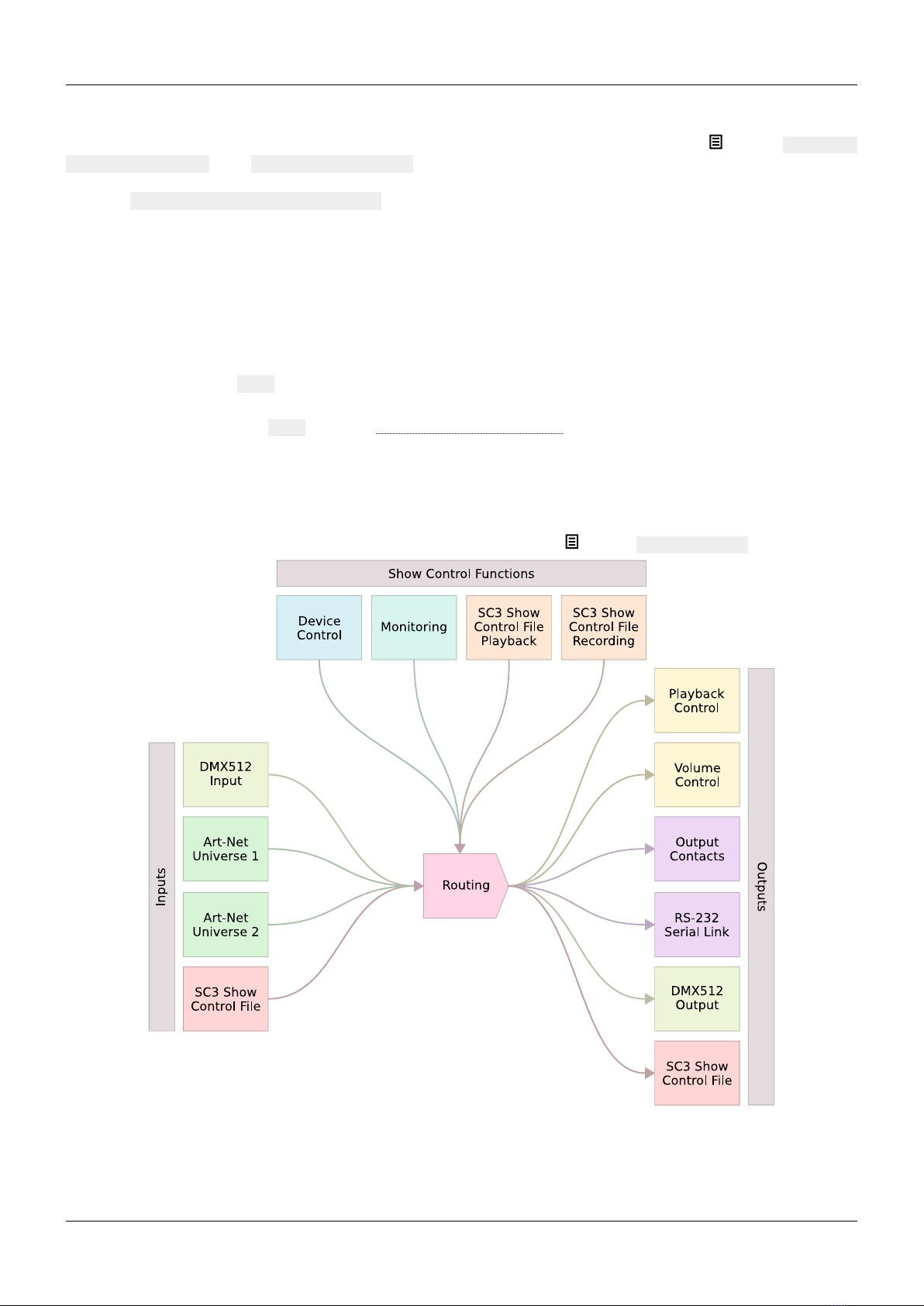
ID-AL Event Video Player EVP 80 – Quick Start Guide V1.0
5.6 Further Configurations
Various aspects of the playback and of the usage scenario can be configured in the menu ( ), under Playback
engine settings and Scenario settings, respectively. Contrary to all the other settings, the scenario
settings are linked to the specific use case programmed on the storage device. That’s why they are saved by the
player in SYSTEM\scenario-config.json on the current storage device in order to make them easily portable
to other players.
6 Sho Control Subsystem
The show control subsystem of the player can receive packets from the DMX512 input and two Art-Net universes.
These packets can:
•control the playback, the volume, and the output contacts, and send serial frames, according to the
specified DMX512 mapping (see the quick reference handbook or the user guide),
•be forwarded to the DMX512 output,
•be recorded in .sc3 files using various recording start and stop conditions, including a configurable
recording control channel with a threshold.
The packets contained in the .sc3 files (see 5. Show Control Playback ) can:
•control the output contacts and send serial frames,
•be forwarded to the DMX512 output.
Besides the regular playback and recording modes, the show control subsystem offers a monitoring mode that can
be used in a preparatory stage to try out the DMX512 or Art-Net sources without changing the production settings.
The show control modes can be enabled and configured from the menu ( ), under Show control.
7 Further Steps
Go to the support page of the EVP 80 on www.id-al.com for the advanced features, further information,
documentation, firmware, software, and examples.
© 2019, Waves System – 7 impasse de La Ville en Bois, 448 0 Bouaye, France – Phone: + 2 40 78 22 44 – [email protected]
Table of contents
Other ID-AL DVD Player manuals