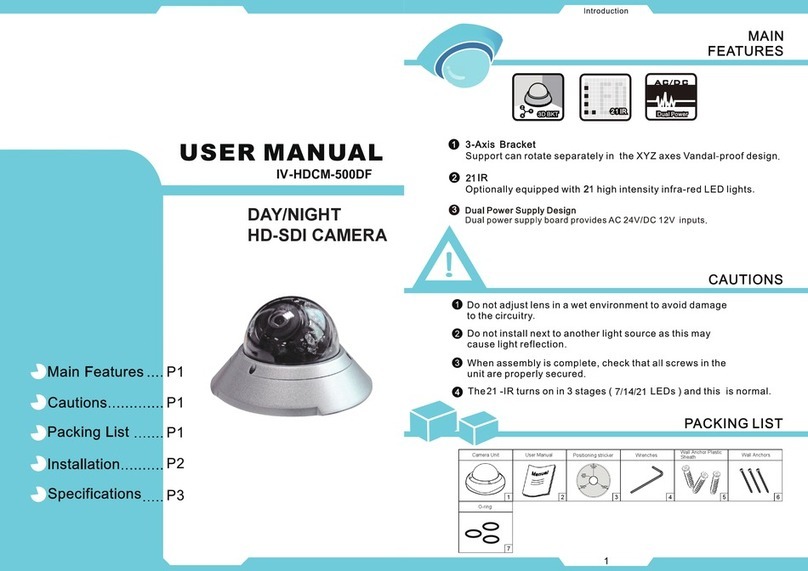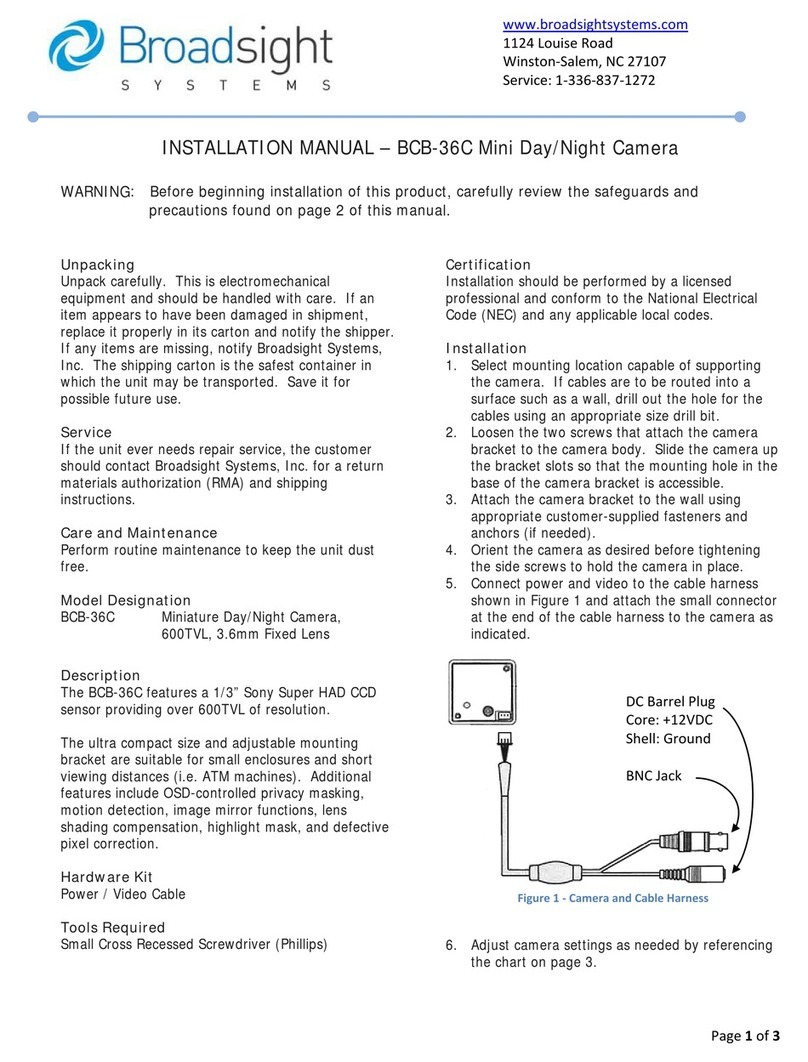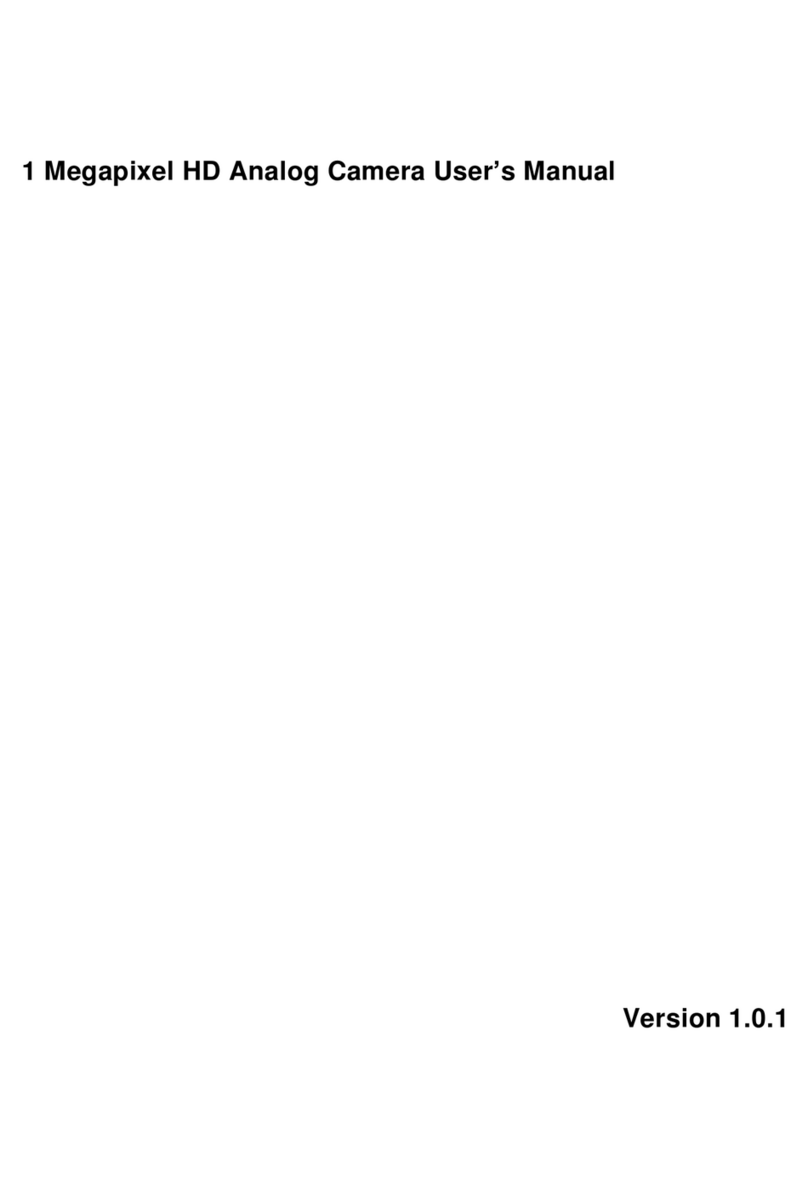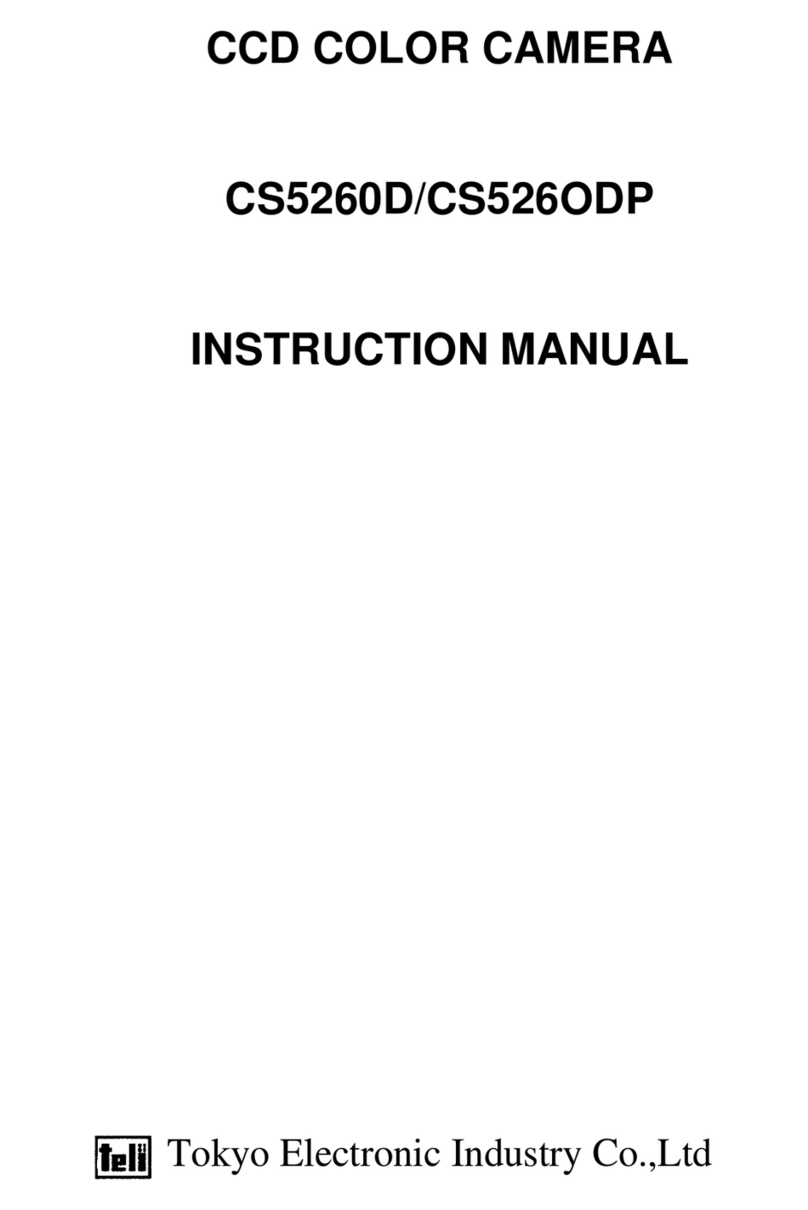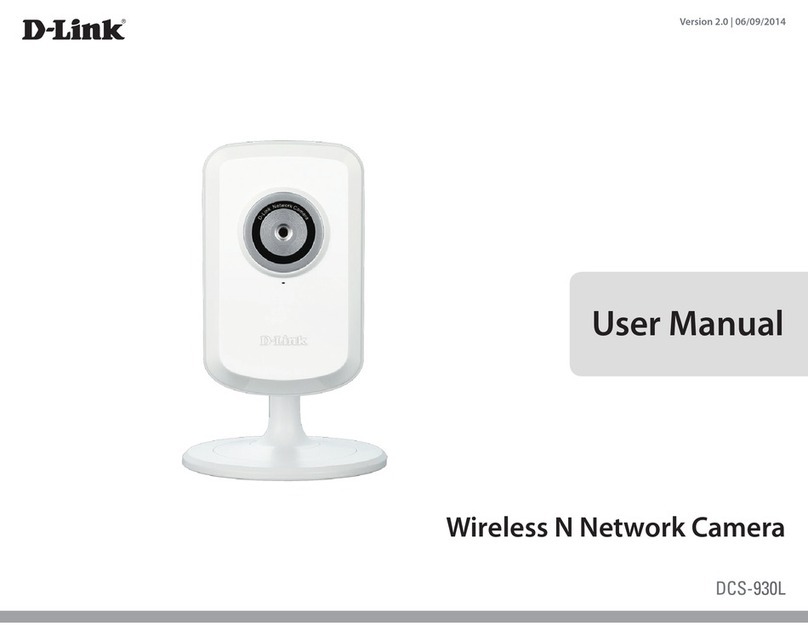ID View IV-THM42F25 User manual

Thermal Imaging Integrated Network Camera
User Manual
IV-THM42F25
12000 Ford, Suite110, Dallas, TX 75234
Tel: 972-247-1203 Fax: 972-247-1291
www.idview.com


Thermal Imaging Integrated Network Camera
User Manual
Precautions
Issue V1.0 (2014-01-10)
i
Precautions
Precautions
Fully understand this document before using this device, and strictly observe rules in
this document when using this device. If you install this device in public places,
provide the tip "You have entered the area of electronic surveillance" in an eye-
catching place. Failure to correctly use electrical products may cause fire and severe
injuries. To prevent accidents, carefully read the following context:
Symbols
This document may contain the following symbols whose meanings are described
accordingly.
Symbol
Description
It alerts you to fatal dangers which, if not avoided, may
cause deaths or severe injuries.
It alerts you to moderate dangers which, if not avoided,
may cause minor or moderate injuries.
It alerts you to risks. Neglect of these risks may cause
device damage, data loss, device performance
deterioration, or unpredictable results.
It provides a tip that may help you resolve problems or
save time.
It provides additional information.
To prevent electric shocks or other dangers, keep power plugs dry and clean.
Strictly observe installation requirements when installing the device. The
manufacturer shall not be held responsible for device damage caused by users' non-
conformance to these requirements.

Precautions
Thermal Imaging Integrated Network Camera
User Manual
ii
Issue V1.0 (2014-01-10)
Strictly conform to local electrical safety standards and use power adapters that are
marked with the LPS standard when installing and using this device. Otherwise,
this device may be damaged.
Use accessories delivered with this device. The voltage must meet input voltage
requirements for this device.
If this device is installed in places with unsteady voltage, ground this device to
discharge high energy such as electrical surges in order to prevent the power supply
from burning out.
When this device is in use, ensure that no water or any liquid flows into the device.
If water or liquid unexpectedly flows into the device, immediately power off the
device and disconnect all cables (such as power cables and network cables) from
this device.
Do not place the thermal imaging camera and unpackaged products at a radiation
source with a high intensity regardless of whether the device is in the normal
power-on state, for example, the sun, laser, and electric arc welder, and place the
thermal imaging camera and unpackaged products against objects with a high heat
source, for example, the sun. Otherwise, the accuracy of the thermal imaging
camera will be affected. In addition, the detector in the thermal imaging camera
may be permanently damaged.
If this device is installed in places where thunder and lightning frequently occur,
ground the device nearby to discharge high energy such as thunder strikes in order
to prevent device damage.
Unless otherwise specified in the user manual, do not use the thermal imaging
camera in an environment with the temperature lower than -10C (+14F) or higher
than 50C (+122F). Otherwise, the images displayed by the thermal imaging
camera are abnormal and the device may be damaged if working beyond the
temperature range for a long period.
During the outdoor installation, prevent the morning or evening sunlight incidence
to the lens of the thermal imaging camera. The sun shade must be installed and
adjusted according to the angle of the sunlight illumination.
Avoid heavy loads, intensive shakes, and soaking to prevent damages during
transportation and storage. The warranty does not cover any device damage that is
caused during secondary packaging and transportation after the original packaging
is taken apart.
This device is a static sensitivity device. Improper static may damage the thermal
imaging camera. ESD protection measures and reliable grounding must be well
prepared for device installation and uninstallation.
Protect this device from fall-down and intensive strikes, keep the device away from
magnetic field interference, and do not install the device in places with shaking
surfaces or under shocks.

Thermal Imaging Integrated Network Camera
User Manual
Precautions
Issue V1.0 (2014-01-10)
iii
Use a soft and dry cloth to clean the device body. In case that the dirt is hard to
remove, use a dry cloth dipped in a small amount of mild detergent and gently wipe
the device, and then dry it again. Pay special attention to the front window of the
thermal imaging camera because this is precision optics. If the front window has
water spots, use a clean and soft cloth moistened with water and wipe it. If the front
window needs further cleaning, use a soft cloth dampened with isopropyl alcohol
or detergent. Improper cleaning can cause damage to the device.
The lens window of the thermal imaging camera is designed to be applicable to an
outdoor environment. The window is coated with durable coating material, but may
require frequent cleaning. When you found lens image degradation or excessive
accumulation of pollutants, you should clear up the window in a timely manner.
Exercise caution when you use this device in severe sandstorm (such as deserts) or
corrosive environments (such as offshore). Improper use may cause surface coating
off.
Do not jam the ventilation opening. Follow the installation instructions provided in
this document when installing the device.
Keep the device away from heat sources such as radiators, electric heaters, or other
heat equipment.
Keep the device away from moist, dusty, extremely hot or cold places, or places
with strong electric radiation.
If the device is installed outdoors, take insect- and moisture-proof measures to
avoid circuit board corrosion that can affect monitoring.
Remove the power plug if the device is idle for a long time.
Before unpacking, check whether the fragile sticker is damaged. If the fragile
sticker is damaged, contact customer services or sales personnel. The manufacturer
shall not be held responsible for any artificial damage of the fragile sticker.
Special Announcement
All complete products sold by the manufacturer are delivered along with nameplates,
operation instructions, and accessories after strict inspection. The manufacturer shall
not be held responsible for counterfeit products.
This manual may contain misprints, technology information that is not accurate enough,
or product function and operation description that is slightly inconsistent with the
actual product. The manufacturer will update this manual according to product function
enhancement or changes and regularly update the software and hardware described in
this manual. Update information will be added to new versions of this manual without
prior notice.
This manual is only for reference and does not ensure that the information is totally
consistent with the actual product. For consistency, see the actual product.

Contents
Thermal Imaging Integrated Network Camera
User Manual
iv
Issue V1.0 (2014-01-10)
Contents
1 Product Overview .................................................................................................... 1
1.1 Thermal Imaging Principles and Advantages ................................................................. 1
1.2 Device Structure............................................................................................................. 1
1.3 Cable Connection........................................................................................................... 3
1.4 Functions and Features................................................................................................... 4
2 Device Dimensions ................................................................................................. 5
3 Installation ................................................................................................................ 6
3.1 Preparations.................................................................................................................... 6
3.2 Installation Mode............................................................................................................ 7
3.3 Installation Procedure..................................................................................................... 7
4 Quick Configuration ............................................................................................. 11
4.1 Login and Logout..........................................................................................................11
4.2 Main page layout.......................................................................................................... 12
4.3 Browsing Video............................................................................................................ 13
4.3.2 Download the right control in the Internet Explorer......................................... 15
4.3.3 In the Google, Firefox, or Safari browsers watch real-time video.................... 16
4.4 Setting Local Network Parameters............................................................................... 16
5 Parameter Setting................................................................................................... 20
5.1 Sensor Configuration Interface..................................................................................... 20
5.2 Setting Images.............................................................................................................. 20
5.3 FEC Mode.................................................................................................................... 22
5.4 DNR............................................................................................................................. 24
5.5 Lens Control................................................................................................................. 25
6 Technical Specifications....................................................................................... 26
A Hazardous Substance Declaration..................................................................... 29

Thermal Imaging Integrated Network Camera
User Manual
1 Product Overview
Issue V1.0 (2014-01-10)
1
1 Product Overview
1.1 Thermal Imaging Principles and Advantages
For any object, as long as its temperature is above the absolute zero (-273.15°C),
although the object does not give out light, it can radiate infrared. The infrared is also
known as thermal radiation. Atemperature change occurs when the infrared radiated by
objects at different temperatures is absorbed by the infrared thermal detector, and
thereby generating an electrical effect. An electrical signal is amplified and processed
to obtain a thermal image corresponding to the distribution of heat on the surface of the
object, that is, infrared thermal imaging.
Applicable to any light environment
Traditional cameras rely on the natural or ambient light for imaging. However, the
infrared thermal imaging camera can clearly image the object with the infrared heat
radiation of the object without relying on any light. The infrared thermal camera is
applicable to any light environment and is free from glare impact. It can clearly
detect and find the target as well as identify the camouflaged and hidden target in
both day and night. Therefore, it achieves real 24-hour surveillance.
Monitoring the temperature field of the target heat distribution
The infrared thermal camera can display the temperature field of the object and
change the surface temperature distribution of the object that cannot be directly
seen by human eyes to the thermal image representing the surface temperature
distribution of the object. By monitoring the temperature field, you can
immediately identify the temperature abnormality, thereby preventing potential
risks caused by the temperature, such as fire.
Providing the cloud penetration capability
Atmosphere, dust, and clouds can absorb visible light and near infrared, but are
clear to the thermal infrared for 3 to 5 microns (medium wave infrared region) and
8 to 14 micron (long wave infrared). Therefore, it is difficult for the conventional
cameras to capture clear images under dense clouds, while the thermal imaging
camera is able to effectively penetrate the atmosphere and clouds to capture clear
images.
1.2 Device Structure
Figure 1-1 shows the rear panel of the thermal imaging integrated network camera. For
details about the interfaces, see Table 1-1.

1 Product Overview
Thermal Imaging Integrated Network Camera
User Manual
2
Issue V1.0 (2014-01-10)
Figure 1-1 Appearance and interfaces ofthe thermal imagingintegrated network camera
Table 1-1 Interfaces
No.
Physical Interface
Connection
1
Reset button
(RESET)
The configuration resumes to the factory settings
after you press the reset button for 3s. The default
value is 192.168.0.120.
2
Network indicator
Network connection indicator
3
Video output
(VOUT)
It outputs the analog video signals and can be
connected to the TV monitor to view analog
videos.
4
SD card indicator
The SD indicator has the following states:
OFF: The SD card is not inserted.
ON: The SD card is inserted.
5
SD card slot
It houses the SD card.
Note:
When you install the SD card, ensure that the
SD card is not in the write-protection state and
then insert the SD card in the SD card slot.
When you remove the SD card, ensure that the
SD card is not in the write-protection state.
Otherwise, the data may be lost or the SD card
may be damaged.
When hot plugging the SD card, stop recording
and then perform the corresponding operation.

Thermal Imaging Integrated Network Camera
User Manual
1 Product Overview
Issue V1.0 (2014-01-10)
3
1.3 Cable Connection
Figure 1-2 the multi-connector combination cable of the thermal imaging integrated
network camera. For details about the multi-connector combination cable, see Table 1-
2.
Figure 1-2 Multi-connector combination cable
Table 1-2 Multi-connector combination cable
ID
Core of Cable
Functions
Connection
1
Orange
Alarm output 1
negative
Connects to the alarm output
device.
White injected
with black
Alarm output 2
negative
Yellow
Alarm output 1
White injected
with blue
Alarm output 2
gray
Alarm input negative
Connects to the alarm input
device.
Purple
Alarm input 1
Blue
Alarm input 2
2
Network interface
Connects to the standard
Ethernet cable.
3
-
Audio input port (cable
input)
Inputs the audio signal and
receives the analog audio

1 Product Overview
Thermal Imaging Integrated Network Camera
User Manual
4
Issue V1.0 (2014-01-10)
ID
Core of Cable
Functions
Connection
signals from the sound pick-up
device.
4
-
Audio output
Connects to the external audio
device such as the voice box.
5
Brown
RS485RS+
RS485 interface, connects to
the external pan&tilts.
White
RS485RS-
6
-
DC12V (2A)
Power interface, connects to
the 12 V DC power supply.
1.4 Functions and Features
Using the uncooled infrared focal plane sensor
Detecting the infrared wavelength ranging from 8 um to 14 um
420x315 pixels
High thermal sensitivity, reaching 50 mK
Supporting dedicated lens for 8/15/25/35/50 mm focal distance (optional)
Supporting pseudo color mode switching: black hot/white hot/rainbow/ironbow
Supporting the DVE image enhancement
Supporting noise reduction and mirroring
Supporting four coding algorithms, that is, H.264 BP, MP, HP, and MJPEG, and
high compatibility
Outputting three code streams in real time, and satisfying local storage and network
transmission of the video
1-channel audio input and 1-channel audio output, supporting bidirectional voice
talkback
Supporting the local storage of the Micro SD card (the maximum capacity is 32 GB)
and effectively resolving the video loss problem caused by network failure
Supporting NAS storage
Providing software and hardware watchdogs and automatic fault recovery
Linked heat dissipation structure of the metal enclosure
3-axis rotational adjustment structure facilitating installation and adjustment
DC 12 V/POE power supply

Thermal Imaging Integrated Network Camera
User Manual
2 Device Dimensions
Issue V1.0 (2014-01-10)
5
2 Device Dimensions
Figure 2-1 shows the dimensions of the thermal imaging integrated network camera.
Figure 2-1 Dimensions (unit: mm)

3 Installation
Thermal Imaging Integrated Network Camera
User Manual
6
Issue V1.0 (2014-01-10)
3 Installation
3.1 Preparations
You may need the tools and accessories shown in Table 3-1 during the installation (you
need to prepare the tools by yourself, and the accessories are in the package of the
camera).
Table 3-1 Installation tools
Tools
Appearance
Phillips screwdriver (prepare by yourself)
Claw hammer (prepare by yourself)
Hammer drill (prepare by yourself)
Spirit level (prepare by yourself)
T15 ring spanner (delivered with the
camera)
Stainless hexagon socket head cap screw
(delivered with the camera)
Self-tapping screw (delivered with the
camera)
Inflatable colloidal particle (delivered with
the camera)

Thermal Imaging Integrated Network Camera
User Manual
3 Installation
Issue V1.0 (2014-01-10)
7
3.2 Installation Mode
The thermal imaging integrated camera can be installed on the ceiling or the wall. You
can select the appropriate installation according to your requirements. If the camera
needs to be installed on the cement wall, you need to install the expansion screws (the
mounting holes of the screws must be consistent with that of the support), and then
install the support.
NOTE
The wall where the support is mounted must be able to withstand at least three times of the
total weight of the support and the camera.
3.3 Installation Procedure
Step 1 Remove the installation location labels delivered with the camera. Stick the installation
location labels on the ceiling or the wall, as shown in Figure 3-1.
NOTE
If the installation uses the back leading mode, pouch a leading-out hole on the ceiling or
the wall, as shown in the area highlighted in red in Figure 3-1. (This manual uses the
back leading mode as an example.)
If the installation uses the side leading mode, lead the multi-connector combination cable
from the side notch on the bottom of the camera.
Figure 3-1 Installation location label
Location label
Wall
Step 2 According to the location hole positions shown in the installation location label, punch
four location holes with diameter 5 mm on the ceiling or the wall.
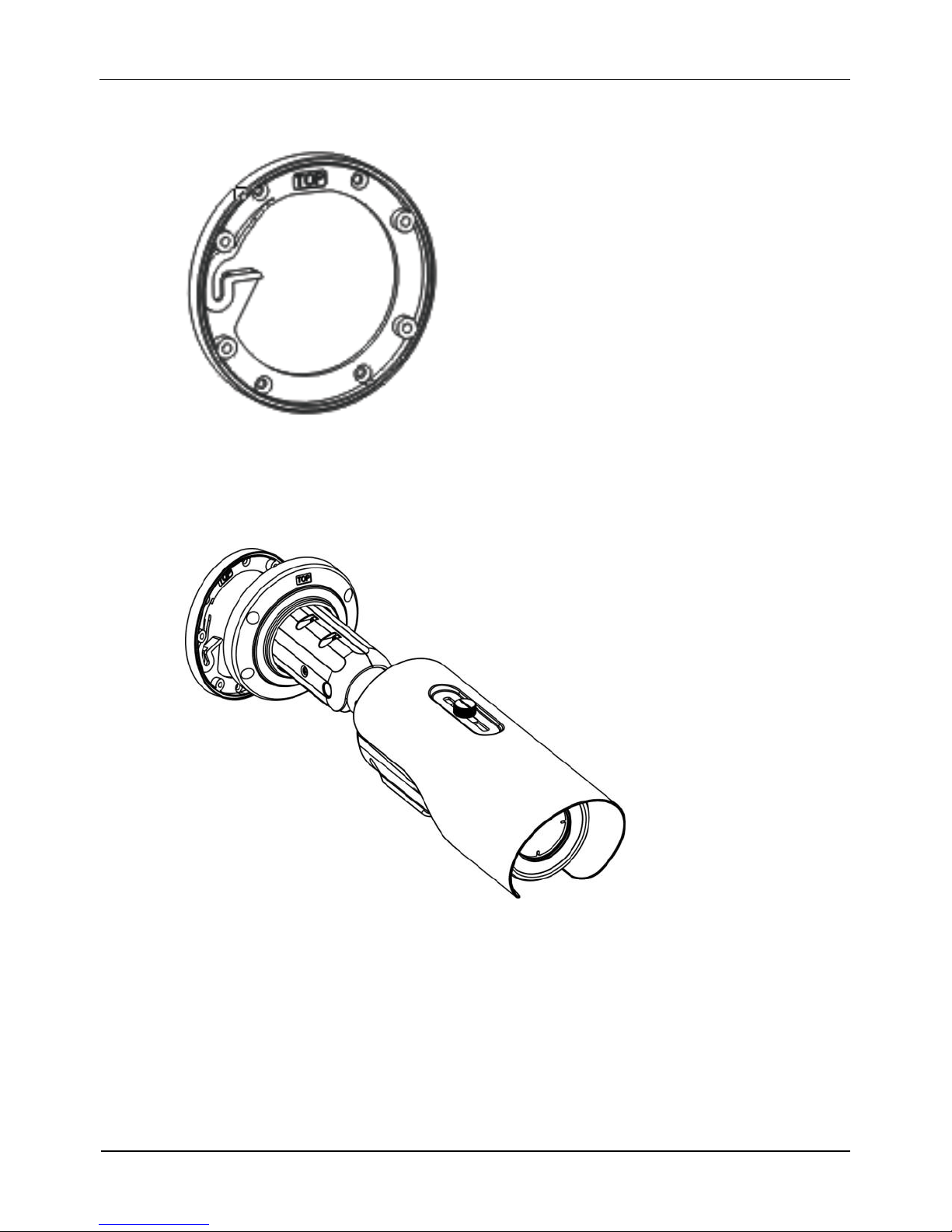
3 Installation
Thermal Imaging Integrated Network Camera
User Manual
8
Issue V1.0 (2014-01-10)
Step 3 Fix the installation base on the wall, as shown in Figure 3-2.
Figure 3-2 Fixing base
Step 4 Hang the integrated camera into the base along the guide slots and rotate it to a certain
angle to facilitate cable connection, as shown in Figure 3-3.
Figure 3-3 Hanging the integrated camera into the base
Step 5 Connect and conceal the cables for the integrated camera. After the cable connection is
complete, rotate the integrated camera to align at the installation base, as shown in
Figure 3-4.

Thermal Imaging Integrated Network Camera
User Manual
3 Installation
Issue V1.0 (2014-01-10)
9
Figure 3-4 Aligning at the base
Step 6 Fix the integrated camera to the installation base, as shown in Figure 3-5.
Figure 3-5 Fixing the integrated camera to the installation base
Step 7 Align the focusing fixture at the lens grooves, clamp a proper position, grasp the handle
portion of the fixture, and focus along the direction of arrows, as shown in Figure 3-6.

3 Installation
Thermal Imaging Integrated Network Camera
User Manual
10
Issue V1.0 (2014-01-10)
Figure 3-6 Focusing
Focusing fixture
Step 8 Adjust the surveillance angle, as shown in Figure 3-7, and then fix the screws.
Figure 3-7 Adjusting the surveillance angle
1. Loosen the screws 1, and adjust the part 1 along the arrow direction.
The adjustment angle is 360 degrees.
1. Loosen the screws 2, and adjust the part 2 along the arrow direction.
The adjustment angle is 90 degrees.
1. Loosen the screws 3, and adjust the part 3 along the arrow direction.
The adjustment angle is 360 degrees.
Screws 1Screws 2Screws 3
----End

Thermal Imaging Integrated Network Camera
User Manual
4 Quick Configuration
Issue V1.0 (2014-01-10)
11
4 Quick Configuration
4.1 Login and Logout
You must use Internet Explorer 6 or a later version to access the web management
system; otherwise, some functions may be unavailable.
Login system
Step 1 Open the Internet Explorer, enter the IP address of IP camera (default value:
192.168.0.120) in the address box, and press Enter.
The login page is displayed, as shown in Figure 4-1.
Figure 4-1 Login page
Step 2 Input the User and password.
The default name is admin. The default password is admin. Change the password when
you log in the system for first time to ensure system security.
You can change the system display language on the login page.
Step 3 Click Login.

4 Quick Configuration
Thermal Imaging Integrated Network Camera
User Manual
12
Issue V1.0 (2014-01-10)
The main page is displayed.
----End
logout
To logout of system, click Sign out in the upper right corner of the main page, the login
page is display after you log out of the system.
4.2 Main page layout
On the main page, you can view real-time video, set parameter, Video parameter, Video
control, PTZ control, PTZ Configure and log out of the system. Figure 4-2 is shown the
main page layout. Table 4-1 lists the elements on the main page layout.
Figure 4-2 Main page layout
Table 4-1 Elements on the main page
N
O.
Element
Description
1
Real-time video
area
Real-time videos are displayed in this area, You can also
set sensor parameters.
2
Menu area
You can choose a menu to set device parameters,
including the device information, audio and video streams,
alarm setting, and privacy mask function.
3
Video area
Video parameters, such as the I frame interval, bit rate
type, bit rate, and quality, are display.

Thermal Imaging Integrated Network Camera
User Manual
4 Quick Configuration
Issue V1.0 (2014-01-10)
13
N
O.
Element
Description
4
Video control
area
You can perform the following operation in this area:
Switch between cameras.
Start or stop playing Videos.
Start or stop playing audio.
Enable or disable the intercom function
5
PTZ control
You can control the camera direction, zoom in or out, and
change the focal length and aperture for a dome camera or
a camera connected to an external PTZ.
NOTE
Currently the automatic aperture adjustment function is not
support.
6
PTZ
configuration
area
you can perform the following operation in this area:
Add, delete, and invoke the presents and tacks.
Adjust the PTZ rotation speed.
Enable or disable 3D position.
Set the direction to due north.
Set the PTZ timer.
NOTE
PTZ timer function as a time trigger. When it is activated,
the PTZ rotates according to presents and tracks as
scheduled.
The PTZ timer use the time set in camera. Ensure the time is
correct.
This function is available only to a camera with PTZ or
camera connected to external PTZ.
4.3 Browsing Video
User can browse the real-time video in the web management system.
Preparation
To ensure the real-time video can be play properly, you must perform the following
operation when you log in to the web for the first time:
Step 1 Open the Internet Explorer. Choose Tools > Internet options > Security > Trusted
sites > Sites.

4 Quick Configuration
Thermal Imaging Integrated Network Camera
User Manual
14
Issue V1.0 (2014-01-10)
In the display dialog box, click Add, as shown in Figure 4-3.
Figure 4-3 Adding the a trusted site
Step 2 In the Internet Explorer, choose Tool > Internet Options > Security > Customer level,
and set Download unsigned ActiveX control and initialize and script ActiveX controls
not marked as safe for scripting under ActiveX controls and plug-ins to Enable, as
shown in Figure 4-4.
Figure 4-4 ConfiguringActiveX control and plug-ins
Step 3 Download and install the player control as prompted.
Table of contents
Other ID View Security Camera manuals