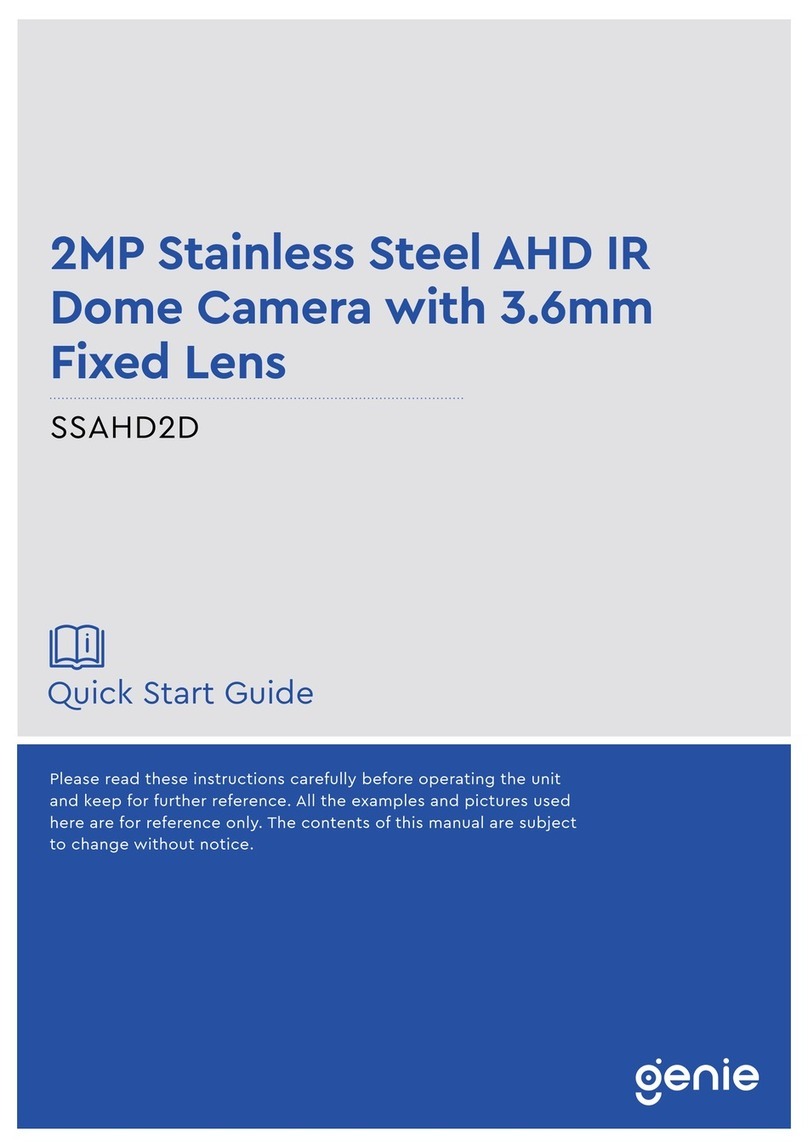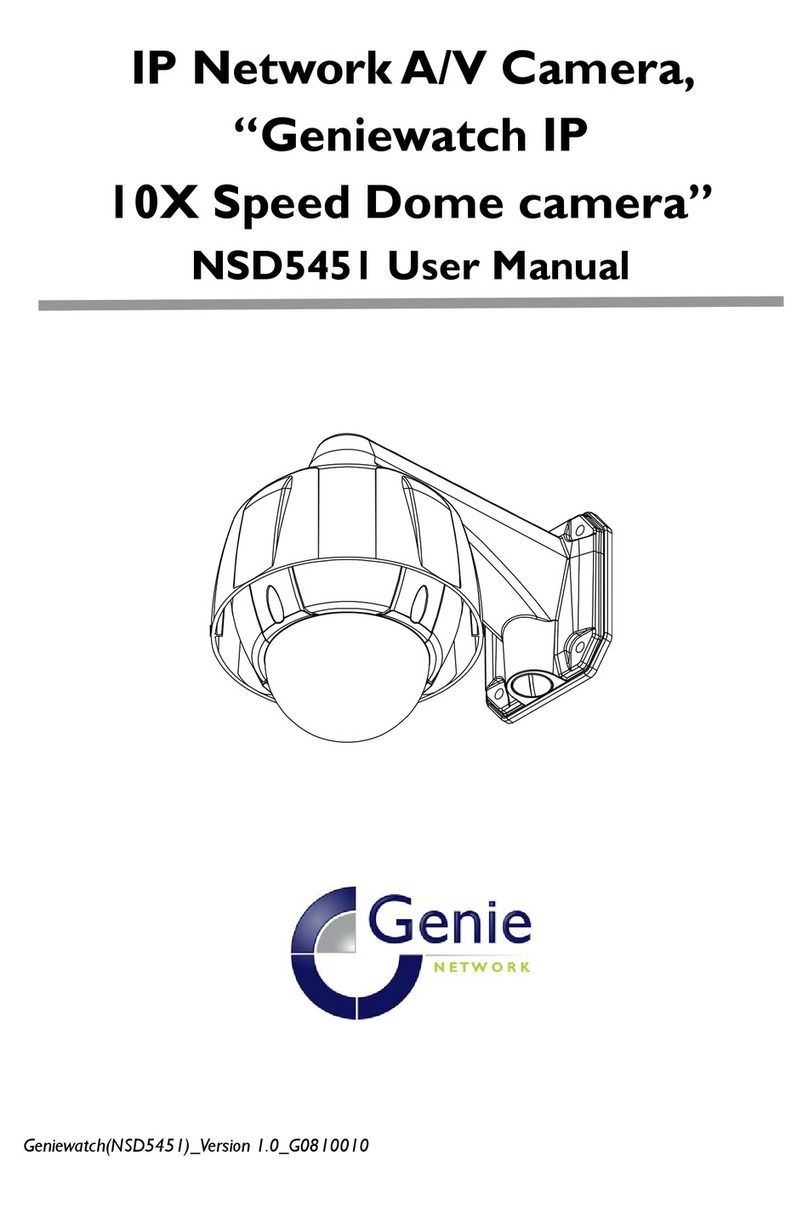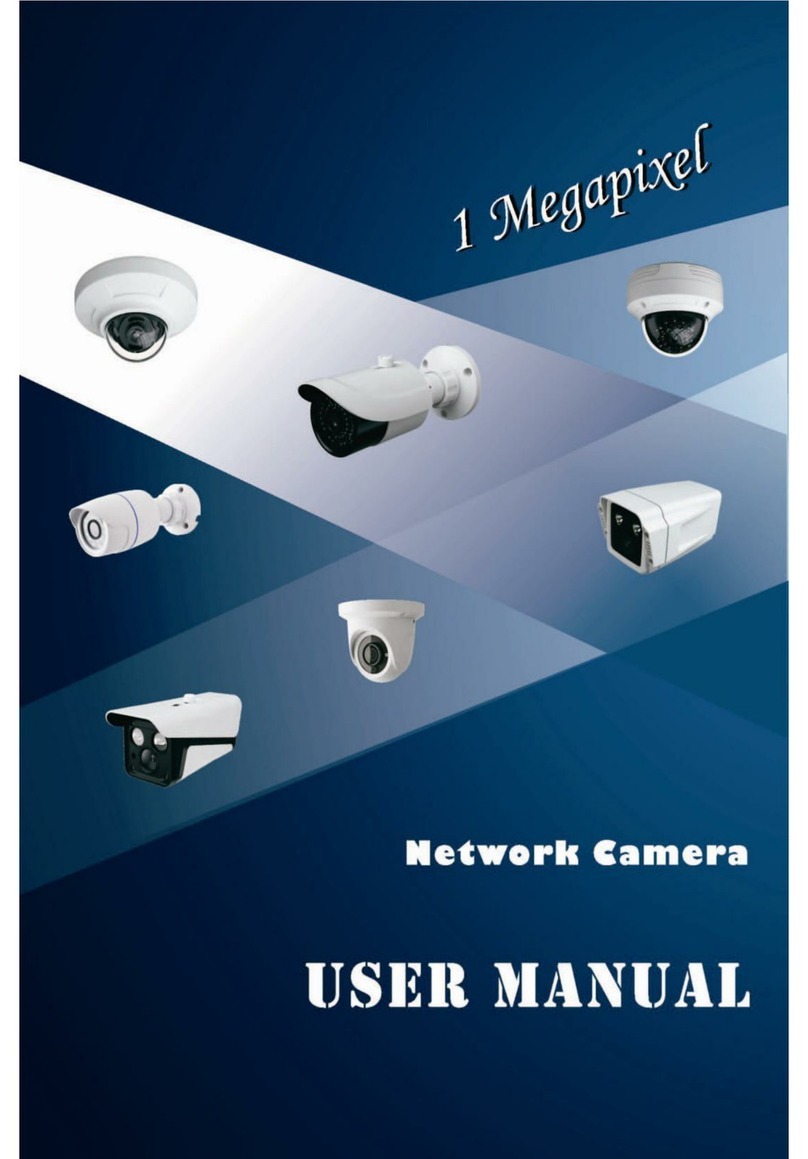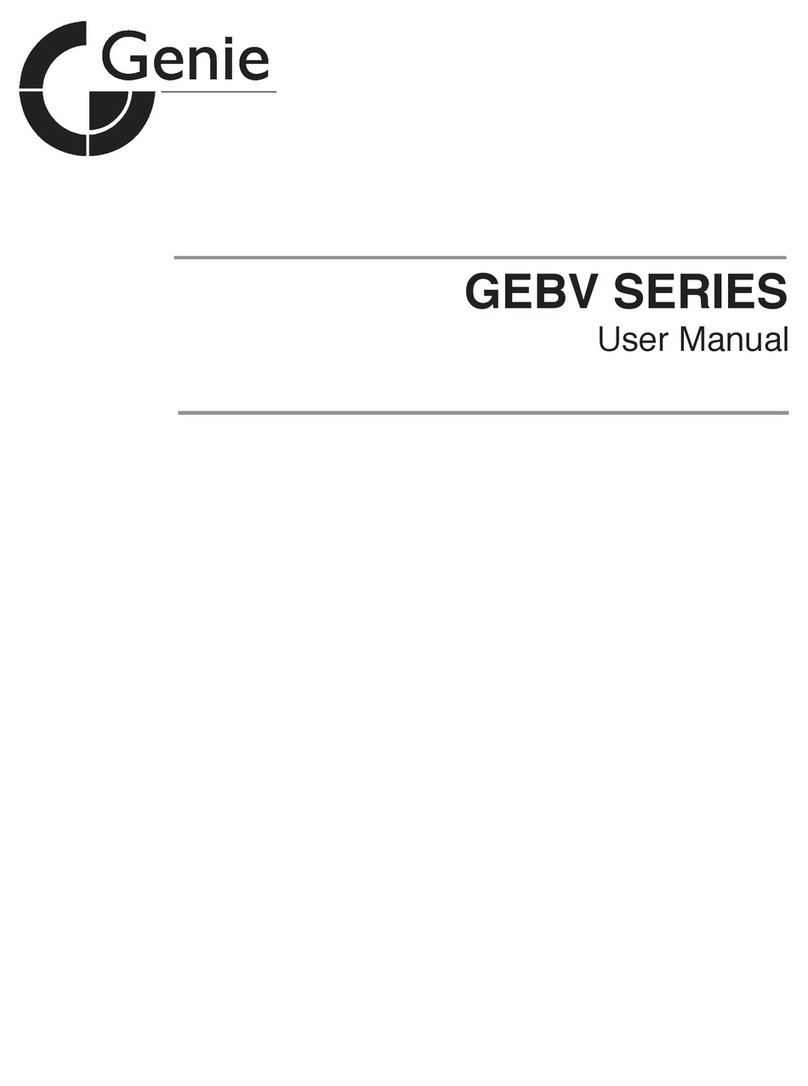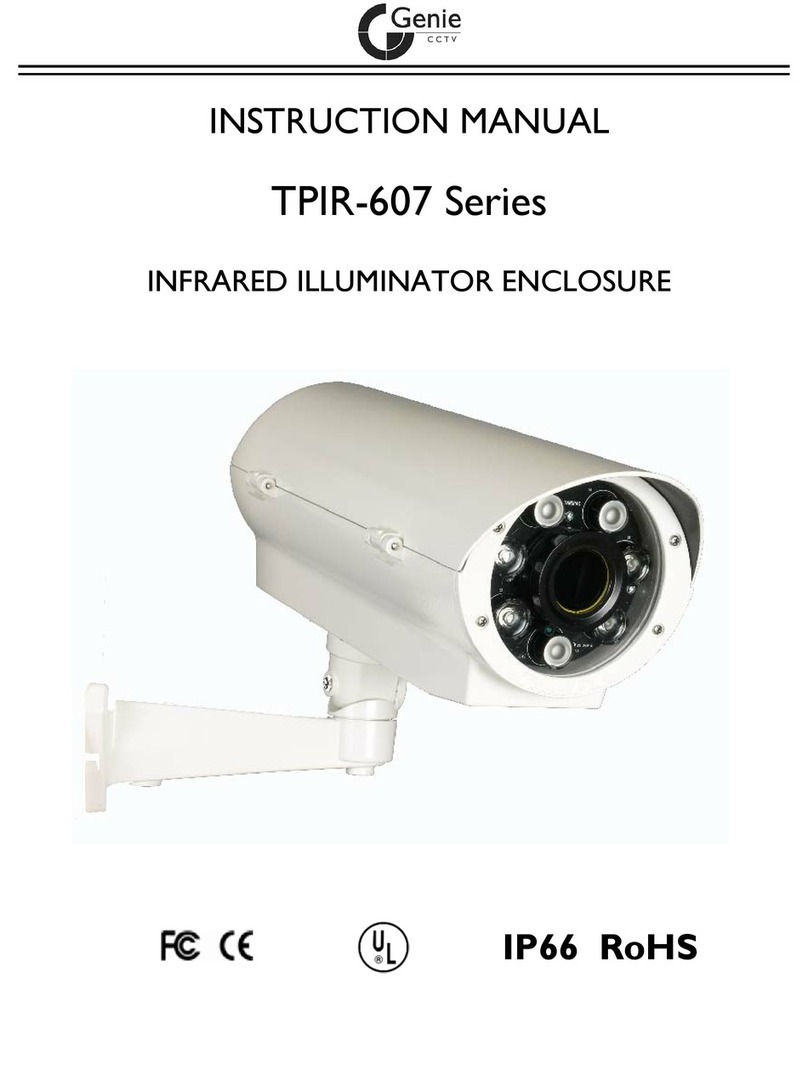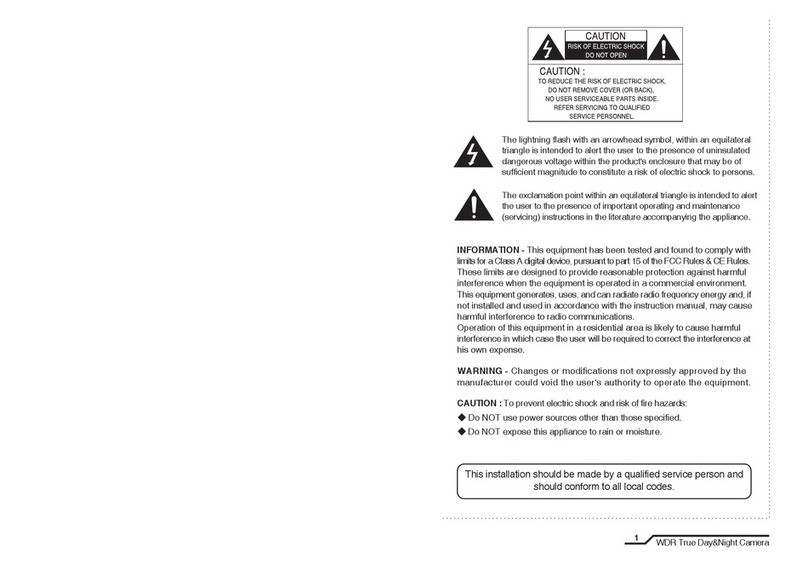Quick Start Guide 2MP H.265 IP IR Eyeball Camera with 2.8-12mm Varifocal Lens
5
1.4 Specification
Camera
Image Sensor 1 / 2.9 “CMOS
Image Size 1920 × 1080
Electronic Shutter 1 / 25 s ~ 1 / 100000 s
Iris Type Fixed Iris
Minimum Illumination 0.0035 Lux @ F1.2, AGC ON, 0 Lux with IR
0.013 Lux @ F2.31, AGC ON, 0 Lux with IR
Lens 2.8~12mm @ F1.4, Horizontal field of view: 88°~ 34.8°
Lens Mount Φ14
Wide Dynamic Range Digital WDR
BLC Yes
HLC Yes
Defog Yes
Digital NR 3D DNR
Angle Adjustment Pan: 0°~360°, Tilt: 0°~80°, Rotation: 0°~360°
Image
Video Compression H.265, H.264, MJPEG
H.265 Compression
Standard Main Profile @ Level 4.1 High Tier
Resolution 1080p (1920 × 1080), 720p (1280 × 720), D1, CIF, 480 × 240
Main Stream 60Hz : 1080p, 720p (1~30fps), 50Hz : 1080p, 720p (1~25fps)
Sub Stream 60Hz : D1, CIF, 480 × 240 (1~30fps), 50Hz: D1, CIF, 480 × 240 (1~25fps)
Bit Rate 64 Kbps ~ 6 Mbps
Bit Rate Type VBR / CBR
Audio Compression G711A / U
Image Settings ROI, Saturation, Brightness, Chroma, Contrast, Wide Dynamic, Sharpen,
NR, etc. Adjustable through client software or web browser
ROI Each ROI to be configured separately
Functions
Remote Monitoring Web browsing, CMS remote control
Online Connection Supports simultaneous monitoring for up to 3 users. Supports multi-
stream real time transmission
Network Protocol UDP, IPv4, IPv6, DHCP, NTP, RTSP, PPPoE, DDNS, SMTP, FTP, HTTP,
802.1x, UPnP, HTTPs, Qo
Interface Protocol Onvif compatible
Intelligent Analytics Video blur detection, Line crossing detection, Region intrusion
detection
Storage Network remote storage, Micro SD card storage
Smart Alarm Motion detection, SD card error, SD card full
General Function Watermark, IP address filtering, video mask, heartbeat, illegal login
lock
PoE Yes, IEEE802.3 af
IR Distance 30 ~ 50 m
Interface
Network RJ45
Video Output No
Audio Built-in MIC x1
Storage Built-in Micro SD card slot, Up to 128GB
Hardware Reset Yes
Others
Ingress Protection IP67
Power Supply DC12V / PoE
Power Consumption < 8W
Operating Environment - 30 °C ~ 60°C (-22°F~140°F), Humidity: Less than 95% (Non-condensing)
Dimensions 111.5 × 99.6 mm
Weight Approximately 0.64Kg