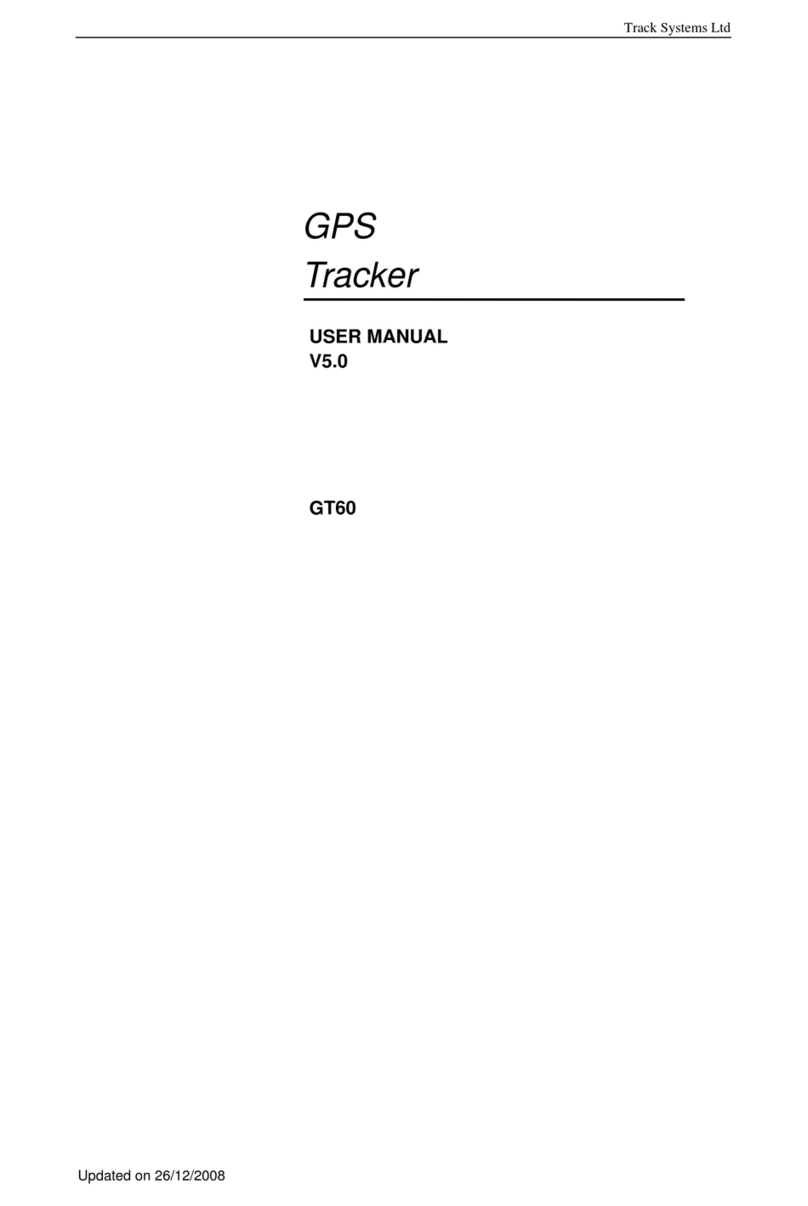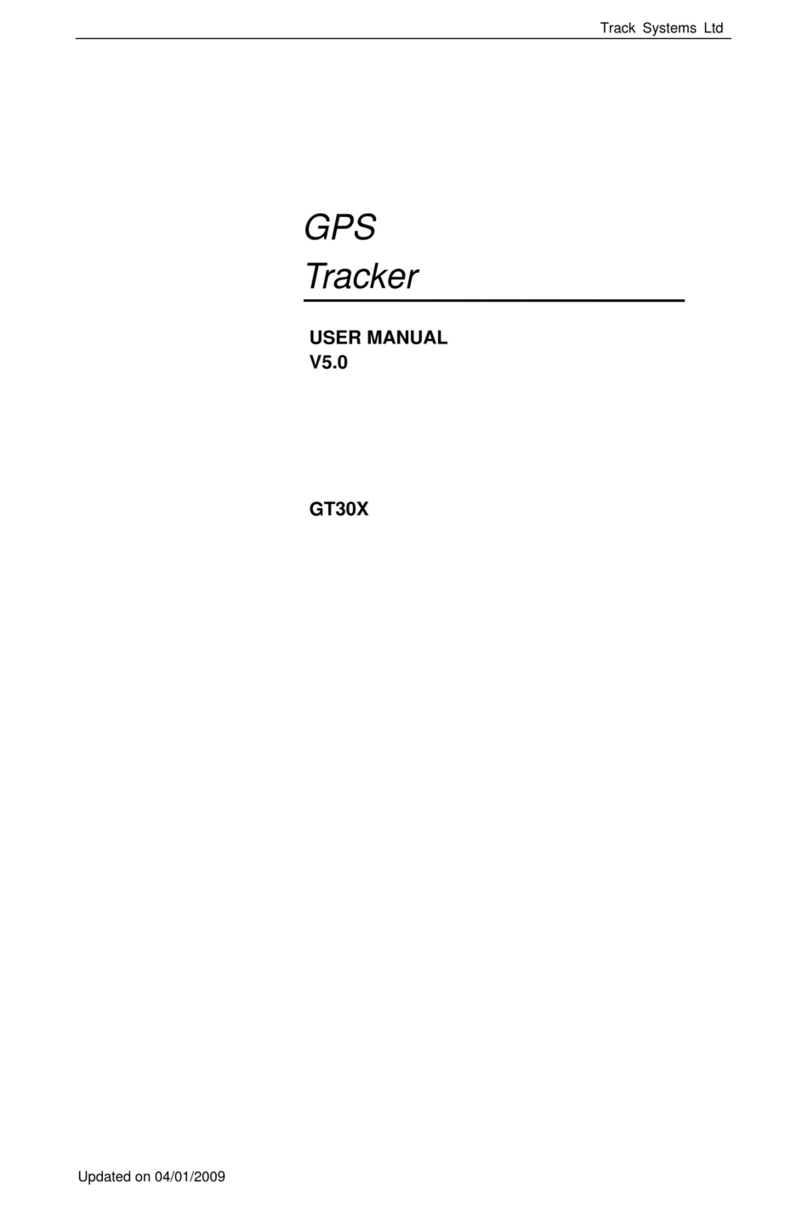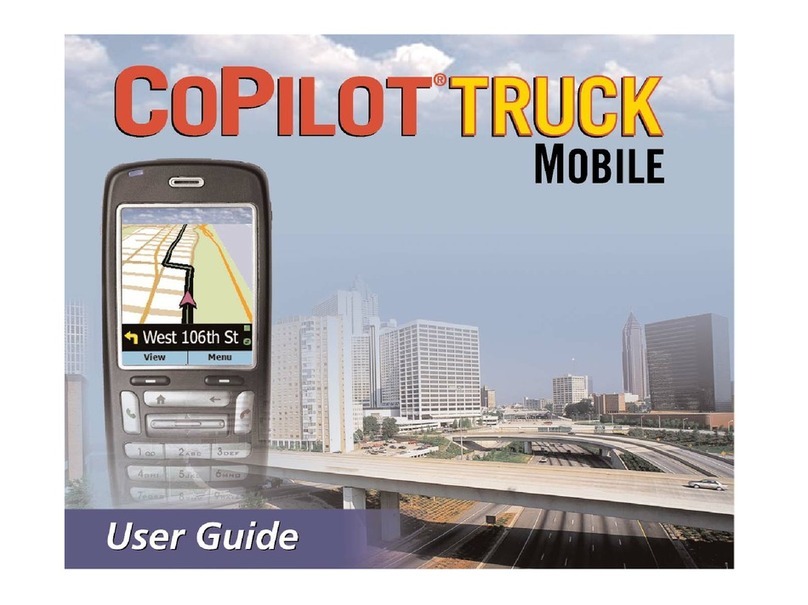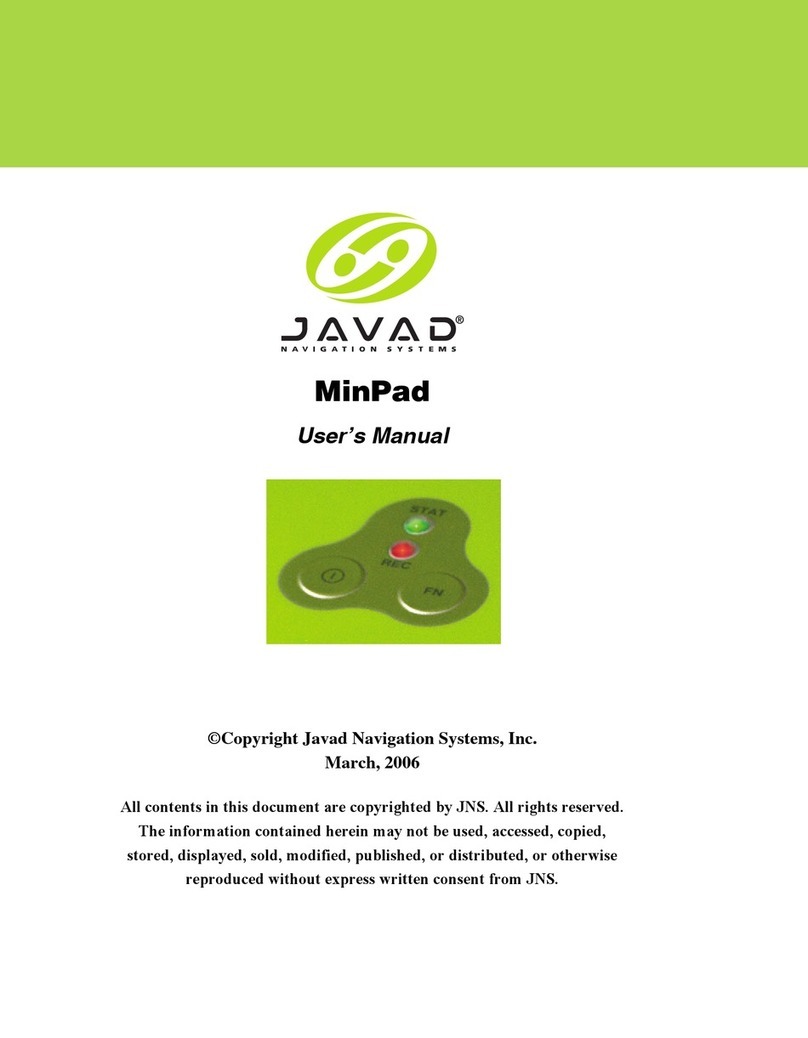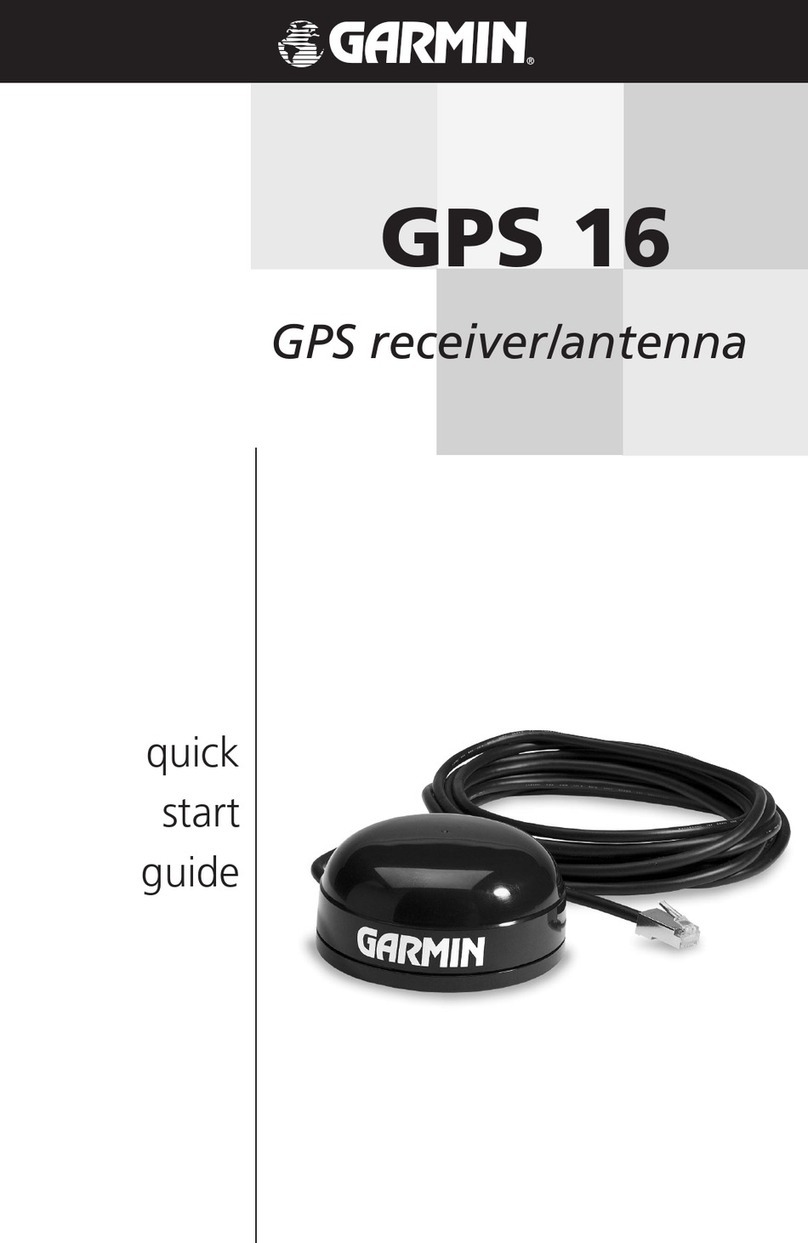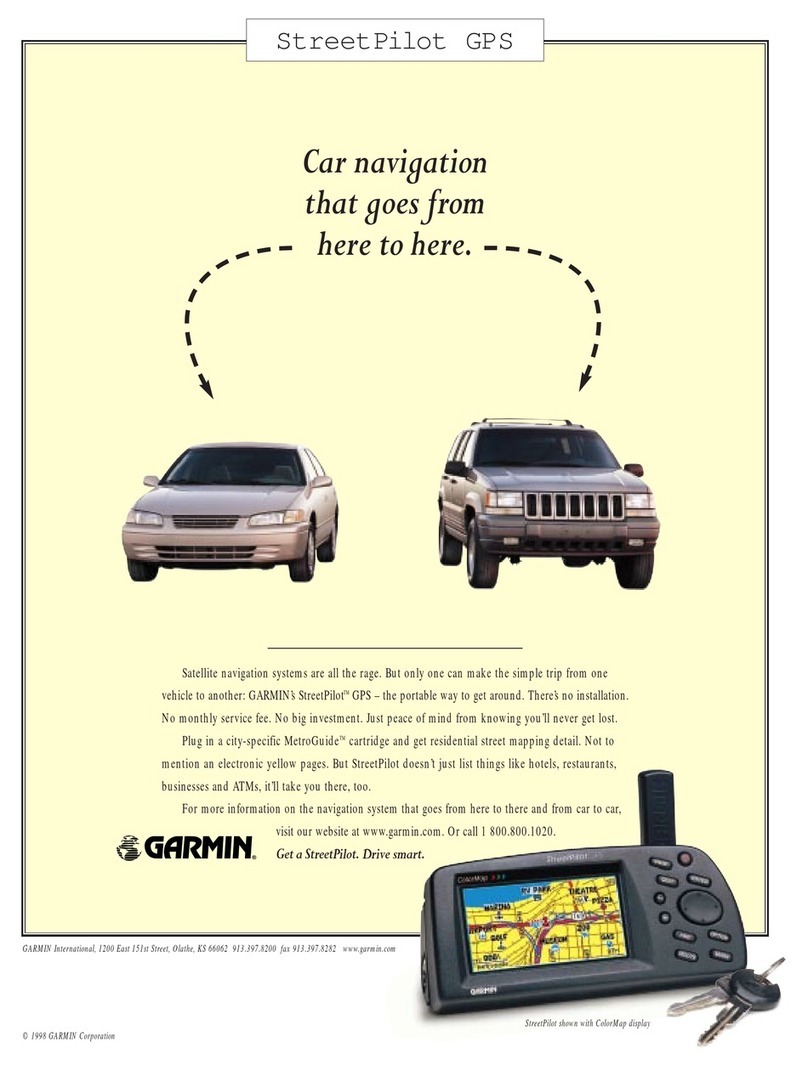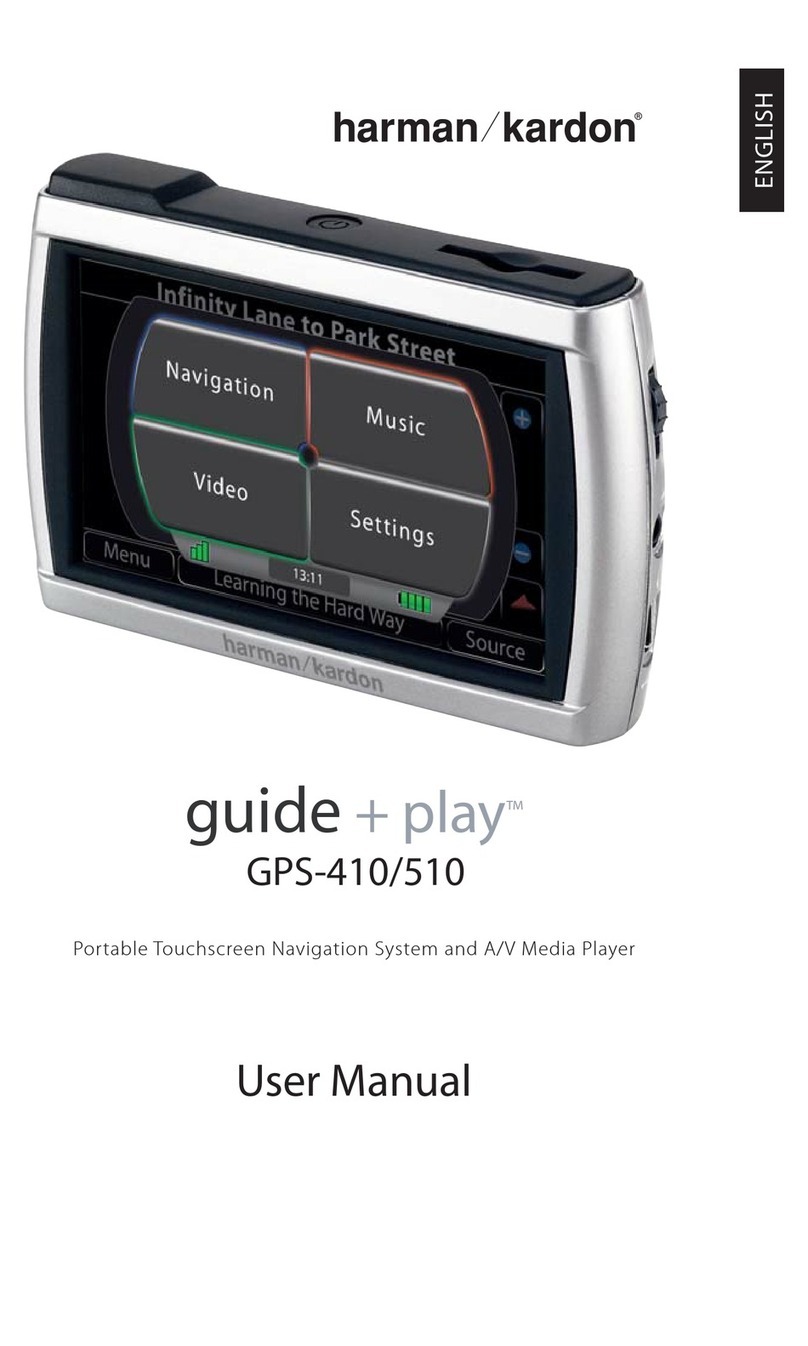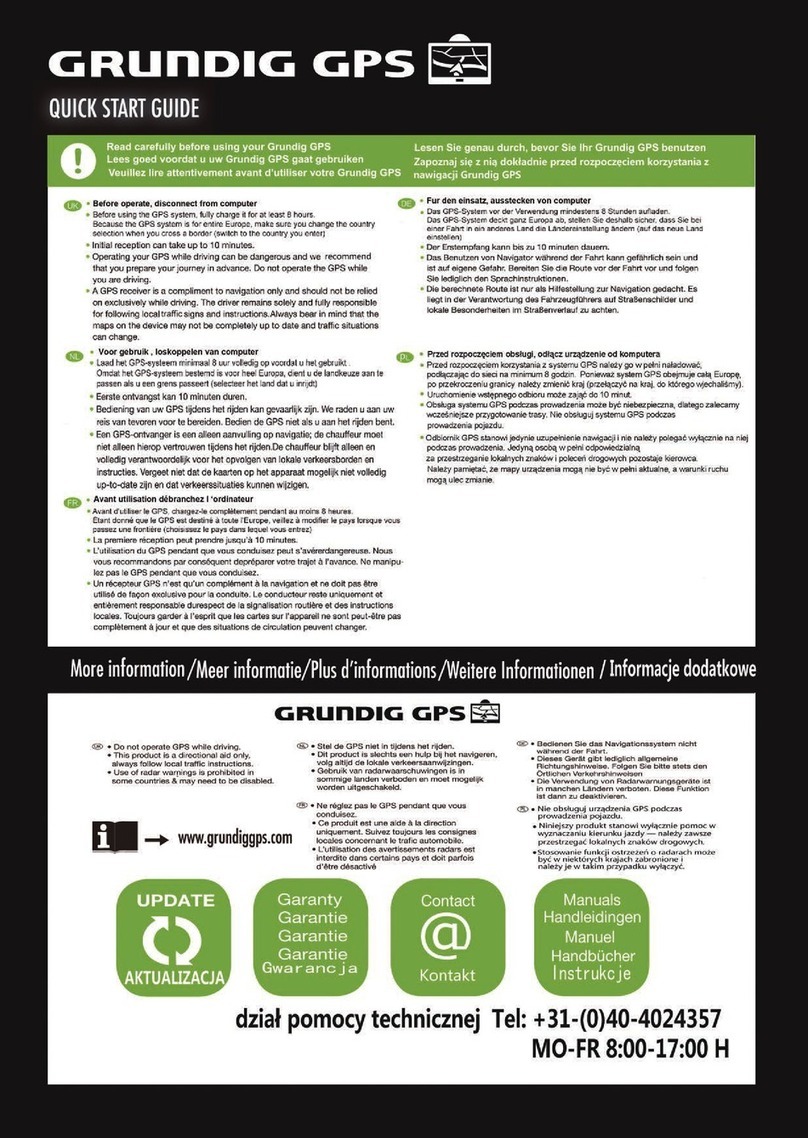Track Systems Traqmate User manual

Traqmate
GPS Data Acquisition System
User Manual
Version 2.10 May 31, 2008
Copyright © 2005 - 2008 Track Systems Technologies, LLC
Traqmate, Traqview, TraqData, TraqTach, traqcam, traqstudio,
the Traqmate logo, and the track systems logo
Are trademarks of track systems technologies, llc
Chasecam, pdr100, and ss1000 are trademarks of
chase product development, inc.
Microsoft, windows, and VISTA are trademarks of Microsoft corp.
Velcro is a trademark of Velcro Industries B.V.

Traqmate User Manual V2.10 May 31, 2008
Copyright © 2005 - 2008 Track Systems Technologies, LLC Page 2
This page intentionally left blank.

Traqmate User Manual V2.10 May 31, 2008
Copyright © 2005 - 2008 Track Systems Technologies, LLC Page 3
Table of Contents
WELCOME TO TEAM TRAQMATE ......................................................................................................... 6
SYSTEM OVERVIEW............................................................................................................................ 7
TRAQMATE FEATURES.................................................................................................................................... 7
TRAQMATE SYSTEM COMPONENTS .................................................................................................................. 8
Sensor Unit............................................................................................................................................. 8
Display Unit............................................................................................................................................. 8
Traqview ................................................................................................................................................. 9
TRAQMATE SYSTEM PACKAGES......................................................................................................................10
Traqmate Basic......................................................................................................................................10
Traqmate Complete ...............................................................................................................................10
Accessories............................................................................................................................................10
QUICK GUIDE – LET’S COLLECT SOME DATA.................................................................................... 11
TRAQVIEW SOFTWARE INSTALLATION............................................................................................... 12
TRAQVIEW ANALYSIS SOFTWARE....................................................................................................................12
USB DRIVER ...............................................................................................................................................12
TRAQMATE INSTALLATION................................................................................................................ 13
SENSOR UNIT INSTALLATION ..........................................................................................................................13
Traqmate Basic Installation....................................................................................................................14
Traqmate Complete Installation.............................................................................................................14
GPS ANTENNA PLACEMENT AND INSTALLATION...............................................................................................14
CONNECTING A SENSOR UNIT TO A DISPLAY UNIT ............................................................................................14
POWER CONNECTION....................................................................................................................................15
Cigarette Lighter Adapter.......................................................................................................................15
TraqPaq Rechargeable Li-ion Battery Pack...........................................................................................15
Permanent Wiring Harness Installation..................................................................................................15
TraqAC Power Supply............................................................................................................................16
TRAQMATE DISPLAY UNIT INSTALLATION .........................................................................................................16
Mounting................................................................................................................................................16
Connecting to the Sensor Unit...............................................................................................................17
TRAQMATE BASIC............................................................................................................................ 18
SYSTEM DESCRIPTION...................................................................................................................................18
CONTROLS...................................................................................................................................................18
PWR / REC – Power Switch Button.......................................................................................................18
LED Light Displays.................................................................................................................................18
COM – Communications Port ................................................................................................................18
PWR – Power Port.................................................................................................................................18
GPS – GPS Antenna Port......................................................................................................................18
AUX – Auxiliary Port...............................................................................................................................18
TRAQMATE COMPLETE..................................................................................................................... 19
SYSTEM DESCRIPTION...................................................................................................................................19
CONTROLS...................................................................................................................................................19
ON/OFF – Power Switch Button ............................................................................................................19
Traqmate Logo – Backlight Button.........................................................................................................19
Select Button – Executes Menu Functions.............................................................................................19
Back Button – Exits Menu Functions .....................................................................................................19
Up Button...............................................................................................................................................19
Down Button ..........................................................................................................................................19
MENU SYSTEM .............................................................................................................................................20
DISPLAY UNIT ICONS .....................................................................................................................................22
FEATURES....................................................................................................................................................22
Lap Timing.............................................................................................................................................22
Autocross / Rally Mode..........................................................................................................................25
Segment Timing Mode...........................................................................................................................26
Using for Closed Circuit Feedback.........................................................................................................26
TRAQVIEW ANALYSIS AND CONFIGURATION PROGRAM...................................................................... 27
TRAQVIEW SCREEN LAYOUT ..........................................................................................................................27
TOOLBAR BUTTONS AND CONTROLS ...............................................................................................................27
MENU OPTIONS ............................................................................................................................................28

Traqmate User Manual V2.10 May 31, 2008
Copyright © 2005 - 2008 Track Systems Technologies, LLC Page 4
GENERAL TRAQVIEW OPTIONS .......................................................................................................................29
FILES...........................................................................................................................................................30
Opening Files.........................................................................................................................................30
Saving Files ...........................................................................................................................................30
Adding Drivers .......................................................................................................................................30
Exporting Graph Images and Segment Analysis Table..........................................................................30
Exporting Data Files...............................................................................................................................30
VIEWING OPTIONS ........................................................................................................................................31
EXCHANGING INFORMATION WITH TRAQMATE...................................................................................................32
Connecting to Traqmate.........................................................................................................................32
UNIT INFO SCREEN .......................................................................................................................................33
SU Basic Settings – These appear only when connected to a Traqmate Basic Unit...............33
User Data Screen ..................................................................................................................................34
IO Data Screen ......................................................................................................................................35
Session Upload Screen..........................................................................................................................37
ANALYSIS TOOLS ..........................................................................................................................................37
Dashboard .............................................................................................................................................37
Setup Screen.........................................................................................................................................38
Playback Controls..................................................................................................................................40
Track Map..............................................................................................................................................40
Track Facts............................................................................................................................................41
Car Facts ...............................................................................................................................................41
G vs. Time..............................................................................................................................................42
G vs. Distance........................................................................................................................................42
Velocity vs. Time....................................................................................................................................43
Velocity vs. Distance..............................................................................................................................43
Time Gap vs. Distance...........................................................................................................................43
Friction Circle.........................................................................................................................................44
Braking and Acceleration Zones ............................................................................................................45
Turn Zones.............................................................................................................................................46
Segment Analysis ..................................................................................................................................47
Separate Start / Finish (Rally) Mode......................................................................................................49
Traqview Updates..................................................................................................................................54
Traqmate SU and DU Firmware Updates ..............................................................................................54
TRAQSTUDIO DATA/VIDEO INTEGRATION.......................................................................................... 55
VIDEO INTEGRATION......................................................................................................................................55
TraqCam Instructions.............................................................................................................................56
Manual Synchronization.........................................................................................................................56
WRITING VIDEOS ..........................................................................................................................................57
Input Options..........................................................................................................................................57
Output Options.......................................................................................................................................57
Screen Features ....................................................................................................................................58
Creating a CD ........................................................................................................................................59
Creating a DVD......................................................................................................................................59
TRAQDATA INSTALLATION AND SETUP ............................................................................................. 60
HOOKING UP DATA INPUTS AND OUTPUTS.......................................................................................................60
Digitals...................................................................................................................................................60
Analogs..................................................................................................................................................61
HOOKING UP A TACH INPUT (TRAQDATA, TRAQTACH) ......................................................................................64
HOOKING UP A CHASECAM PDR100 (TRAQCAM SETUP) .................................................................................65
ChaseCam PDR100 Digital Video Recorder Operation.........................................................................66
ChaseCam SS1000 Split-Screen Processor Operation.........................................................................67
USING TRAQMATE FOR ANALYSIS..................................................................................................... 68
DRIVER COMPARISON ...................................................................................................................................68
Best Lap Playback .................................................................................................................................68
Best vs. Worst Playback ........................................................................................................................68
Velocity vs. Distance..............................................................................................................................68
Driving Line............................................................................................................................................69
Segments...............................................................................................................................................69
G vs. Distance Analysis .........................................................................................................................70
Friction Circle.........................................................................................................................................71
Graphing Multiple Data Elements (Stacked Graphs) .............................................................................72

Traqmate User Manual V2.10 May 31, 2008
Copyright © 2005 - 2008 Track Systems Technologies, LLC Page 5
VEHICLE PERFORMANCE COMPARISON ...........................................................................................................73
Acceleration and Braking.......................................................................................................................73
Lateral Gs ..............................................................................................................................................74
SAFETY .......................................................................................................................................................75
SHARE & COMPARE – TRAQMATE.COM............................................................................................ 77
EXCHANGING LAPS .......................................................................................................................................77
APPENDICES.................................................................................................................................... 78
TABLE OF FIGURES .......................................................................................................................................78
Traqmate Complete ...............................................................................................................................80
Traqmate Basic......................................................................................................................................80
TraqStudio .............................................................................................................................................80
WARRANTY INFORMATION..............................................................................................................................80
GLOSSARY ...................................................................................................................................................81
ABOUT GPS DATA ACQUISITION ....................................................................................................................82
GPS Frequently Asked Questions .........................................................................................................83

Traqmate User Manual V2.10 May 31, 2008
Copyright © 2005 - 2008 Track Systems Technologies, LLC Page 6
Welcome to Team Traqmate
Thank you for purchasing the Traqmate System, the powerful but easy-to-use Data Acquisition
System. You will be amazed at the depth of information available without modifying your vehicle
or learning to decipher complicated data tables.
Traqmate was designed by racers and is great for getting the first or last second out of your lap
times. It is also great for the track day enthusiast who wants to record their day, play it back with
their video, analyze their performance to get the most out of their car, and do a little bench racing
with their friends.
With the addition of this small device to your track bag, you will be able to better tune car and
driver for maximum performance. While it is very easy to learn, please take a moment to read this
manual so you can discover all the capabilities and get the most out your Traqmate.
As a Traqmate owner, you really are a member of Team Traqmate. Use the traqmate.com
website to ‘Share and Compare’, trading laps with thousands of other Traqmate enthusiasts
around the world.
We at Track Systems are continually improving Traqmate and Traqview by adding additional
innovative features that are available to download so make sure you check traqmate.com
frequently for the latest software.
The 2.00 release level was created with input from our thousands of customers. Suggestions
such as predictive lap timing, theoretical best lap calculations, automatic segments, time
differential graph, graph filtering, and even video integration were all based on direct feedback
from our customers.
We have continued that with this 2.10 release. We have added video writing capability with the
new TraqStudio program, made data and video synchronization even easier with the TraqSync
ChaseCam 4-wire Interface Module, and kicked predictive lap timing up a notch by storing the
sector information between sessions. Traqview can now calculate the gear you are using and the
graphs are improved. We added a new mode to Traqmate Complete called Segment Timing that
can be used for rolling-start timing or detailed sector analysis on the track. Traqmate Basic can
now start and stop itself so you never miss a session. And, as usual, there are many hidden
improvements to make the unit work even better. Thanks for helping us keep Traqmate on the
cutting edge.
See you at the track,
Glenn Stephens
President
Track Systems Technologies, LLC

Traqmate User Manual V2.10 May 31, 2008
Copyright © 2005 - 2008 Track Systems Technologies, LLC Page 7
System Overview
The Traqmate is a vehicle data acquisition device that uses a high-speed GPS receiver and high-
resolution accelerometers to track and record the speed of a vehicle, its absolute location, and
forces acting on the vehicle.
The Track Systems Traqview analysis program uses advanced mathematical algorithms to
translate this data into visual form where it is easy to spot differences between drivers, vehicles,
and sessions.
Traqmate Features
Drop and Go – Stick a Traqmate in your car, turn it on, and collect data all day long. No sensors
required.
Replay Your Day – Upload the data into Traqview. See your car on the track and your
performance on the virtual dashboard.
Instant Gratification – See your lap times as they happen on the in-car display.
Share and Compare – Create virtual races with friends or with yourself from different sessions.
Trade laps with your friends. Learn from them.
Easy to Use – No engineering degree required. The Traqmate Basic Unit has one button. What
could be easier? The Traqmate Complete Display Unit is menu-driven with prompts in English.
Just pick what you want – no typing, no memorizing buttons.
Analyze – Zoom in on your lap. Single step to see G loads and speed. Compare braking and
acceleration points between cars and drivers. Graph data vs. time and distance.
Share Your Toys – Loan your Traqmate to a friend or loan your car to a faster driver. Then
compare their laps against your own. Even two drivers with equal laptimes can both learn from
one another.
Rugged – Traqmate was designed to withstand the tough environment of a race car to give you
years of service.
Grow – Want even more information? Add sensors for digital, analog, and tachometer inputs.
It Gets Better – Traqmate’s heart is a very powerful microprocessor so new features and
functionality will be made available over time. Download new software from traqmate.com,
reprogram the unit, and you are good to go.

Traqmate User Manual V2.10 May 31, 2008
Copyright © 2005 - 2008 Track Systems Technologies, LLC Page 8
Traqmate System Components
The Traqmate System has three main components – the Sensor Unit (SU) contains the sensitive
electronics to measure location and G-forces. The Display Unit (DU) contains a graphical display
for viewing laptimes as they happen. The final component is Traqview, the innovative Windows
software that allows you to view your performance in many different ways.
Sensor Unit
In addition to the GPS receiver to measure position and the
accelerometers to measure forces, the Sensor Unit has digital,
analog, and frequency inputs for measuring individual aspects
of vehicle performance such as RPM or steering wheel
position. These are recorded alongside the position and force
data for easy graphing.
Four LEDs indicate power, data collection mode, GPS signal,
and data communications activity. The Sensor Unit can be
used standalone or in conjunction with a Display Unit, in which
case it is entirely remotely controlled. When used alone (Traqmate Basic), the Sensor Unit has a
single red button on the front panel for ON/OFF and for entering and exiting data recording mode.
The Sensor Unit can be customized using the Traqview Analysis Program. You can enter Drivers,
Tracks, and Vehicles and all data is date and time-stamped so there is never any confusion. In
addition, Traqview lets you customize the unit with your name and contact information in case it is
lost or stolen.
Display Unit
The Display Unit (DU) is a major leap in low-cost data
acquisition providing in-car lap timing without a need for
external beacons. The graphical and menu-driven user
interface makes data collection easy and fun. Even more
innovative, the DU is a USB-powered data storage device.
Unclip it from your car and plug it into your PC’s USB port.
The Display Unit powers up and transfers your data right into
Traqview where your sessions are listed by Driver, Track,
and Vehicle.
The DU has a backlit bitmapped screen for easy reading day
or night. The membrane switch has large buttons so it can
be accessed with gloves and is resistant to moisture, dirt, and grease. Mount it anywhere with
Velcro or the accessory quick clip.
With the Traqmate DU, in-car lap timing has never been easier. For each track, press the
SELECT button at the start/finish line to permanently store that information in the DU. The unit
will remember that track in the future. Place the unit in Lapping Mode and watch your laps click
off. The display shows Lap Number, Lap Time, Best Lap, and whether the lap was faster or
slower that the previous lap. Lap Timing continues even if GPS signal is lost or spotty. Review
laps for any session and delete the ones you don’t want.
The Display Unit is attractive enough to use every day. When traveling to the track, turn on the
DU and you will get a nice GPS compass, atomic clock, and a speedometer.

Traqmate User Manual V2.10 May 31, 2008
Copyright © 2005 - 2008 Track Systems Technologies, LLC Page 9
Traqview
A data acquisition system is only
as good as the analysis program.
Traqview is a new approach that
merges hard-core data analysis
with the fun of a video game. The
track mapping is accurate and
gives an instant read on what is
happening where. Multi-car
playback lets you see graphically
who is faster where.
Record several cars in a race and
replay the entire race in real-time,
slow-mo, or fast forward. See their
speed, G loads, braking and
acceleration for every car on the
virtual dashboard.
Traqview has all the tools you
need to optimize the performance
of both car and driver. For
example, you can display graphs
like Velocity vs. Distance to see who is faster in which corners and then define a sector on the
map and zoom in to see braking points, instantaneous velocities, acceleration points, and transfer
speeds through a corner.
For an added dimension, the optional TraqStudio allows simultaneous synchronized playback of
data and video.
Traqview is your single point of contact for everything in the Traqmate System. Use it to upload
data from Traqmate, analyze the data, configure Tracks, Drivers, Vehicles and optional Sensors,
change the Sampling Rate, and even download future software and feature upgrades into your
Traqmate.

Traqmate User Manual V2.10 May 31, 2008
Copyright © 2005 - 2008 Track Systems Technologies, LLC Page 10
Traqmate System Packages
This diagram will help you identify the
Traqmate Components. Traqmate
comes as two bundled packages.
Each includes everything you need to
collect and analyze your data.
Traqmate Basic
The Traqmate Basic package consists
of a Sensor Unit (SU), GPS antenna,
serial cable, power cable, carrying
box, and compact data disc containing
the Traqview Analysis software and
manual.
Traqmate Complete
The Traqmate Complete package
consists of a Sensor Unit (SU), a
Display Unit (DU), GPS antenna, USB
cable, SU-DU DIN connection cable,
power cable, carrying box, and
compact data disc containing the
Traqview Analysis Software and User
Manual.
Figure 1 - Traqmate System Components
Accessories
Accessories include a TraqPaq Li-ion battery pack and charger, optional power connections,
Display Unit mounting brackets, TraqData analog/digital/RPM input device, TraqTach RPM input
device, Li-ion Rechargeable and AA Alkaline TraqPaq battery packs, ChaseCam video products,
extra antennas for convenient vehicle swapping, and the SU mounting tray.
TraqPaq
Li-ion
Pack
SU Mounting Tray DU Mounting
Bracket TraqAC Power
Supply Permanent Power
Cable

Traqmate User Manual V2.10 May 31, 2008
Copyright © 2005 - 2008 Track Systems Technologies, LLC Page 11
Quick Guide – Let’s Collect Some Data
You just bought a Traqmate Complete and you want to try it out. This is as simple as it gets.
First, install the software. Put the CD in your drive and follow the directions. For most users it is
seamless. If not, refer to the more detailed instructions elsewhere in this manual.
Put the Traqmate on the floor of your car. Plug in the cigarette lighter cable. Plug the DIN
extension between the Display Unit (DU) and Sensor Unit (SU). Screw the GPS antenna into the
SU and place it on your roof.
Press the leftmost round button on the DU to turn on the unit. The DU should light up and display
the startup screen, followed by the menu. Select ‘Record Data’ and ‘Drive’.
The unit will search for GPS and lock on within a minute or so. As you start moving, you should
see your direction, the time, and your speed on the display.
Go drive somewhere.
Press the rightmost red button to stop recording.
Turn off the Traqmate with the leftmost button (Press and hold for 3 seconds).
Unplug the DIN cable and take your DU to your PC.
Plug the USB cable between the DU and PC and the DU should start up.
Launch Traqview and select ‘Connect to Traqmate’. You should see the session that is stored on
the DU listed on the Traqview screen.
Click ‘Download Selected Sessions’ and your session will be saved on your computer.
Click on the open file folder at the upper left of the screen. You should see the session you just
saved. Select it and click ‘OK’.
You should now see your route and the dashboard on the screen.
Click on the Play control at the bottom of the screen and ‘Replay Your Day’.
With Traqmate, Data Acquisition is just that easy. Enjoy.

Traqmate User Manual V2.10 May 31, 2008
Copyright © 2005 - 2008 Track Systems Technologies, LLC Page 12
Traqview Software Installation
NOTE: It is important to install the software and USB driver before plugging the unit into your PC.
Traqview is designed to work with most current Microsoft Windows compatible computers,
including Vista systems. Traqmate is not compatible with Vista Ultimate 64 at this time. Check the
Systems Requirements section of this manual to ensure that your system is compatible.
To install the software, insert the compact disc into your PC’s compact disc drive. If you do not
have a CD reader on your PC, you can download the software and user manual from the
Traqmate website at www.traqmate.com. You may also check there for software updates.
Traqview Analysis Software
Insert the CD and a menu will appear. The CD should automatically run when inserted. If it does
not, open “My Computer” and right-click on the CD drive. Choose “Explore”. Now double-click
TraqSetup.exe to run the installer program. The default options work well for most systems.
If you have a Display Unit you should install “USB Pre-Installer”. You may de-select this option if
you are installing a Traqview Basic system.
When finished the program is placed in the “Program Files/Track Systems folder”. You should not
have to repeat this installation in the future.
USB Driver
Once the USB drivers are installed, get your Display Unit and the mini-USB cable. Plug the cable
into the DU and into a USB port on your computer. The Display Unit should power up and your
computer will announce “Found New Hardware”.
The New Hardware Wizard will execute for the Traqmate USB Composite Device.
Choose to search ‘This Time Only’ and ‘Install Automatically’.
When given a warning, choose to ‘Continue Anyway’.
The New Hardware Wizard will execute for the Track Systems Traqmate.
Choose to search ‘This Time Only’ and ‘Install Automatically’.
When given a warning, choose to ‘Continue Anyway’.
Depending on what drivers and libraries were installed, you may be asked to restart your
computer. You will not have to install this driver again in the future.
NOTE: If at any time during the install the system cannot location the USB drivers, you
may select Choose a Driver Location and enter:
C:\Program Files\Track Systems\USB
NOTE: When you launch Traqview and attempt to connect to the Traqmate, if the USB port is not
automatically recognized you will be prompted for the COM Port number. Choose AutoConnect
and the software will find the right port. After the correct port is assigned, it should work
automatically in the future.

Traqmate User Manual V2.10 May 31, 2008
Copyright © 2005 - 2008 Track Systems Technologies, LLC Page 13
Traqmate Installation
These diagrams show the overall connections for the Traqmate Basic and Traqmate Complete
Systems.
Figure 2 - Traqmate Basic Connections
Figure 3 - Traqmate Complete Connections
Sensor Unit Installation
The Traqmate sensor unit may be mounted using a variety of methods depending on the
following factors: 1) How permanent is the desired
mount, 2) where is the preferred mounting point, 3) will
the SU be connected to a Display Unit (DU).
CHOOSE A LOCATION WHERE THE UNIT WILL
NOT BE SUBJECTED TO WATER. EXCESSIVE
MOISTURE EXPOSURE WILL DAMAGE THE UNIT.
The Sensor Unit must be mounted as flat as possible
in the vehicle and such that the arrow on the top label
points in the direction of travel.
This is to ensure the accelerometers are the most accurate and have the
best range for making measurements. It is also a good idea to place the
unit as close to the vehicle’s center of gravity as possible. While not
required, especially with connection to the DU, it may be desirable to
mount the SU in a location that allows the indicator lights to be viewed
easily by the driver. Given these considerations, a position on the floor of
the front passenger footwell may work well. Other good locations include
the trunk floor and on the transmission tunnel.

Traqmate User Manual V2.10 May 31, 2008
Copyright © 2005 - 2008 Track Systems Technologies, LLC Page 14
The mounting of the SU may be accomplished in a variety of ways, but the most desirable and
secure method is to use the Sensor Unit Mounting Tray (shown here), offered as a separate
accessory from Track Systems. The mounting tray can be attached permanently to the vehicle,
and by placing Velcro on the SU enclosure, and the mounting tray, the SU is securely fastened,
while at the same time being easily removable. Once the mounting tray is aligned in the vehicle,
the SU can be easily placed in the mounting tray and the alignment is set.
Another method for mounting the SU is to apply Velcro directly to the SU and the mating piece
directly to the vehicle. Care should be taken when placing the SU on the Velcro that it is properly
aligned in the vehicle and that the SU is securely attached.
Traqmate Basic Installation
If the SU is going to be used in a configuration without the DU (Traqmate Basic), it is desirable to
have access to the SU for downloading the data once it has been stored. Similarly, if a laptop is
going to be used to download the stored data without removing the SU, the unit should be placed
in a convenient and accessible location. In the case where the SU will be removed to download
the data, the mounting should take into account replacing the SU in a secure and aligned
manner.
Traqmate Complete Installation
If the SU is going to be connected to a DU, the mounting of the SU is not as critical with respect
to operator access. In this configuration, the DU stores the data and is the focal point for
downloading to a PC.
GPS Antenna Placement and Installation
The supplied GPS antenna has a magnetic mount,
which allows a variety of mounting options to the metal
body of the vehicle. In the case where the desired
location is not metal, double stick tape is a viable option
for mounting the antenna. The placement of the antenna
can have a great effect on the performance of the data
collection system. Ideally, the antenna should be placed
on the highest part of the exterior of the vehicle. Placing
the antenna inside the vehicle can cause “blind spots”
where the antenna is not able to see as many of the
GPS satellites that may be available to it. The system works best when the antenna has the least
restricted view of the sky. Once a location has been determined for the antenna placement, the
wire connecting the antenna and the SU should be routed in a manner such that it is not placed
under stress, and the wire will not be exposed to frequent bending or crimping. After routing the
wire to the SU, connect the antenna to the SU by screwing the antenna wire to the GPS
connector indicated on the end panel of the SU.
Connecting a Sensor Unit to a Display Unit
With Traqmate Complete a 6’ or 12’ DIN-to-DIN
connection cable is provided. This is a standard male-to-
male cable, which allows a great deal of flexibility in the
placement of the SU and DU. The cable should be
routed to be securely protected from damage during
normal vehicle operation.

Traqmate User Manual V2.10 May 31, 2008
Copyright © 2005 - 2008 Track Systems Technologies, LLC Page 15
Power Connection
In all installations, the SU must be supplied with a power source at all times it is in operation. For
Traqmate Complete, the DU can receive power via the DIN extension cable from the SU or via
the USB cable when connected to a PC for uploading sessions.
The SU was designed to be powered from a +12 VDC battery supply in four different ways; a
permanent wiring harness in the vehicle, a cigarette lighter adapter, a battery pack, and a wall
charger. Each of these will be discussed
separately.
Cigarette Lighter Adapter
For installations where a permanent power supply
connection is not required or desired, the cigarette
lighter adapter offers a quick and convenient solution. This adapter can be secured to the SU by
inserting the plug into the power connector (PWR) on the SU and tightening the threaded nut to
the power (PWR) socket. Once the SU and the power connector have been secured, the
cigarette lighter adapter can be plugged into one of the cigarette lighter sockets located in the
vehicle. It should be noted that many automobiles have cigarette lighter sockets that are always
ON and do not turn the power off when the ignition switch has been turned to the OFF position.
The cigarette lighter adapter has a RED LED to indicate that vehicle battery power is presented to
the adapter. During extended vehicle idle periods, the cigarette lighter adapter should be
removed from the vehicle socket to prevent vehicle battery drain.
TraqPaq Rechargeable Li-ion Battery Pack
The TraqPaq Rechargeable is very convenient and has the
advantage of reusability. The TraqPaq Rechargeable Battery
Pack is capable of powering a Traqmate for 7-10 hours on a
full charge.
If not handled properly Li-ion batteries can be dangerous.
Traqmate Li-ion packs have a protection circuit for
overcharge and excessive discharge and should provide
years of service under normal circumstances. If the pack
ever starts to overheat or swell, discontinue use immediately.
To recharge the pack, just plug it into the Traqmate Li-ion charger. It will recharge in
approximately 2 hours, at which time the LED on the charger will change from red to green.
Only use the Traqmate charger with Traqmate Li-ion Rechargeable battery packs. Never charge
any other types of batteries using the Li-ion charger. This includes alkaline or NiCd or NiMH
batteries in a non-rechargeable TraqPaq.
Permanent Wiring Harness Installation
The power cable is a 13 foot, two conductor, red and black zip
cable that has a plug on one end and is not terminated on the
other end. The power plug contains a threaded nut for
securing the plug to the power jack (PWR) on the Traqmate
Sensor Unit (SU). The other end of the cable is intended to
connect to either the automobile battery or a junction box.
Since the SU mounting location can vary widely (trunk, under
seat, floorboard, etc.) the required cable length will also vary.
Consequently, the cable can be cut to an appropriate length suitable for your automobile, once
the mounting location is selected.

Traqmate User Manual V2.10 May 31, 2008
Copyright © 2005 - 2008 Track Systems Technologies, LLC Page 16
13' cable - cut to length
Vehicle GND
Posi-Lock Screw-on
Fuse Holder
Vehicle +12V 3A 2AG Fuse
Power
Connector
Figure 4 - Permanent Wiring Harness
The red wire is to be connected to the positive (+) side of the battery and the black lead to the
negative (-) or chassis side. A fuse holder has also been included with the power cable. The red
conductor of the zip power cable should be cut and stripped about ¼ inch on both ends. Each
end should be inserted into the Posi-Lock fuse holder and screwed down tight. The bare end of
the wire should be inserted / crimped into a crimp lug or other suitable connector (not included).
The lug should be connected to the positive (+) battery terminal or a switched positive (+)
terminal.
If the SU is connected directly to the positive (+) battery terminal, the SU will continue to be
powered when the ignition switch has been turned to the OFF position. Extended vehicle idle
periods may drain the vehicle battery if the unit is not turned off using the front panel button. If this
is a concern for your installation, efforts should be made to connect the positive (+) terminal to a
switched supply.
The black conductor should be stripped and a crimp lug or other suitable connector applied (not
included). The lug on the black conductor should then be connected to the negative (-) battery
terminal or chassis ground.
TraqAC Power Supply
The TraqAC can be utilized to power the SU during periods in which
the SU has been disconnected from the vehicle power and operation is
still required. That is, the SU can be powered by the TraqAC during
periods in which the SU data is being downloaded to a computer
containing the Traqview software.
The TraqAC is attached to the SU by inserting the power plug into the power connector socket
(PWR) on the SU. Once the TraqAC has been connected to the SU, it is ready to plug into the
110VAC wall outlet.
Traqmate Display Unit Installation
Mounting
It is important to mount the Display Unit so that it can be easily seen by the driver but does not
interfere with the operation of the vehicle. You may use the Velcro strip provided to attach the unit
to your gauge cluster or center console as shown below. This is a very flexible approach to
mounting the DU and works well for most applications. Care should be taken however, such that
the DU does not come loose during the anticipated operation of the vehicle. The DU has been
designed with the standard AMPS cellular-phone mounting pattern on the back cover. This allows
many cellular and satellite-radio mounting options to be used. These include goosenecks,
articulated arms, as well as the Display Unit Mounting Bracket and Suction Cup Window Mount
which are sold as accessories. With the Display Unit Mounting Bracket, the DU can be snapped
quickly and securely into the mating portion of the bracket, which remains permanently affixed to
the vehicle. Care should be taken to avoid strain on the DU cable.

Traqmate User Manual V2.10 May 31, 2008
Copyright © 2005 - 2008 Track Systems Technologies, LLC Page 17
Figure 5 - DU Gauge Cluster Mount
Figure 6 - DU Console Mount
Connecting to the Sensor Unit
After connecting the DU to the SU using the DIN
extension cableturn the display unit on by pressing
the power button. The DU will briefly display the
Firmware revision number of the SU and the DU. If
instead,
* SU NOT CONNECTED *
is displayed, there is no communication between the
SU and DU and the system will not work for data
collection. You can still upload sessions and
download configuration to the DU.
Possible Remedies:
• Ensure SU has power.
• Ensure DIN Extension cable is firmly plugged into both the DU and SU.
• Ensure SU is in operable state. Cycle power on SU.
• Ensure SU has proper firmware.
• Ensure DU has proper firmware.
If you see the message
SW Mismatch, Reload
then the firmware in the DU and SU are incompatible. Reload the firmware of both the SU and
DU with the latest downloads available on the traqmate.com website and try again.

Traqmate User Manual V2.10 May 31, 2008
Copyright © 2005 - 2008 Track Systems Technologies, LLC Page 18
Traqmate Basic
System Description
Traqmate Basic is the easiest form of data acquisition. You can literally just Velcro the unit into a
car and get very sophisticated results in a matter of minutes. Data is stored in Flash memory
inside the Sensor Unit and can be downloaded through the COM serial port on the front panel of
the unit.
Controls
wr / recp
com
cmOgPS
wrpgPS
aUX
pwR r ce
Figure 7 - Sensor Unit Front and Rear Panel
The front panel contains a power switch button, four LED lighted indicators, and a
communications port.
PWR / REC – Power Switch Button
• Turns unit on - push button once, “PWR” LED goes on
• Turns Record on - push button while “PWR” LED is on and “REC” LED goes on; a
second push and the “REC” LED goes off
• Turns unit off - hold button down until “PWR” LED goes off
LED Light Displays
• “PWR” LED - lights green when power is on
• “REC” LED - lights red when Record is turned on
• “COM” LED - lights yellow when Communications is in progress on the COM port
• “GPS” LED - flashes red (when in Record mode) to indicate that you have obtained GPS
coverage. The rate of flashing indicates the sampling rate currently selected.
COM – Communications Port
• Plug the Traqmate Display Unit (DU) into the Sensor Unit
• Plug in a PC communications cable to download into Traqview
The back panel contains an auxiliary port, a GPS port, and a power port.
PWR – Power Port
• Plug in the cigarette lighter power adapter
• Plug in the power cable from the car battery power
• Plug in the battery pack power cable
• Plug in the AC adapter power cable
GPS – GPS Antenna Port
• Plug in the GPS antenna
AUX – Auxiliary Port
• Auxiliary connector port for digital, analog, and RPM sensors using the TraqData,
TraqTach, or TraqSync units.

Traqmate User Manual V2.10 May 31, 2008
Copyright © 2005 - 2008 Track Systems Technologies, LLC Page 19
com
cmOgPS
pwR r ce
track
systems
Traqmate Complete
System Description
Traqmate Complete builds on the Traqmate Basic simplicity to add immediate feedback to the
driver in the form of lap times and other information on a Display Unit (DU). It also provides more
visibility and control of the collected data and useful tools for vehicle performance tuning. The DU
provides complete control capability allowing the Sensor Unit to be remotely mounted. Data is
stored inside the Display Unit and can be extracted using the mini-USB port on the end of the
unit.
Controls
Mini USB
Port
Connection to
Sensor Unit
Main Menu Record Data
View Sessions
Change Settings
Menu
Title
Indicates Top
of Menu List
Indicates More
Choices Below
Screen Menu Choices
Backlight
Figure 8 - Display Unit Controls
The DU contains six buttons, a graphical LCD screen, a DIN cable to connect to the Sensor Unit,
and a mini-USB port for connection to a computer.
ON/OFF – Power Switch Button
• Turns unit on - push button once, startup screen appears and “PWR” LED goes on in the
Sensor Unit
• Turns unit off - hold button down until signoff screen appears on LCD display and “PWR”
LED goes off in the Sensor Unit
Traqmate Logo – Backlight Button
• Turns LCD backlight on/off – toggles LCD backlight on/off
Select Button – Executes Menu Functions
• Selects highlighted items on the LCD display screen
Back Button – Exits Menu Functions
• Goes up one level in menus
• Exits a mode such as lap timing and returns to menu
Up Button
• Press to go up one item in a list
Down Button
• Press to go down one item in a list

Traqmate User Manual V2.10 May 31, 2008
Copyright © 2005 - 2008 Track Systems Technologies, LLC Page 20
Menu System
All of the Display Unit features are accessible through a text menu system. To access a feature
use the UP and DOWN buttons to highlight the item you want on the screen. Press SELECT to
activate that item. Some items actually perform a function while others go to other menus. This
chart shows the menu tree.
Main Menu
Record Data
Laps – Enters lap timing mode with historical Predictive Lap Timing
Choose Start / Finish – Unit is waiting for driver to choose a Start / Finish
location
Looking for Start / Finish – Unit is waiting for vehicle to cross Start /
Finish Line
Erase Start / Finish – Erases Start / Finish for chosen track
Qualifying – Enters lap timing mode with single session Predictive Lap Timing
Choose Start / Finish – Unit is waiting for driver to choose a Start / Finish
location
Looking for Start / Finish – Unit is waiting for vehicle to cross Start /
Finish Line
Erase Start / Finish – Erases Start / Finish for chosen track
Autocross/Rally – Enters auto-launch mode with separate finish line
Select to Stage – User presses select on starting line
Ready to Launch – Timing starts automatically when vehicle launches
Erase Start / Finish – Erases Start / Finish for chosen track
Segment Timing – Enters segment timing mode with separate start and finish
Choose Start – Unit is waiting for driver to choose a Start location
Looking for Start – Unit is waiting for vehicle to cross Start Line
Erase Start / Finish – Erases Start & Finish for chosen track
Drive – Enters data recording mode with directional indicators1
Tach & Speedo – Enters data recording mode with tach and speedometer
onscreen1
Gauges – Enters data recording mode with analog/digital/rpm gauges
onscreen1
G-Forces – Enters data recording mode with G meter onscreen1
Gs & Location – Enters data recording mode.
Shows x, y G-forces, GPS precision (<250 good), date and time, GPS
location in lat/lon, heading, speed, temperature, and # of satellites in use
(>5 good).
Inputs – Enters data recording mode with analog, digital inputs, and RPM
onscreen
View Sessions
List of Recorded Sessions
View Laps - Steps through recorded lap times
Erase Data - Erases selected session
Session Detail – Information about the selected session. Displays driver,
car, track, session memory usage, start date/time, end date/time, laps
recorded, sampling rate, and temperature at start.
<continued on next page>
1Note: UP or DN cycles through the other screens in any of these modes.
Other manuals for Traqmate
1
Table of contents
Other Track Systems GPS manuals